HOW-TO: Request Password Reset
Important
If you have any issues resetting your password or logging in to CMT after your password is successfully reset, go to the bottom of this guide
OVERVIEW
Note
This guide is to request a password reset because the password you have doesn't work.
IF THE OLD PASSWORD WORKS
If you have a working password and you just want to change it, follow this guide.
IF THE OLD PASSWORD DOES NOT WORK
You must have access to the email address itself.
IF NO ACCESS TO EMAIL ADDRESS ITSELF
If you forgot your CMT account password, but cannot get a new one sent due to your not having access to that email anymore, then submit a support ticket.
PRE-REQUISITE
- UPDATE YOUR BROWSER
An out-of-date browser will give you issues with captcha when requesting a new password. Please make sure all of your browsers are up to date.
Typing 'edge://settings/help' into Microsoft Edge will let you know if your browser is current, and it will automatically update if it is not. - CLEAR YOUR CACHE
LOGIN PAGE
- To get to the main login page use this link (not a bookmark or link from an email):
https://cmt3.research.microsoft.com - From the main CMT login page, click the 'Forgot your password?' link.
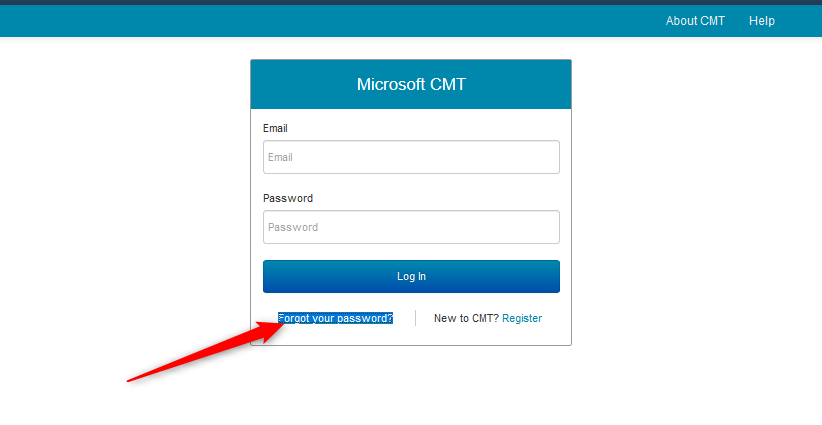
RESET PASSWORD PAGE
- On the Reset Password page, enter the email used for the CMT account and the captcha characters (these are not case-sensitive), then click 'Reset Password.'
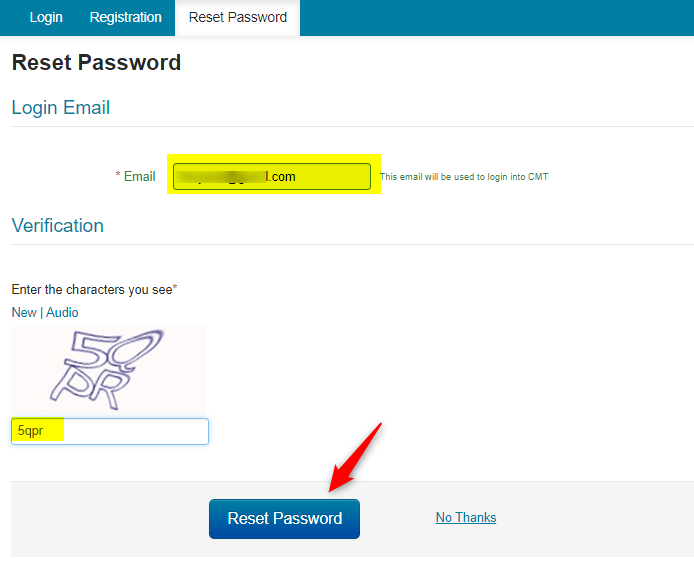
A green bar will appear at the bottom of the page saying 'Password reset link has been sent to you. Please check your email.'
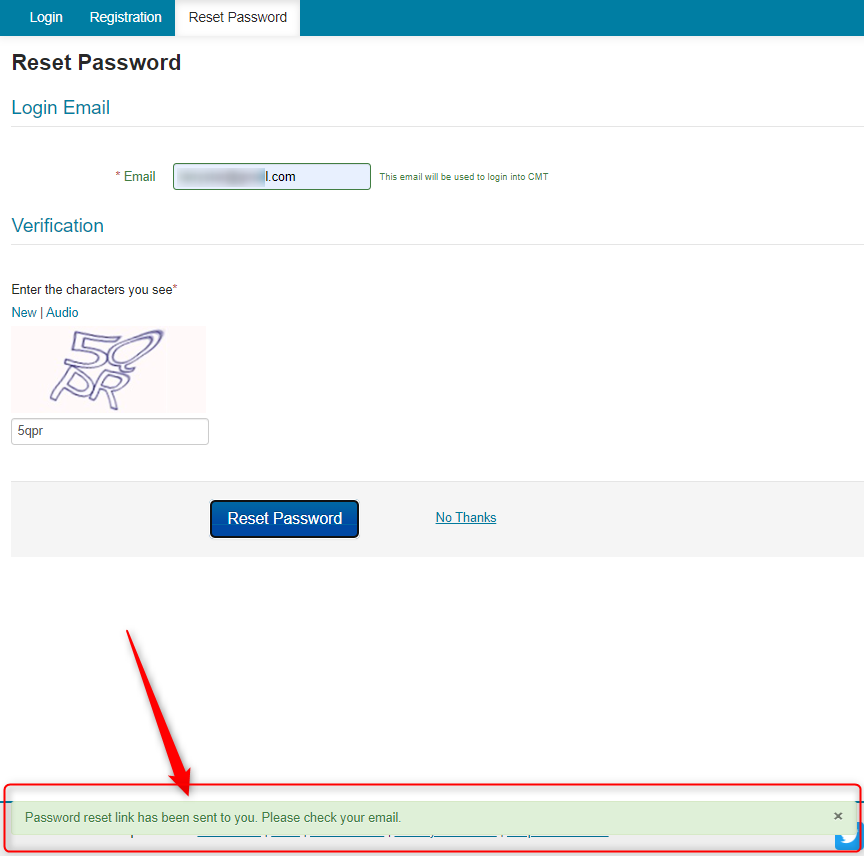
EMAIL SENT
A password reset link will be sent to the email entered in the 'Login Email' field above.
- Click the link in the email
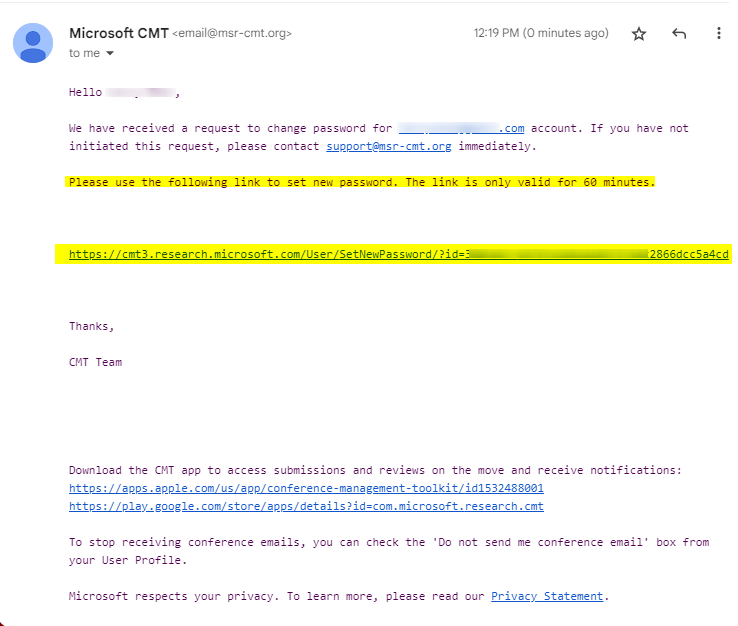
RESET LINK EXPIRY
The password reset link in the email will be valid for one hour.
After the hour, you may start the process again to reset your password.
RESET PASSWORD PAGE
The 'Reset Password' page opens.
PASSWORD REQUIREMENTS
Enter your new password in both fields. They must be the same in each.
A valid password requires at least 12 characters containing at least one of each in all of the following:
• Lowercase letters
• Uppercase letters
• Numbers
• Symbols
Valid symbols are:
~ ` ! @ # $ % ^ & * ( ) - _ = + { } [ ] | : ; " ' < > , . ? /
CAPTCHA
- Enter the Captcha code
First, make sure your browser is current.
If your browser is current and you still have issues with the Captcha characters, you can click on 'New' to get another Captcha code.
Captcha is not case-sensitive nor line sensitive.
You can also click on 'Audio' to hear the characters displayed.
You can also try a different current browser.
SUBMIT
- Click Submit
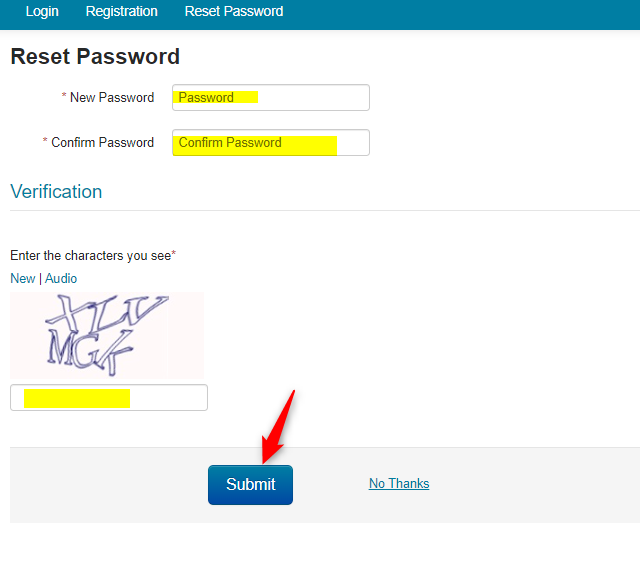
GREEN VERIFICATION BAR
A green bar will appear at the bottom of the page saying 'Password has been updated.'
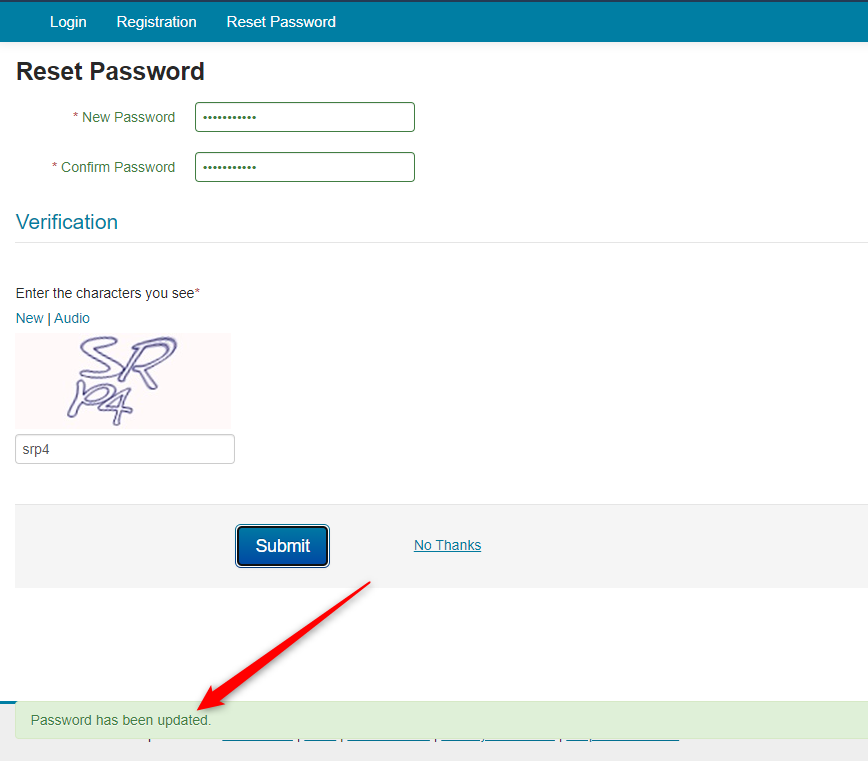
- Click the login tab in the upper left to login with the new password.
(You can also use this link: https://cmt3.research.microsoft.com)
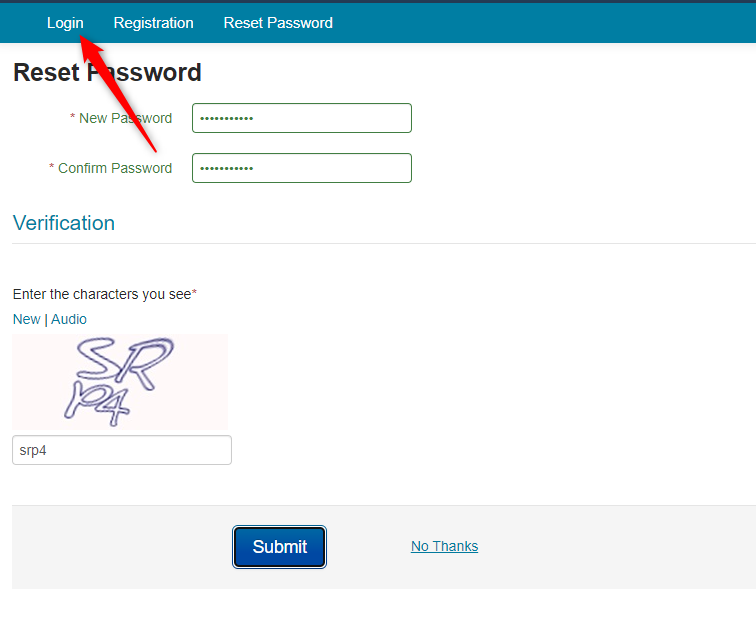
LOGIN PAGE
- Enter your credentials, then click the 'Log In' button.
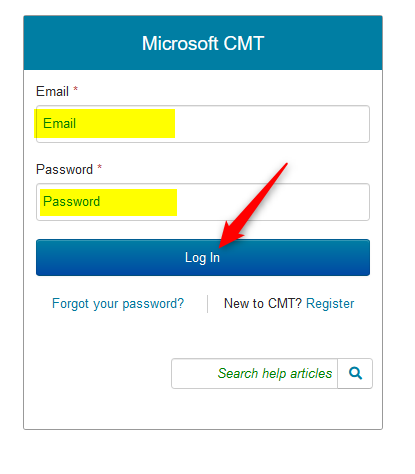
REQUEST ANOTHER PASSWORD
You may request another 'PASSWORD RESET' link after the hour has passed and the first link expired.
ISSUES
Never received the reset email
When resetting a password you will be getting an email for the reset link as shown in the guide.
If you did not receive the email, did you check your spam/junk folder? It is not uncommon for universities/businesses to block emails. We suggest you contact your IT department and have them whitelist '@msr-cmt.org,’ or you will have difficulty with missives from your conference. See this FAQ
Received the reset email but says 'Invalid User Account' when entering my email
Clicking on the link in the reset email will take you to the 'Reset Password' page.
If you received the error, 'Invalid User Account,'when entering your email, follow this guide.
Received the reset email but cannot get past the captcha
If you received the email and were successful up until entering the Captcha in the 'Reset Password' page, you can try to get a new Captcha view by clicking 'New.'
If the Captcha keeps spinning, update your browser
Received the reset email and successfully created new password but still cannot log in
We need to determine what happens when you attempt to login.
- Make sure you are using a computer, not a smartphone or tablet
- Close all browsers
- Update all browsers to the most current version
- Clear cache and cookies
- Use this login only - not one from an email or bookmark: https://cmt3.research.microsoft.com :
This is what you should see - Login
If you see any logo or wording beneath the search bar then you did not use the link above - Type in your email
- Type in your new password
- Click the 'Log In' button
Errors
Did you get an error after doing the steps above? If so, please pay attention to the verbiage of the error as it will tell you what is wrong and may include a link.
- Not verified error
- Value must be email address
- Login just goes back to blank fields
- Login failed: The Email or Password you entered does not match our records.
If you get email or password doesn't match, you are likely using leading or trailing spaces.
If you still cannot login, use a different browser than you normally would. Do not use any prepopulated credentials.
Correct CMT email
Make sure you did not misspell you email or use an email that is not the one associated with CMT.
Sometimes users have a CMT account with an email like this:
- myname@xxx.school.edu.xxx
But they log in with their school email:
- myname@school.edu.xxx
Thus omitting the 'xxx' in front of the school name.
Even though the emails may go to the same place- this is still considered a different CMT account.
Continued issue logging in
If you still have an issue after doing all of the above, please provide support with:
- The email used to login
- The CMT URL you are using
- The browser and version number
- If you tried a completely different current browser
- That browser and version number
- Screenshots of the entire browser, including the address bar, plus any errors and pages you are using
- Any email from any conference you had with an invitation link
Login tips
There are also TIPS at the bottom of this guide.