HOW-TO: Change Account Password
OVERVIEW
This guide will show how to change your account password, not reset it. You have to be logged into CMT to perform this function.
If you do not know your password, go here to see how to request a new one.
CONFERENCE LIST PAGE
- Log into CMT and then from the 'Conference List' page, click your name dropdown and select 'Change Password.'
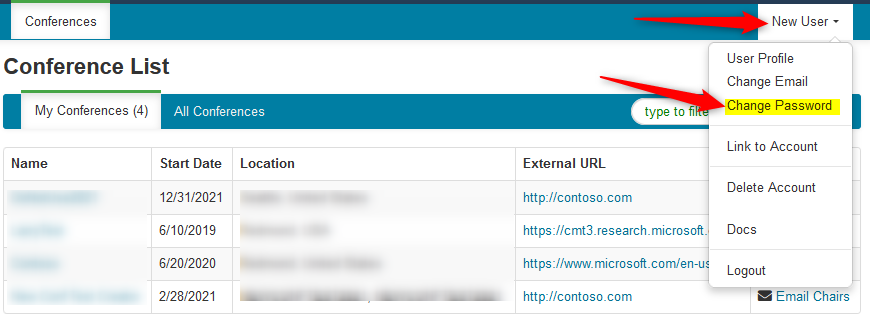
CHANGE PASSWORD DIALOG BOX
- In the 'Change Password' dialog box, enter the old (current) password, a new password of your choice, then re-enter that new password.
- Click 'Ok'
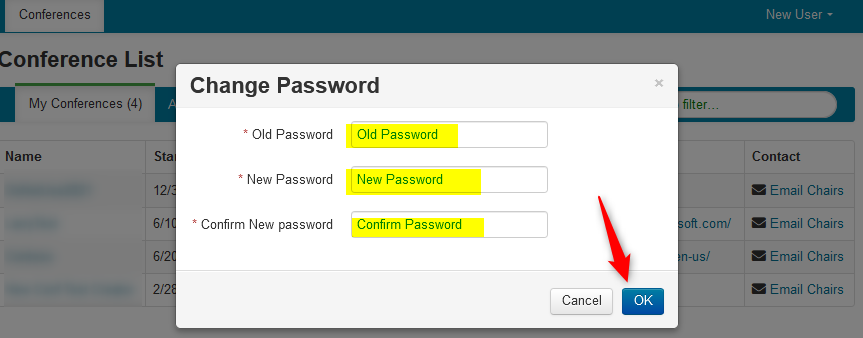
PASSWORD REQUIREMENTS
A valid password requires at least 12 characters containing at least one of each in all of the following:
• Lowercase letters
• Uppercase letters
• Numbers
• Symbols
Valid symbols are:
~ ` ! @ # $ % ^ & * ( ) - _ = + { } [ ] | : ; " ' < > , . ? /