CAN'T LOGIN - LOGIN ISSSUES
OVERVIEW
This guide will help resolve some login issues.
Make sure to review the tips at the end of this guide.
Note
If an error message appears, please pay attention to the verbiage of the error as it will tell you what is wrong and may include a link.
PREREQUISITE
This is most important: Make sure you are using a computer - not a tablet or smartphone
Your browsers must be the most current version.
For example, typing 'edge://settings/help' into Microsoft Edge will let you know if your browser is current, and it will automatically update if it is not.
You can also try a different current browser and login using the link below.
MAIN LOGIN PAGE
Use only this link to login to CMT: https://cmt3.research.microsoft.com
Do not use:
- Any links from an old email
- Any links from an external website
- Any old bookmarked links
The login page will look like this.

If you see any logo or wording beneath the search bar
then you did not use the link above.
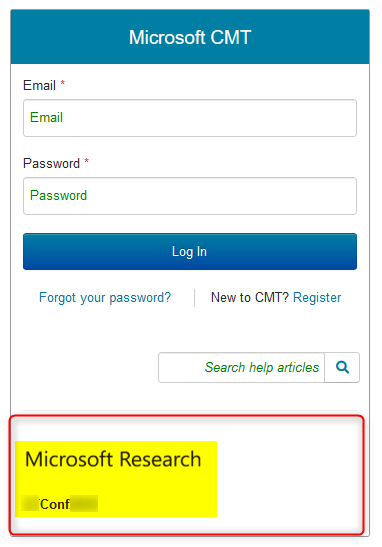
LOGIN GOES BACK TO BLANK FIELDS
If you enter your credentials and the login page just goes back to blank login fields, you need to clear your cache and update your browser.

NOT VERIFIED ERROR
You created an account and enter your credentials only to find you get an error.
The error reads: Login failed: Your account has not been verified. Click here to verify your email.
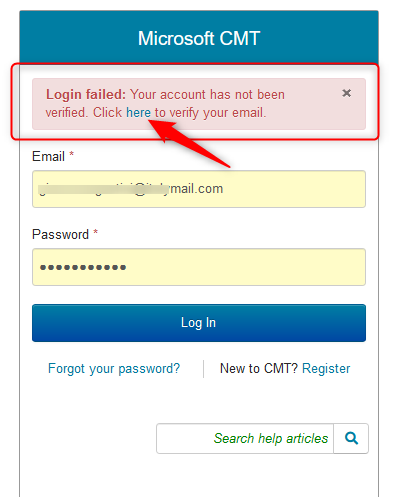
Clicking the link shows the 'Verify Email' page
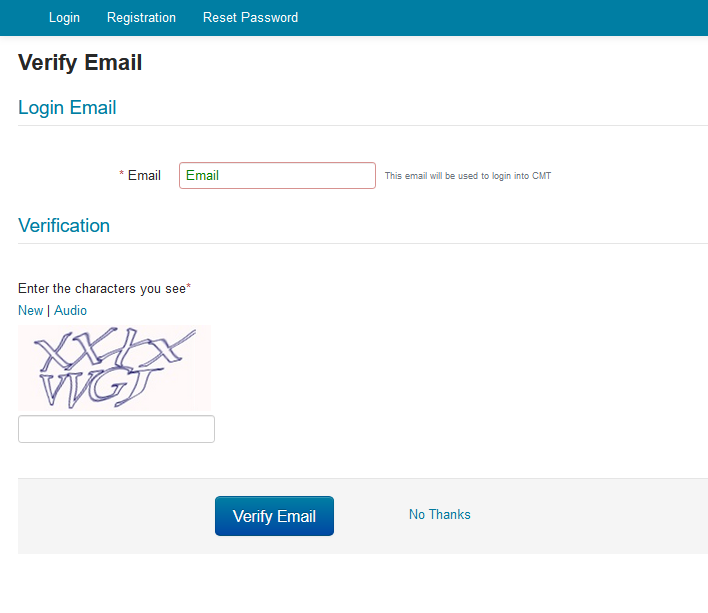
Enter the email address you registered with CMT and verification email from CMT will be sent to that email address.
Click here for more on the verification email and link.
VERIFICATION LINK
Important
The verification link is a one-time link. Once you click on it and get the message that the account has been verified, just log into your CMT account.
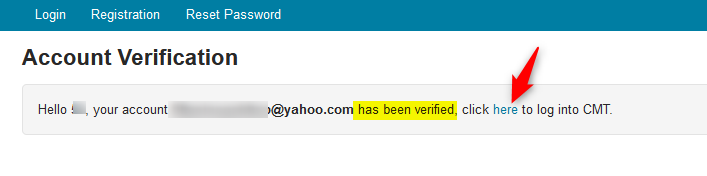
DO NOT CLICK THAT LINK AGAIN OR YOU WILL GET A MESSAGE SAYING 'YOUR ACCOUNT COULD NOT BE VERIFIED.'
If this happens, just log into your CMT account as usual.
Use only this link to login from now on: https://cmt3.research.microsoft.com
Do not use any prepopulated credentials to log in.
Do not use a link from an old email to login.
VALUE MUST BE EMAIL ADDRESS ERROR
You enter your credentials in the login fields and you get an error stating: Value must be email address.
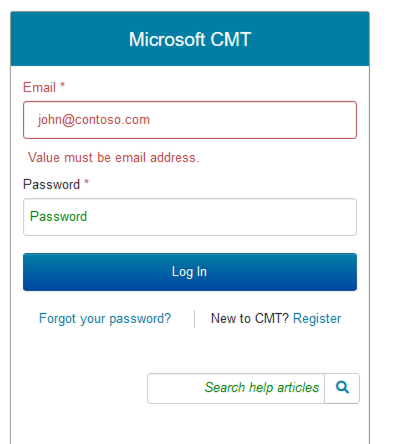
LEADING SPACES
Check for leading spaces in the 'Email' field.
This means any blank characters before the email address.
This can be seen just by highlighting the area:
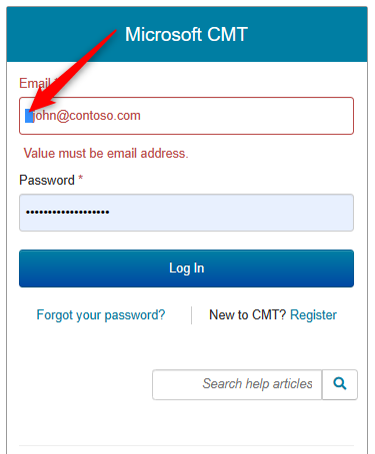
A closer view shows a correct email address will align the first letter of the email with the 'm' in the word 'Email'.

While the one with the leading space does not align.
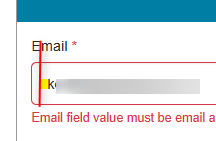
TRAILING SPACES
Check for trailing spaces in the 'Email' field.
This means any blank characters after the email address.
This can be seen just by highlighting the area.
(In this image the cursor is 2 characters to the right of 'john@contoso.com'):
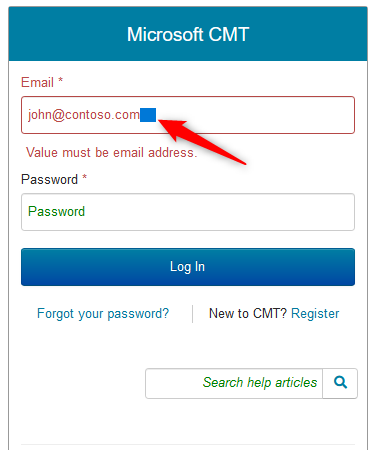
Removing all spaces (blank characters) around the entered email address will remove the error and turn the 'Email' field black.
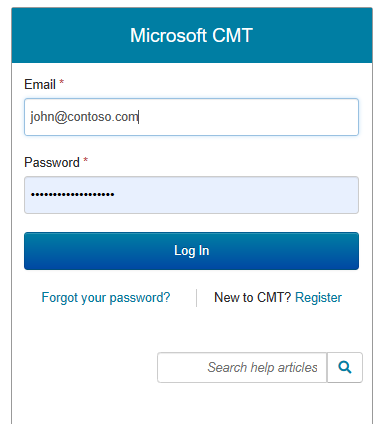
Enter the correct password and click the 'Log In' button.
LOGIN OR PASSWORD ERROR
You enter your credentials but get an error that states: Login failed: The Email or Password you entered does not match our records.
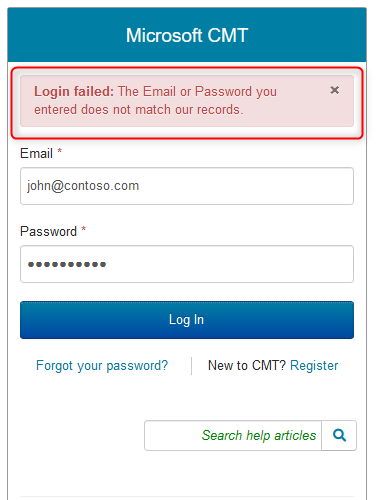
RESET PASSWORD
You are unsure if you entered the email incorrectly or the password was wrong.
From the 'Login' page, click 'Forgot your password?'
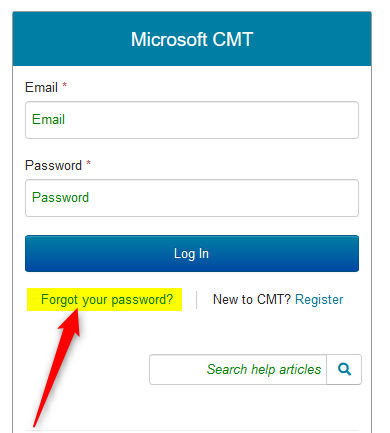
The 'Reset Password' page opens.
IF EMAIL IS INCORRECT
Enter your email the way you entered it in the 'Email' field at login.
If the email is incorrect you will see an 'Invalid user account' error.
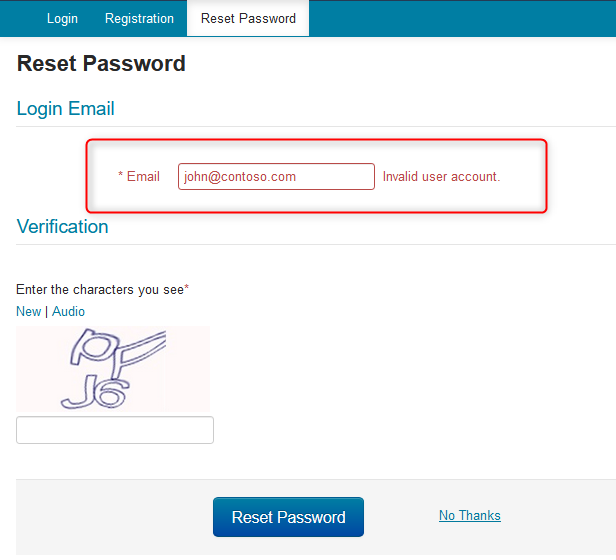
PROCEED TO PASSWORD CHANGE
If the email you entered was correct, that field will turn green and state 'This email will be used to login into CMT.'
Then you will just need to enter the Captcha characters and click the 'Reset Password' button.
Note
If you have a hard time deciphering the Captcha charcters, you can just click 'New' and it will give you a different option.
You can also click 'Audio' to hear the characters.
Captcha is not case-sensitive nor line sensitive.
Any case all in a row will work as long as they match.
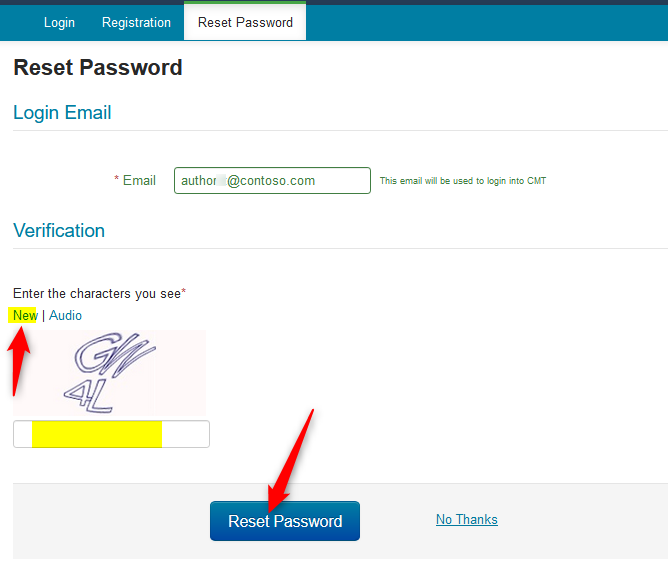
After a successful submission, you will see the green bar appear at the bottom letting you know an email was sent with the link to reset your password.
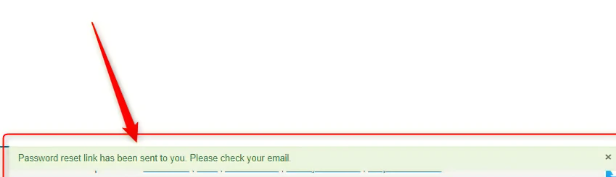
For more on the email sent to you and resetting the password, click here.
TIPS FOR LOGIN ERRORS
1. Use a computer, not a smartphone or tablet.
2. IMPORTANT: Browsers must be the most current version or there will be issues.
3. IMPORTANT: Clear your browser cache
4. If your login goes back to blank login fields, you must update your browser.
5. Do not use a link from an email. Use this link: https://cmt3.research.microsoft.com
6. Do not use any bookmarks to log in.
Use this link: https://cmt3.research.microsoft.com
7. Do not use prepopulated credentials.
8. Pay attention to the error – there is likely an easy resolution.
9. Do not delete your account because something isn’t working for you.
It is likely an out-of-date browser causing the problem.
10. Watch for leading and trailing spaces.
11. Check your spam/junk folder for CMT verification and password reset emails.
12. If there are issues receiving the emails from CMT, we suggest you contact your university/work IT department and have them whitelist '@msr-cmt.org.'
13. If you are creating an account or resetting a password there will be a Captcha.
If you see Captcha when logging into CMT, you are on the wrong page.
14. If you keep getting Captcha errors when resetting your password, update your browser.
15. Try a different current browser.
16. Try a different computer.
17. Try a different ISP.
18. If you can delete your account, then there is no issue with your being able to log in.
The issue is obviously something else.