CHAIR HOW-TO: Import Reviewers
OVERVIEW
There are a number of ways to add Reviewers to a conference:
- Adding the Reviewer role to an existing CMT user
- Import them in bulk
- Invite them one at a time
- Invite them in bulk
Important
Trying to import an unregistered email (an email that is not a valid account in CMT) will result in a 'FAIL' for that user. The user will not be added to the conference.
This document will cover importing Reviewers. Importing Reviewers will automatically add them to the conference as Reviewers.
Note
No invitation will be sent.
No automatic email will be sent.
IMPORT REVIEWERS (BULK)
- From the Chair Console click the ‘Users Tab’ and select ‘Reviewers.’
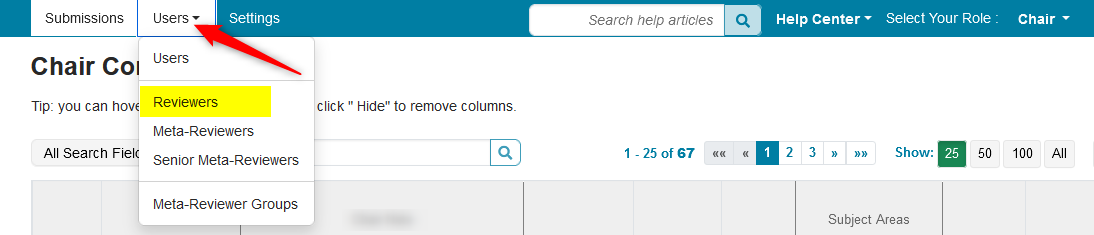
- On the 'Manage Reviewers' page, click 'Actions>Import.'
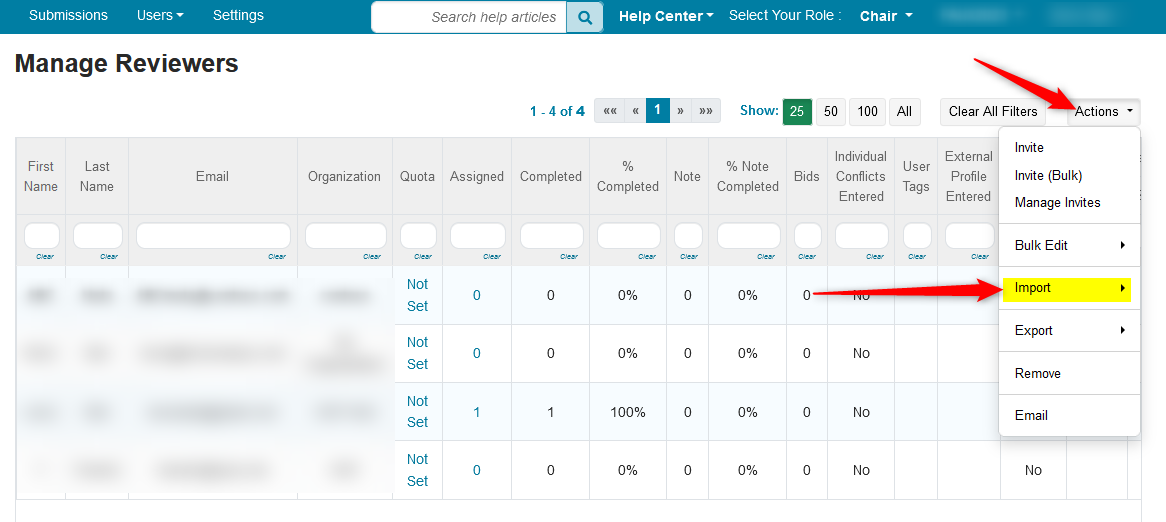
- In the secondary menu, click 'Reviewers.'
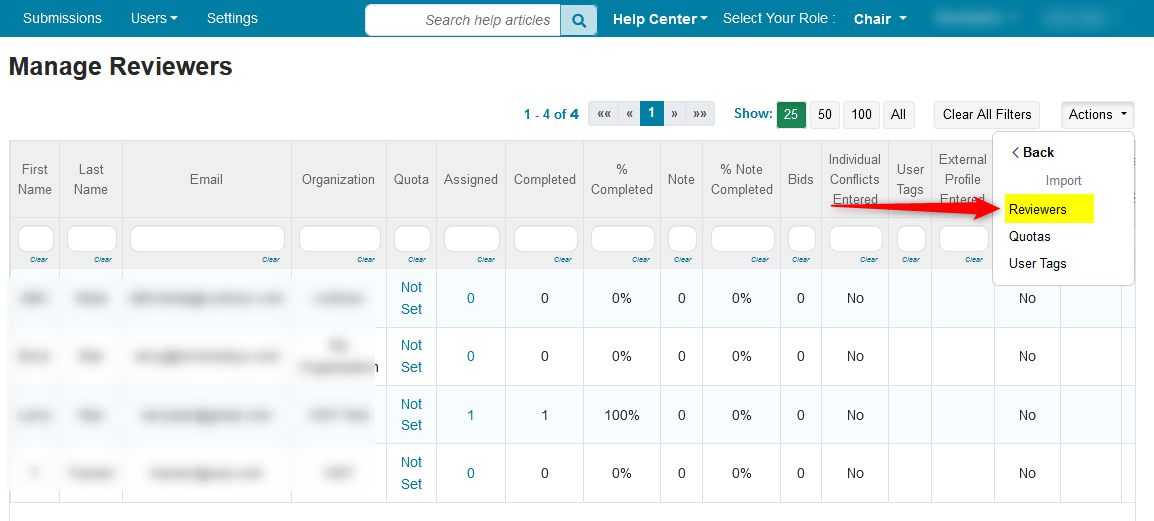
The Import Reviewers page opens. To bulk import reviewers please upload a "Tab Delimited" file. Each line of the file must contain the following tab delimited fields (order must be preserved):
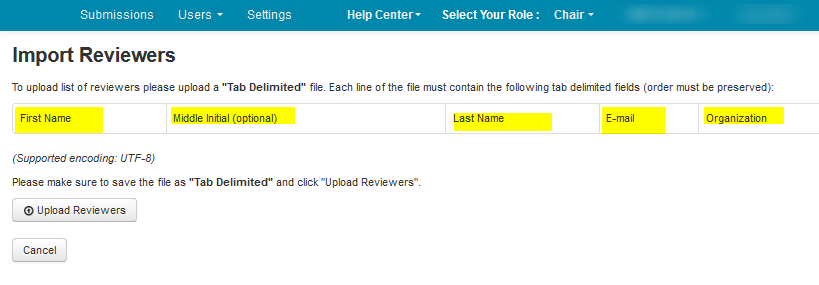
- Open a text editor and enter the reviewers’ information as noted in the ‘Import Reviewer’ page.
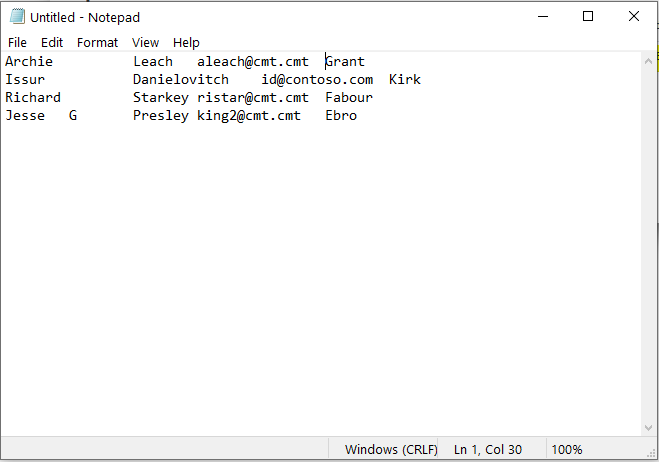
- Save file as ‘Tab Delimited.’

- From the ‘Import Reviewer’ page click ‘Upload Reviewers.’
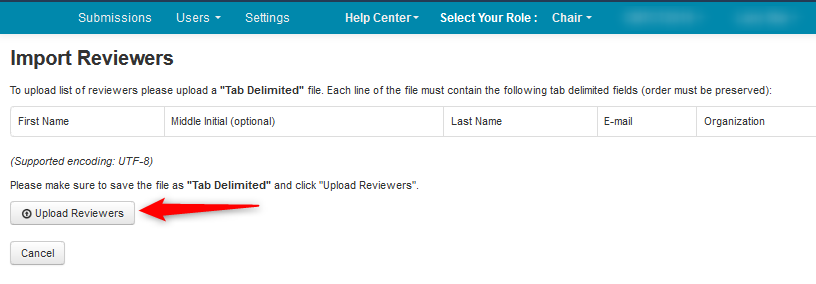
- Click 'Open.'
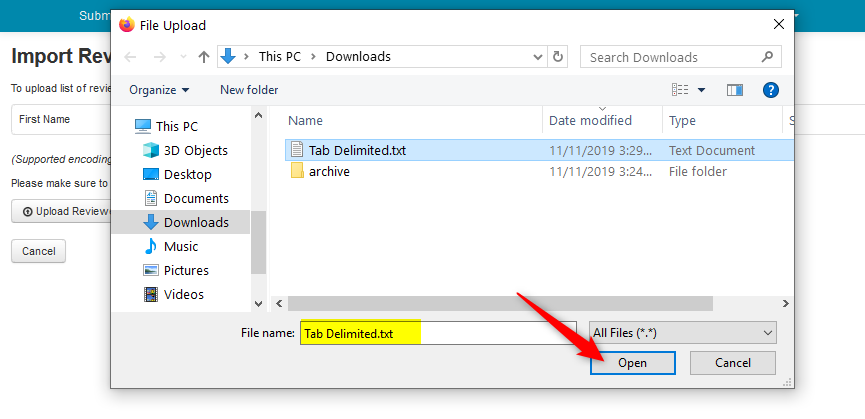
- Verify the data. Click ‘Save Changes.’
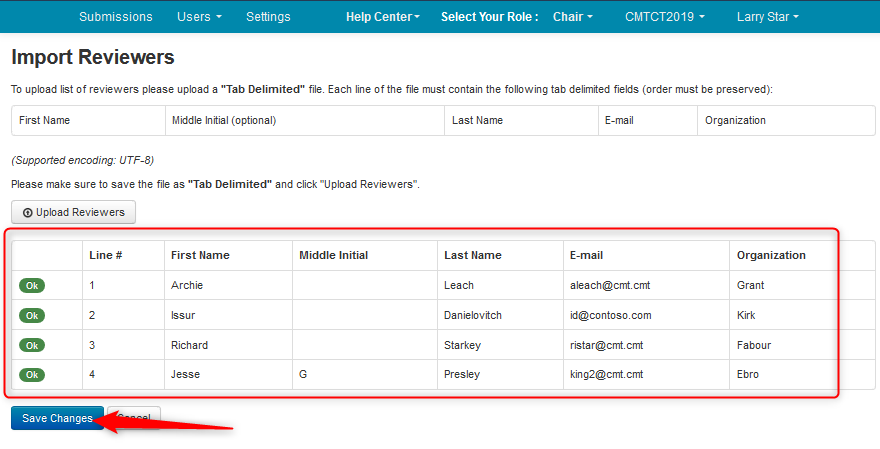
UPLOAD FAIL ERROR
Note
If there is an error, it will likely be 'Invalid User.' This means the potential reviewer does not have a CMT account.
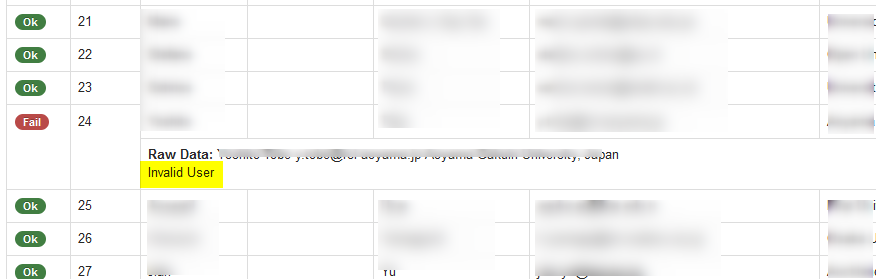
• Verify the ‘Manage Reviewers’ page shows the imported Reviewers.
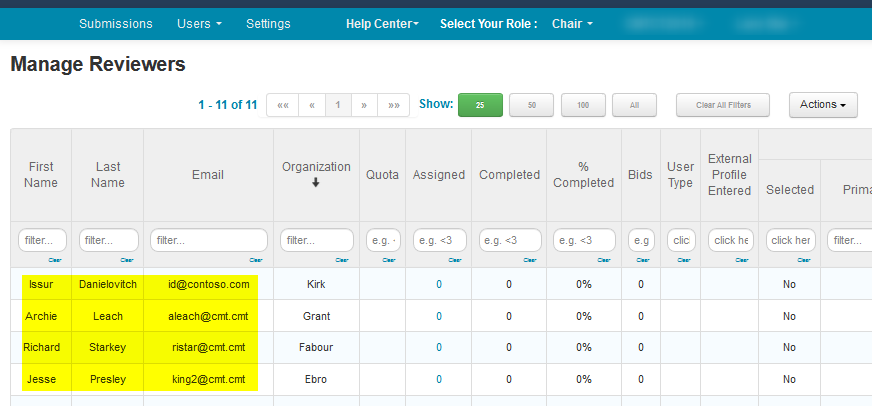
IMPORT REVIEWERS MULTI-TRACK
Important
For a multi-track conference, you must choose a track first.
It does not matter which track, as there will be tracks to choose from when the file is imported.
- Choose a Track
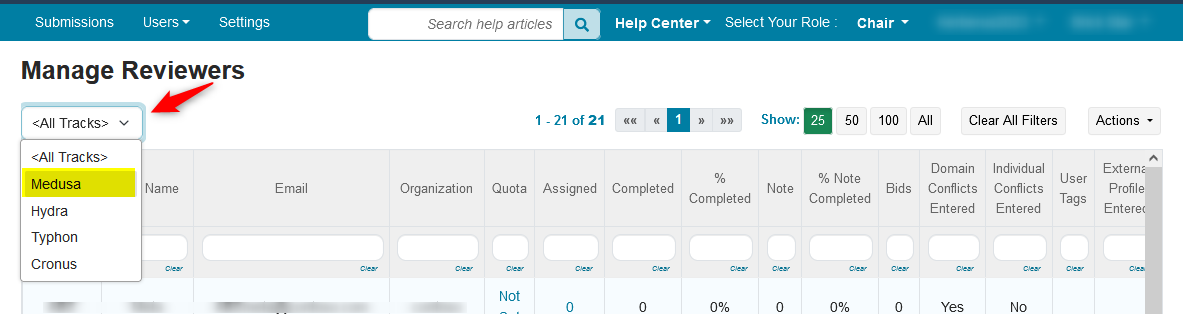
- Click Actions>Import
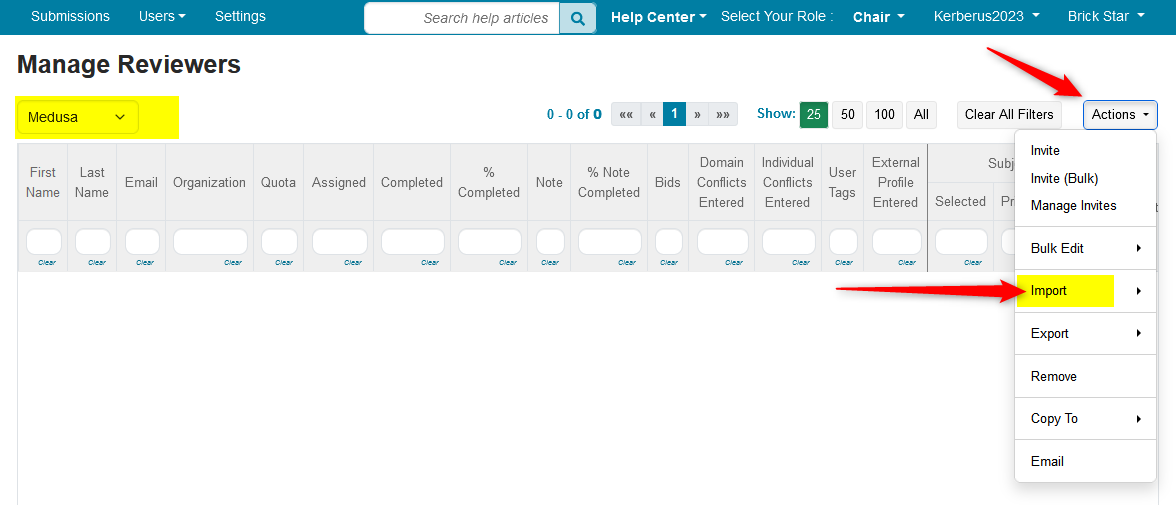
- In the secondary menu, click 'Reviewers'
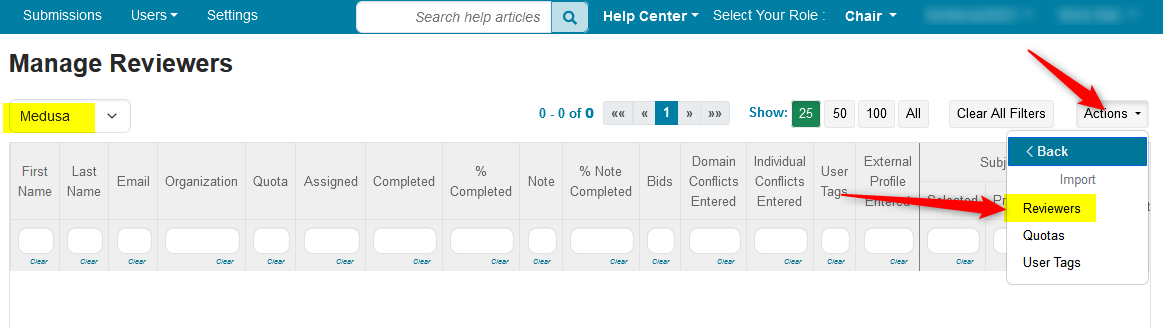
_ Click UPload Reviewers in the 'Import Reviewers' page
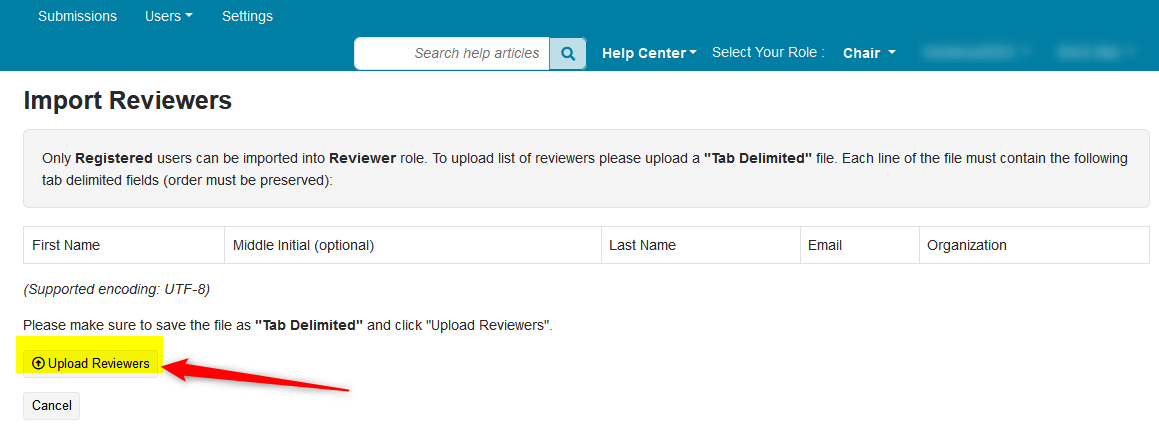
The page will show the reviewers to upload along with a list of tracks that can be selected or deselected for this group of reviewers.
- Save the Changes.
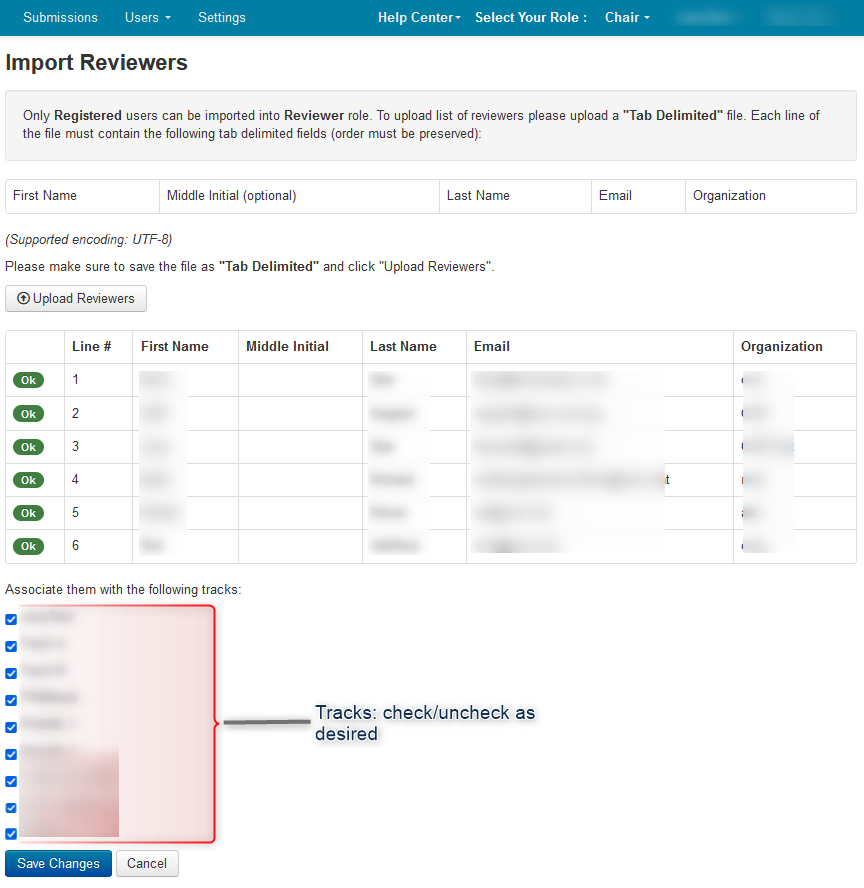
The Reviewers will appear in the tracks selected.
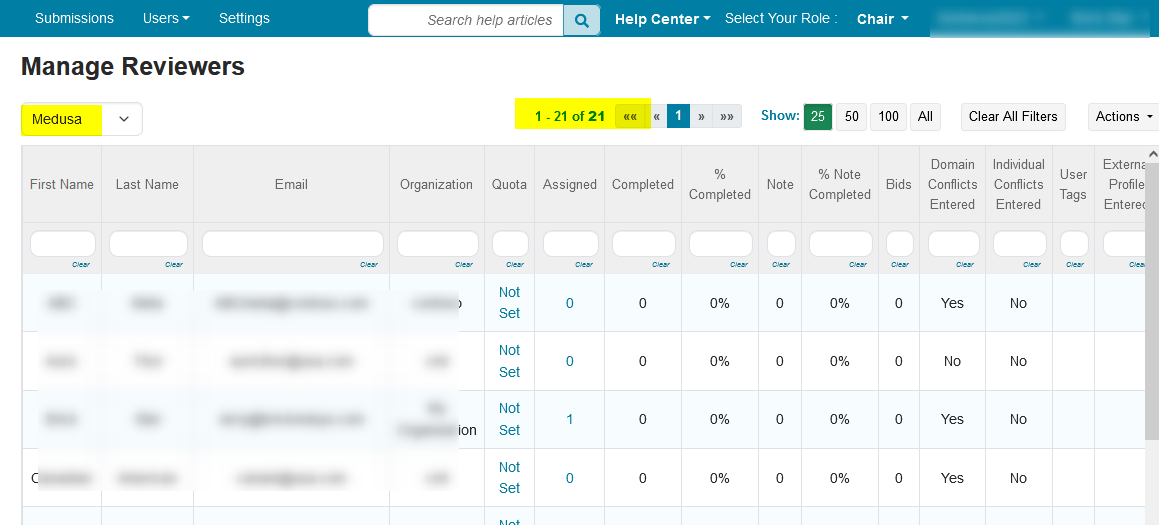
Remove Reviewers
Reviewers can easily be removed from a track.
Select the track, select the reviewers you want removed, then Actions>Remove.
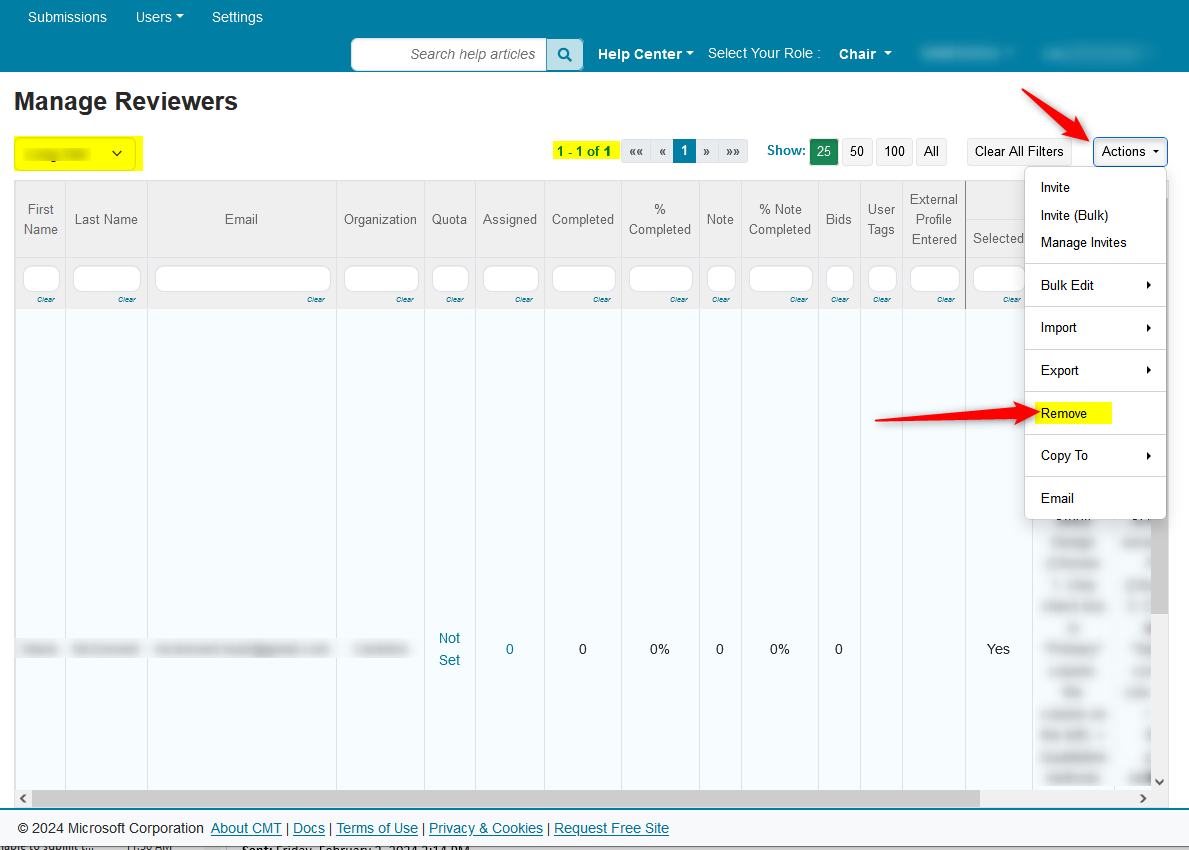
In this case 1 reviewer from the selected track would be removed from the track. The Reviewer will still be in any other tracks they were assigned. However, if they were in only 1 track and you remove them, they will be removed from the conference. If you ever think you made a mistake, you can just re-import them easily.
Important
When you use bulk import:
- No invitation will be sent.
- No automatic email will be sent.
- Reviewers cannot accept/decline – they are just added to the conference.
It is advised to use bulk import when you know the reviewers want to be reviewers for your conference.