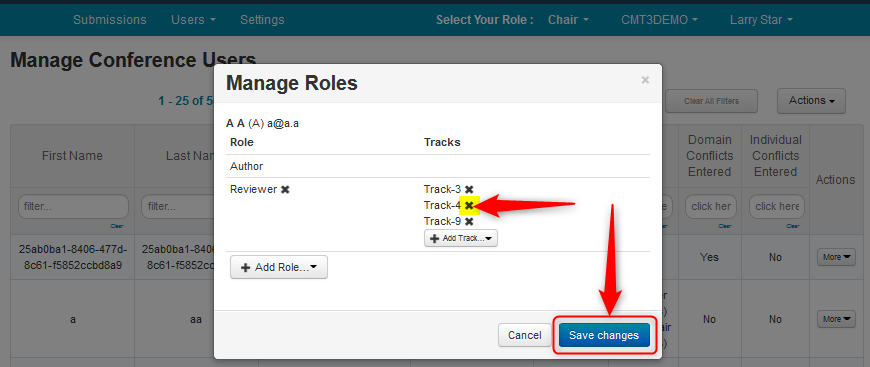CHAIR HOW-TO: Manage User Roles
OVERVIEW
There will be times a registered CMT user will need to be added to the conference, or a user’s role will need to be modified.
CONFERENCE ROLES
The Conference roles a user can be added as, or modified to, are:
• Chair (or co-chair)
• Track Chair (not recommended for Single-Track conferences)
• Presentation Chair
• Proceeding Editor
• Senior Meta-Reviewer
• Meta-Reviewer
• Reviewer
• Settings Reader (Click here for Settings Reader)
IMPORTANT - READ BEFORE ADDING ROLES
1. The user must have a valid CMT account in order to be added to the conference in whatever role the chair decides.
2. Track Chairs can add every role except Chair. Only Chairs can add the role of Chair to a user in their conference.
3. Do not add the role of a Track Chair to a user in a Single-Track conference. Instead, make the user a Chair.
4. For Multi-Track conferences, the steps are the same, except you pick which track of the conference to add or modify the user role.
5. No emails or invitations will be sent out when adding a user to the conference..
6. The role of Author cannot be added this way. Authors are added to the conference when they submit a paper.
ADD A REGISTERED CMT USER TO A ROLE
In this scenario, we will add the role of Reviewer to a person who already has a valid, registered CMT account. (The other roles are listed above.)
- From the ‘Chair Console’, select ‘Users’ tab, then ’Users.’
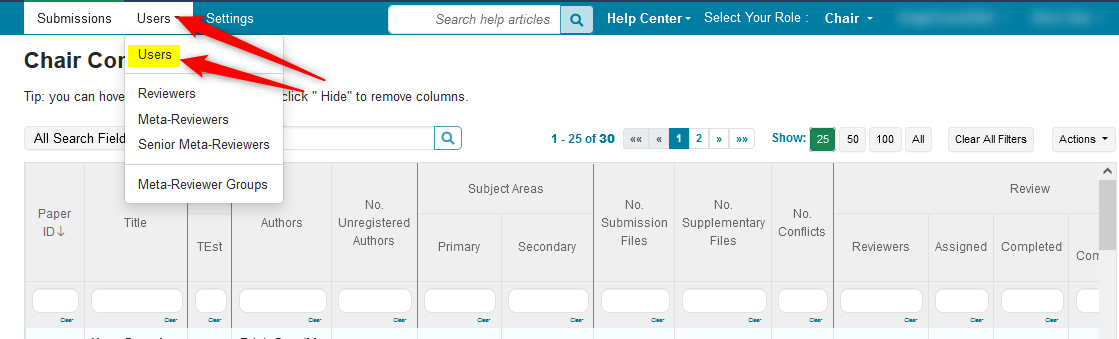
- From the ‘Manage Conference Users’ page, click ‘Actions>Add User to Role.’
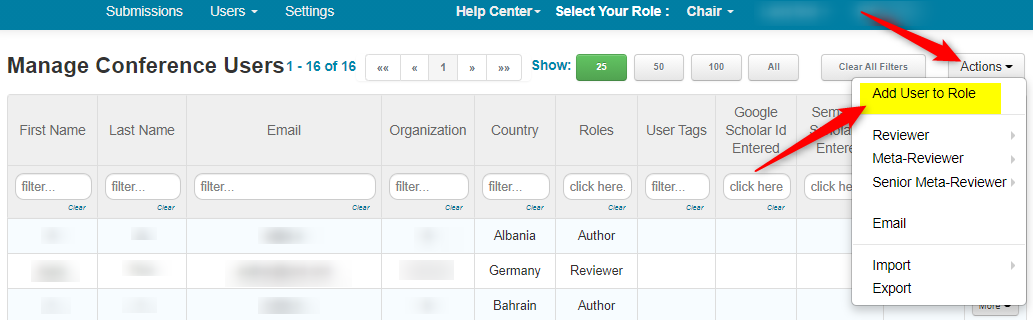
- Enter the registered user’s email. Click ‘Search.’
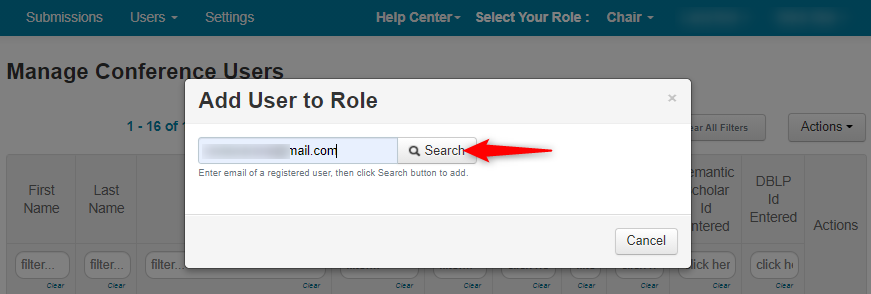
Important
A person without a valid CMT email cannot be added to the conference.
If an unregistered email (invalid CMT account) is entered, there will be a notification:
'User with email xxx was not found. A registered account is needed for this operation.'
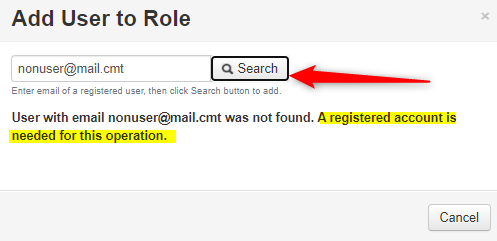
If the email is a valid CMT account, the dialog box will show the Name and Organization of the user.
- Click 'Add This User to Conference.'
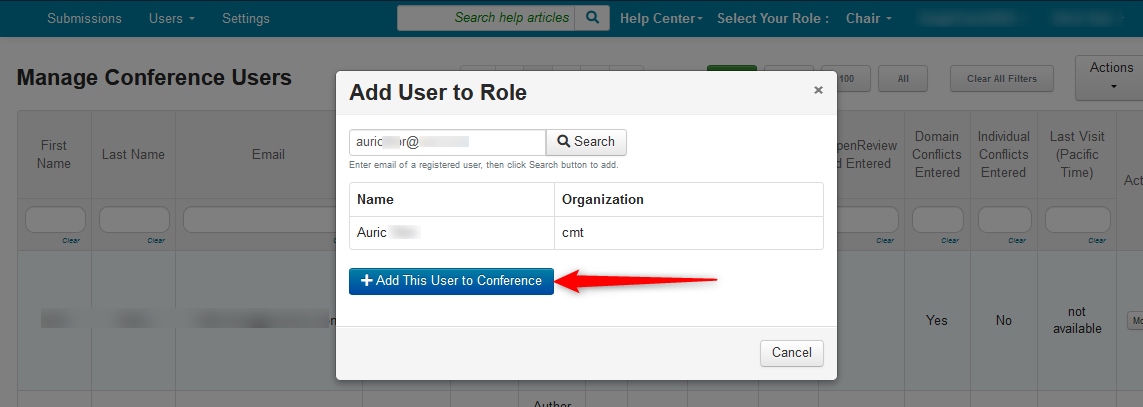
- In the 'Manage Roles' dialog box, click '+ Add Role' and select 'Reviewer.'
Note
As shown, the choice of roles availaible will be in the dropdown
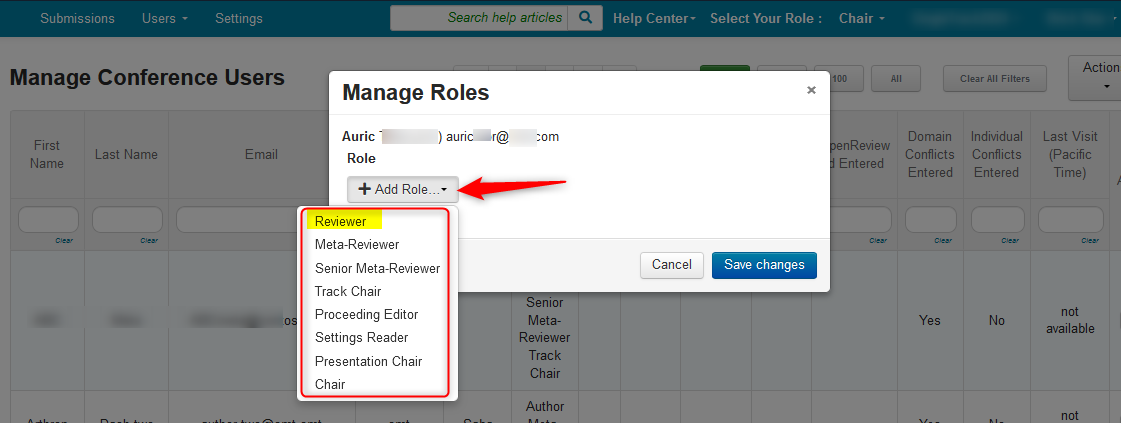
- Click 'Save changes.'
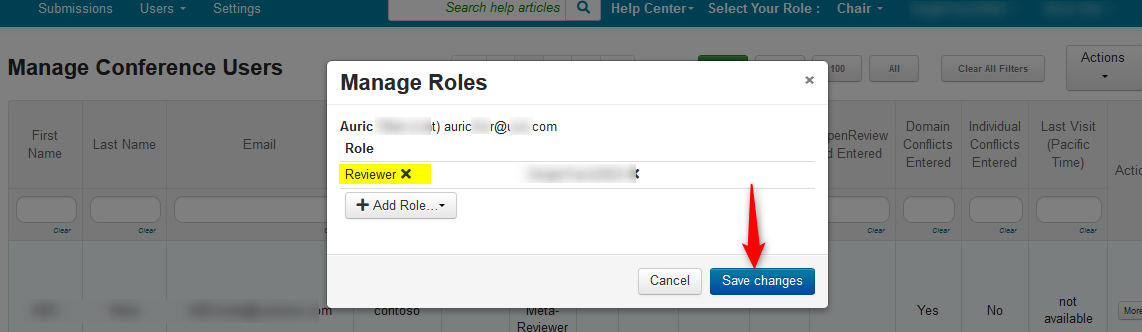
- Verify the user was added to the conference with the correct role.
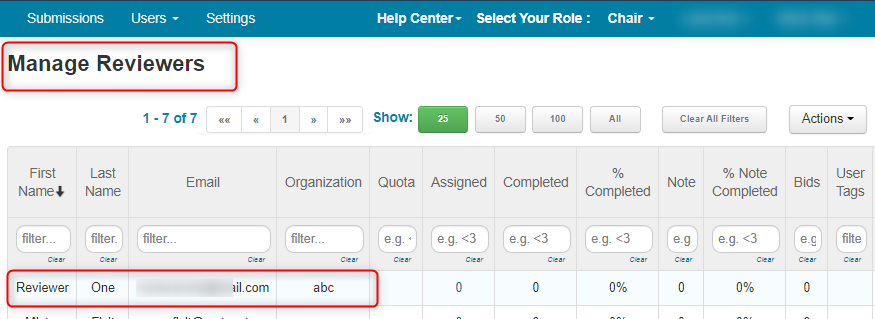
MODIFY A USER ROLE
Important
A Chair cannot modify a user's profile (name, email, organization, etc.). The user must log into CMT and modify their own profile.
In this scenario, we will add the role of Reviewer to Author A A.
- From the ‘Chair Console’, select ‘Users’ tab>’Conference User.’
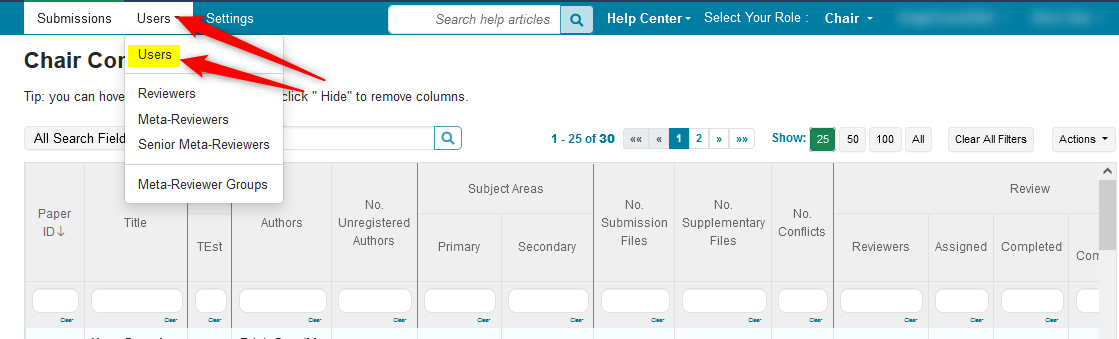
- From the ‘Manage Conference Users’ page, find the user whose role you want to modify. Click ‘More>Manage Roles.’
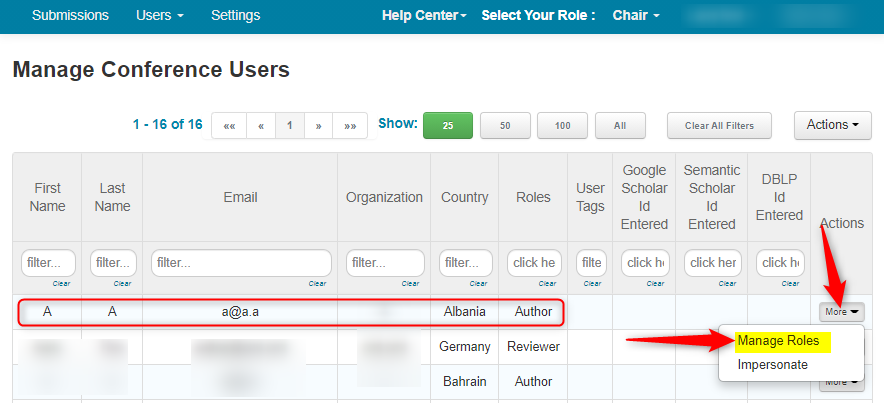
- From the ‘Manage Roles’ dialogue box, click ‘Add Role’, select ‘Reviewer’ then ‘Save changes.’
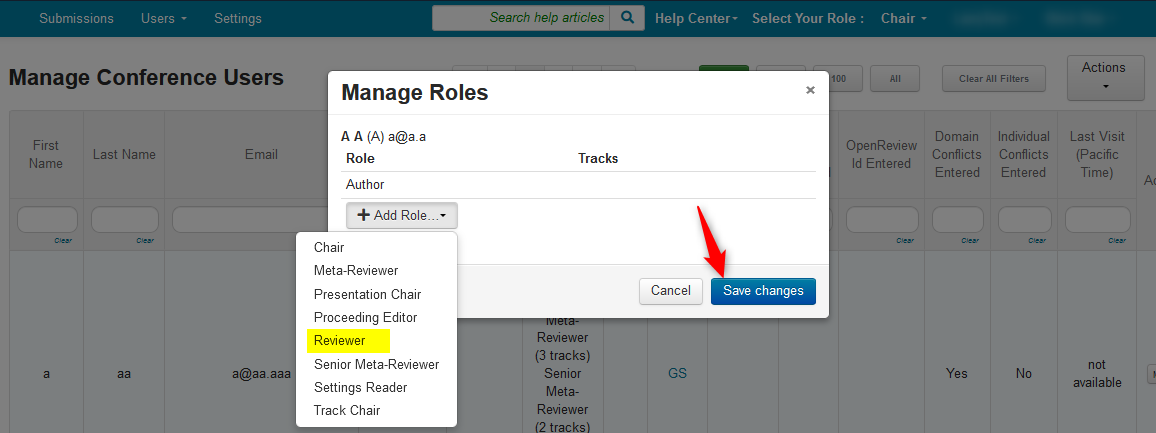
- Verify the role was added to the user
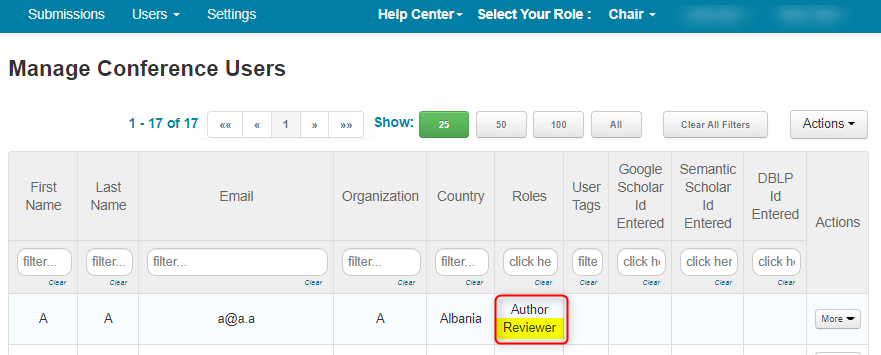
DELETE A USER ROLE
In this scenario, we will delete the role of ‘Reviewer’.
- From the ‘Chair Console’, select ‘Users’ tab>’Conference User.’
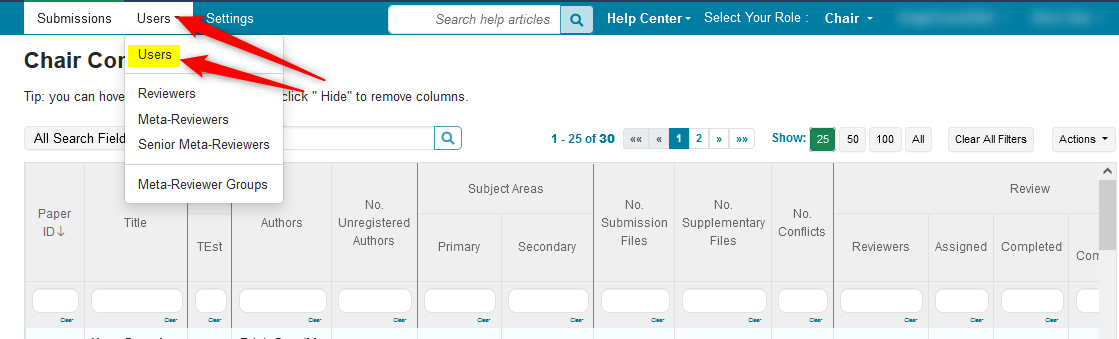
- From the ‘Manage Conference Users’ page, find the user whose role you want to modify. Click ‘More>Manage Roles.’
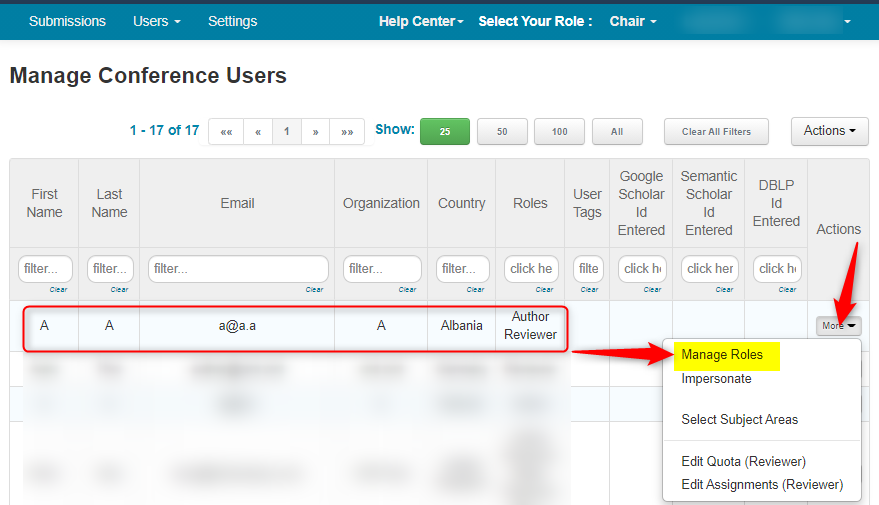
From the ‘Manage Roles’ dialogue box, click the “x” next to “Reviewer,’ then ‘Save changes.’
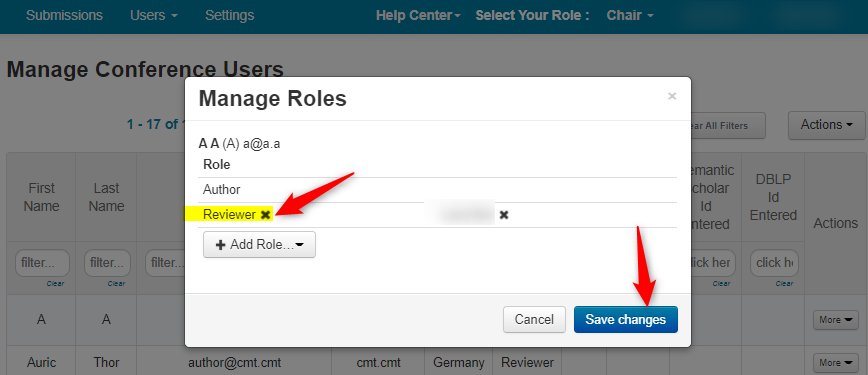
- Verify the role was deleted from the user
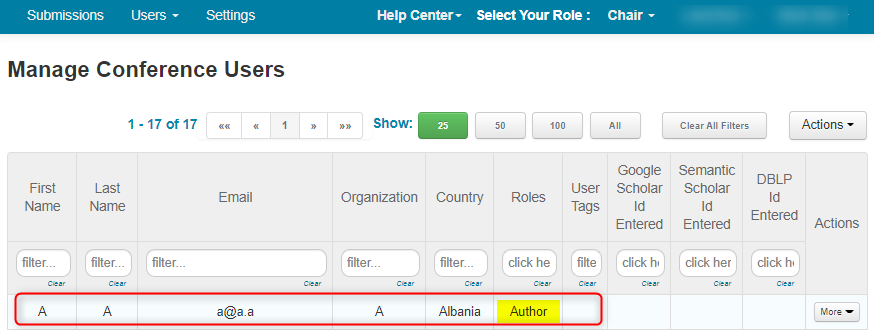
ADD A USER ROLE IN MULTI-TRACK CONFERENCE
Note
Track Chairs added to the role of Presentation Chair will be able to manage presentation papers from all tracks.
Adding a user role in a multi-track conference is largely the same as in a single-track conference. The difference is selecting one or more tracks you wish to assign to the user’s new role.
- In this scenario we will take this ‘Reviewer’ and add the role of ‘Meta-Reviewer’ to Track C. First click on ‘Add Role’ and select ‘Meta-Reviewer.’
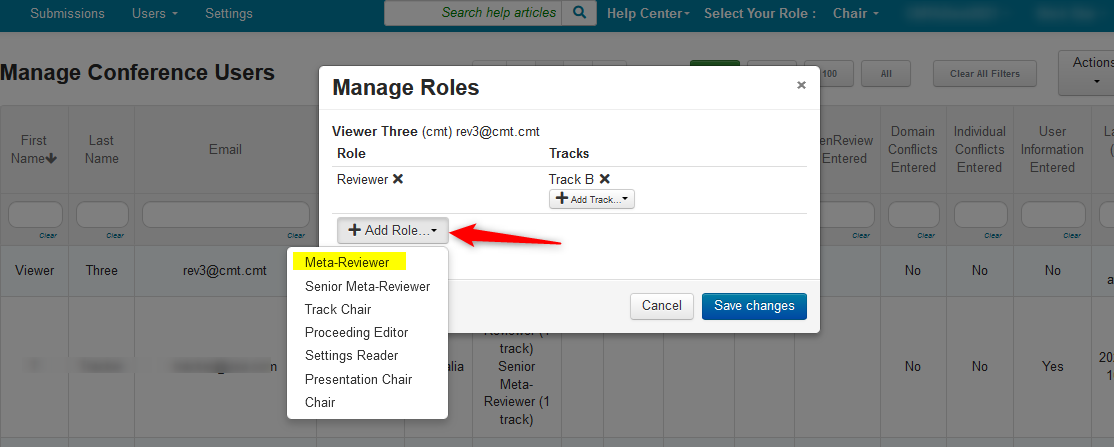
- In the row of ‘Meta-Reviewer’ click the ‘Add Tracks’ dropdown and select ‘Track C.’
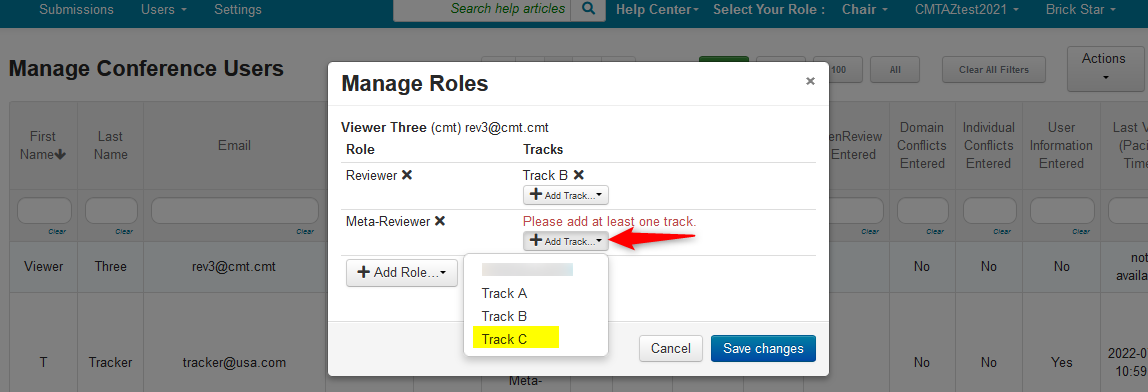
- Click ‘Save changes.’
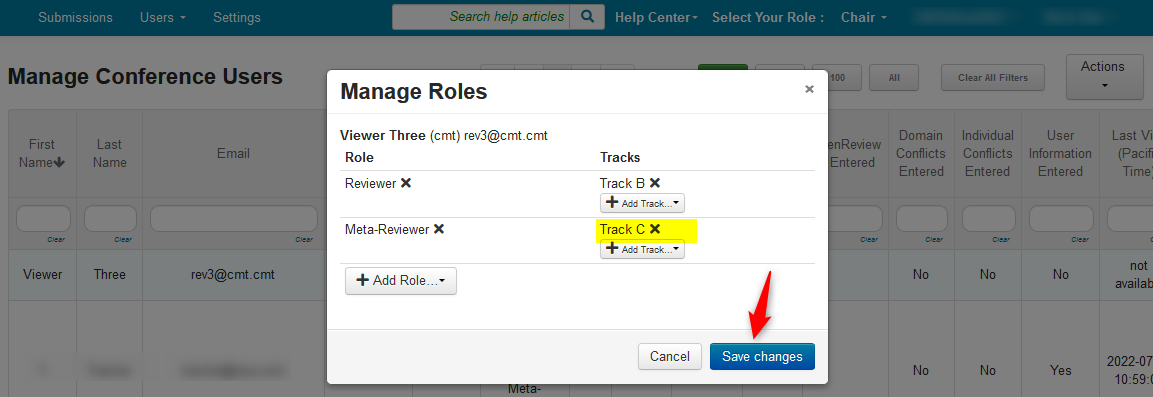
ADD TRACK TO EXISTING USER ROLE
There may be times you wish to add Track(s) to an existing user role. For example, adding 'Track C' to this Reviewer.
- To add a Track to an existing user role in a multi-track conference, click the ‘Add Track’ dropdown from the row of the ‘Reviewer’ and select ‘Track C.’
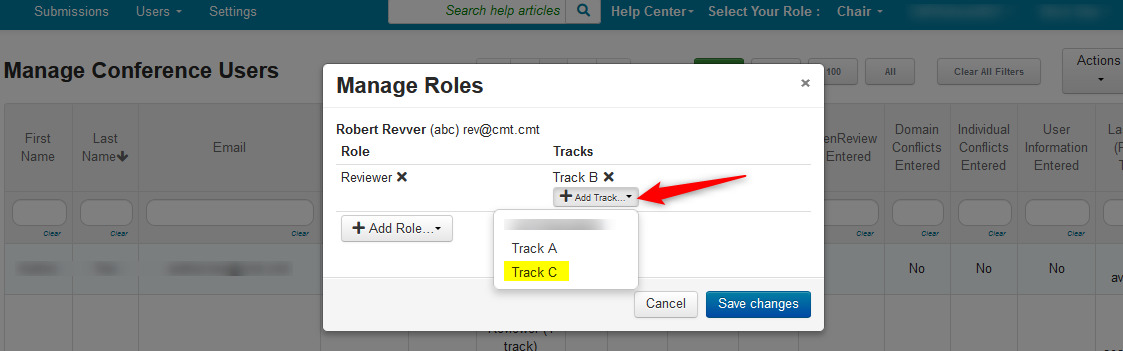
- Click ‘Save changes.’
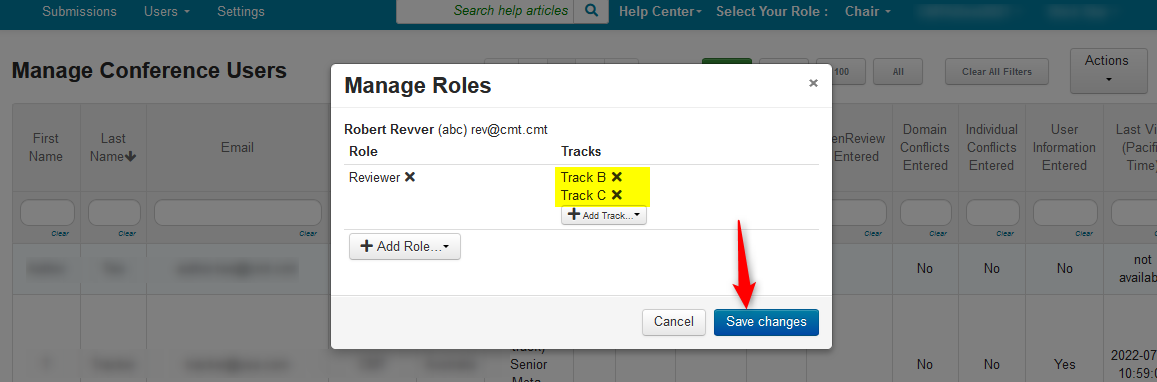
DELETE TRACK FROM EXISTING USER ROLE
There may be times you wish to remove Track(s) from an existing user role. For example, deleting Track 4 from this Reviewer.
- Click the “X” next to ‘Track-4’ in the Reviewer row. Then ‘Save changes.’