CHAIR HOW-TO: Import Conference Settings to New Conference
OVERVIEW
It is not uncommon for chairs to request settings from one conference to be copied over to their new conference.
This guide will show chairs how to copy settings and forms from one conference to another.
Important
This guide is for copying settings from a previous or different conference to your own current conference.
It is not to copy settings from within the SAME conference.You cannot just download settings to a file; you have to copy settings to an existing conference.
Email templates cannot be copied over.
For MULTI-TRACK CONFERENCES
It is a good idea to create the same track names in the target conference FIRST so there is no confusion between the two conferences.**
CHAIRS ARE THE SAME IN BOTH CONFERENCES
Note
The 'Import Settings' navigation will not appear in the menu if impersonating another user.
If the chairs are the same for both conferences, importing will be done easily.
Tip
FOR MULTI-TRACK CONFERENCES
It is a good idea to create the same track names in the target conference FIRST so there is no confusion between the two conferences.
TARGET CONFERENCE
- Log into the new (target) conference as chair, go to Settings>ImportSettings.
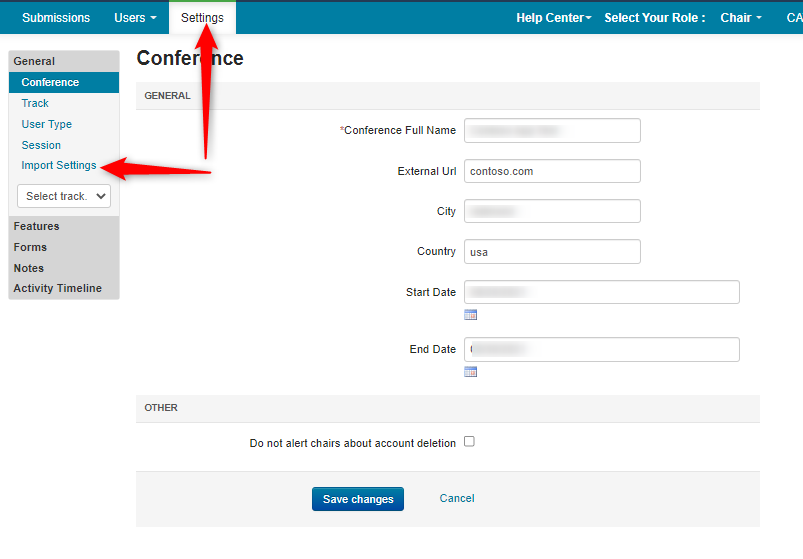
- Select the source conference by clicking conference link. In this case we chose 'Test.'
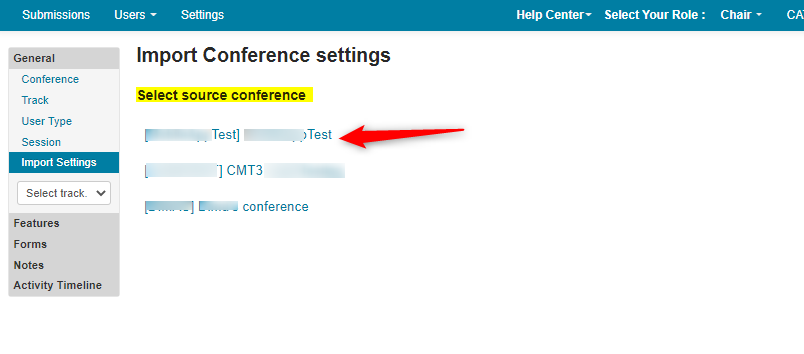
Note
If the source conference is single track, there will be no need to choose a track. The 'Select Import Items' list will appear instead.
- Select the source track. In this case we chose 'Research.'
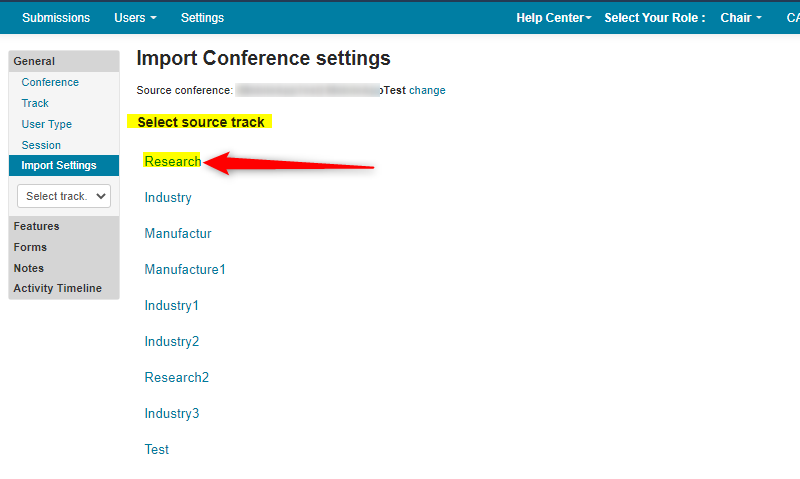
Note
If the target conference is single track, there will be no need to choose a track. The 'Select Import Items' list will appear instead.
- Select the target track. In this case we chose 'NEXT TRACK'
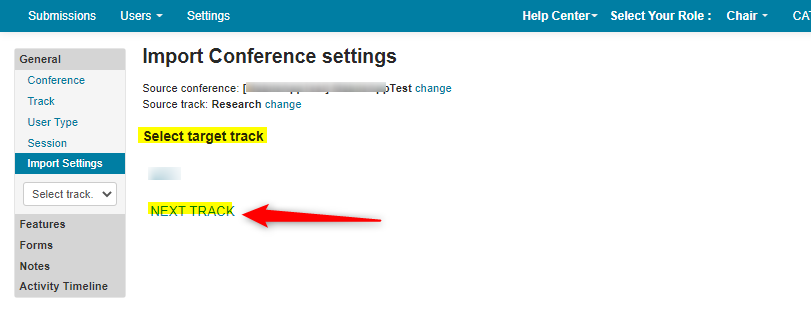
- Select the items to import to your conference. The choices are:
Conference Features
- Subject Area
- Conflict
- Submission
- Review
- Meta-Review
- Senior Meta-Review
- Author Feedback
- Camera Ready Submission
Forms
Submission
Review
Meta-Review
Author Feedback
Camera Ready Submission
Reproducibility
In this case we chose all items by checking the Conference Features and Forms checkboxes. Click 'Import.'
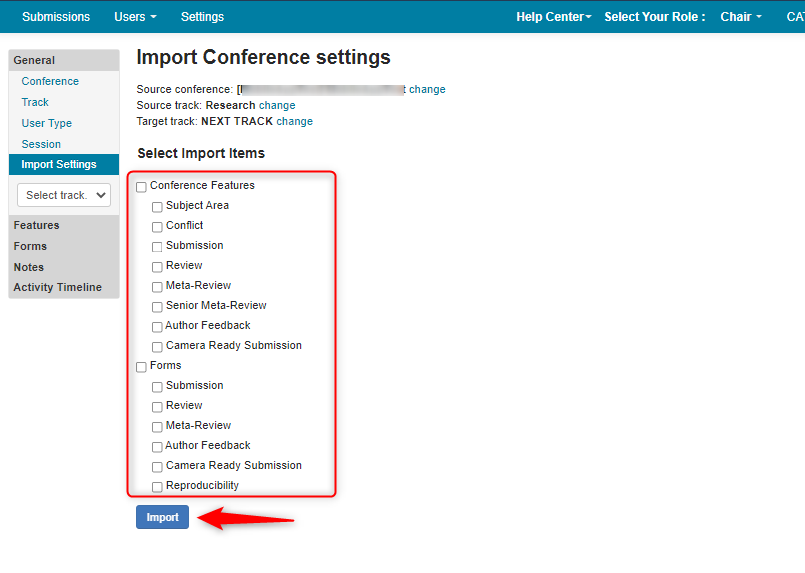
- Verify all items are imported. There will be green checkmarks next to successful imports.
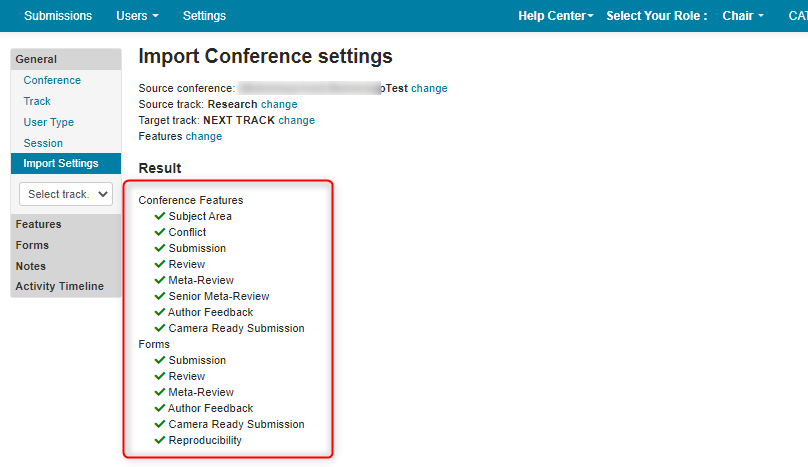
CHAIRS ARE NOT THE SAME IN BOTH CONFERENCES
Note
The Settings Reader is a user role that chooses the settings/forms to be copied from one conference to another when the conference Chairs are not the same. If the chair is not a chair in the old (source) conference, then provisions must be made.
SETTINGS READER
Contact the Chairs of the old (source) conference and have them add your CMT account email with the role of 'Settings Reader.'
The 'Settings Reader' role does not have access to see any PII or other conference-related information. It only allows the user to choose the settings/forms that are to be copied to the new (target) conference.
SOURCE CONFERENCE
- The chair of the source conference adds 'Johhny' (your chair email from the target conference) to the conference. Click '+ Add This User to Conference.'
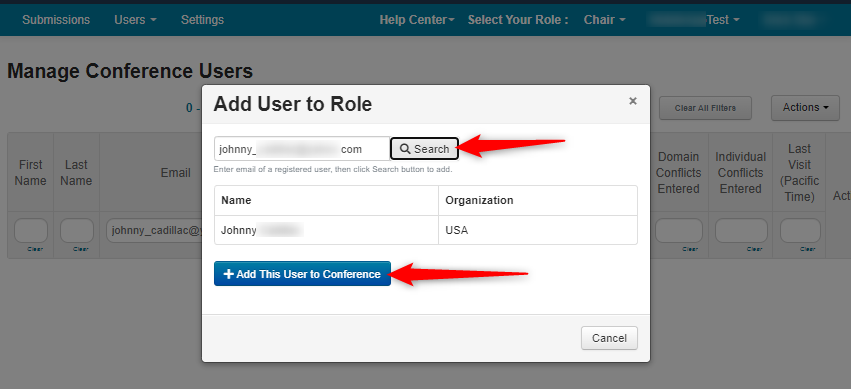
The Manage Roles window appears. Click the '+ Add Role...' dropdown and select 'Settings Reader.'
Save the changes.
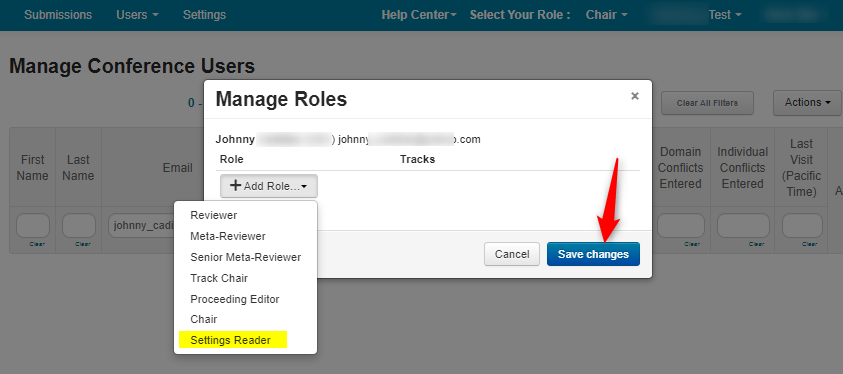
- Verify Johnny has the role of 'Settings Reader.'
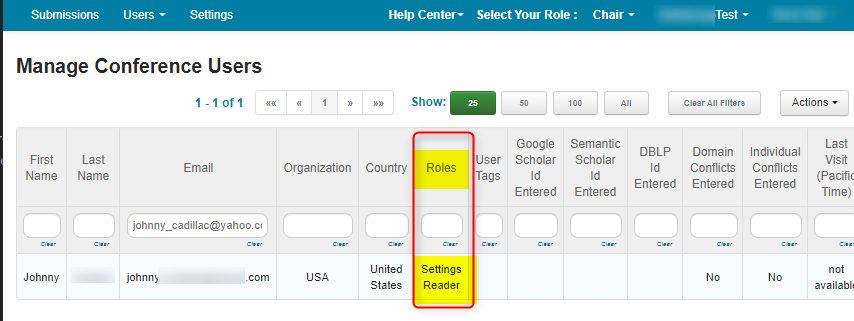
TARGET CONFERENCE
Tip
FOR MULTI-TRACK CONFERENCES
It is a good idea to create the same track names in the target conference FIRST so there is no confusion between the two conferences.
- Log into the target conference as chair, go to Settings>ImportSettings
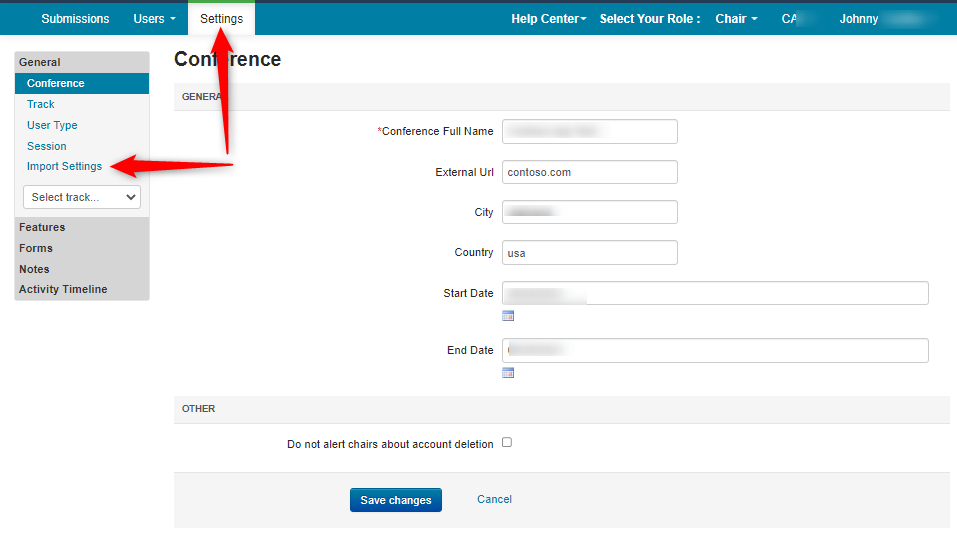
- Select the source conference by clicking conference link.
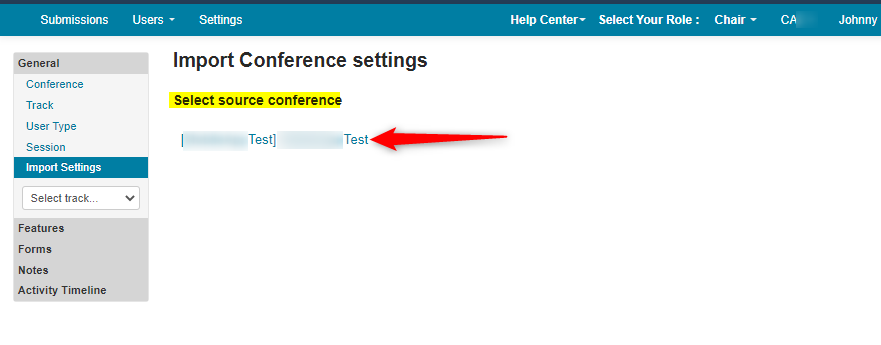
- Select the source track. In this case we chose 'Industry 2.'
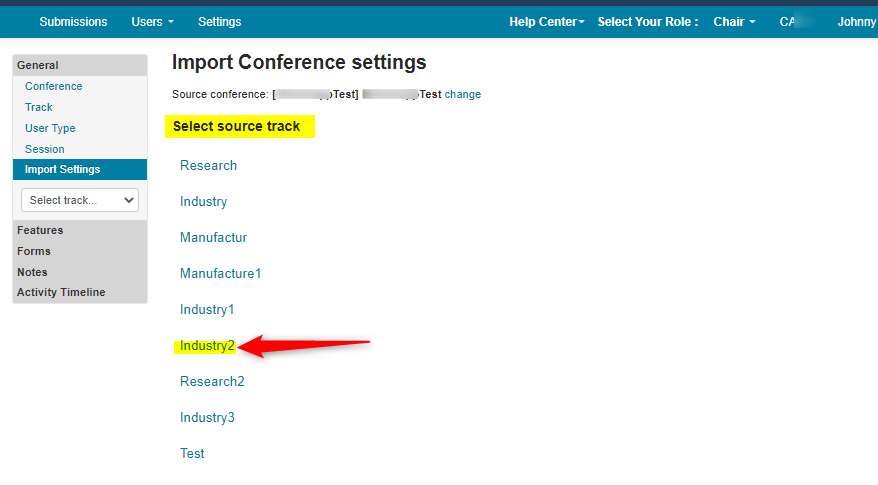
- Select the target track. In this case we chose 'NEXT TRACK'
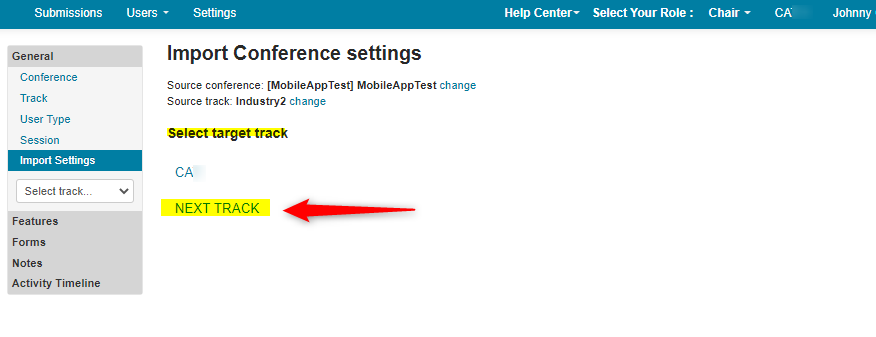
- Select the items to import to your conference. The choices are:
Conference Features
- Subject Area
- Conflict
- Submission
- Review
- Meta-Review
- Senior Meta-Review
- Author Feedback
- Camera Ready Submission
Forms
Submission
Review
Meta-Review
Author Feedback
Camera Ready Submission
Reproducibility
In this case we chose all items by checking the Conference Features and Forms checkboxes. Click 'Import.'

- Verify all items are imported. There will be green checkmarks next to successful imports.
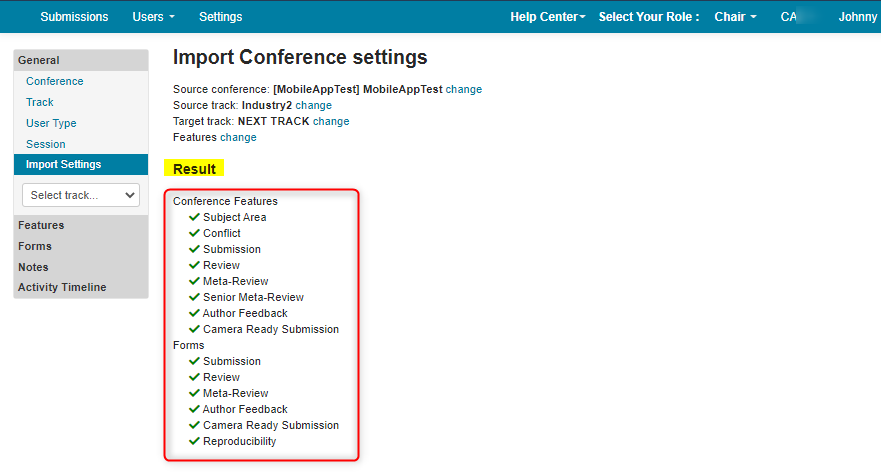
Related:
From Same Conference - Copy Reviewers From One Track To Another
From Past Conference - Import Reviewers From Previous Conference
RESPONSE STATUS CODE 500
If you get RESPONSE STATUS CODE 500 error, it likely means you imported Subject Areas twice or more. Please contact CMT Support.