CHAIR HOW-TO: Export Reviewers
OVERVIEW
This will show how to export reviewers to a text file.
MANAGE REVIEWERS PAGE
Important
FOR MULTI-TRACK CONFERENCES you must select the desired track in the dropdown before you can export the Reviewers. Each track must be selected for each group of Reviewers.
In a Single-Track conference all of the Reviewers can be exported at once just by going to 'Actions>Export' then 'Reviewers' in the secondary menu
SINGLE TRACK CONFERENCE
- From the Chair Console click the ‘Users Tab’ and select ‘Reviewers’
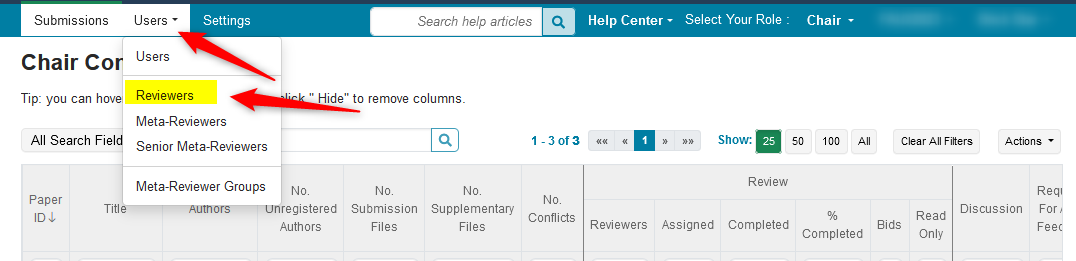
- On the 'Manage Reviewers' page, click 'Actions>Export'
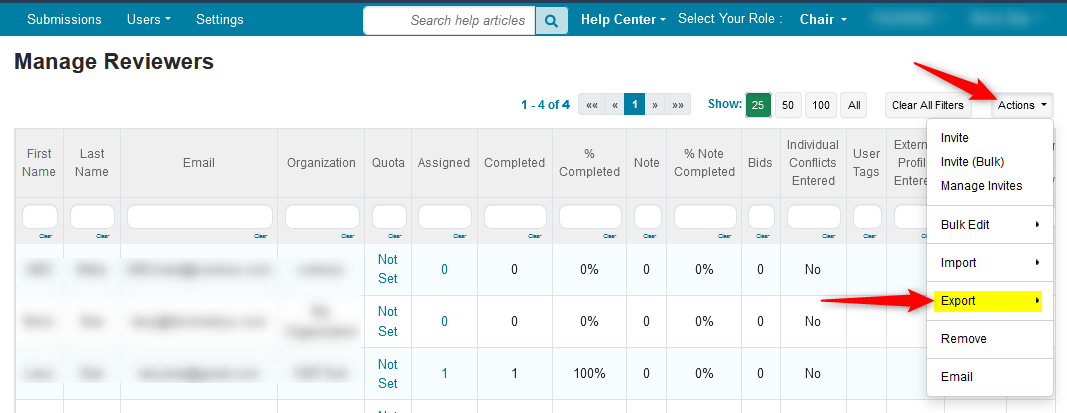
- Click 'Reviewers' in the secondary menu

MULTI-TRACK CONFERENCE
Important
FOR MULTI-TRACK CONFERENCES you must select the desired track in the dropdown before you can export the Reviewers. Each track must be selected for each group of Reviewers.
In a Single-Track conference all of the Reviewers can be exported at once just by going to 'Actions>Export' then 'Reviewers' in the secondary menu
- In this case we select 'Hydra' track
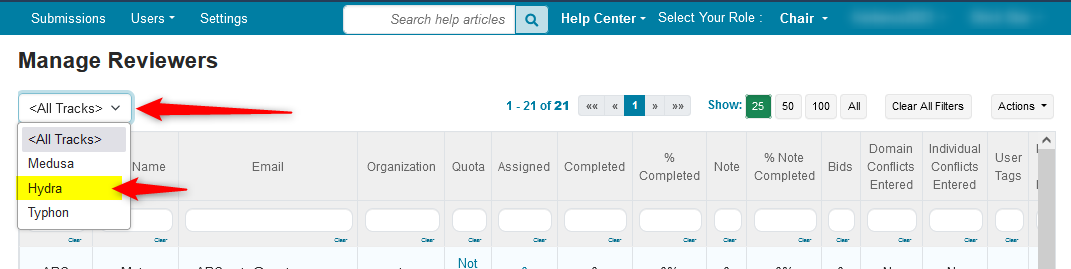
- Once the track is selected, click 'Actions>Export'
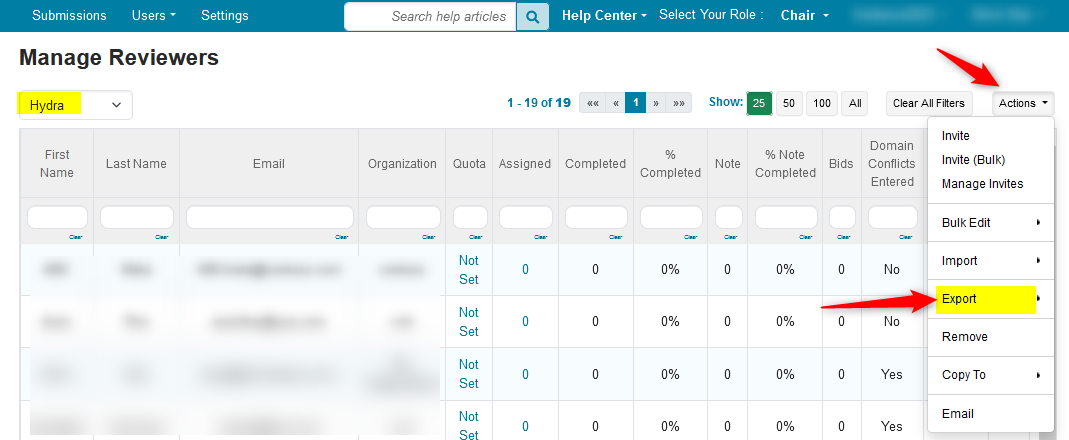
- Click 'Reviewers' in the secondary menu
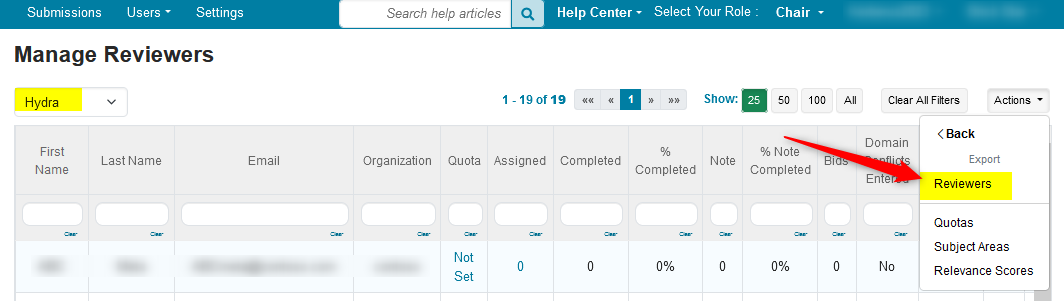
In both cases (SINGLE OR MULTI-TRACK) a text file will be downloaded

REVIEWER TEXT FILE
- Open the file in a text editor. The headers are:
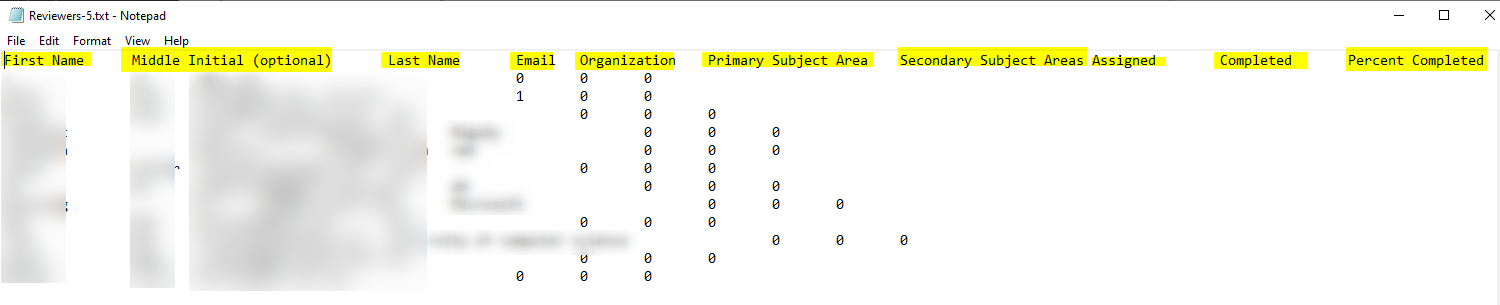
FILTERING THE REVIEWERS PAGE
Chairs can filter on the Reviewers page to get exactly the information they need.
Note
In a Single-Track conference all of the Reviewers can be filtered and then exported
For Multi-Track conferences you must select the desired track in the dropdown before you can filter and export the Reviewers
For example, we are still in the 'Hydra' track
- Filter the 'Domain Conflicts Entered' column for 'No,' the click 'OK.’
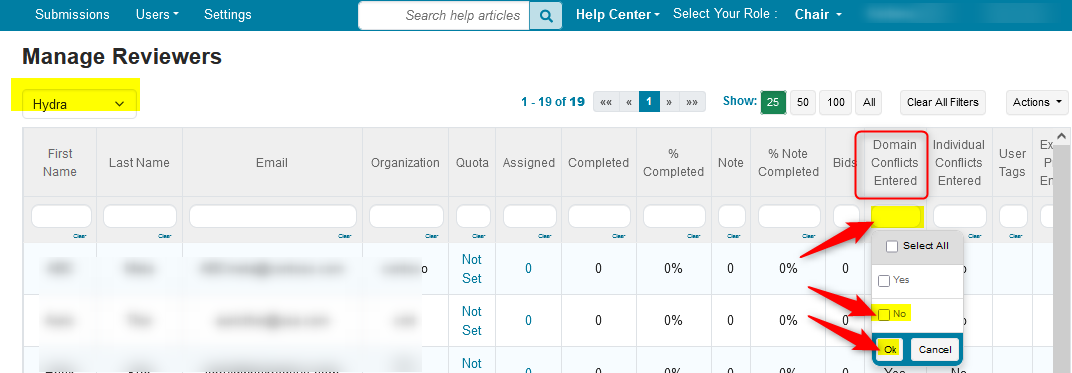
The 'Manage Reviewers' page now shows 16 Reviewers that have not entered domain conflicts.
- Click 'Actions>Export'
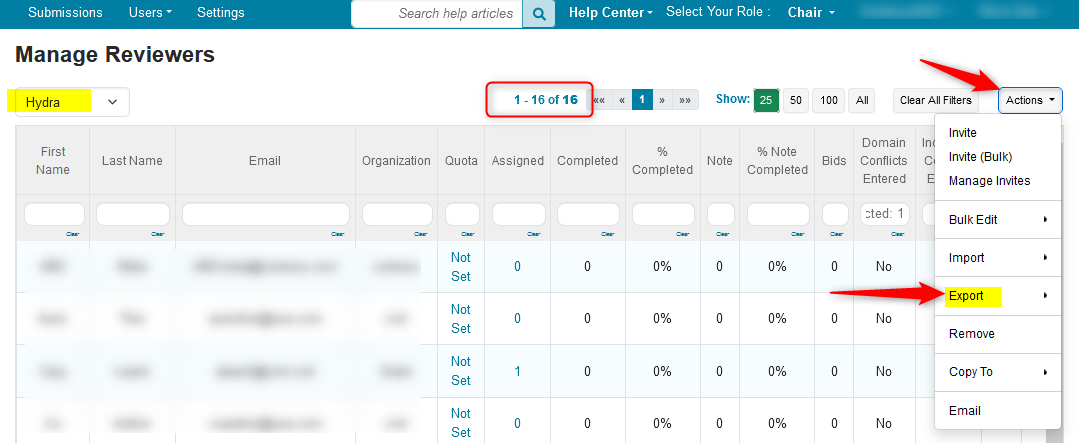
- Click 'Reviewers' in the secondary menu
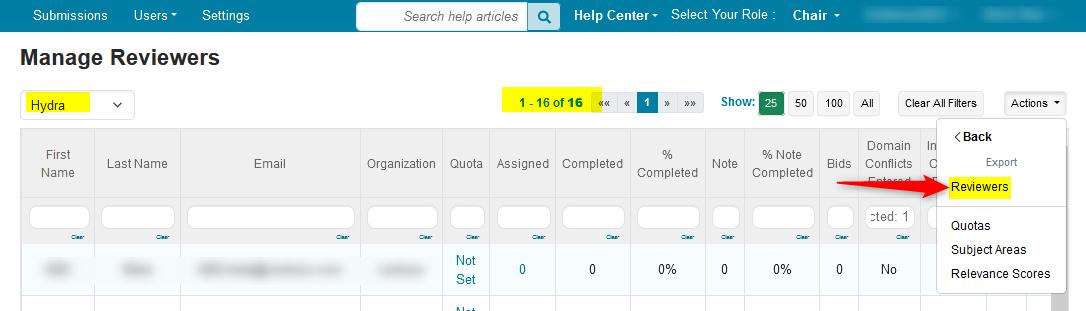
- Open the downloaded file in a text editor.
Only the 16 Reviewers from the 'Hydra' track without Domain Conflicts entered are in the file
