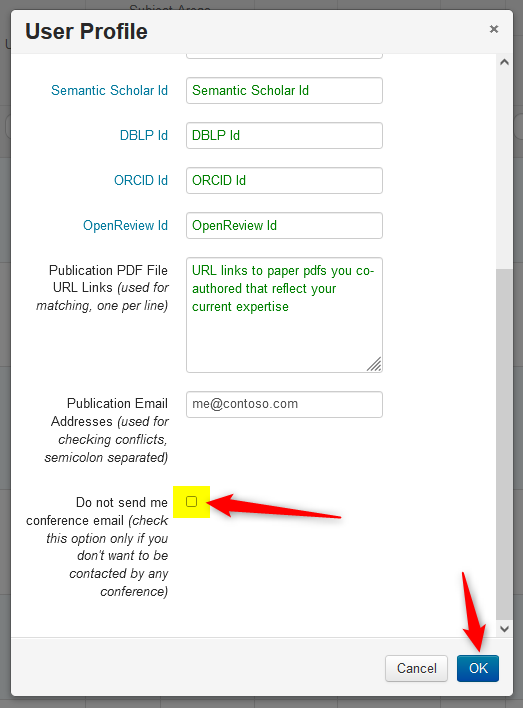HOW-TO: Modify Your Profile
OVERVIEW
There are many reasons to modify a profile, such as changing an organization or country or correcting the misspelling of a name. This can be done from any page
Important
- No Chair can modify a user's profile. Only the owner of the account can modify the profle
- Modifying a profile is not the same as changing your account email.
NAME DROPDOWN
- Logged into CMT and click your name dropdown, then select ‘User Profile.’
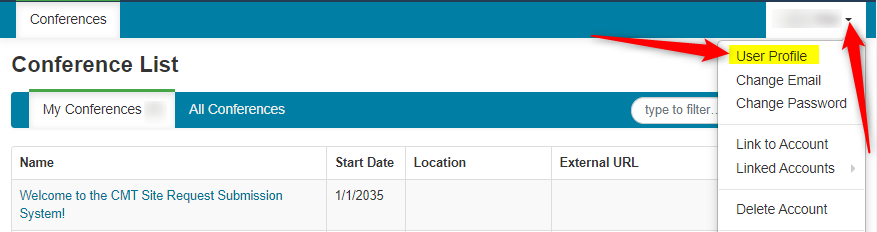
USER PROFILE PANE
- On the User Profile pane, enter the fields that need modification. The fields marked with an asterisk are required.
- Click 'OK' to save the changes.
Note
If you have an issue with modifying your profile, please check the FAQ
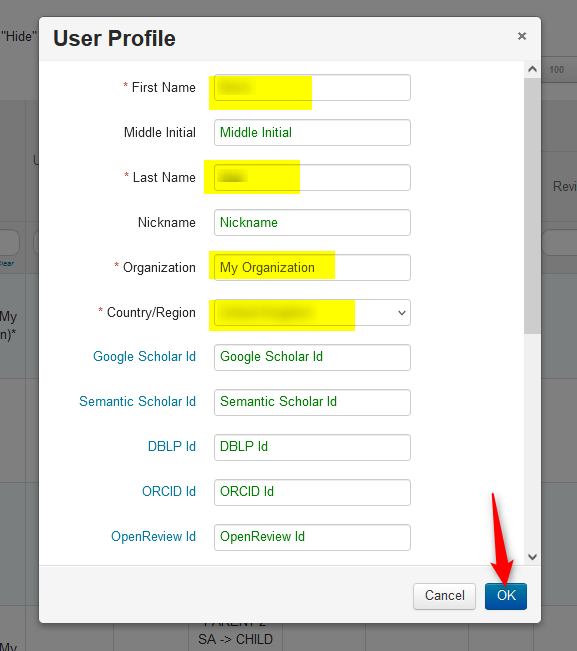
MULTIPLE ORGANIZATIONS
- If you are a part of multiple organizations, they can be listed in the Organization field with each one separated by a semi-colon.
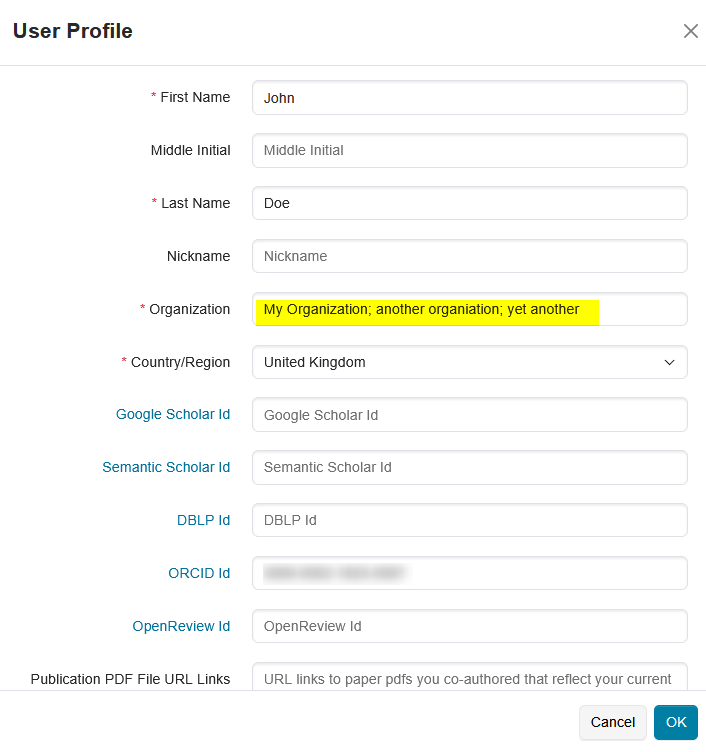
SCHOLAR IDS
- Enter Scholar IDs if applicable.
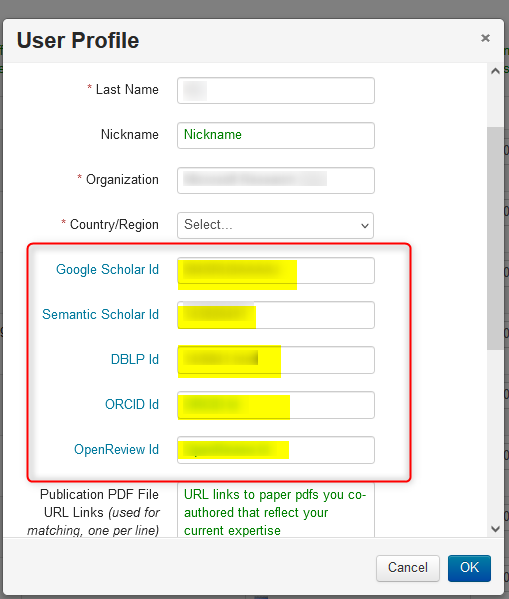
Click here for more on entering Scholar IDs
DO NOT SEND ANY CONFERENCE EMAIL
At the very bottom of the Profile dialogbox, there is a setting 'Do not send me conference email (check this option only if you don't want to be contacted by any conference).'
- Check this box if you do not want to be sent any emails from any conference in CMT, then click 'OK.'