CHAIR HOW-TO: Import Assignments (Reviewer)
Note
Chairs can bulk import Reviewer assignments.
Assigned papers are not visible until reviewing is enabled (for reviewers), or until meta-reviewing is enabled (for meta-reviewers).
PREREQUISITE
The roles of Reviewer are pre-assigned. If the user is not assigned the proper role, the upload will fail.
SINGLE REVIEWER
- From the Chair Console select Actions>Import Assignments
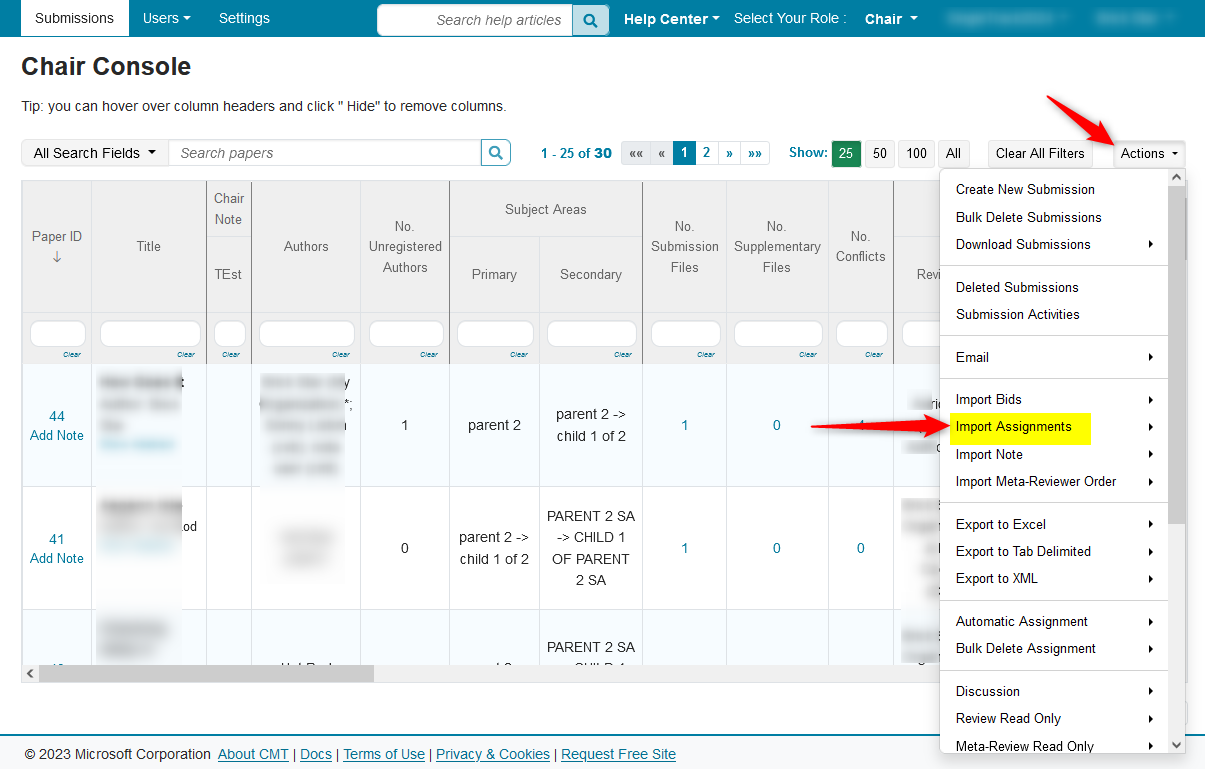
- Click the 'Reviewer' secondary menu
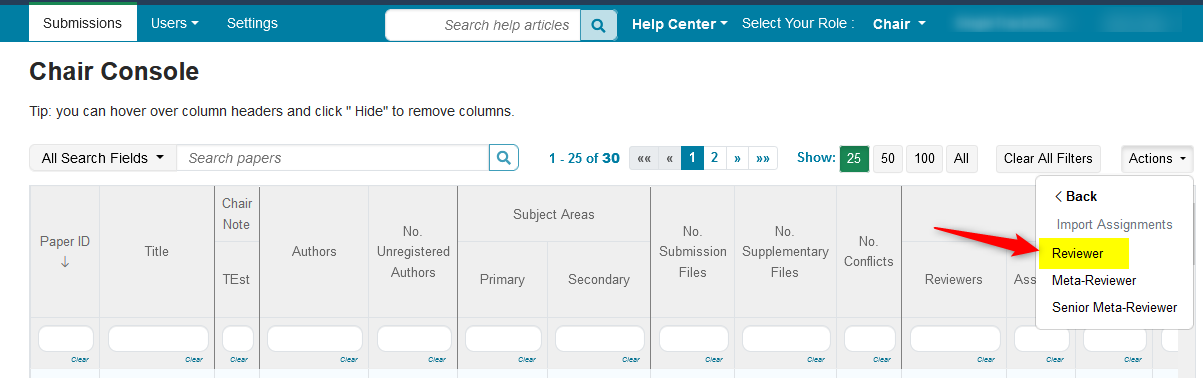
- The Bulk Import Reviewer Assignment page opens. Click ‘Download Template.’
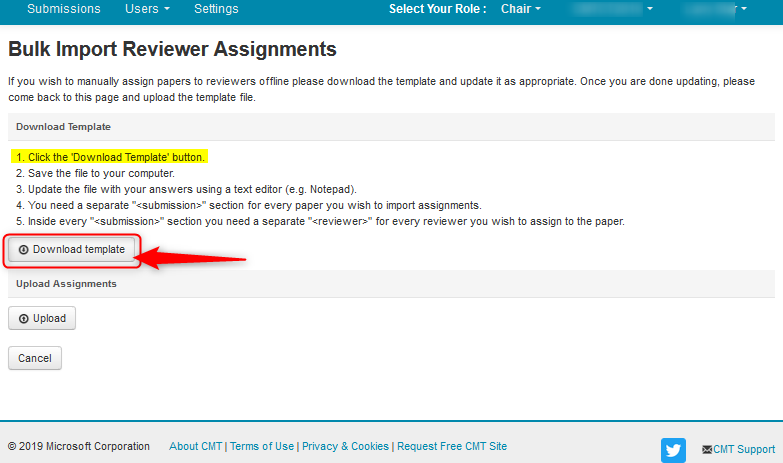
- Save it locally. Click ‘OK.’
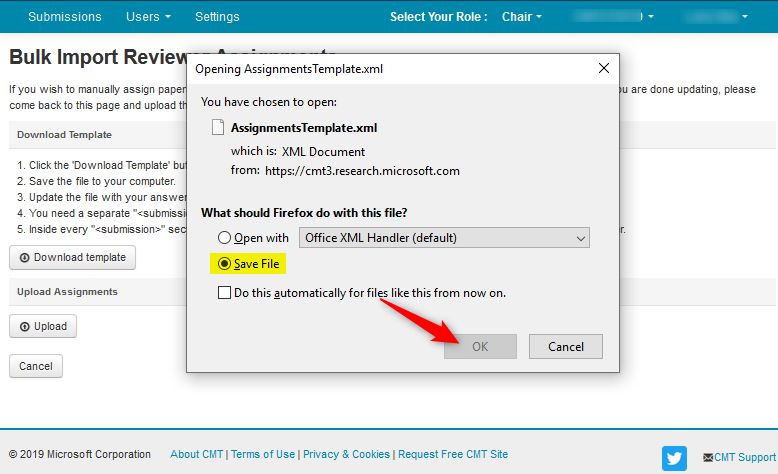
- Open the file with a text editor like Notepad++.
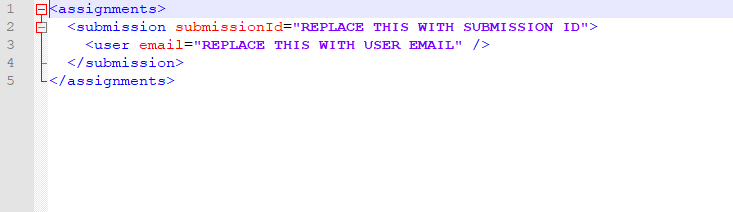
- Where it says, ‘< submission submissionId="REPLACE THIS WITH SUBMISSION ID">‘ enter the Submission ID between the quotes. In this case Paper ID 10.

- Where it says, ‘< user email="REPLACE THIS WITH USER EMAIL" />’ enter the user email of the Reviewer between the quotes. Save the xml.

- On the Bulk Import Reviewer Assignment page, click ‘’Upload.’
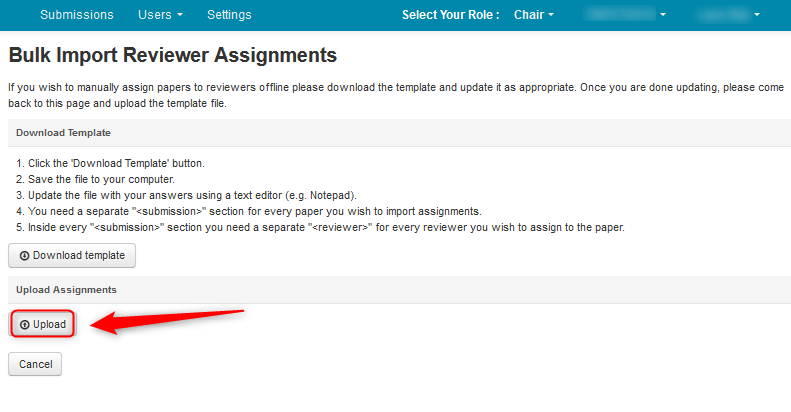
- Select the file, click ‘Open.’

- The Reviewer/Paper assignment was successful. Click ‘Save Changes.’
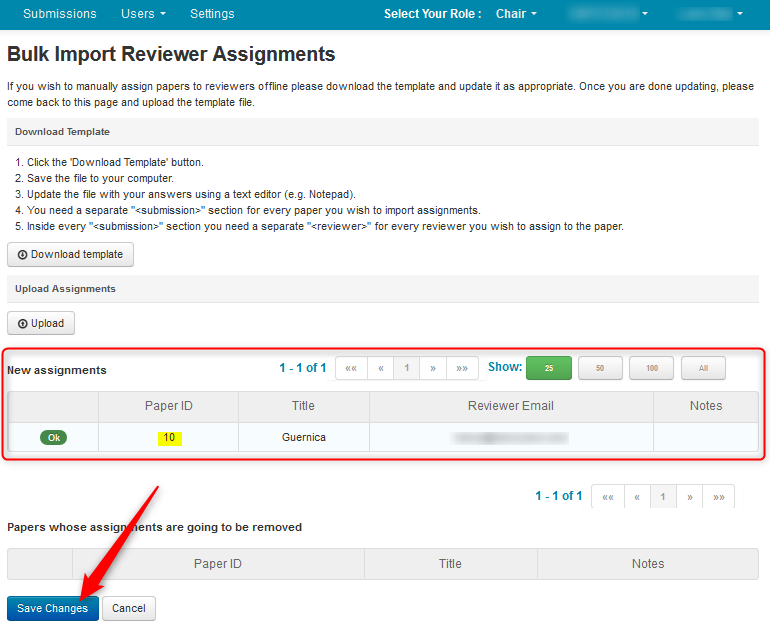
MULTIPLE REVIEWERS
Sometimes the Chair will want more than 1 Reviewer for a particular paper.
- Download the ‘Assignments Template,’ as shown in the Single Reviewer section of this guide, above, and open the file with a text editor like Notepad++.
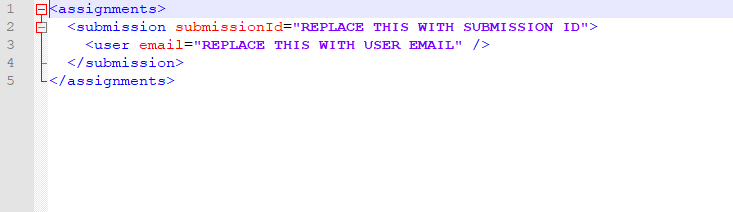
- Copy and paste this section of code- < user email="REPLACE THIS WITH USER EMAIL" /> - for as many Reviewers you want assigned to the paper. In this case 3 Reviewers:

- Enter the Paper ID and the email of each Reviewer. Save the xml file.
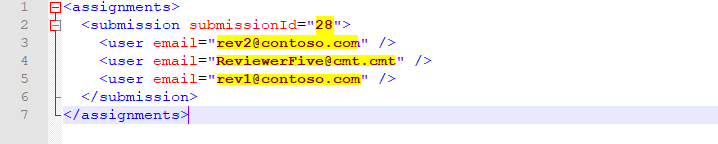
- On the Bulk Import Reviewer Assignment page, click ‘’Upload.’
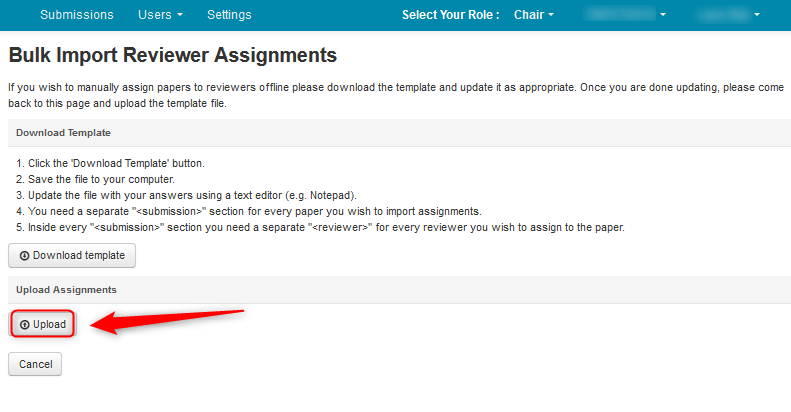
- Select the file, click ‘Open.’

- The Reviewer/Paper assignments were successful. Click ‘Save Changes.’
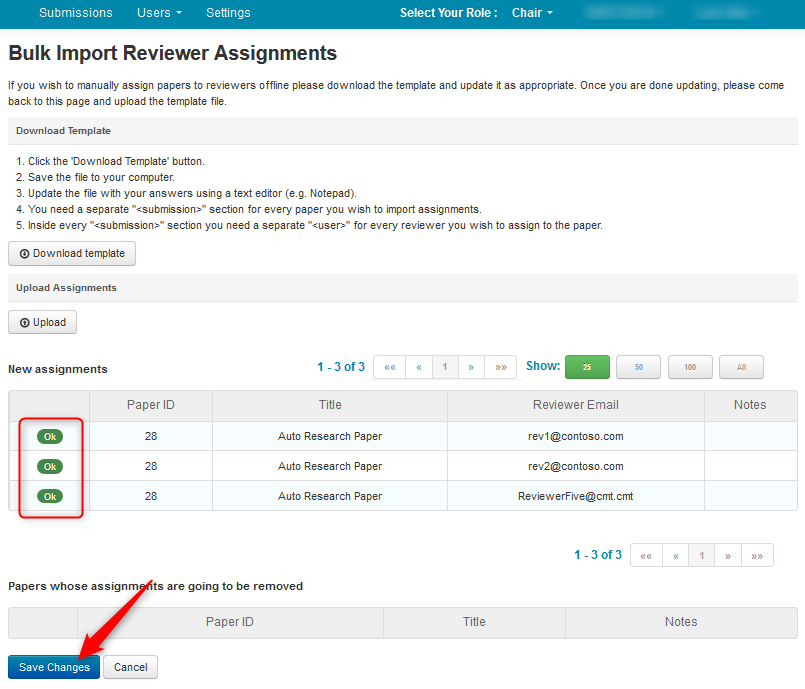
MULTIPLE REVIEWERS, MULTIPLE PAPERS
To import assignments of multiple Reviewers for multiple papers, the procedure is largely the same. For the below scenario, we will have 3 Reviewers for 3 papers.
- Download the ‘Assignments Template’, as shown in the Single Reviewer section of this guide, above, and open the file with a text editor like Notepad++.
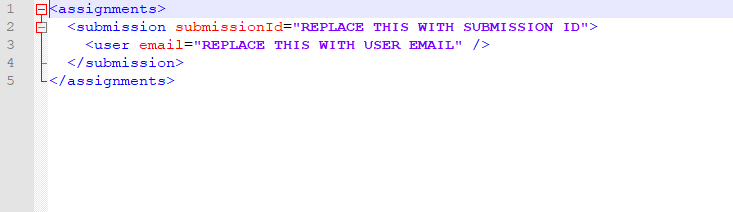
- Copy and paste this section of code- < user email="REPLACE THIS WITH USER EMAIL" /> - for as many Reviewers you want assigned to the paper. In this case 3 Reviewers:

- Now copy, then paste this whole section twice, as shown below.
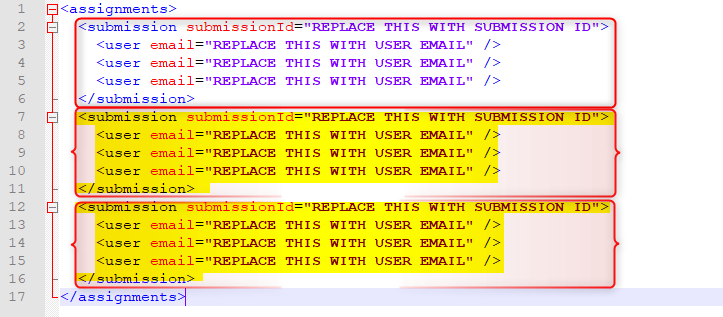
- Enter the Paper IDs and the email of each Reviewer. Then save the xml file.
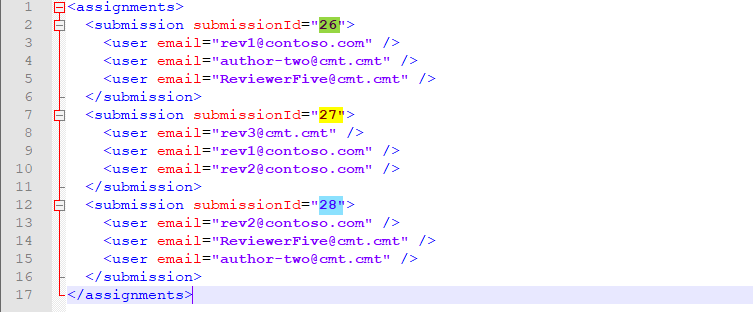
- On the Bulk Import Reviewer Assignment page, click ‘’Upload.’
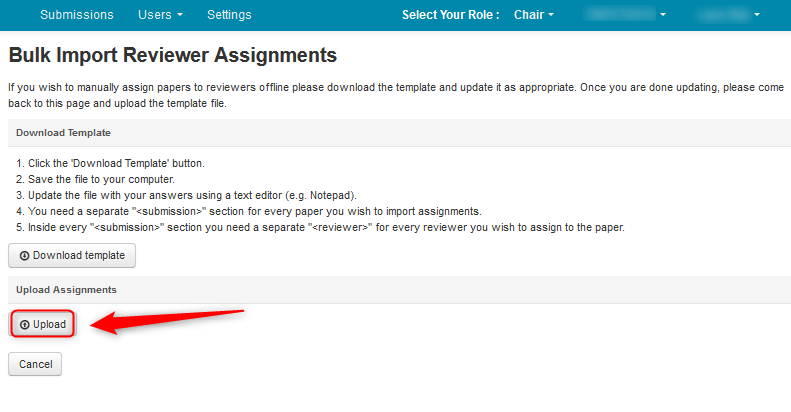
- Select the file, click ‘Open.’

- The Reviewer/Paper assignments were successful. Click ‘Save Changes.’
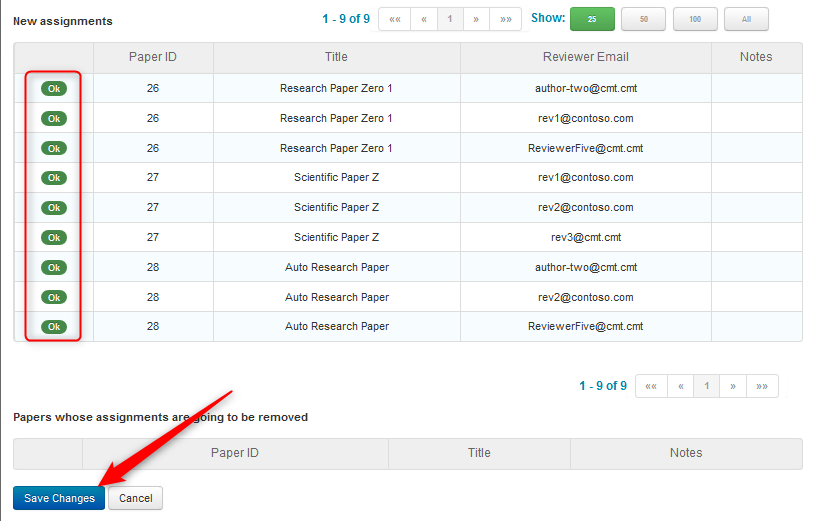
UNASSIGNING AND REASSIGNING REVIEWERS IN BULK
The xml will largely remain the same.
- Let’s say your xml for Paper #1 existing assignments is this - three reviewers:
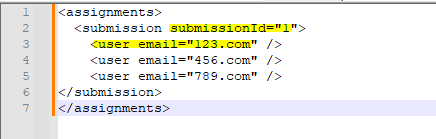
- And you want to keep 123.com, but get rid of the rest. Your xml would look like this:
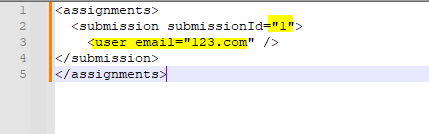
When you upload and save it you will only see 123.com as a reviewer in paper #1.
If you want to keep 123.com and add 2468.com, just do the same thing:
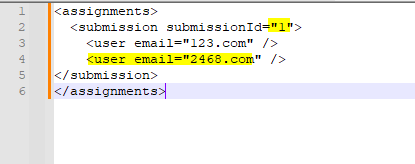
The rule of thumb is: Keep the assignments you want to remain in the xml for a given paper.
CONFLICT
Sometimes you may get a conflict as shown below. You may elect to save the changes of the Reviewers that are ‘OK’. This will leave the failed one that will need to be addressed.
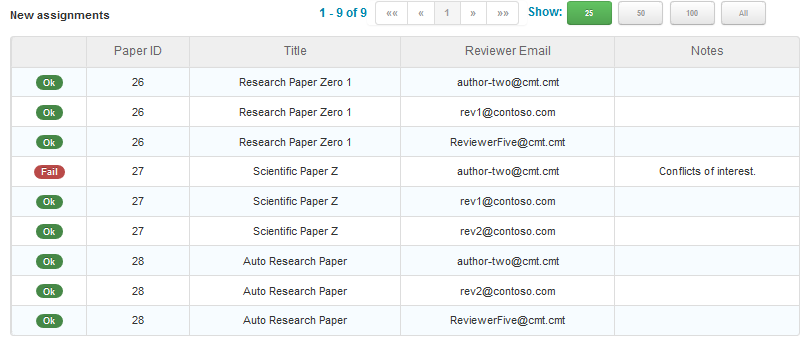
The Reviewer can be replaced manually through the Edit Submissions page for that particular paper or upload another Assignment Template xml.
Note
If another Assignment Template xml is uploaded, the other Reviewers must be included in the xml or they will be overwritten.