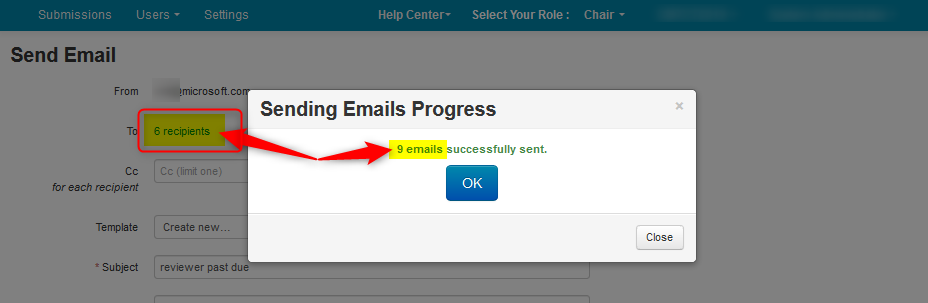CHAIR HOW-TO: Email Reviewers
OVERVIEW
There are various times throughout the conference Chairs will need to email Reviewers; their assignments, reminders of deadlines, discussions, etc.
Important
The email templates created for the emails sent from one page may not work in other pages because different pages have different placeholders. Not all placeholders will work in all pages.
SINGLE-TRACK CONFERENCE: EMAILING REVIEWER ASSIGNMENTS FROM MANAGE REVIEWERS PAGE
There are a number of ways to email Reviewers. This way is to send one email per Reviewer with all of the assigned papers for that recipient.
- From the Chair Console select the ‘Users tab>Reviewer.’
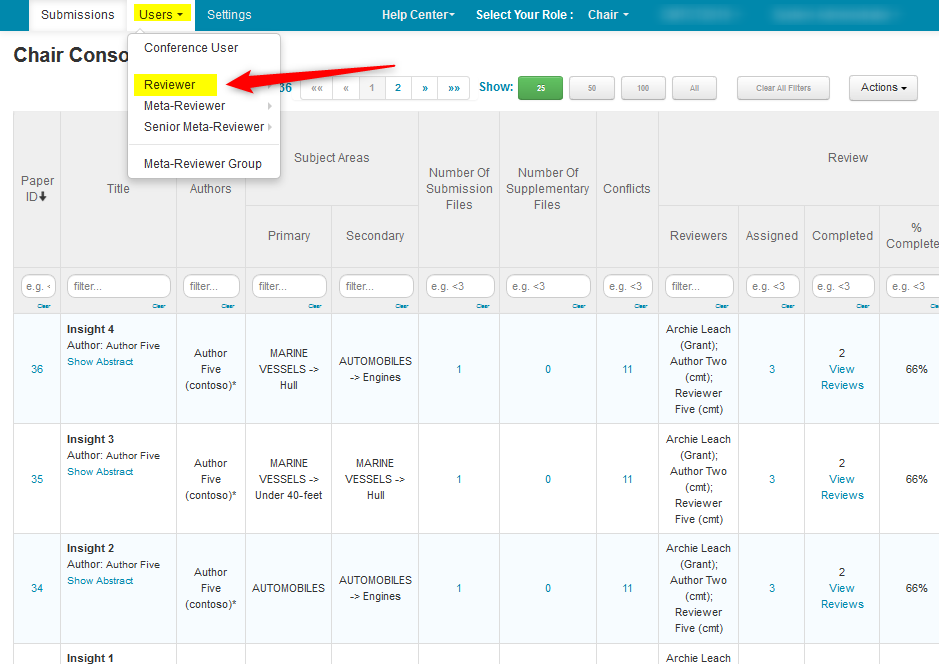
- From the Manage Reviewers page, filter for the Reviewers you want to email. The reason you want to filter is because some Reviewers are not assigned papers. If they are not filtered out, the Reviewers will get an email with no Paper IDs. In this case, filter for >0 in the assigned column. This gives you all Reviewers who have assigned papers.

- Select ‘Actions>Email.’
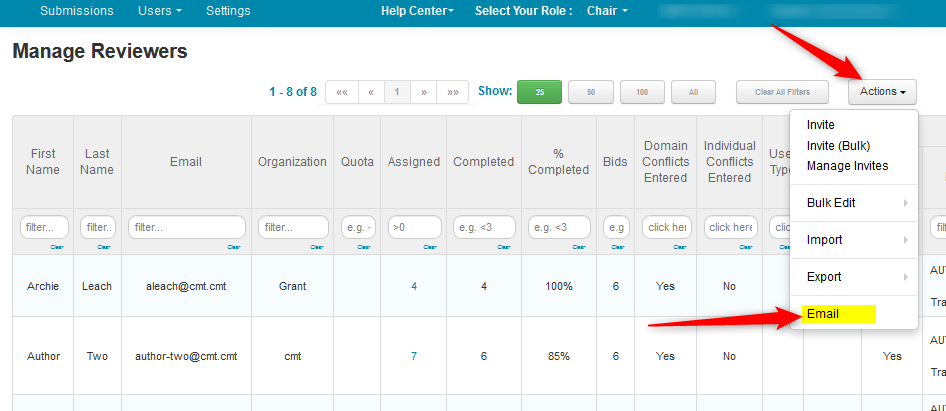
- A template will have to be created. Click the ‘Template’ dropdown and select ‘Create new...’ Then click ‘Show All Supported Placeholders.’
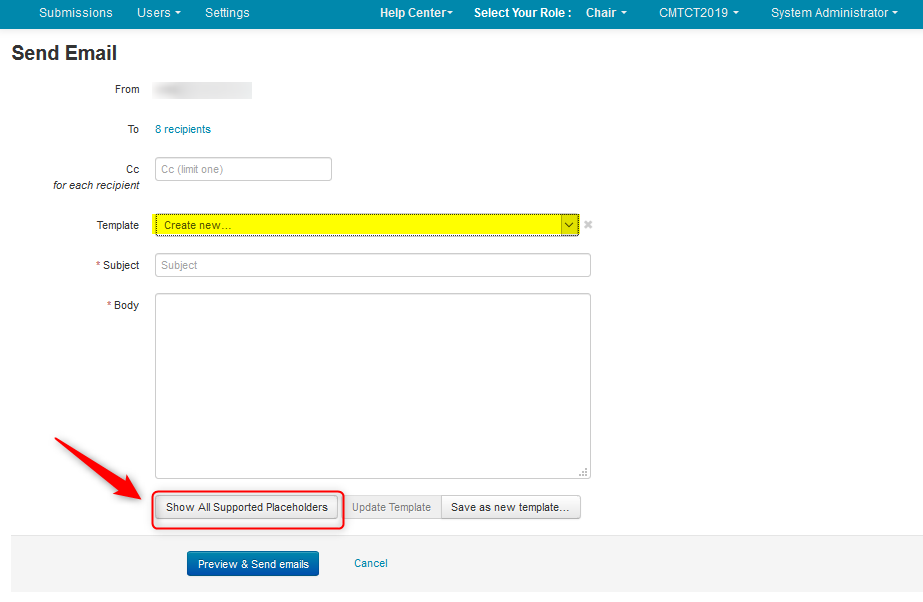
Email Template Placeholders
The list of place holders are:
Conference
{Conference.Name} Name of the conference
{Conference.StartDate} Start date of the conference
{Conference.EndDate} End date of the conference
{Conference.City} City of the conference
{Conference.Country} Country of the conference
Review
{Review.Assigned} Ids of assigned submissions
{Review.AssignedDetail} Id/title list of assigned submissions
{Review.NotSubmitted} Ids of assigned submissions with review not submitted
Sender
{Sender.Name} Sender full name
{Sender.FirstName} Sender first name
{Sender.LastName} Sender last name
{Sender.Email} Sender email
{Sender.Organization} Sender organization
Recipient
{Recipient.Name} Recipient full name
{Recipient.FirstName} Recipient first name
{Recipient.LastName} Recipient last name
{Recipient.Nickname} Recipient nickname
{Recipient.Email} Recipient email
{Recipient.Organization} Recipient organization
{Recipient.UserTags} Recipient user tags
- Use the placeholders with some text to build your email template. Copy and paste them into the body of the email so it looks like this:
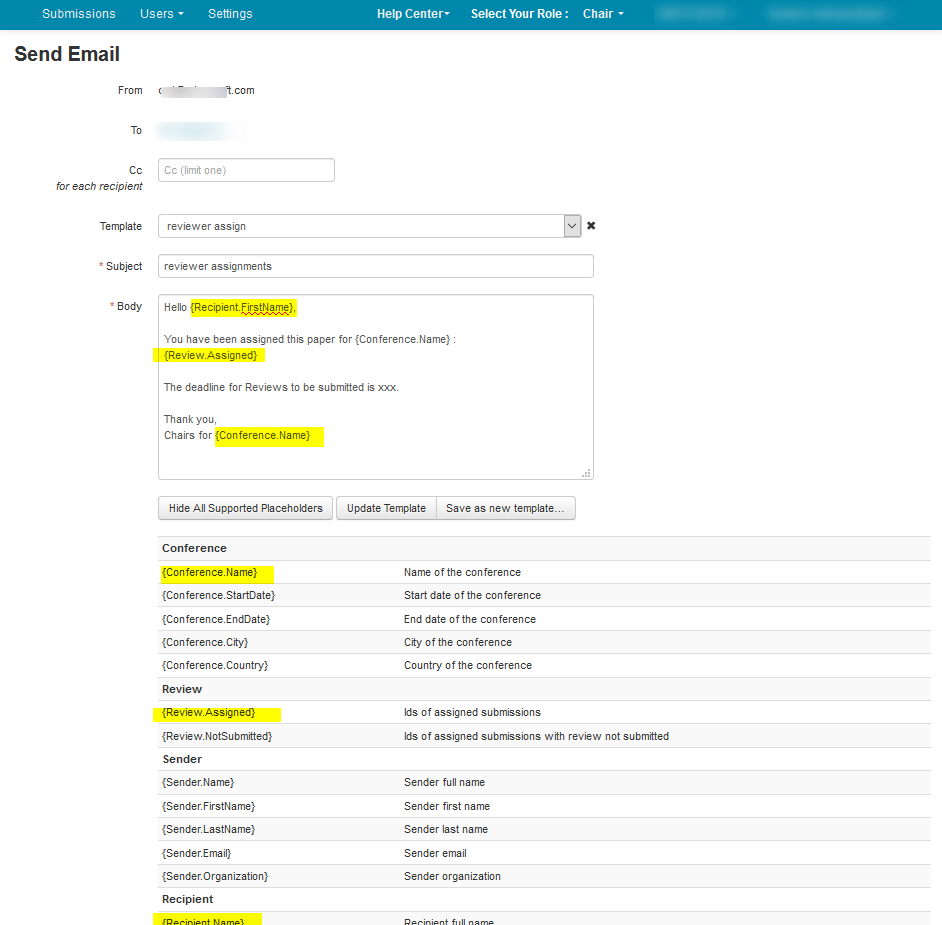
- When satisfied with the template, click ‘Save as new template…’
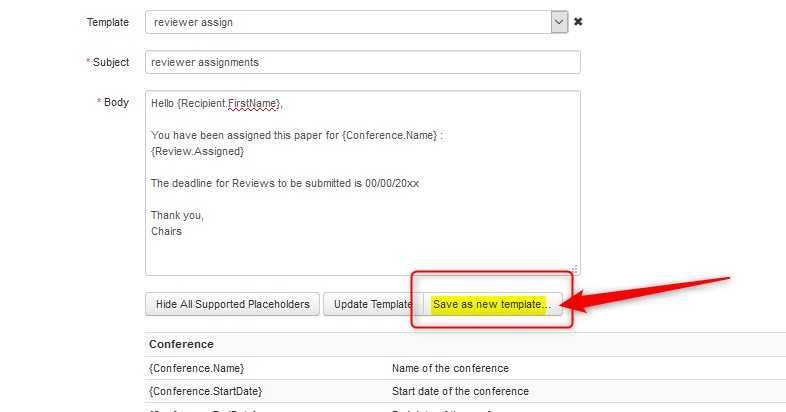
- Click ‘Preview and Send emails.’
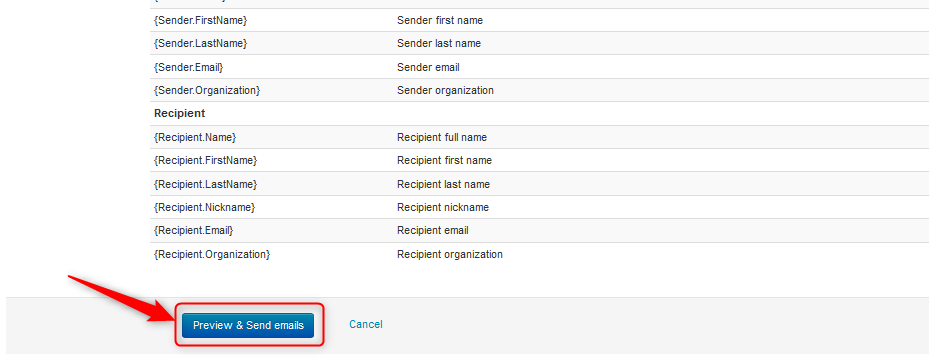
- If satisfied with the email, click ‘Send emails.’
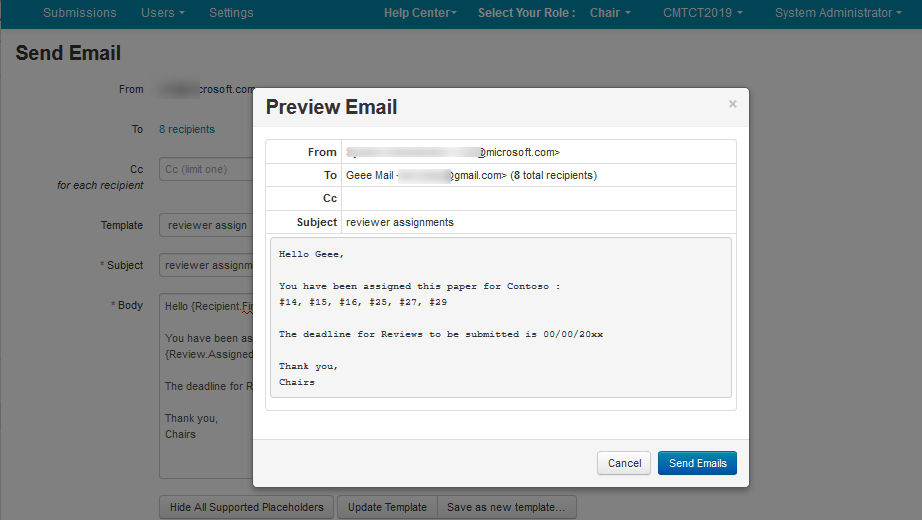
The progress bar appears
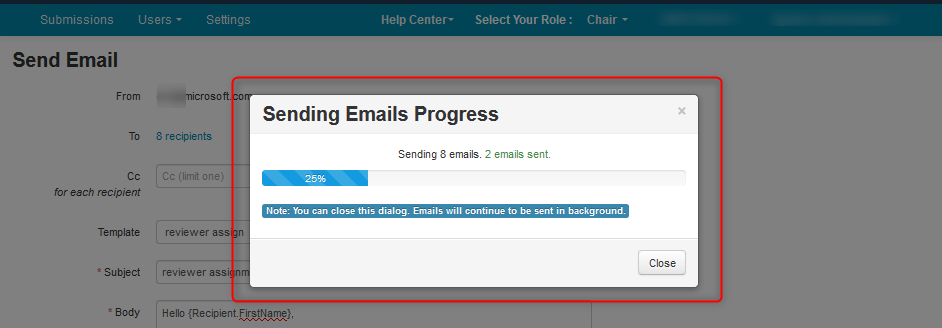
- Click ‘OK’ when successfully sent.
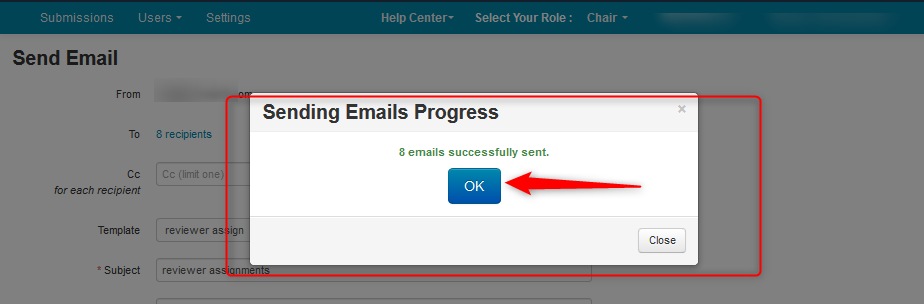
MULTI-TRACK CONFERENCE: EMAILING REVIEWER ASSIGNMENTS FROM MANAGE REVIEWERS PAGE
There are two option with which to email reviewers from the 'Manage Reviewers' page; either from the main < All Tracks > page or from the individual track page.
Emailing From Manage Reviewers Page: < All Tracks >
- From the Chair Console select the ‘Users tab>Reviewer>Manage.’
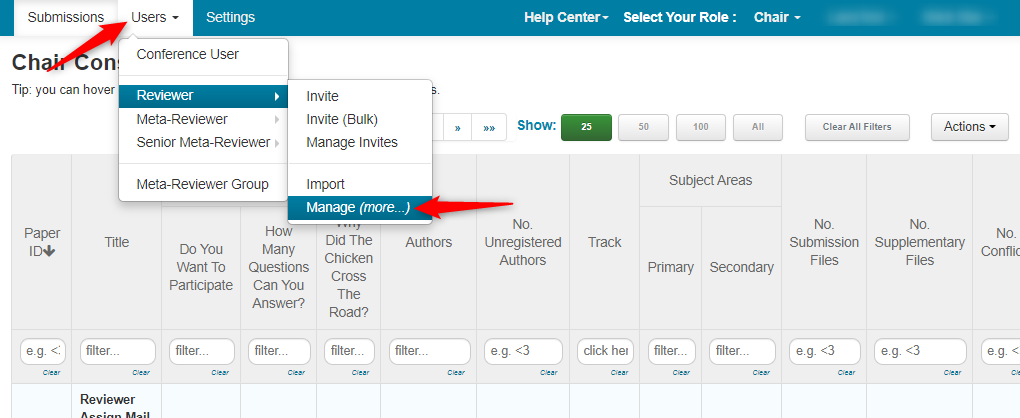
- With the Tracks dropdown showing < All Tracks >, as well as there being 21 reviewers, click 'Actions>Email'
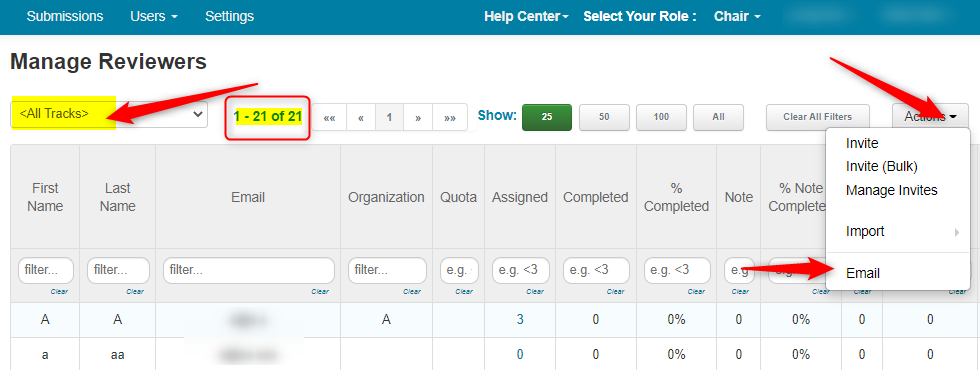
The 'Send Email' paper appears with all 21 recipients.
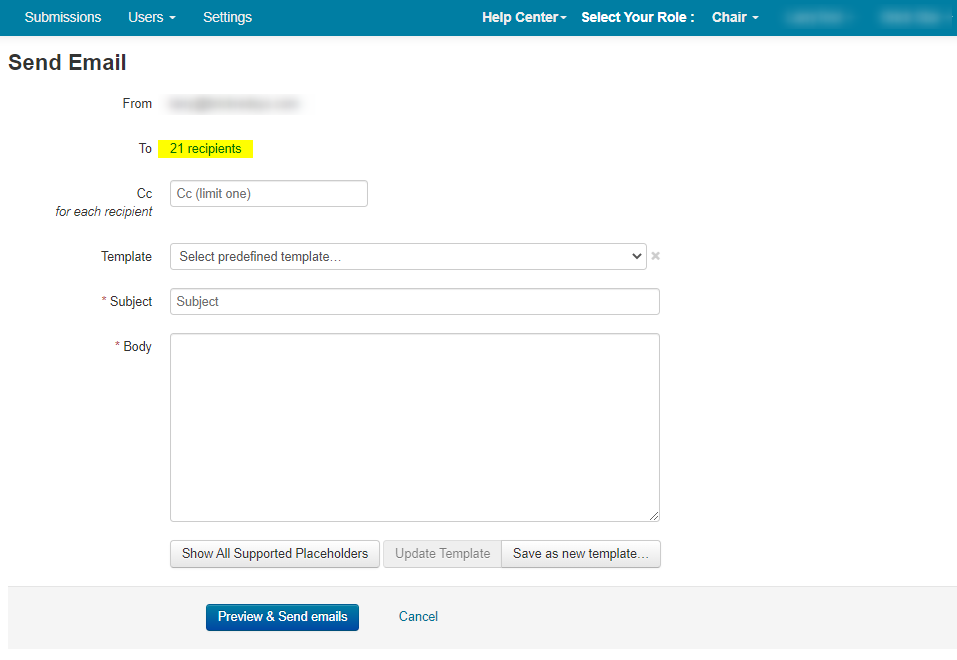
Note
Create the email exactly as shown above for a single-track conference.
Emailing From Manage Reviewers Page: Selected Track
- Select a track from the tracks dropdown, taking note that, in this example, there are 4 reviewers in this track.
- Click 'Actions>Email'
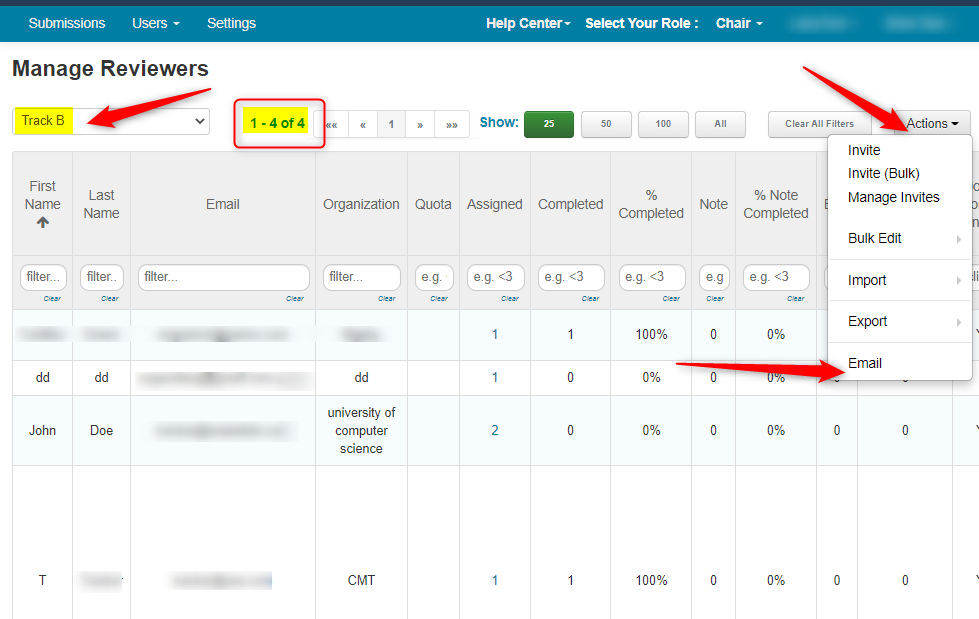
The 'Send Email' paper appears with all 4 recipients.
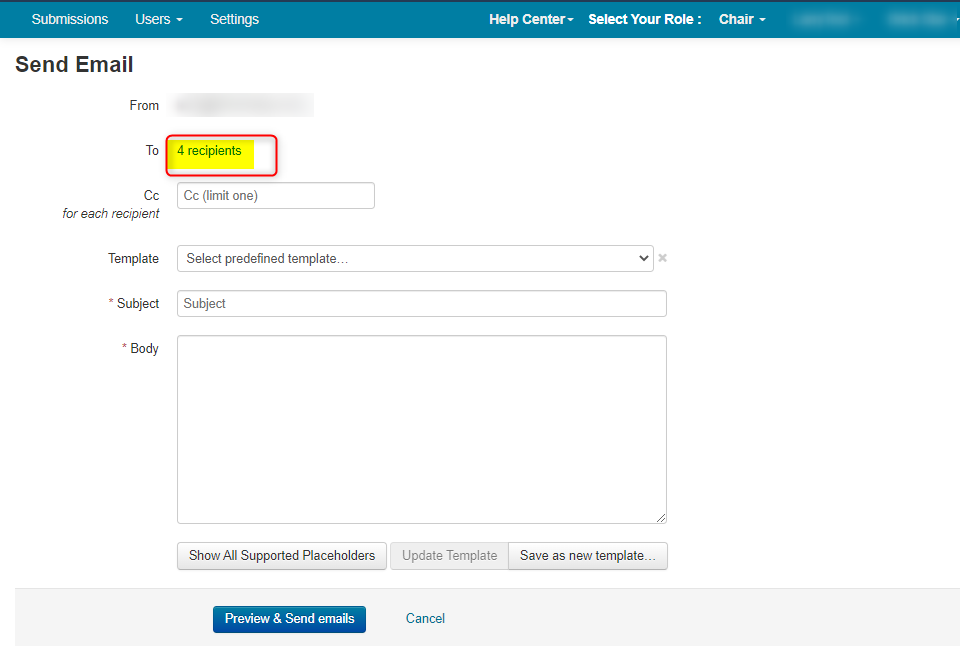
Create the email exactly as noted above for a single-track conference.
EMAILING DEADLINE REMINDER FROM THE SUBMISSIONS PAGE
The emails generated from the Submissions page are based on the PaperID and how many Reviewers there are per paper.
Emailing Reviewers from the Submissions page in the Chair Console will send multiple emails to a Reviewer if they are assigned more than one paper; that is one email per paper. We will use this scenario to email Reviewers who have not completed their reviews yet.
- From the Chair Console Submissions page, click ‘Actions>Email>Reviewers (Not Completed).’
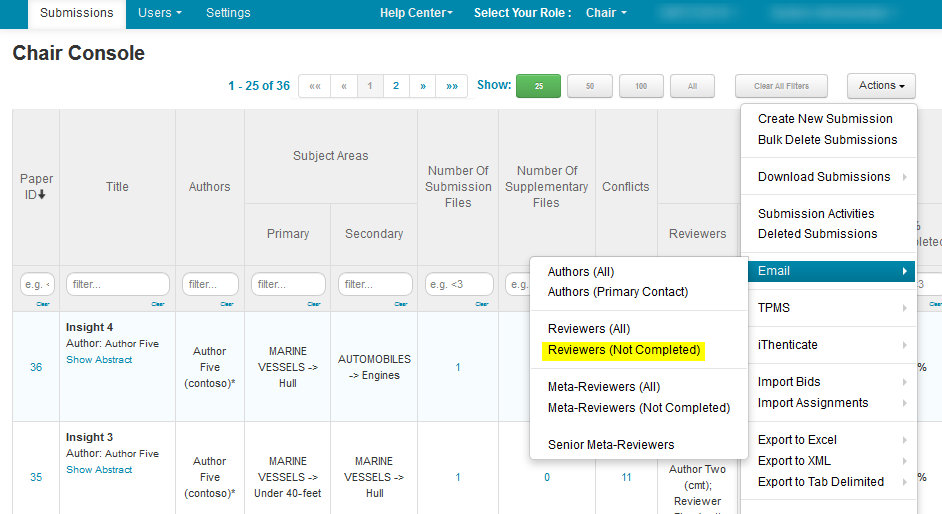
Note
The Template created for the emails sent from the Manage Reviewers page will not work here as both pages have different placeholders.
- Select ‘Create new…’ from the dropdown.
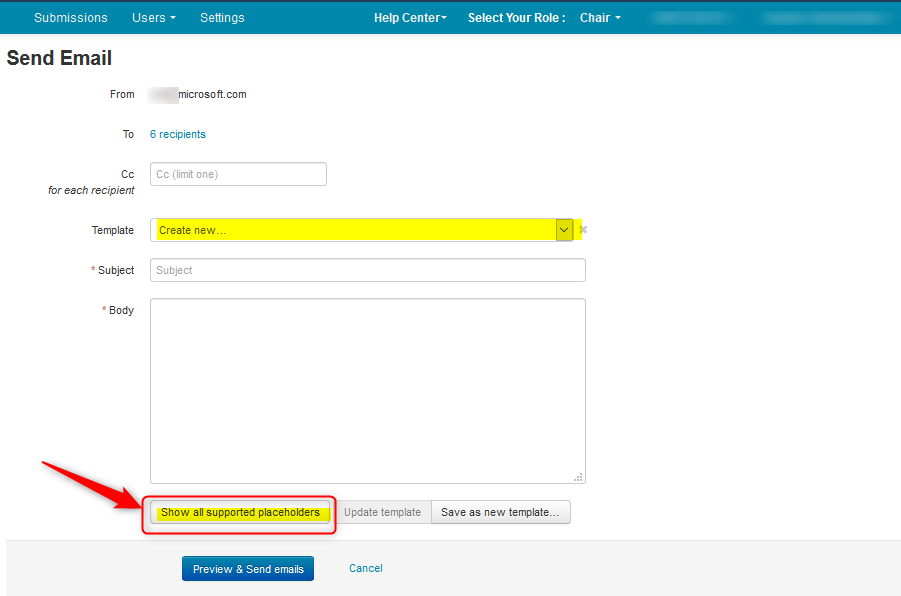
- Copy and paste the placeholders into the body of the email. Submissions ID is the most important placeholder. Other important ones are Submission Title and Track name if applicable, Conference Name and Recipient Name.
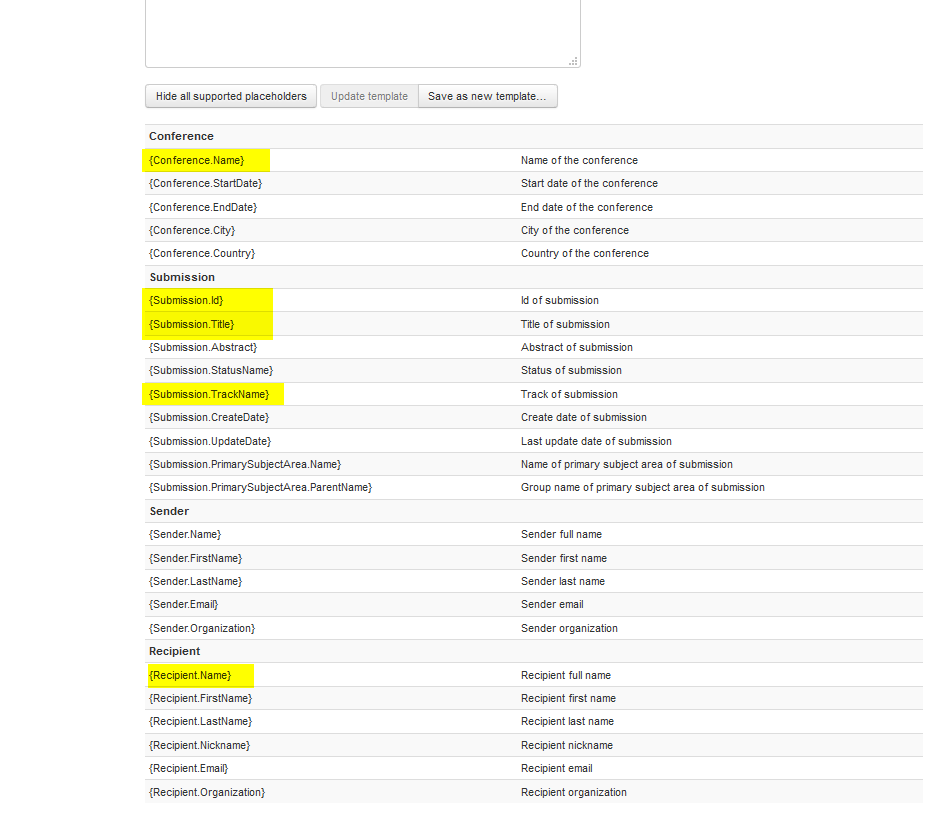
- Click ‘Preview and Send emails.’
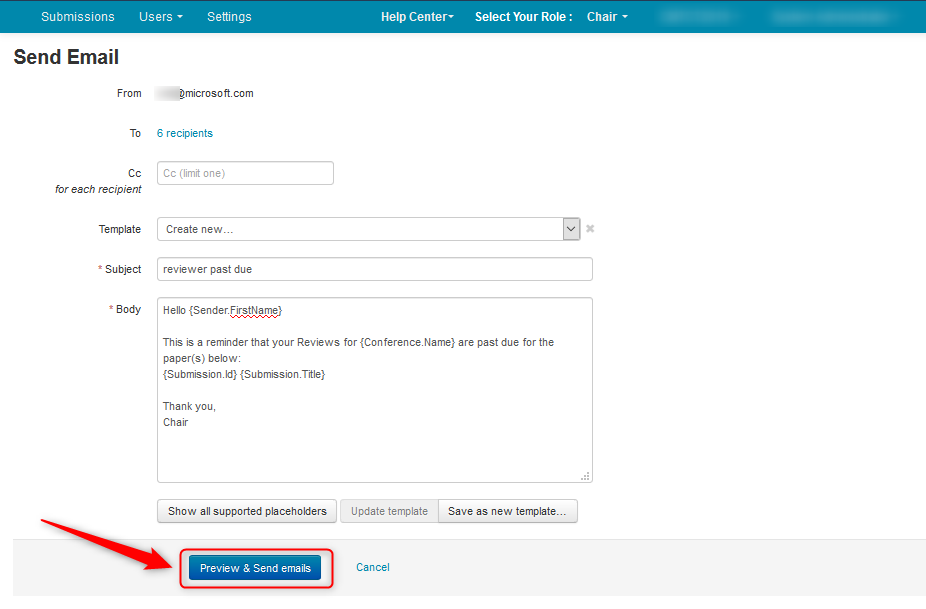
- If satisfied with the email, click ‘Send emails.’
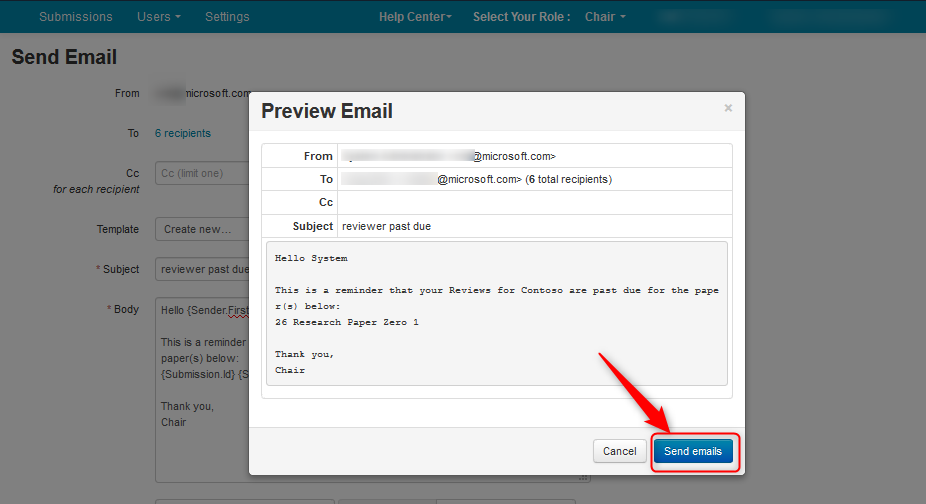
The progress bar appears.
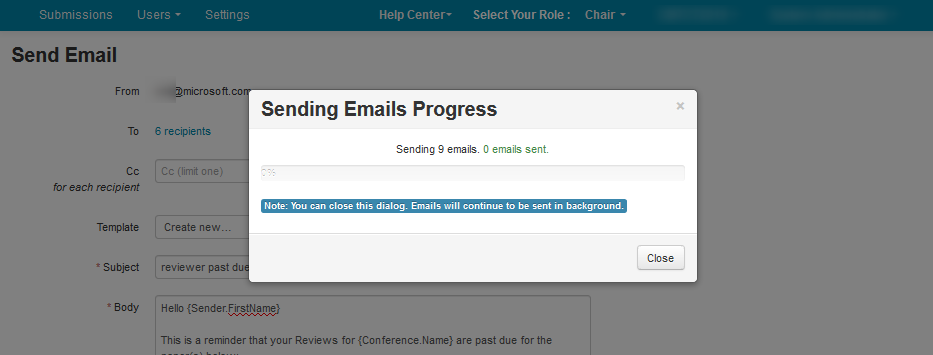
- The progress bar will show when the emails are successfully sent. Click ‘OK.’
Note
You will notice there were 9 emails sent, yet only 6 recipients. This is because, as noted above, there may be 2 or more Reviewers per paper. This email is sent per PaperID.