CHAIR HOW-TO: Enable Submissions
Chairs can set submission parameters and requirements and enable, mark complete, and disable submissions in the activity timeline.
OVERVIEW
Enabling submission activities is the beginning of the conference workflow, after administering users and roles. This allows authors to upload papers for review later.
FOR MULTI-TRACK CONFERENCES
Important
In a multi-track conference each track must be enabled separately for it to be visible to authors for submission. Once properly set, the author will see the different track names in the 'Create new submission' dropdown. In this example the track 'FAUX-1' is not shown in the dropdown because it was not enabled.
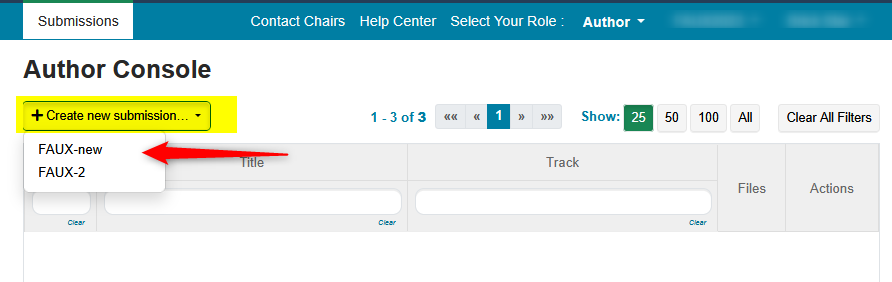
SUBMISSION SETTINGS
Note
This tutorial is for a Single-Track conference.
Multi-Track conferences work the same way, only the Track needs to be selected before any settings can take place.
- From the ‘Settings’ tab, select ‘Features>Submission.’
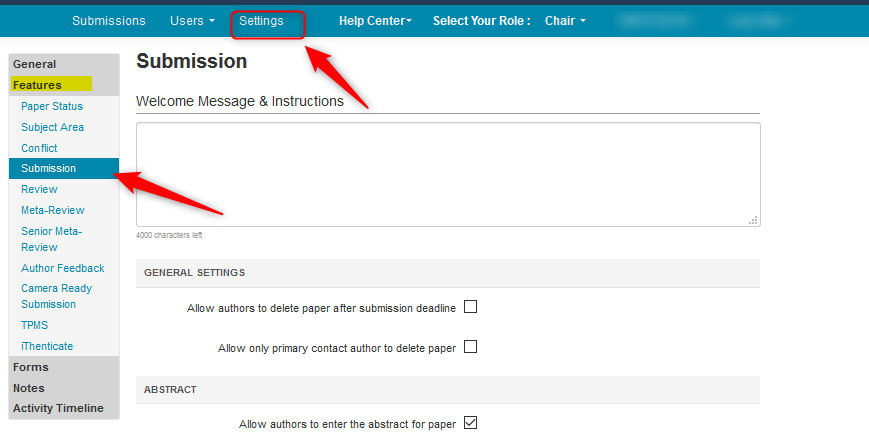
WELCOME MESSAGE
Note
The Welcome Message and Instructions field is the only field that can accept HTML. No other field in the Submission Settings or Submission Form can accept HTML.
If you have external links they can be entered here.
It is here you have the option to put in a greeting or instructions for all authors.
Files cannot be attached to the submission form, but they can be hosted externally.
A link to the file can be added in the Welcome Message and Instructions field.
If the file is questions for the authors to answer, just add the questions to the submission form and flag them as required.
- Enter the Welcome/Instruction message if any. There is a 4000-character limit.
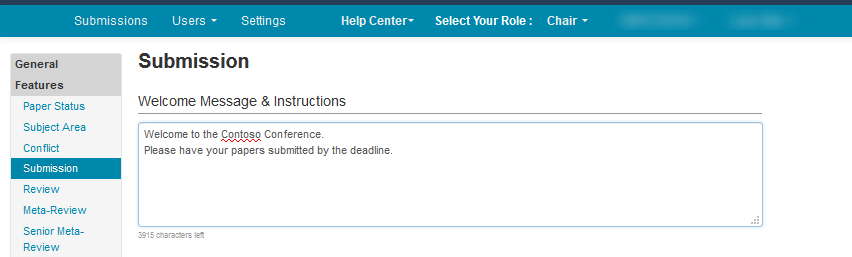
Note
The links are only visible as links in the Author Console or the Submission Form (when enabled).
GENERAL SETTINGS
Select if you want all Authors (or only the Primary Author) to be able to delete the submission, or leave it blank if you do not want Authors to have that permission.

ABSTRACT
Note
Select 'Abstract required' if Authors are to requred to enter an abstract for the paper.
The character range (not words) is 1000 to 10000.
1000 characters is ~150 words. This includes spaces.
Tip
There is no such thing as an abstract file, per se. The file itself is the pdf submission.

SUBMISSION FILE
Note
Chairs will set the formatting, size requirements, and numbers of files for Authors to upload their submission files.
SUBMISSION FILE MINIMUM SET TO ZERO
Here you set the maximum and minimum number of files allowed to be submitted.
If you set the minimum number of files as zero with the maximum number >0, the Author can elect to upload a file or not.
The file size can be up to 100MB,
File extensions (comma separated) can be uploaded and may include, pdf, docx, pptx, etc.
Note
CMT will allow video files. Just add the video file extension, e.g mp4, to the 'File formats (comma separated)' field. Also, increase the 'Maximum file size not exceeed' to cover the size of the video.
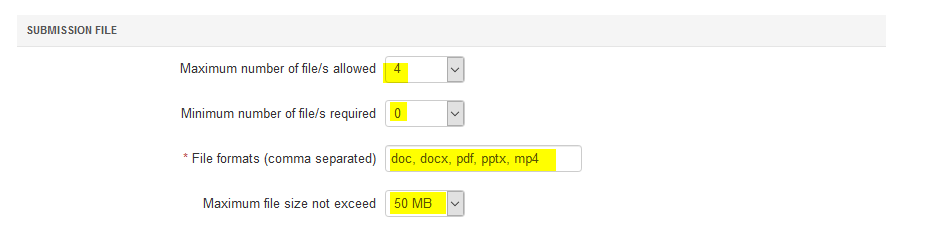
SUBMISSION FILE MINIMUM SET TO ONE
Note
To make a file required, set the minimum number of files to one with the maximum number >0. However, the Authors will still be able to save their submission without uploading a file.
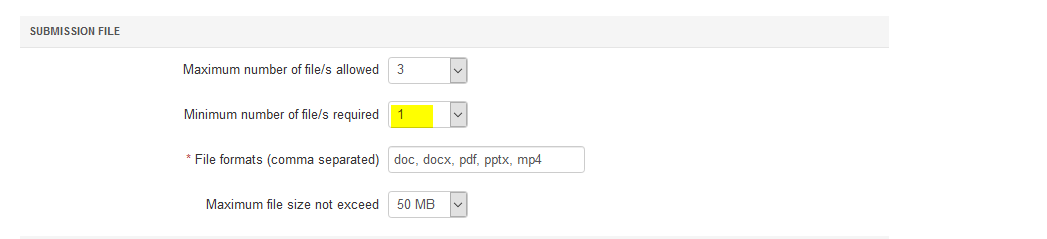
The Author Console will show a bold read note saying ‘Submission file not uploaded’.
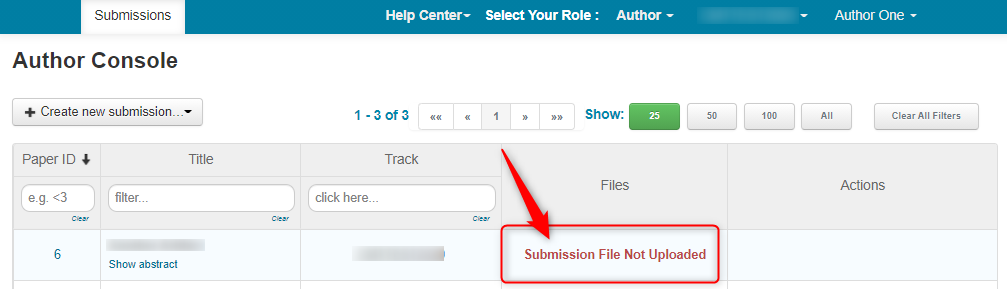
Important
This same behavior applies to Supplementary Material.
SUPPLEMENTARY MATERIAL
Note
Chairs may opt to request authors to upload supplementary material (supplemental file or files) to support the paper submisison file.
Important
Submission files must be uploaded before authors can see the link to submit supplementary material.
Chairs may option to request authors to upload supplementary material to supplement the paper file, such as:
- Images or videos to demonstrate results of the proposed approach.
- Technical reports, extended proofs or mathematical derivations that would help reviewers understand submitted papers better.
In CMT, supplementary material is managed separately from papers. It has its own activity.
It can be submitted at the same time as submission files or after submission deadline to give author additional time to prepare.
Supplementary material can have different size limit, file type and number of files from submission files.
Supplementary material will be included in the files when Reviewers or Meta-Reviewers download assigned papers.
- Select the checkbox to "Allow submission of supplementary material.”
- Configure supplementary material file types and size limits.
Note
CMT will allow video files in supplementary materials. Just add the video file extension, e.g mp4, to the 'File formats (comma separated)' field. Also, increase the 'Maximum file size not exceeed' to cover the size of the video.
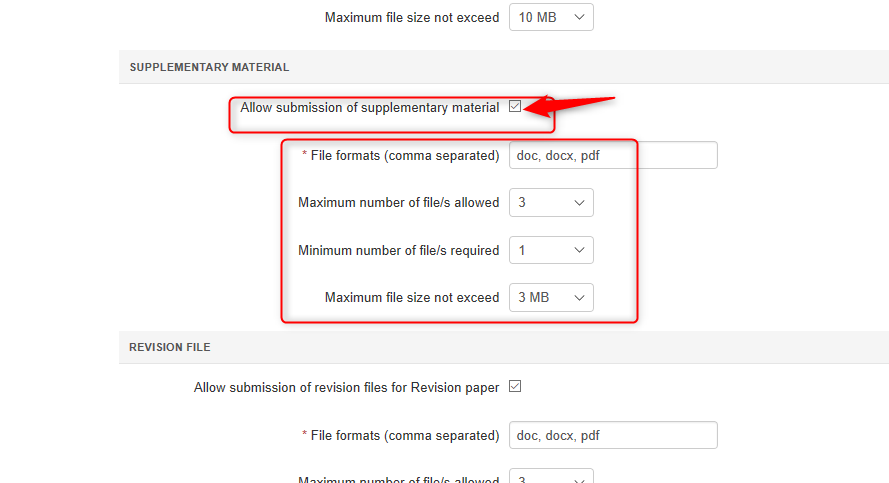
REVISION FILE
Related: Manage Revision
SUBJECT AREA
Related: Manage Subject Areas
DESK REJECT
- Check ‘Allows authors to see status and reviewing data’ if Authors are to see the ‘Desk Reject’ status of their paper.

WITHDRAW
For Authors who withdraw their papers, there are a couple of options.
- To let Authors withdraw papers after the deadline has passed, check the box next to 'Allow authors to withdraw paper after submission deadline.'
- If Authors are to see the Reviews of the withdrawn paper, check ‘Allows authors to see the reviewing data of withdrawn paper.’

OTHER
Allow only primary contact author to delete paper
- Check 'Allow only primary contact author to delete paper' to disallow co-authors from deleting the paper.

Do not allow editing authors
- Check 'Do not allow editing authors' to disallow authors from editing co-authors after submission.
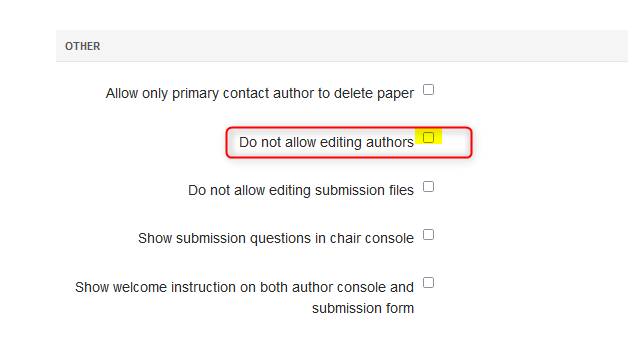
Allow changing author order
Note
When selecting 'Do not allow editing authors' a new setting appears just below called 'Allow changing author order.'
It can be selected or not, depending on what the chairs desire.
It does not appear if 'Do not allow editing authors' is not enabled.
- Selecting 'Allow changing author order' will allow changing the order of the authors according to contribution.
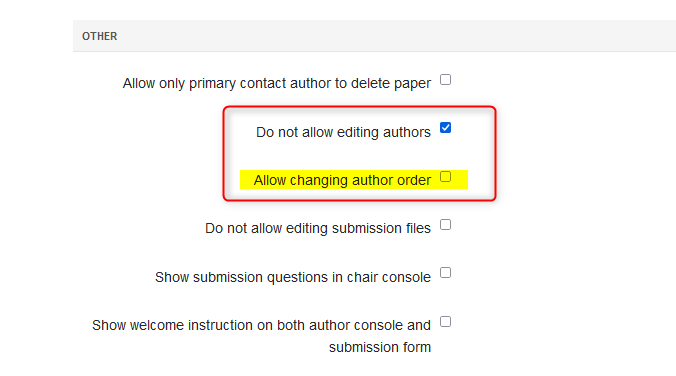
Do not allow editing submission files
- Check 'Do not allow editing submission files' to disallow authors from changing existing subission files. New submissions created by clicking the 'Create New Submission' button are not affected by this setting. Once there is an existing submission with a paper ID, it will take effect.
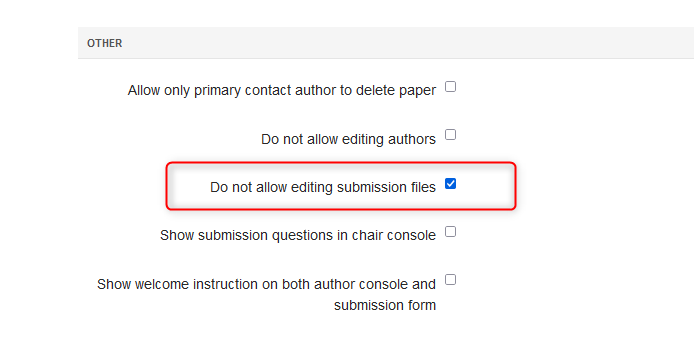
Show submission questions in chair console
- Check 'Show submission questions in chair console' to view authors answers to questions on the submission form when uploading a paper.
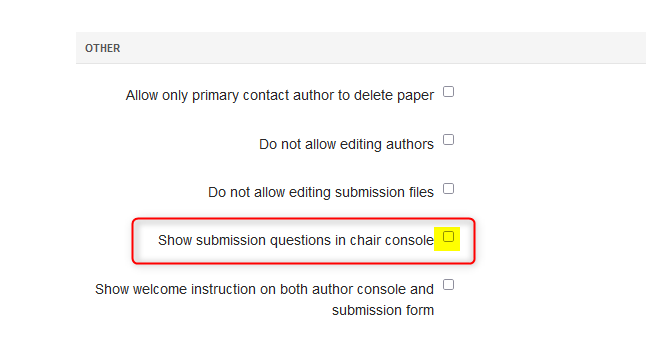
Show welcome instruction on both author console and submission form
- Check "Show welcome instruction on both author console and submission form' to show your message on both Author Console and Submission Form.
It can accept HTML if you have an external link you need the authors to see.
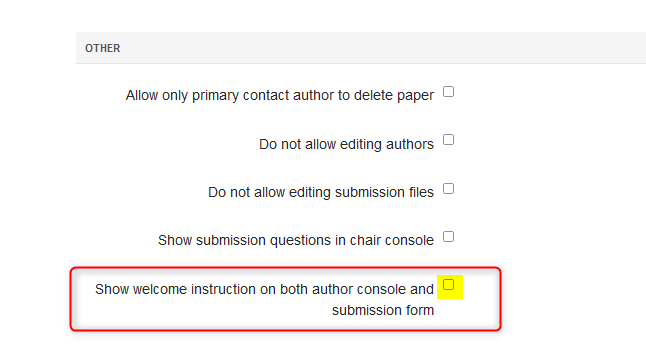
Note
Save your changes before you navigate away from this page or the settings will be lost.
DEADLINES
Important
If there is no 'Create submission' button or 'Edit Submission' link, Chairs need to set proper future dates.
PAPER SUBMISSION AND EDIT SUBMISSION
Tip
The paper abstract deadline and the paper submission deadline are the same thing.
There is no such thing as an abstract file. The file is the pdf submission.
Chairs select if they want Authors to enter an abstract for the paper and if it is required.
It is here you would enable the Paper and Edit activities.
- From the Chair Console go to the ‘Settings’ tab, select ‘Activity TimeLine>Deadline.’ Enable Paper Submission and Edit Submission with proper future dates.
Enabling ‘Supplementary Material’ is optional.
Note
If you have a status of enabled with a future date, then that activity will be enabled until that date.
After the Deadline, it will no longer be enabled, even if the status says enabled.
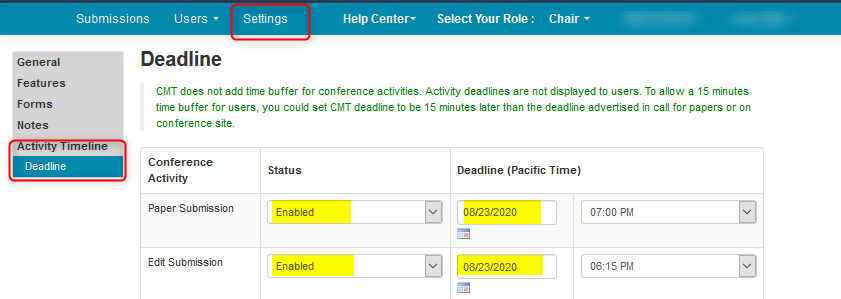
- Click 'Save changes.'
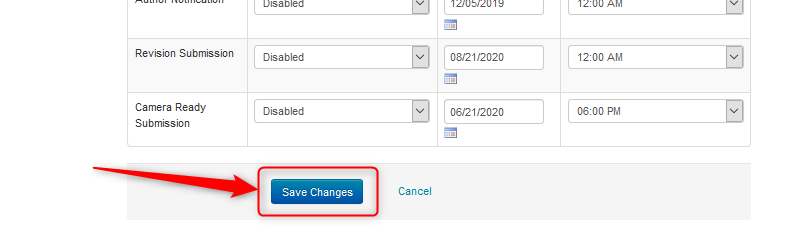
Note
Edit Submission must be enabled with Paper Submission or an error will occur.
Additionally, if the 'Paper Submission' activity expires before the 'Edit Submission' activity deadline, authors will not be able to submit new papers, but they can still edit the ones that have already been submitted (up until the Edit Submission deadline).
CHANGE SUBMISSION DEADLINE
If the submission deadline needs to be extended, just keep the 'Paper Submission' and 'Edit Submission' status as 'Enabled' and set the dates further out. Save the change.
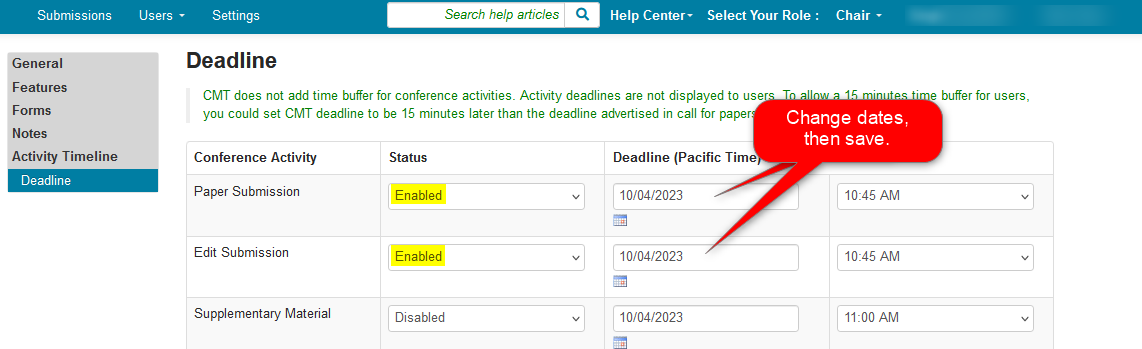
Note
Edit Submission must be enabled with Paper Submission or an error will occur.
SUPPLEMENTARY MATERIAL SUBMISSION
- Enable the "Supplementary Material" Activity Status and set a proper Deadline.
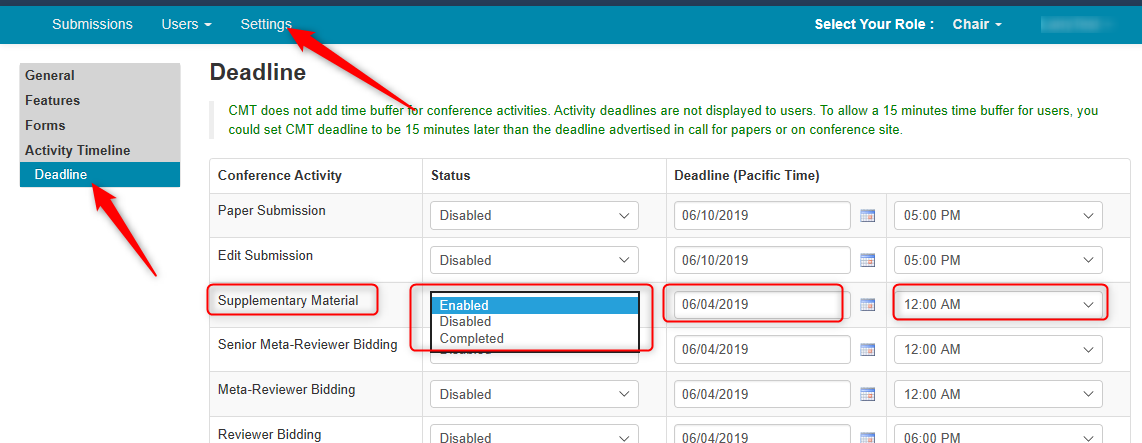
SUPPLEMENTARY FILE NOT UPLOADED
The Author may see a red warning 'Supplementary File Not Uploaded' and there is no link to upload the file.
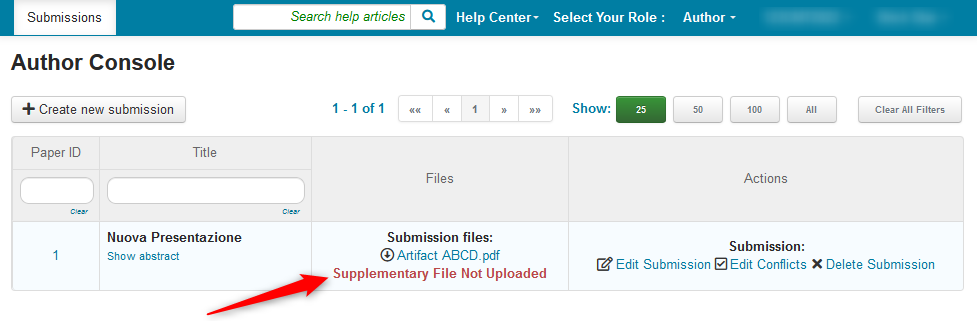
This means the setting 'Allow submission for supplementary material' is enabled with a minimum number of files set to one or more...
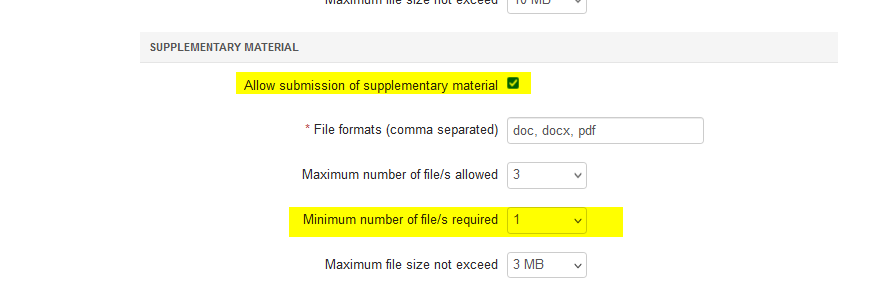
...and the deadline is set in the past with a status of enabled.
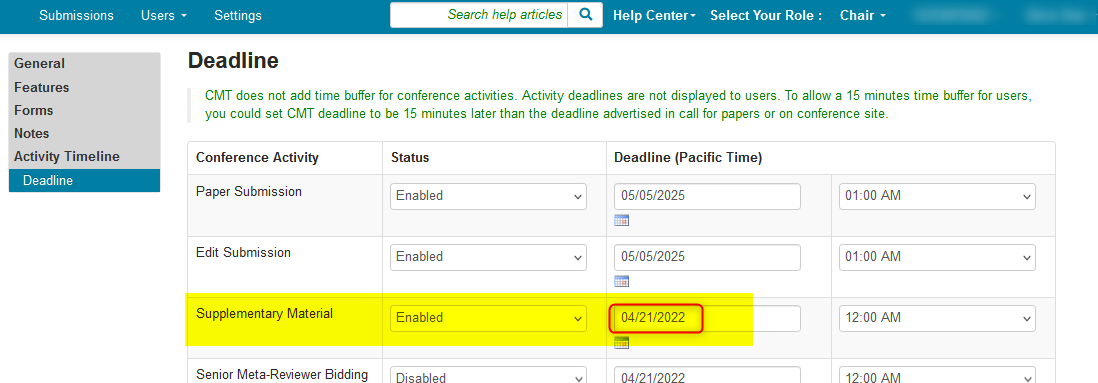
- Update the Deadline to a date in the future and the link will appear in the Author Console.