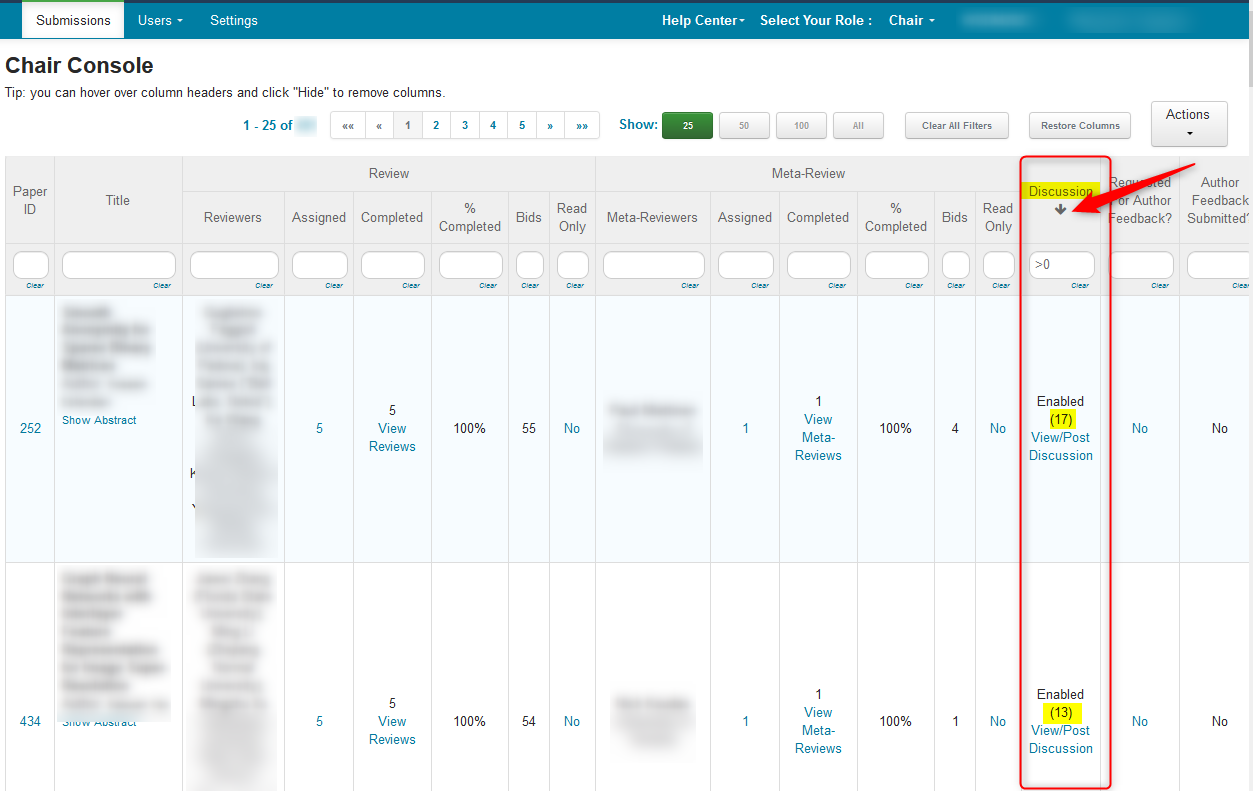CHAIR HOW-TO: Discussion
OVERVIEW
A discussion is enabled by the Chair after reviews with divergent recommendations have been submitted for papers.
ENABLE PAPERS FOR DISCUSSION (BULK)
Usually the Chair will not want all the Papers enabled for Discussion; only those papers where the decision isn’t clear. However, there may be times the Chair may want to enable all the papers for discussion. Enabling them in bulk saves time in conferences with many papers. The default state for Discussion is ‘Disabled.’
REVIEW READ ONLY
If there are papers that are to be discussed during an active Review Submission phase and you do not want the reviews to change, filter for those papers from the Chair Console and go to 'Actions>Review Read Only>Bulk enable'. This will show up in the 'Review Read Only' column as 'Yes'. Reviews on those papers cannot be changed.
Important
Instead of ALL papers being enabled, you can filter columns only for papers desired to be enabled in bulk, for example papers with certain statuses, like Revision, or a range of Paper IDs.
- From the Chair Console, click ‘Actions>Discussion.’
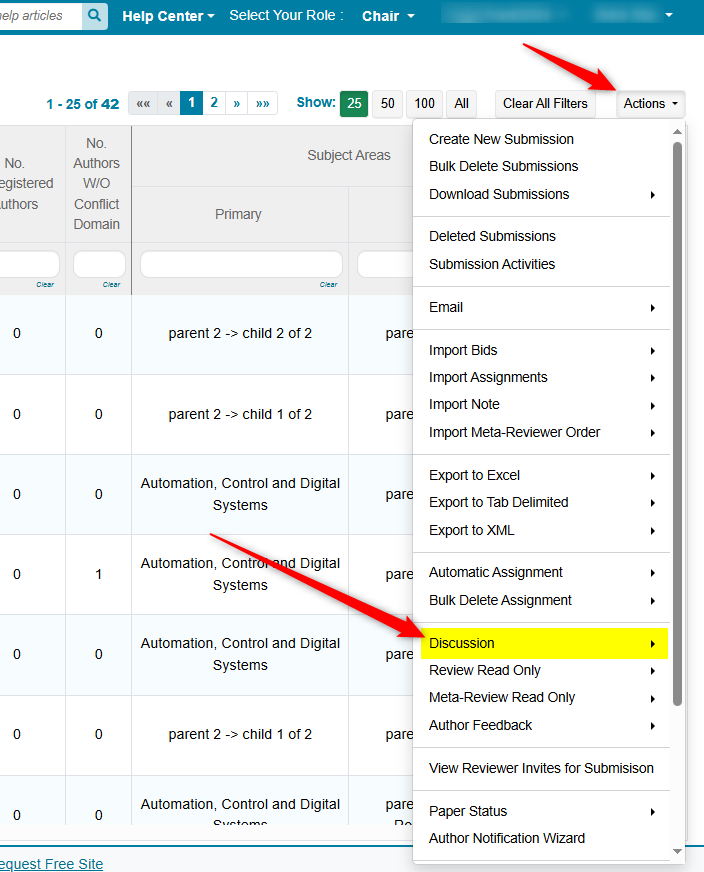
- In the secondary menu, click 'Bulk Enable.'
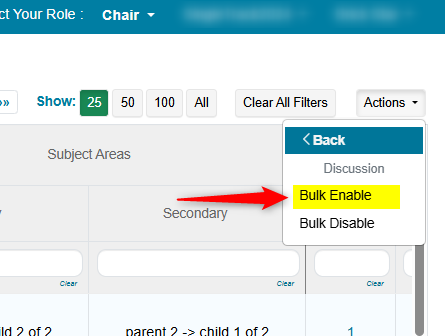
The papers have been enabled for Discussion.
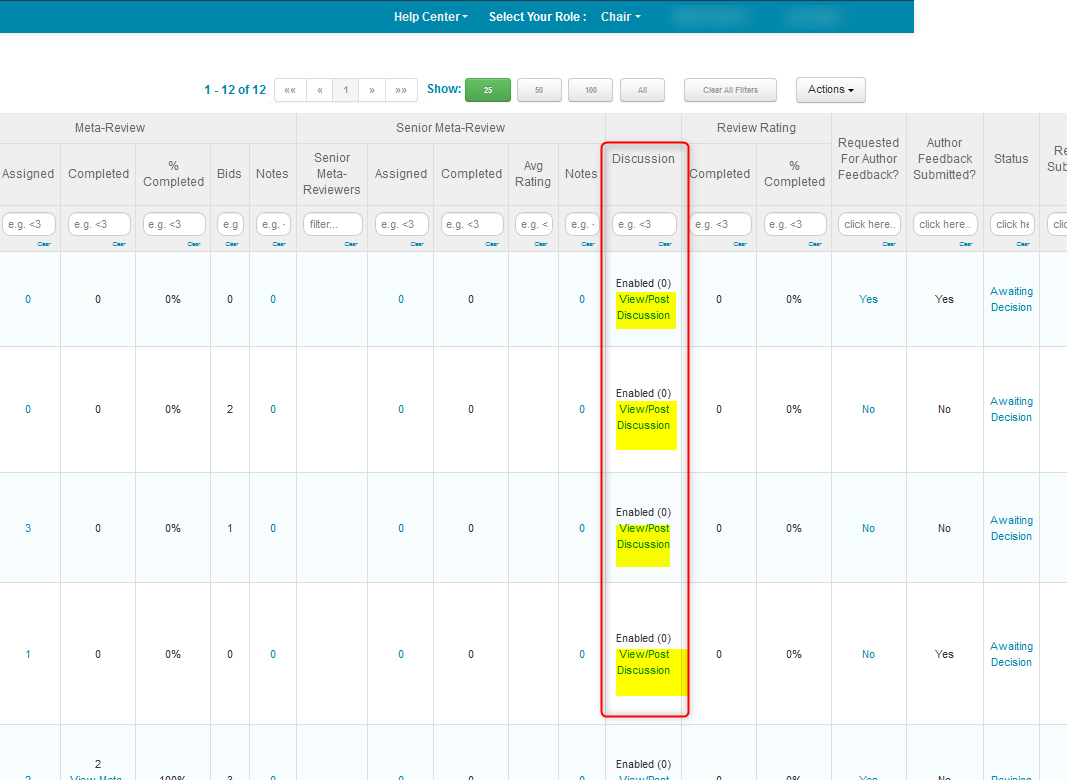
DISABLE PAPERS FOR DISCUSSION (BULK)
- From the Chair Console, click ‘Actions>Discussion.’
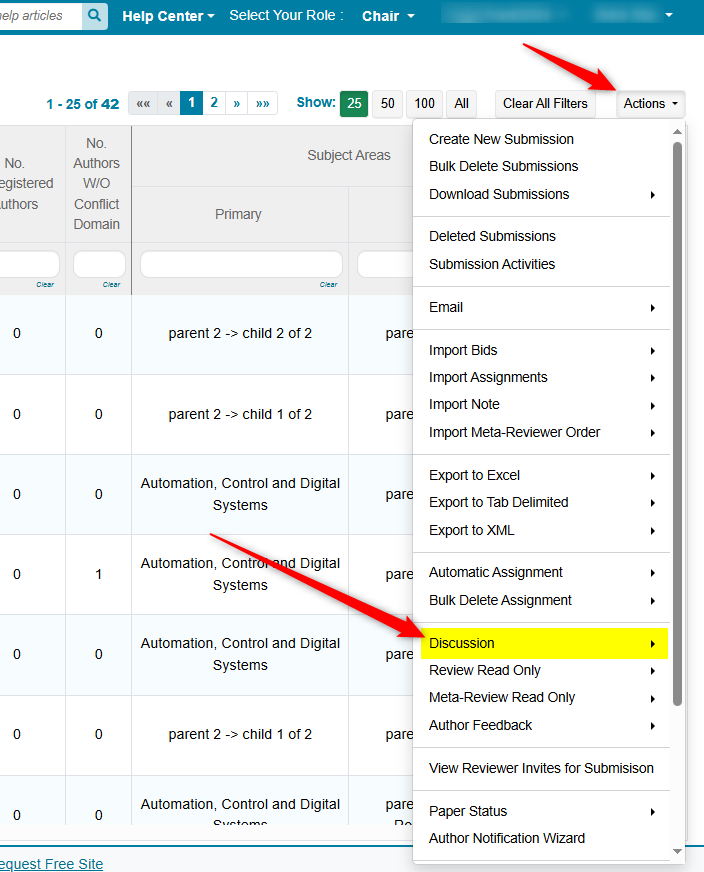
- In the secondary menu, click 'Bulk Disable.'
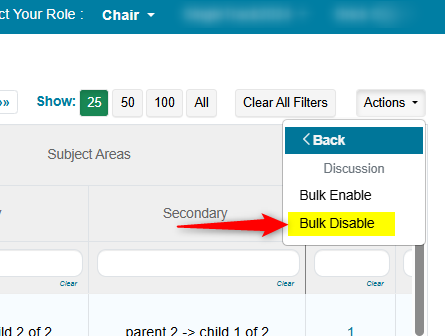
The papers have been disabled for Discussion.
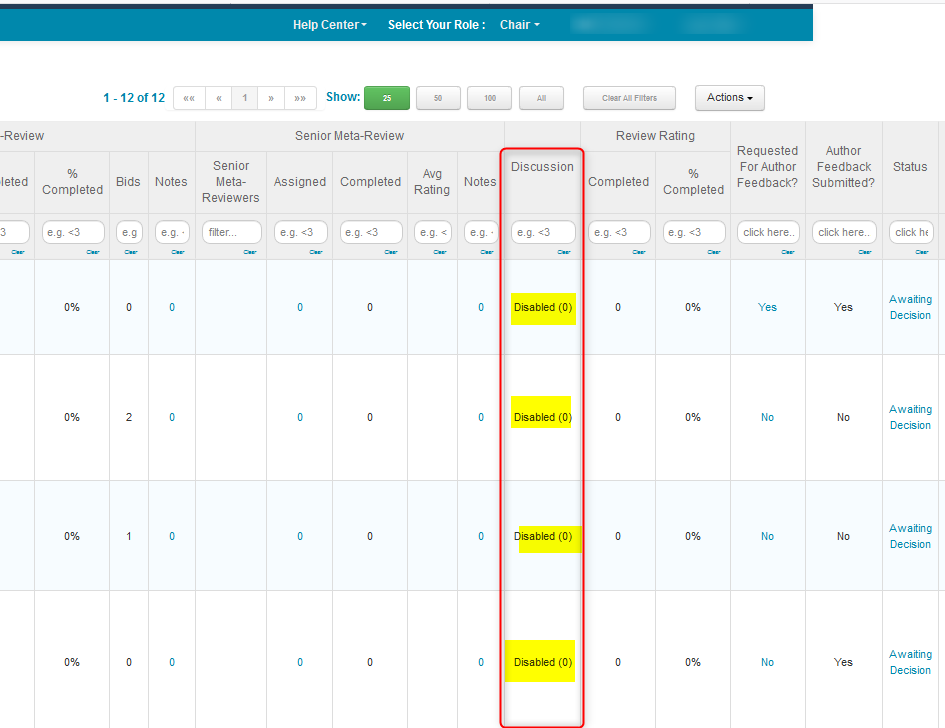
ENABLE PAPERS FOR DISCUSSION (INDIVIDUALLY)
- From the Chair Console, find the paper, click ‘More’ on the extreme right of the row, then select ‘Enable Discussion.’
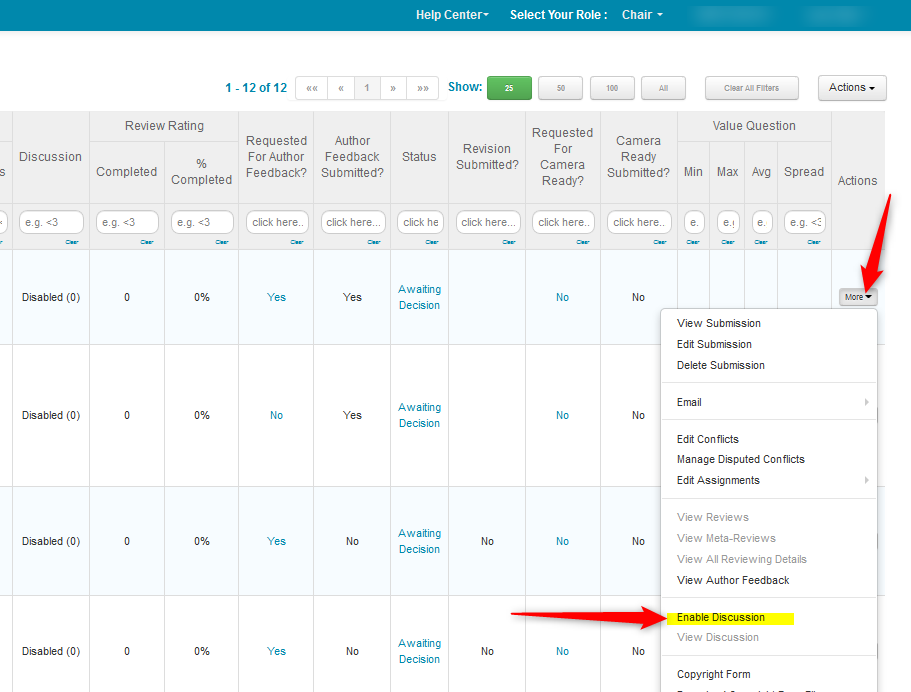
The Paper is now enabled for discussion.
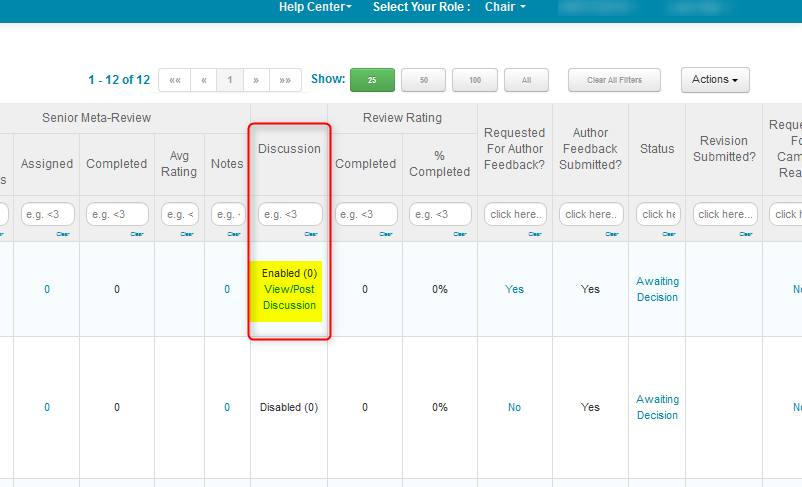
DISABLE PAPERS FOR DISCUSSION (INDIVIDUALLY)
- From the Chair Console, find the paper, click ‘More’ on the extreme right of the row, then select ‘Enable Discussion.’
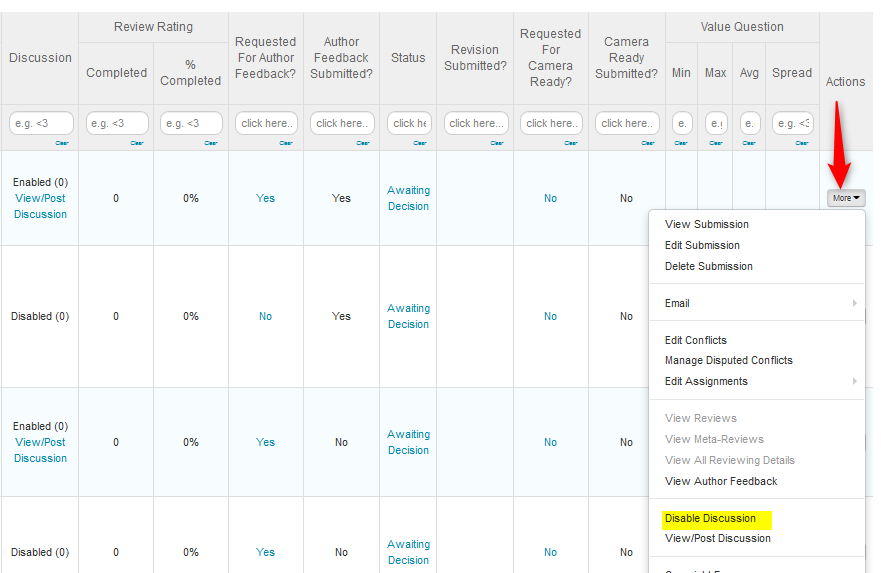
REVIEW SETTINGS
- Bulk enabling the Discussion can be by-passed by checking 'Enable all papers for discussion' in the Review Settings page. If this is set, all papers will be enabled for Discussion when Review Discussion activity is changed from Disabled to Enabled.
Note
This is track specific. For a multi-track conference, if this is enabled in one track, but not another, only the track this setting is enabled in, will be bulk enabled. For a single track conference, it enables all papers.
- Check the review setting 'Allow access to reviewing data only after submitting own review'. When enabled, the reviewer MUST submit a review before they can start a message thread in discussion. Deselecting that will remove the restriction.
Hover over the setting to see the tool tip: "During discussion, reviewers can access other reviewers' comments and discussion posts for assigned papers. This setting requires reviewers to submit their own review before they can access this data."

DEADLINE SETTINGS
- In the Settings tab, click ‘Activity Timeline>Deadline’ and enable ‘Review Discussion’ with a proper future date. Save changes. The Reviewer will then be able to post messages.

USING DISCUSSION
In the scenario below, the Chair initiated the discussion, Reviewer #1 replied and the Chair added a post.
- Chair creates a topic by entering the title and description and clicking Post button.
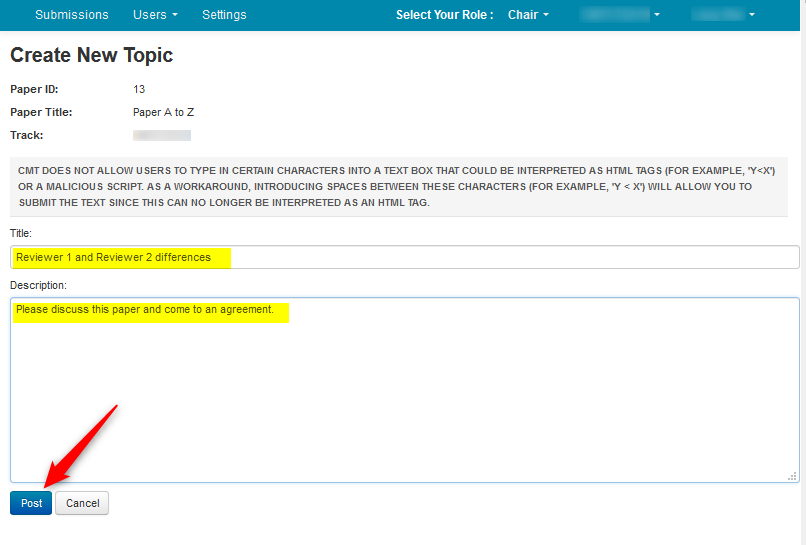
WHAT THE REVIEWER SEES
- Once the message is posted, an email is sent to the Reviewers of the paper, as well as the Chair, stating there is a new discussion message for the paper.
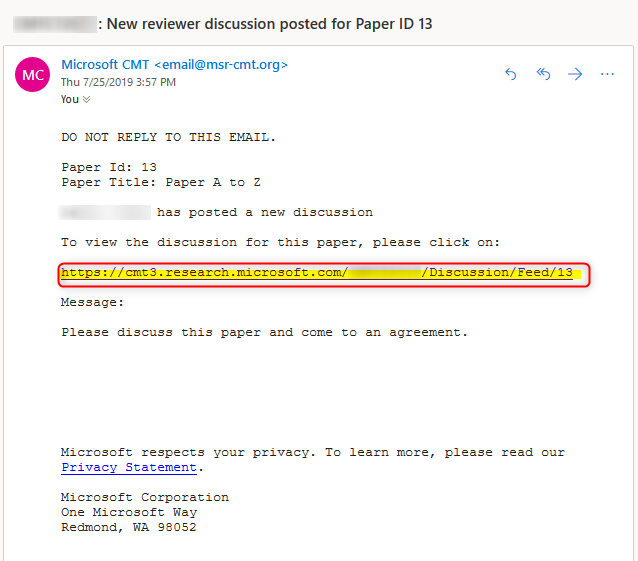
- A message indicator appears in the Reviewer Console for the paper. Clicking the link will open the Discussion page. The Reviewer can also click on the link in the above email to go directly to the Discussion page. Below is Reviewer #1.
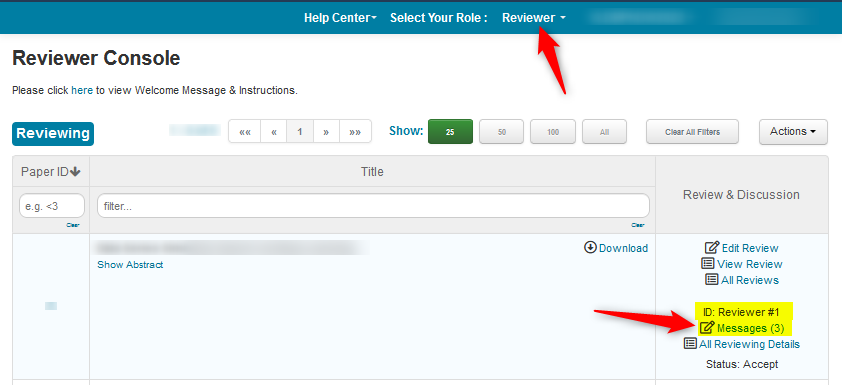
- Reviewer #1 views the discussion thread.
INFORMATION IN DISCUSSION THREAD
There is a lot information in the thread.
For example:
The chair is designated as a number thereby keeping the chair anonymous.
Reviewer #1 shows the name only to the reviewer, and also shows the reviewer number, and that the reviewer is 'YOU.'
Other information shows to whom the post is replying, the date of the original post and the date of the new post.
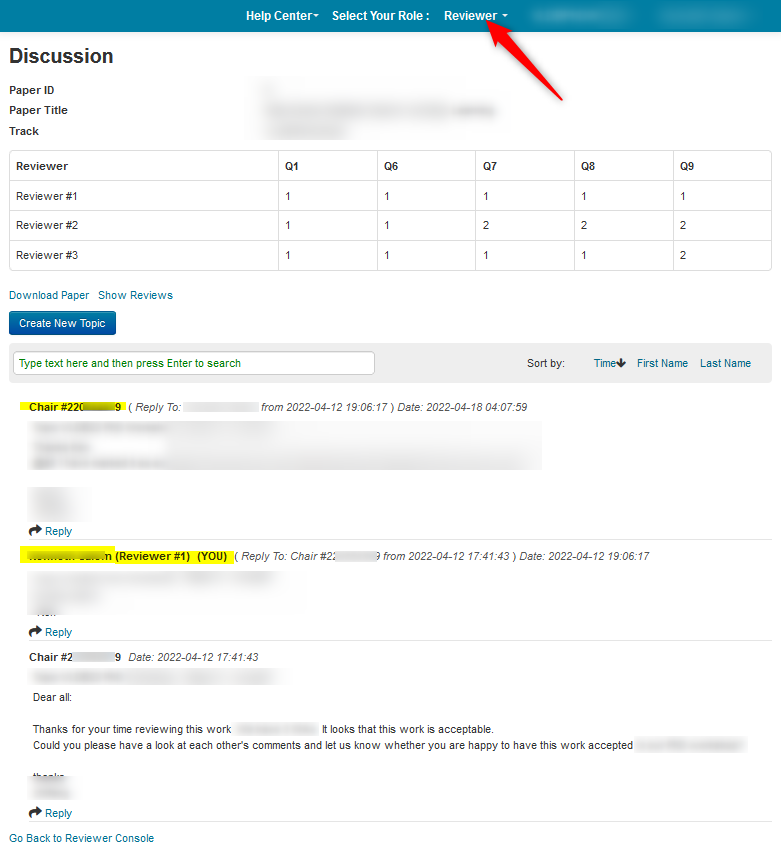
- The Reviewer can download the paper by clicking the 'Download Paper' link.
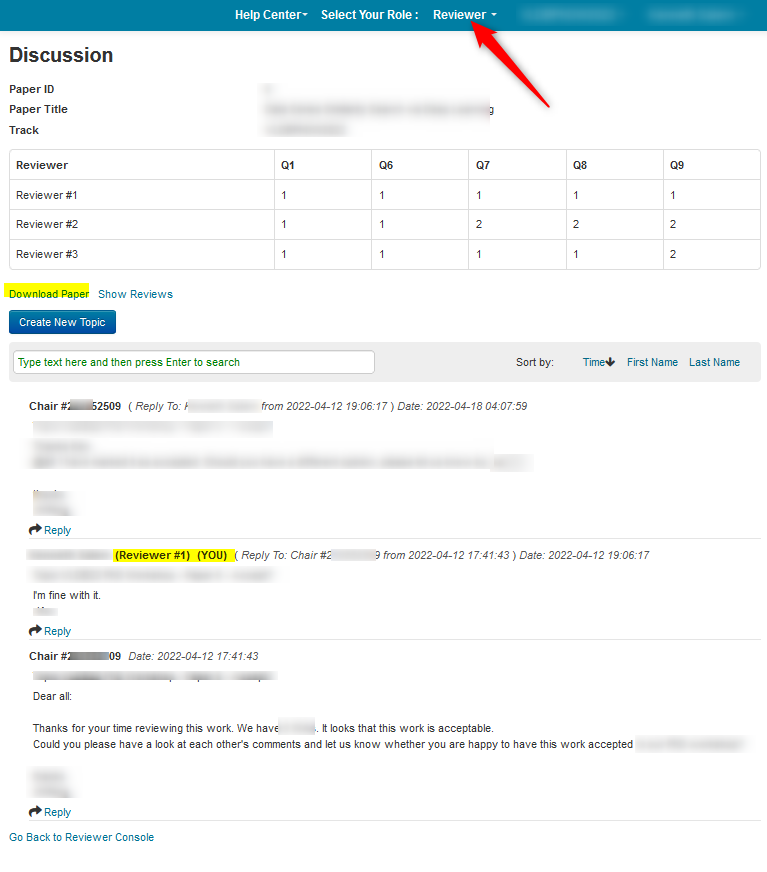
- The Reviewer can view the reviews from this page by clicking 'Show Reviews.'
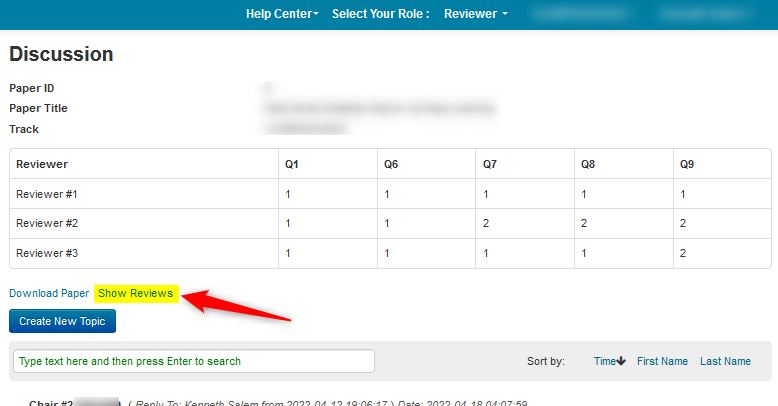
The information here shows all 3 reviewers' answers, as well as Reviewer number and names (This is because in this particular conference reviewer identity is allowed to be visible to other reviewers).
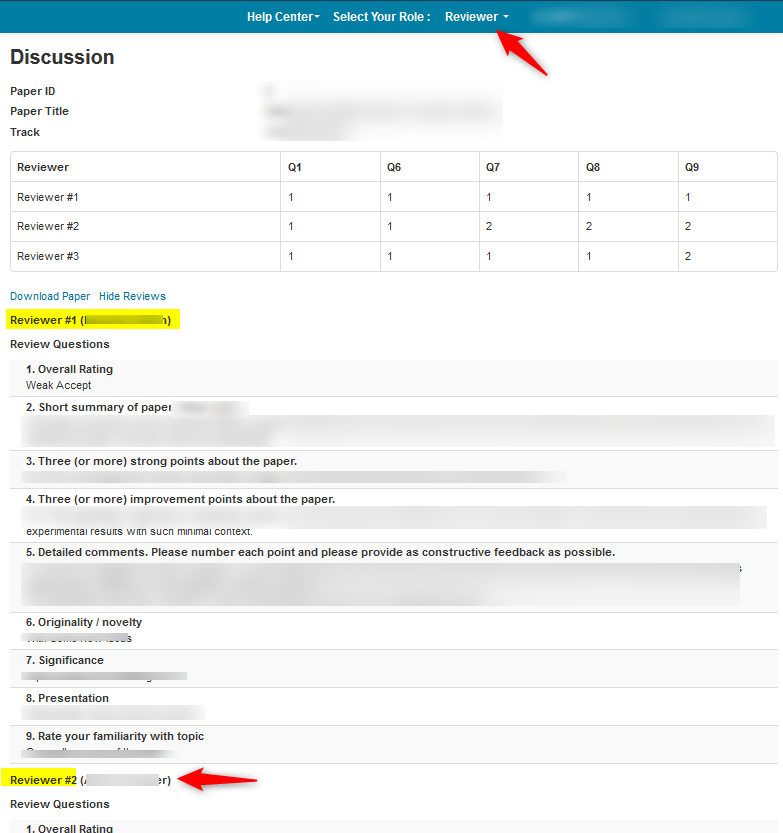
HOW TO FILTER AND SORT THE DISCUSSION COLUMN
The Chair would like to filter the submissions in the Chair Console based on whether or not the Meta-Reviewer has activated the discussion.
- In the search field of the Discussion columns, filter for 'greater than zero.' (>0).
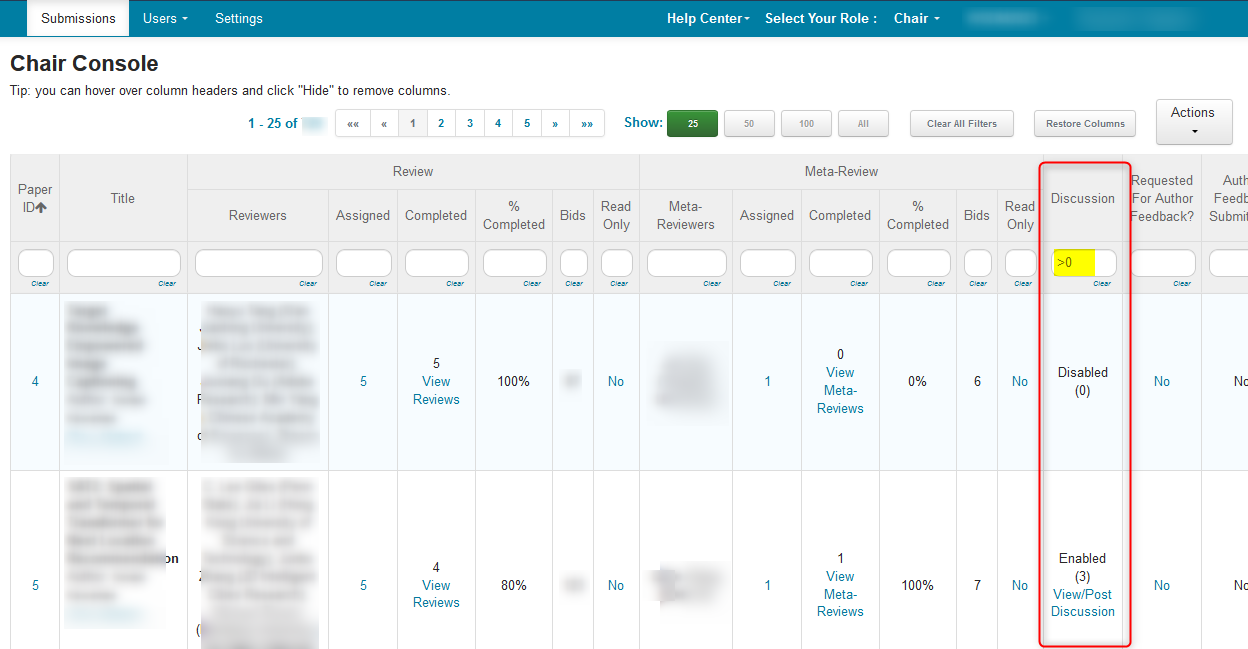
- Then click on the title “Discussion” to sort by least or by most. Up arrow is least, down arrow, as shown, is most.