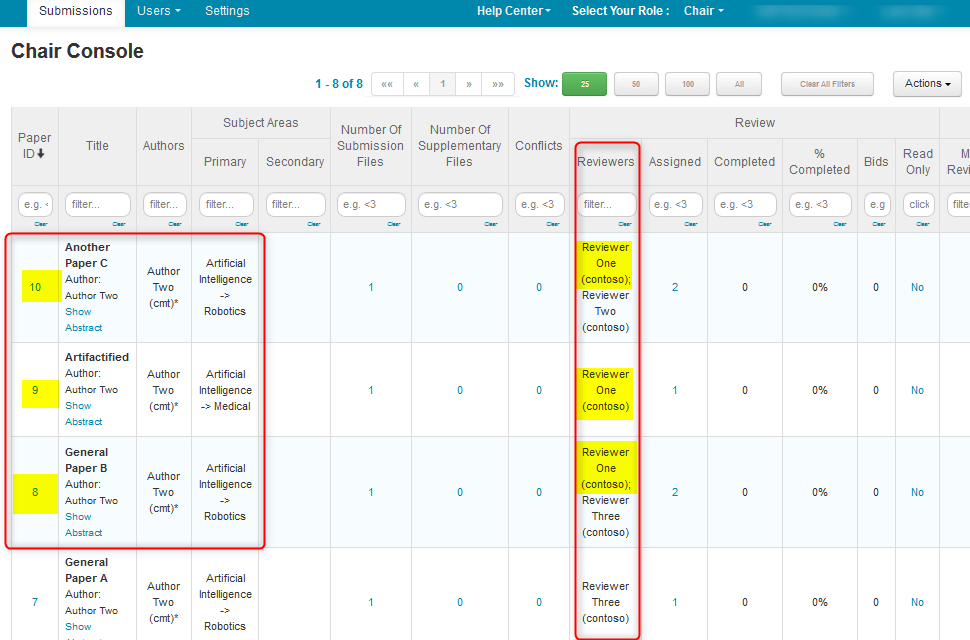CHAIR HOW-TO: Manually Assign/Edit Reviewer Assignments
Assigned papers are not visible until reviewing is enabled (for reviewers), or until meta-reviewing is enabled (for meta-reviewers).
OVERVIEW
The Chair can manually assign or edit Reviewer Assignments per Paper or per Reviewer.
Note
The reviewer setting ‘Allow chair to notify reviewer of new manual assignment’ must be enabled to give the chairs the option to send an automatic email to the reviewer for which an assignment is made.
If the setting is disabled, there will be no popup option for reviewer notification so emails must be sent to the reviewers manually..
Changes to the template cannot be made.
ALLOW CHAIR TO NOTIFY REVIEWER OF NEW MANUAL ASSIGNMENT
Enable this setting if Chairs want to have the option to notify the reviewer of the assignment via a dialog box popup, as the assignment is made.
- From the Chair Console, go to Settings>Features>Review and enable 'Allow chair to notify reviewer of new manual assignment.’
- Click 'Save changes.'
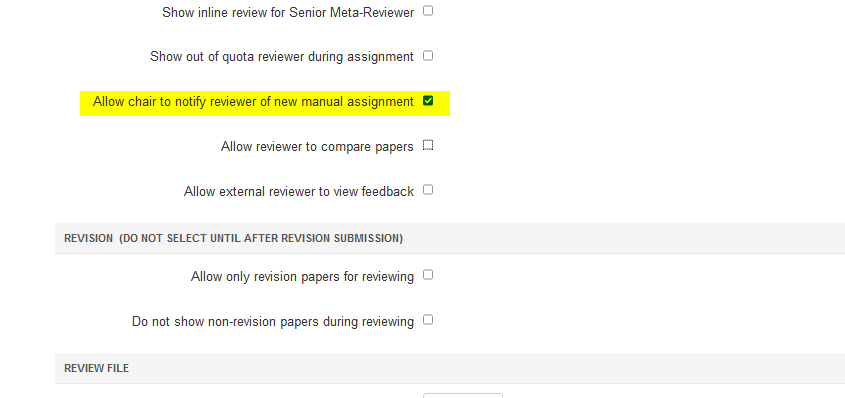
MANUALLY ASSIGN REVIEWERS TO A PAPER
Important
Inviting vs. Assigning
- Inviting Reviewers and assigning Reviewers are two different things.
- Inviting a user (non-conference or without that role) to be a Reviewer is just an invitation to come into the conference with that role.
- Assigning a Reviewer is giving that reviewer a paper(s) to review before the proper deadline
- You should not invite existing Reviewers to a paper; you should just assign them.
- If you click 'More>Invite Reviewer' for an individual paper and get this error: 'Forbidden (403): The user can't be invited as reviewer for paper 1 as the user is already a regular reviewer. You can assign paper directly to the reviewer,' it means you are inviting a user that is already a Reviewer. What is needed is the paper needs to be assigned to the Reviewer.
Note
After choosing the paper in a Mult-Track conference, the ‘Edit Assignments (Reviewer)' page will only show those Reviewers who have a role in the same track of the chosen paper.
- From the ‘Chair Console’ locate the Paper to edit and scroll to the right. Click ‘More>Edit Assignments>Reviewer.’
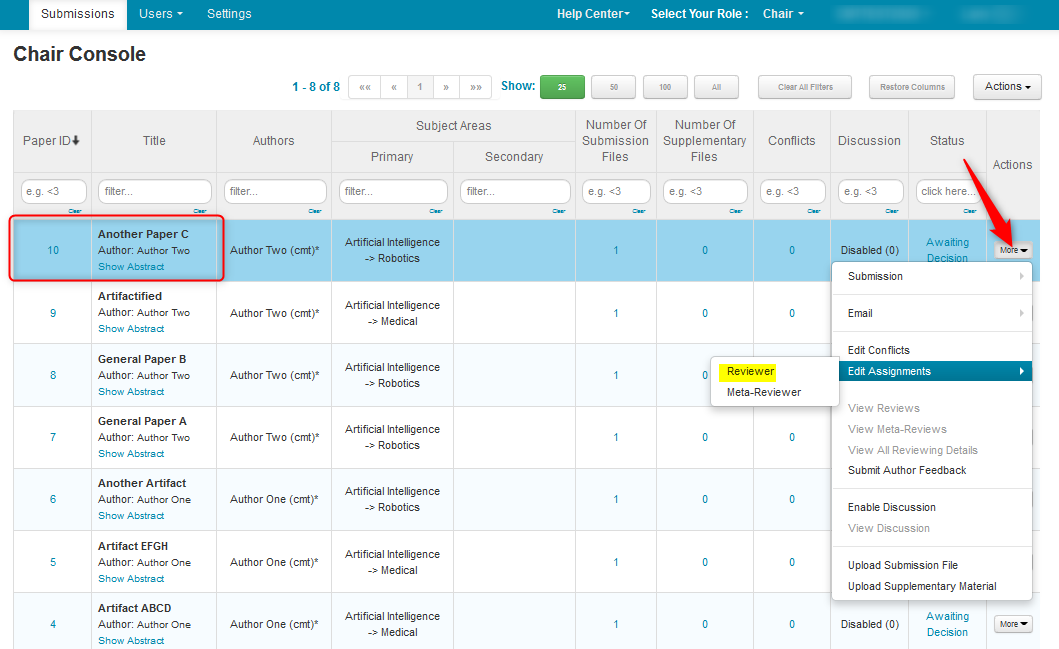
- On the ‘Edit Assignments (Reviewer)' page, check the boxes in the Assign column corresponding to the Reviewer(s) wanted for the Paper.
Note
If the reviewer setting ‘Allow chair to notify reviewer of new manual assignment’ is enabled, a pop-up to notify the reviewer will appear as soon as a Reviewer is checked. This will happen for each Reviewer checked.
If 'YES' is clicked, an email will be sent.
If 'No' is clicked no email will be sent.
If 'No' is clicked and chair decides to notify the Reviewer, simply uncheck the Reviewer and re-check. The 'Notify Assignment?' window will pop-up once again.
Chairs can also elect to manually email reviewers at a later time.
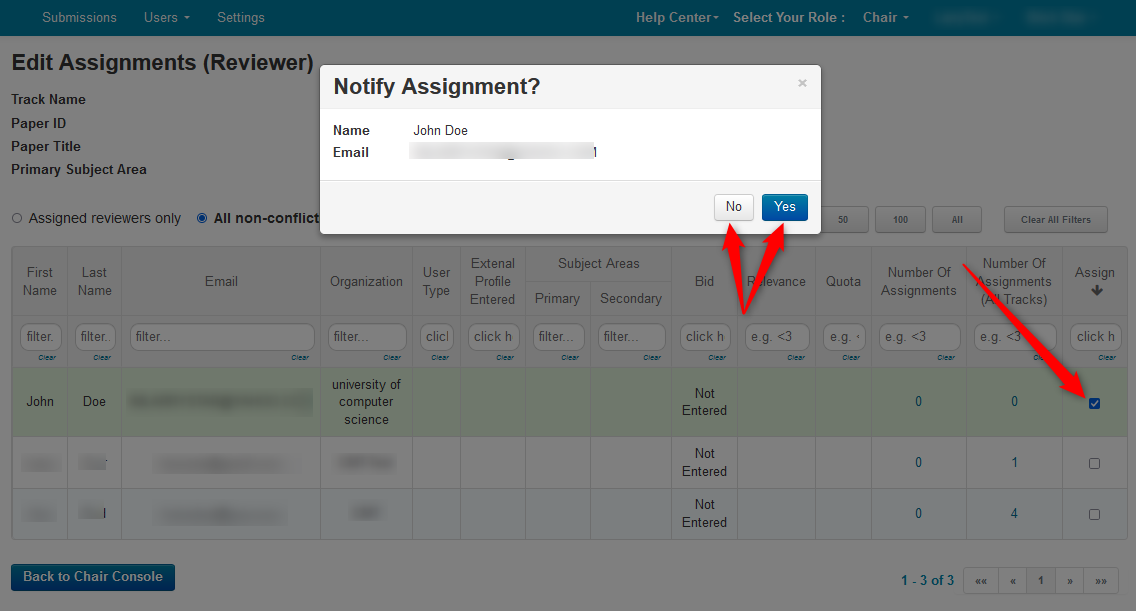
In this case, for Paper 10, Reviewer One and Reviewer Three were checked. Click ‘Back to Chair Console.’
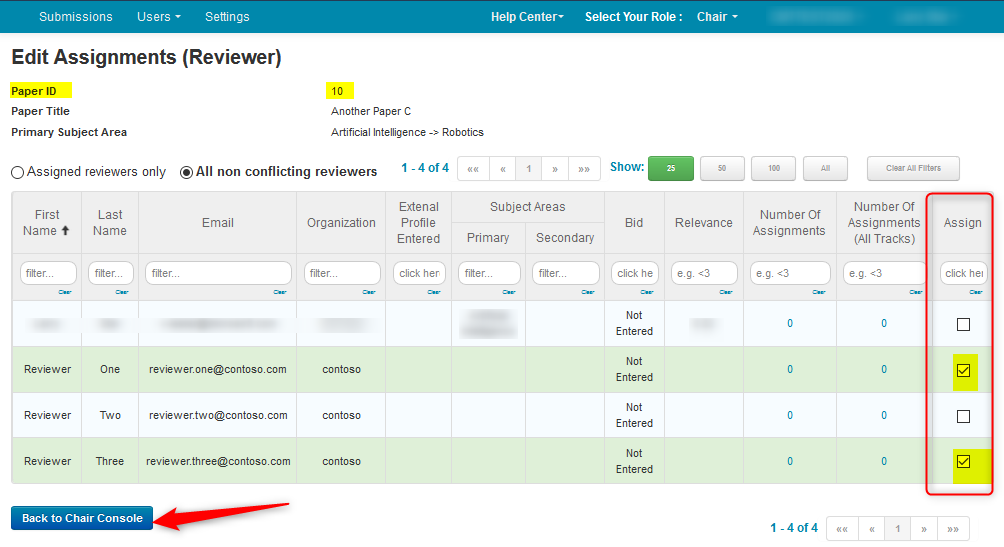
- From the ‘Chair Console’ verify Reviewer One and Reviewer Three are the Reviewers of Paper ID 10.
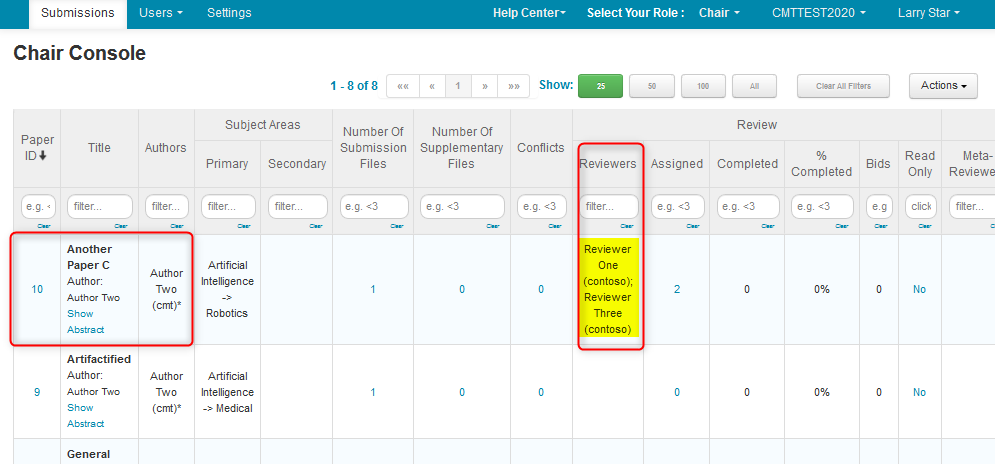
MANUALLY EDIT REVIEWER ASSIGNMENTS PER PAPER
Note
After choosing the paper in a Mult-Track conference, the ‘Edit Assignments (Reviewer)' page will only show those Reviewers who have a role in the same track of the chosen paper.
The same process of manually assigning Reviewers to Papers, applies to editing.
If the Reviewer is to be removed from the assignment, just deselect the checkbox.
- From the ‘Chair Console’ locate the Paper to edit and scroll to the right. Click ‘More>Edit Assignments>Reviewer.’
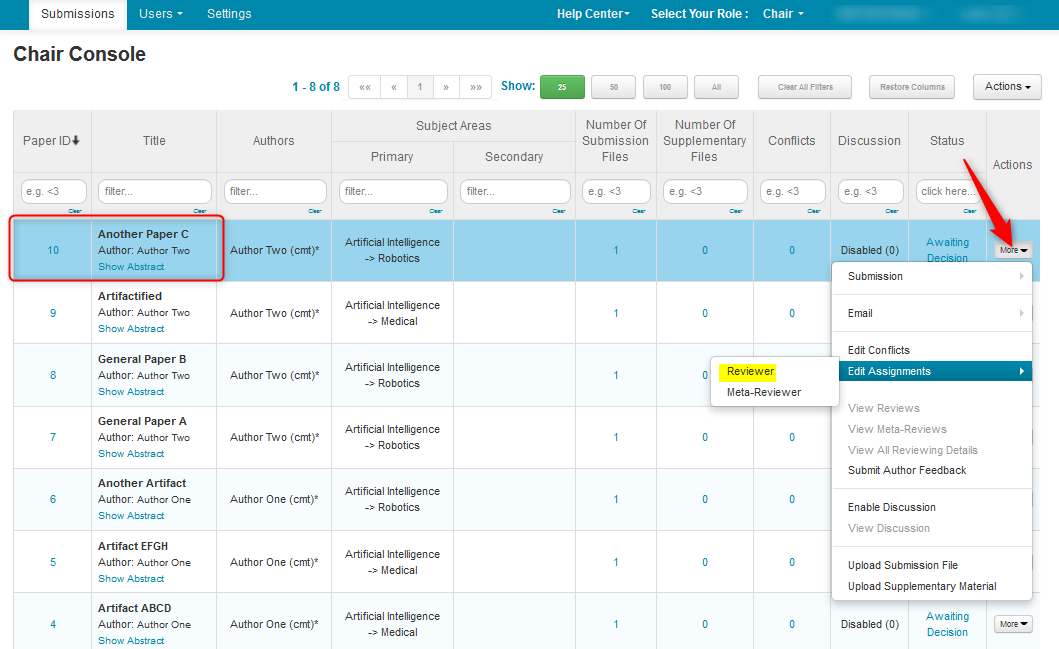
Note
If the reviewer setting ‘Allow chair to notify reviewer of new manual assignment’ is enabled, a pop-up to notify the reviewer will appear as soon as a Reviewer is checked. This will happen for each Reviewer checked.
If 'YES' is clicked, an email will be sent.
If 'No' is clicked no email will be sent.
If 'No' is clicked and chair decides to notify the Reviewer, simply uncheck the Reviewer and re-check. The 'Notify Assignment?' window will pop-up once again.
Chairs can also elect to manually email reviewers at a later time.
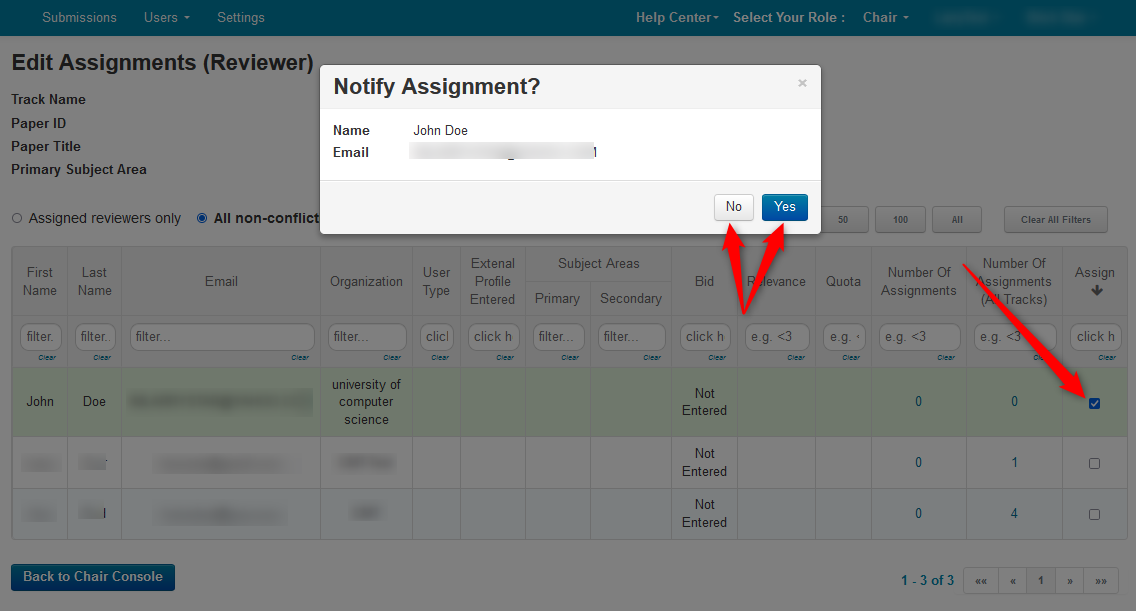
- In this case, we will remove Reviewer Three and add Reviewer Two.
On the ‘Edit assignments (Reviewer)' page, uncheck Reviewer Three and check Reviewer Two.
(The 'Notify Assignment?' window will pop-up. Click 'Yes' or 'No'.)
Click ‘Back to Chair Console.’
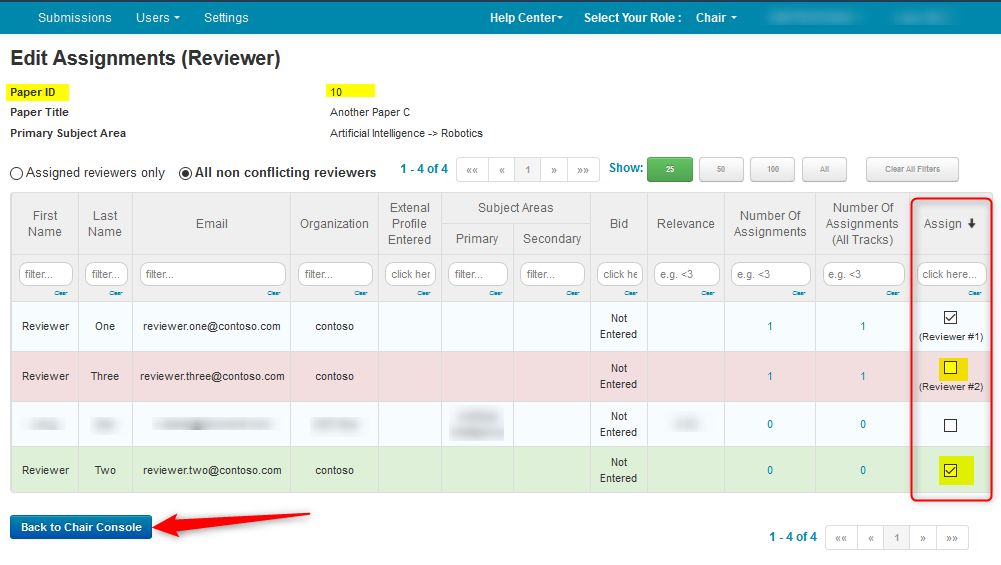
- From the ‘Chair Console’ verify Reviewer One and Reviewer Two are the Reviewers of Paper ID 10.
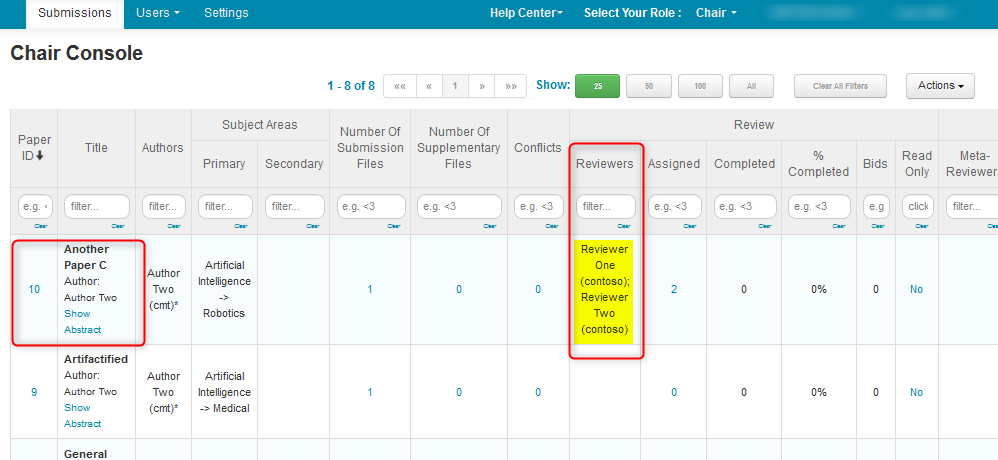
MANUALLY ASSIGN PAPERS TO A REVIEWER
Note
In a Mult-Track conference, after choosing the Reviewer, the 'Edit Reviewer Assignments' page will only show those papers in the same track(s) of the chosen Reviewer.
- From the ‘Chair Console’ click ‘Users>Reviewers.’
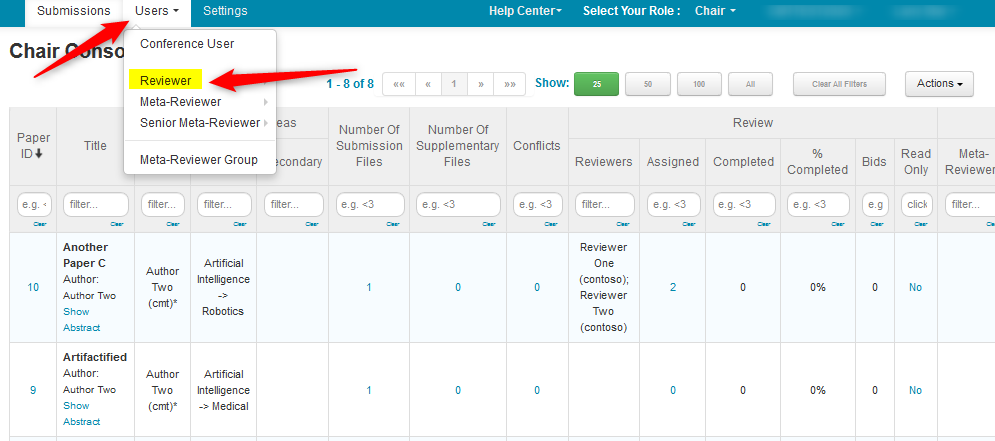
- From the ‘Manage Reviewers’ page, click ‘More>Edit Assignments’ at the end of the row of the desired Reviewer. In this case it is Reviewer Three.
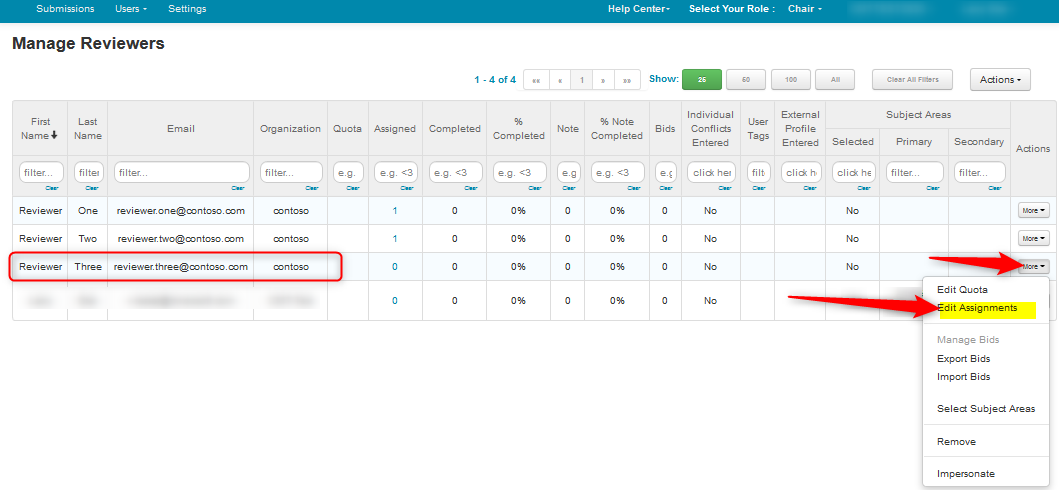
- From the 'Edit Reviewer Assignments' page, Reviewer Three will be assigned Paper IDs 5, 7, 8. Check the appropriate boxes under the Assign column.
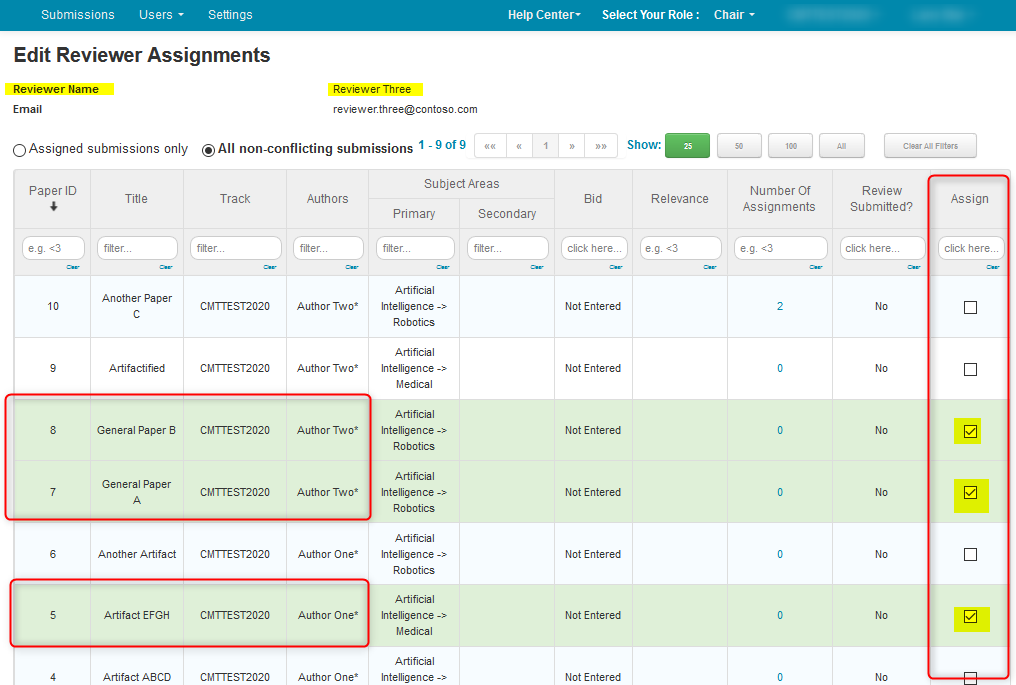
- Click ‘Go Back’ to return to the ‘Chair Console.’

- Verify Reviewer Three is the Reviewer on Paper IDs 5, 7 and 8.
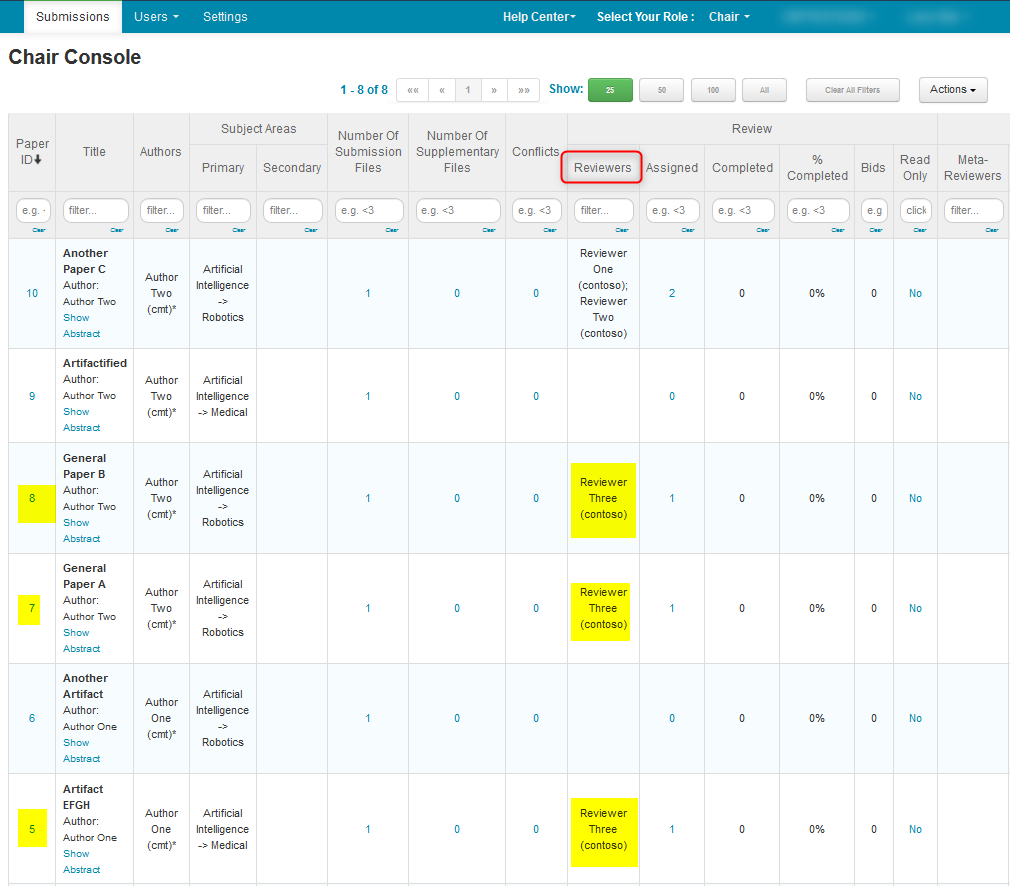
MANUALLY EDIT PAPER ASSIGNMENTS PER REVIEWER
- From the ‘Manage Reviewers’ page, we will edit Reviewer One’s papers. Find Reviewer One, scroll to the right, click ‘More>Edit Assignments.’
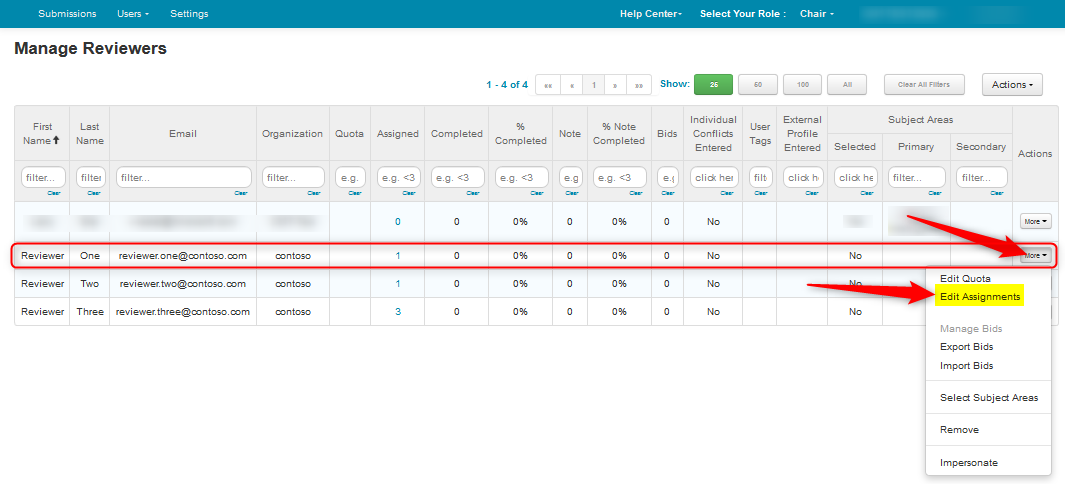
Note
In a Mult-Track conference, after choosing the Reviewer, the 'Edit Reviewer Assignments' page will only show those papers in the same track(s) of the chosen Reviewer.
- On the ‘Edit Reviewer Assignments’ page we see Reviewer One already had Paper ID 10 assigned. We will add Paper IDs 8, 9 to Reviewer One by checking the appropriate boxes in the Assign column.
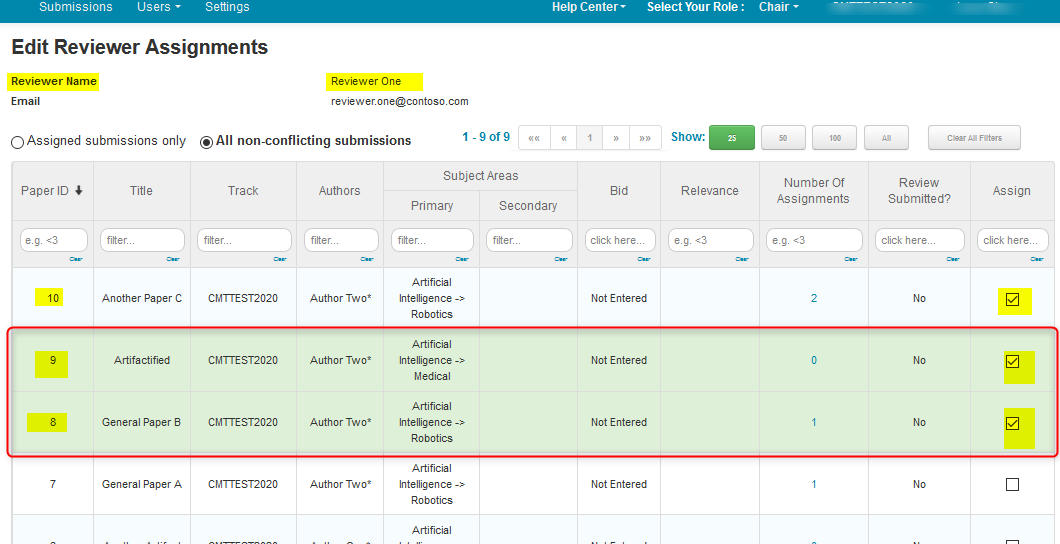
- Click ‘Go Back’ to return to the ‘Chair Console.’

- Verify Reviewer One is the Reviewer on Paper IDs 8, 9 and 10.