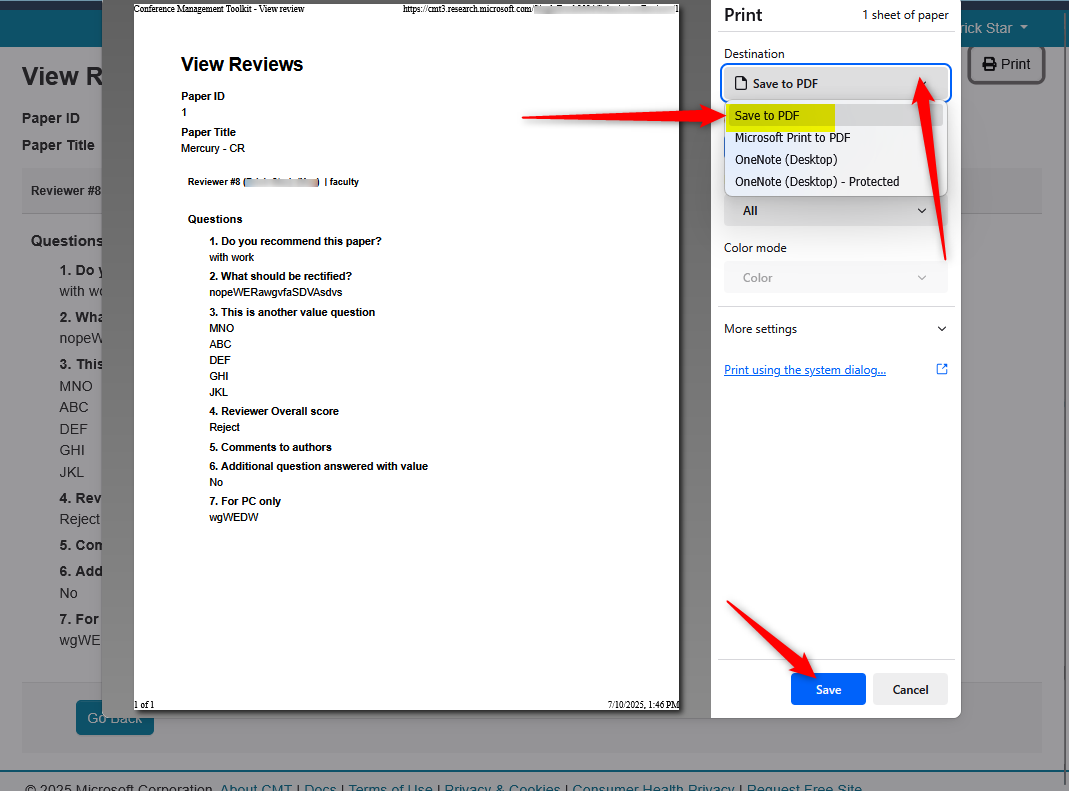HOW-TO: Reviewing Guide
OVERVIEW
This document will guide a reviewer through a simple conference process.
Review Invitation (Optional)
- If you receive a reviewer invitation email from a Chair of a Conference, you may accept the invitation by clicking the “accept” link. If you want to decline the invitation, click the “decline” link.
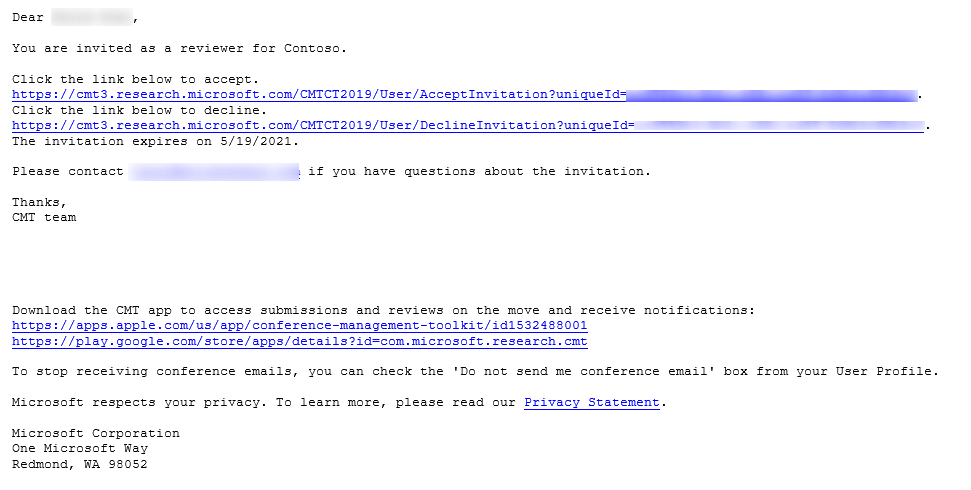
- Clicking the accept link will take you to the Manage Reviewer Invite page. A confirmation pop-up will appear. Click 'OK.'
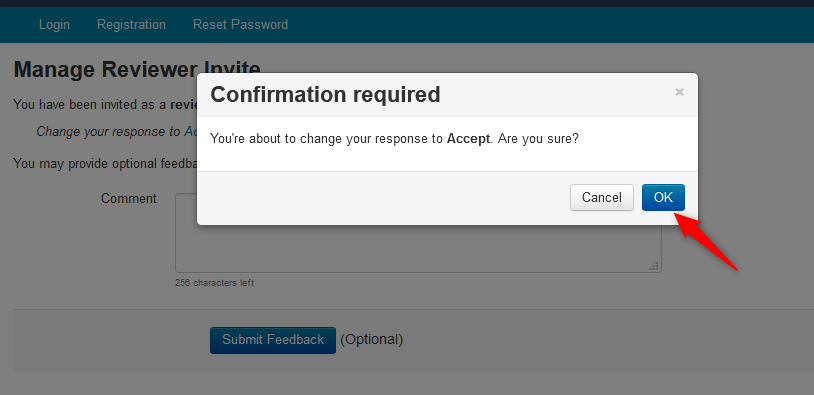
You have options to change your response to decline and/or to leave a comment.
- If a comment is entered, click Submit Comment to save.
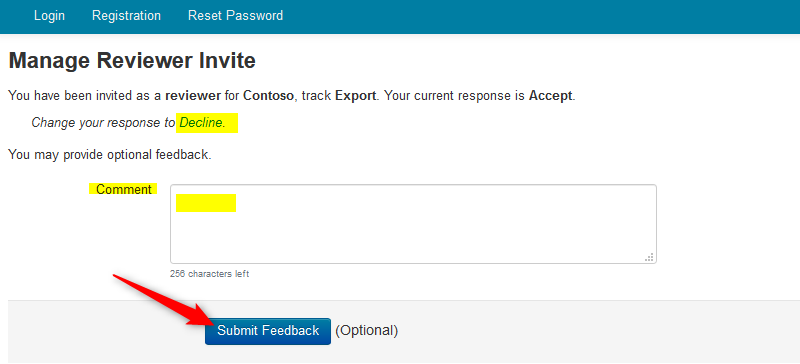
REVIEWER CONSOLE
- When you access the Reviewer Console, you may find that there are no papers to review. This only means the reviewing has not started. The Chair will send out an email to all Reviewers to start reviewing papers.
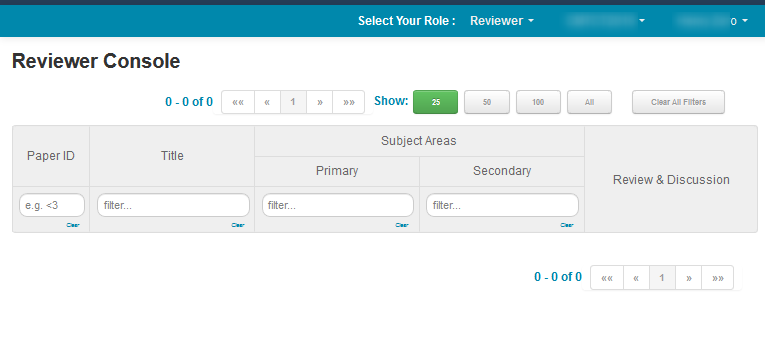
- Once reviewing has started, the paper(s) assigned to you will appear in the Reviewer Console.
Submission Questions
Sometimes chairs will have submission questions for authors to answer upon submitting a paper. These answers are visible in the Submission Summary page.
- Click the Paper ID number.
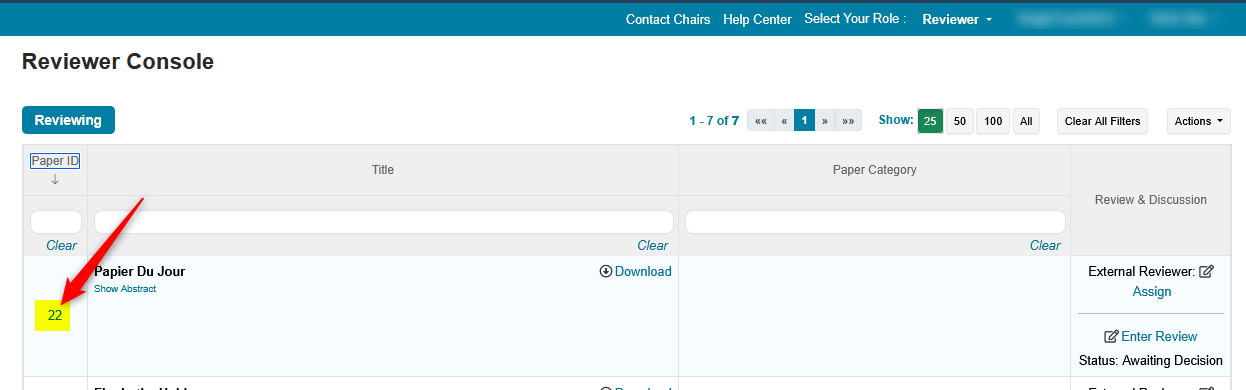
The submission summary shows the answers by authors.
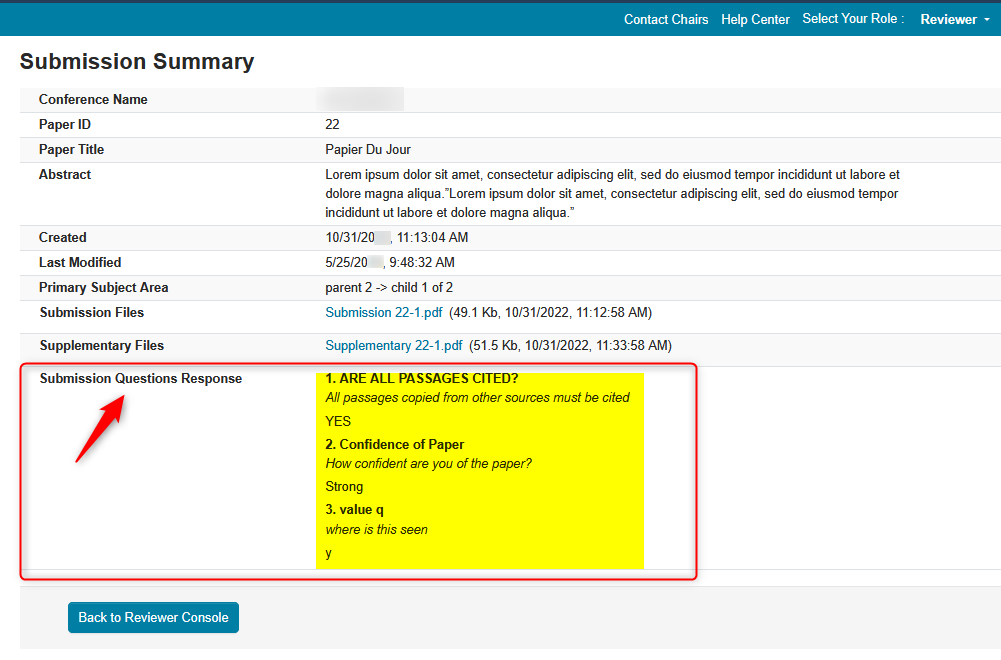
View Abstract
The abstract can be viewed in a couple of places.
1. It can be viewed in the Submission Summary right under the paper title
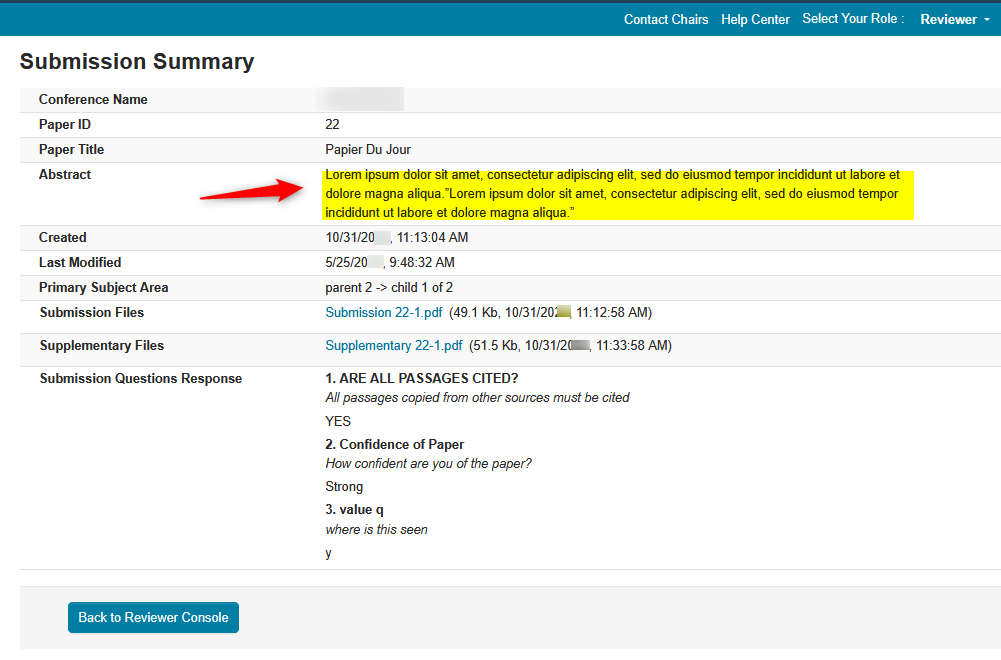
2. It can be viewed in the Reviewer Console by clicking “Show Abstract” link.
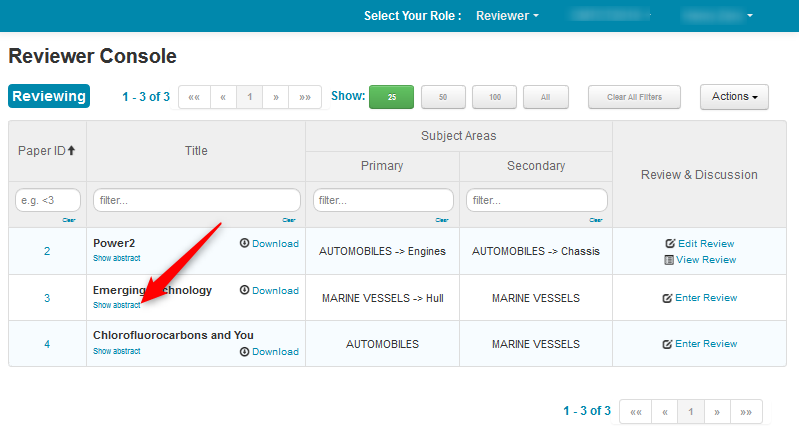
- The abstract appears under the title of the Paper. To download the files individually, click the “Download” link.
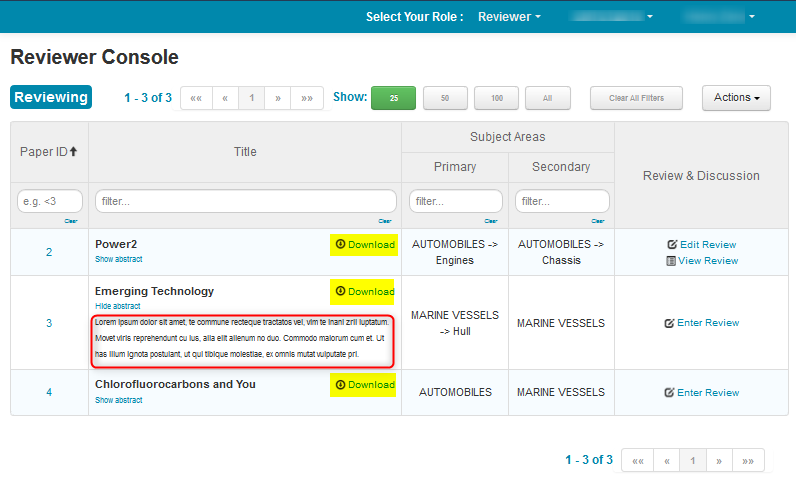
Downloading Submmission Files
Files can be downloaded in a couple of places.
- In the Submission Summary page, just click the link for the file
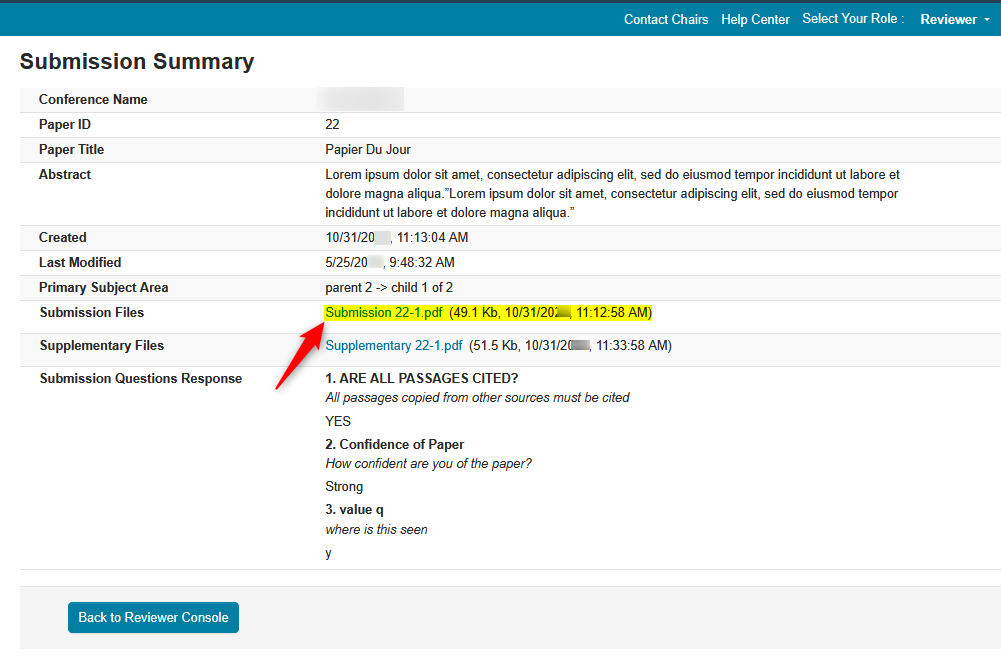
- To download all the files at once, in the Reviewer Console click the Actions dropdown and select “Download Files.”
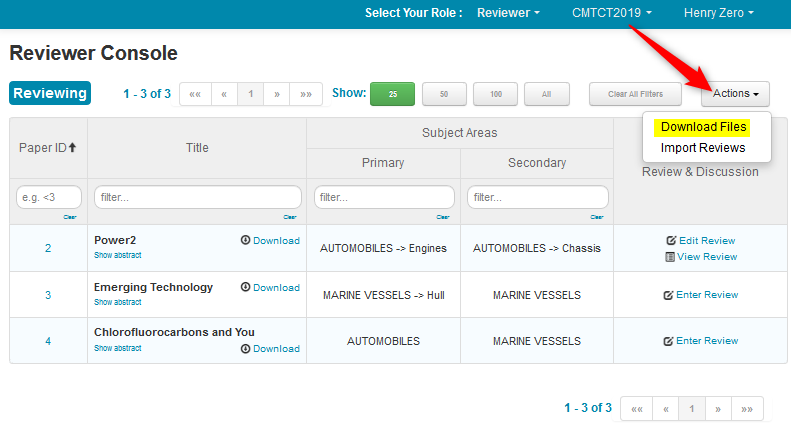
- Save the paper to your computer.
Note
If there are multiple files for a paper, a zip file will be downloaded.
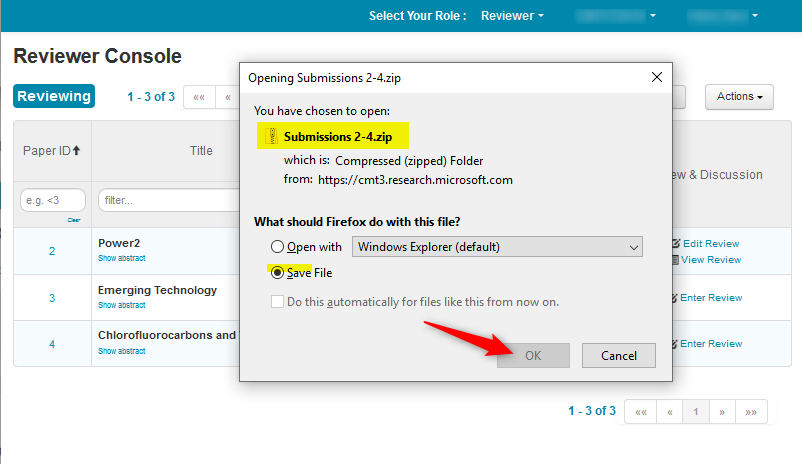
- To enter review online, click “Enter Review” link to go to “Edit Review” page.
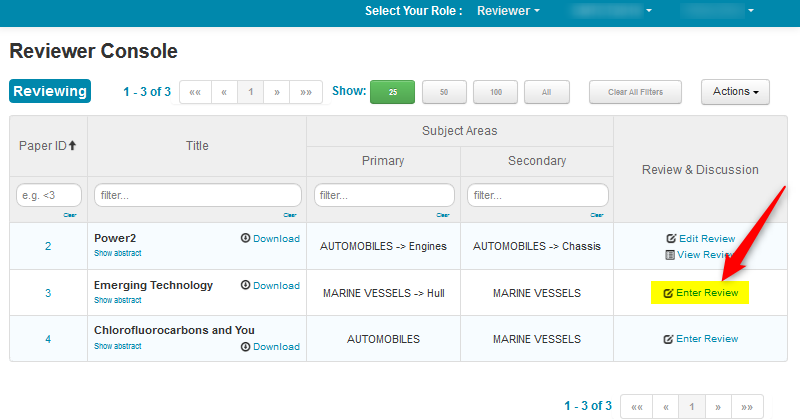
EDIT REVIEW
- The Edit Review page has qualifying questions added by the Chair.
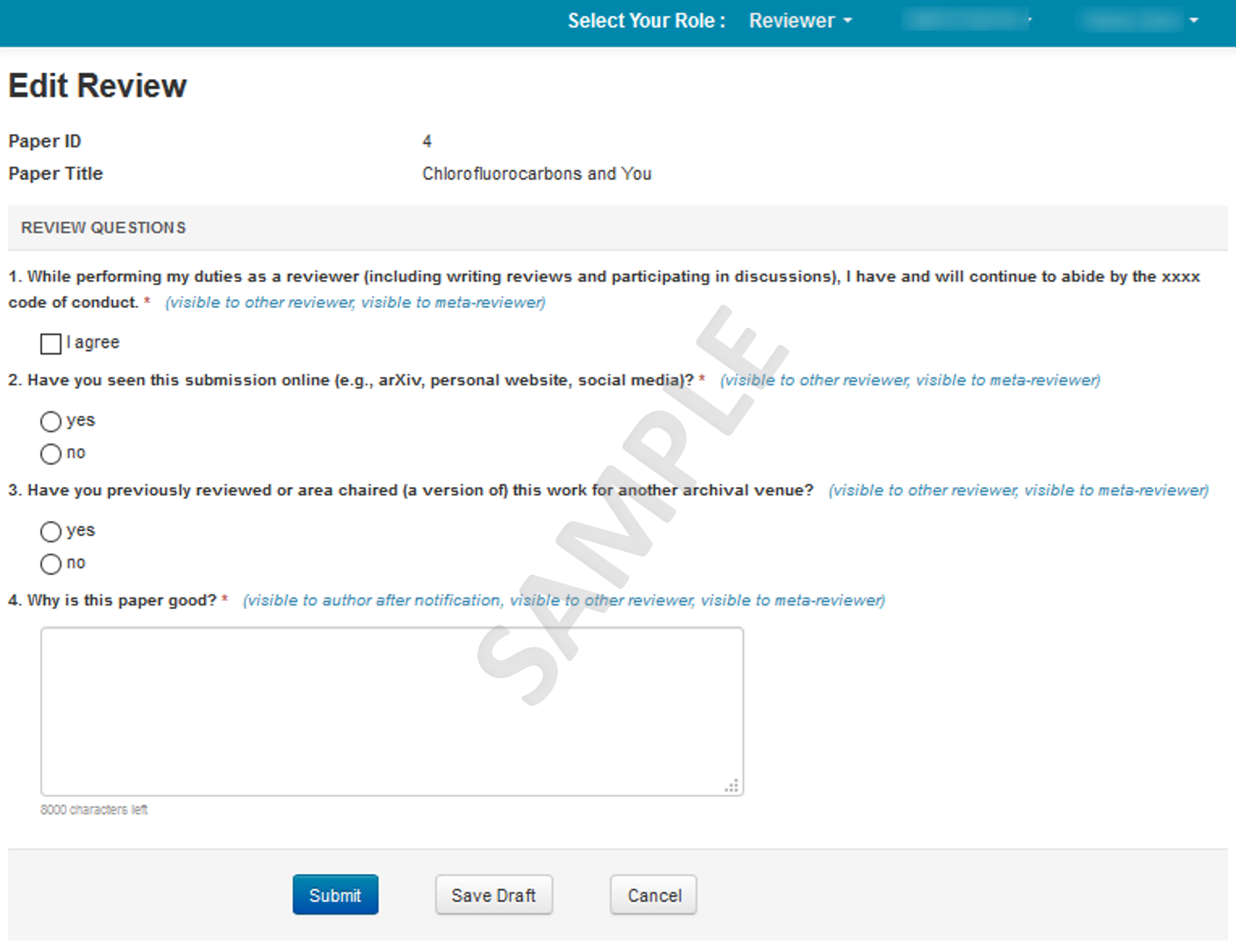
Review Questions
The questions in this section could consist of statements of agreement, multiple choice, or limited-character text field types. Note the image is for demonstration purposes. Actual questions will vary.
Depending upon the parameters of the Conference set by the Chair, you can see information about your answer visibility to other roles in the conference, for example, reviewers or meta-reviewers.
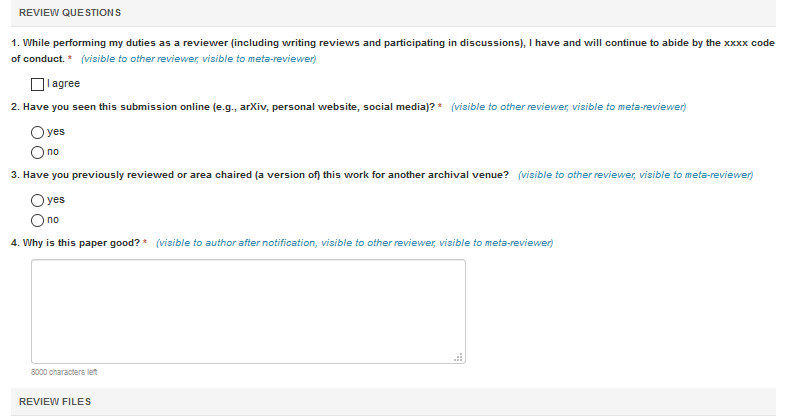
- All required fields are marked by an asterisk <*>.
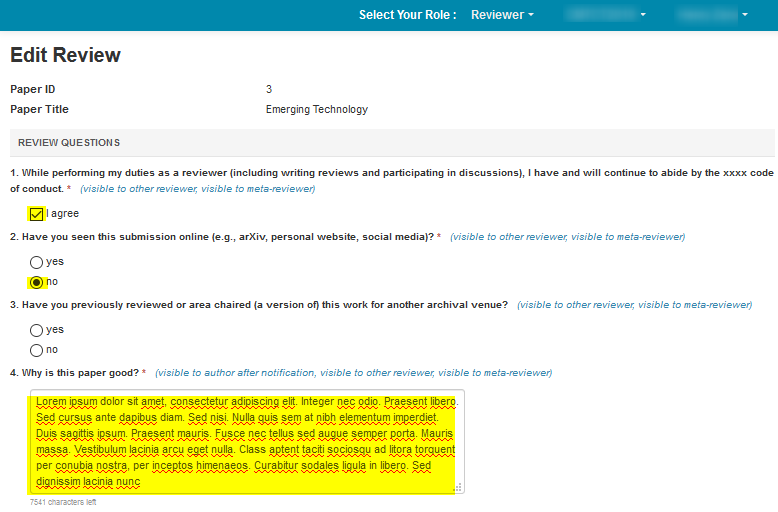
SAVE DRAFT
- CMT automatically saves a draft every few minutes. You can also click “Save Draft” at any time. After saving the draft, it will show the timestamp of the save in the lower right.

SUBMIT
Important
Only the Chairs can delete a review.
- When you are satisfied with your answers, click Submit.

CONFIRMATION EMAIL
After submitting the review, a confirmation email will automatically be sent to the Reviewer (and the Chair, if enabled for notification of reviews) stating Reviewer ABC submitted a review for paper XXX in conference YYY.
REVIEWER CONSOLE
After submitting your review, you will be directed back to the Reviewer Console. Note that now you have options to view the Review as well as to edit the Review.
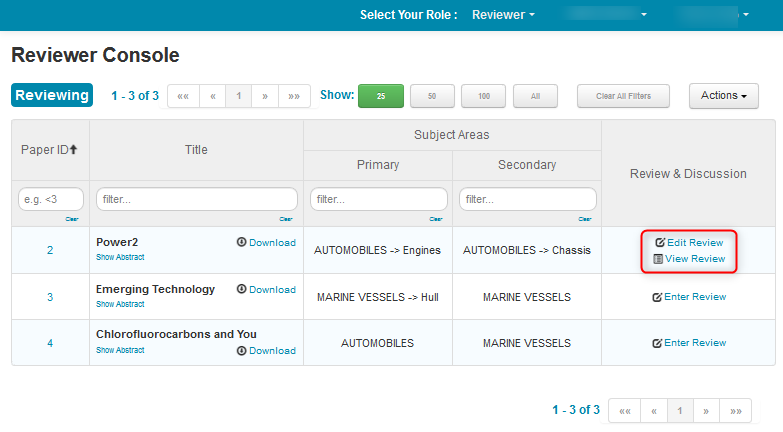
OFFLINE REVIEW
Note
The Offline Review must be done in a text editor using the same XML file that was downloaded. It cannot be copy and pasted into Word.
Reviewers have the option to review the paper offline and import the review via an XML file.
- Click the Actions dropdown and select Import Reviews. Note the “Download Files” selection is just another way to download the Author’s submission.
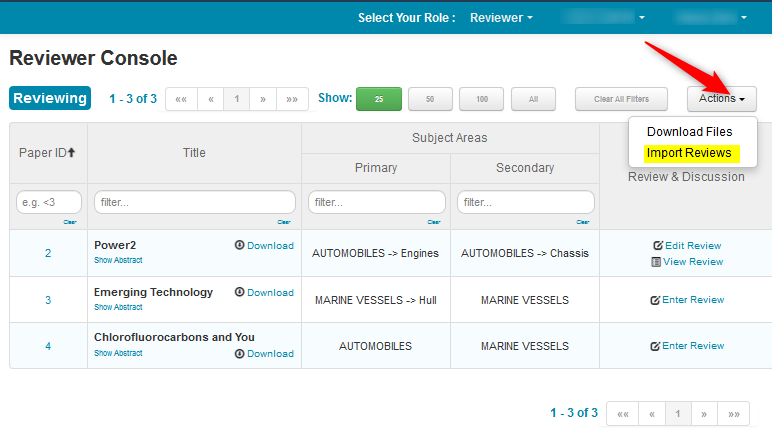
IMPORT REVIEWS
- The Import Reviews page opens. Enable the checkbox(es) for the Paper(s) you wish to review offline, then click Download. You may download any number of files.
This will download an XML file which you will modify, then re-upload to CMT.
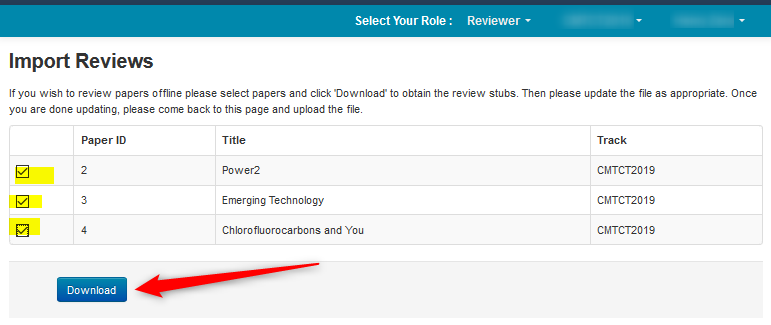
- Save the XML file locally.
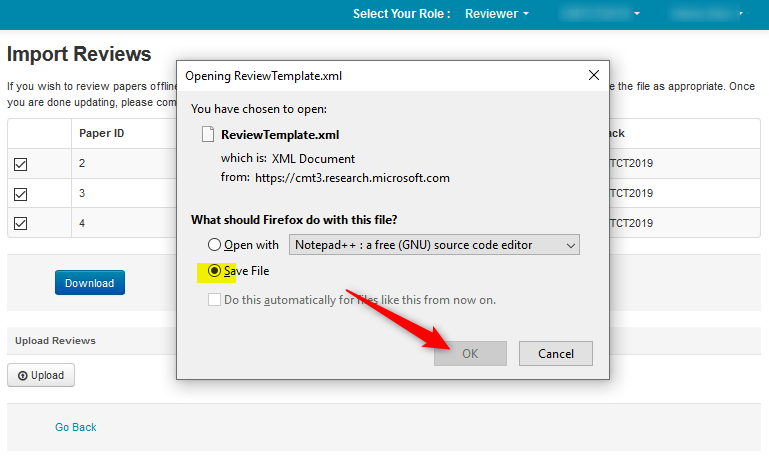
- Open the file in a text editor, e.g. Notepad or Notepad ++. The first line will always be the Conference Short Name. If multiple papers are selected, each Paper will have its own section in the XML.
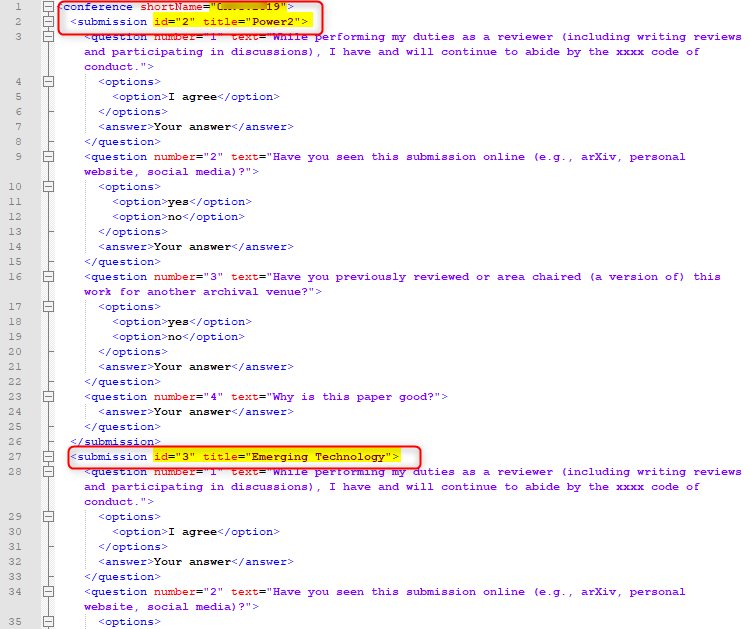
- In the lines where it states “
Your answer ” you will replace the words “Your answer” (between the “> <”), with your actual answers to the questions, usually taken from the options given in the XML.
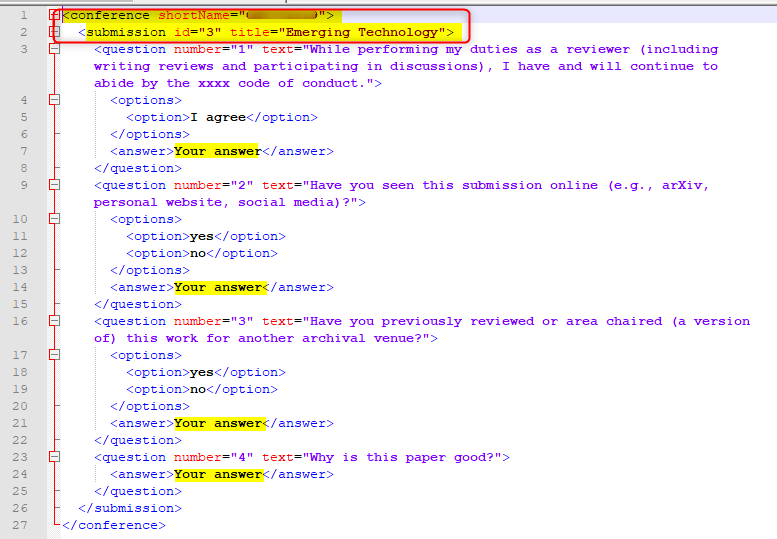
For example, if questions have options for answers, choose one of the options listed as your answer. If questions have no options, enter your answer in text, as in question number 4.
- Save the XML; either with the same name or a different name of your choosing.
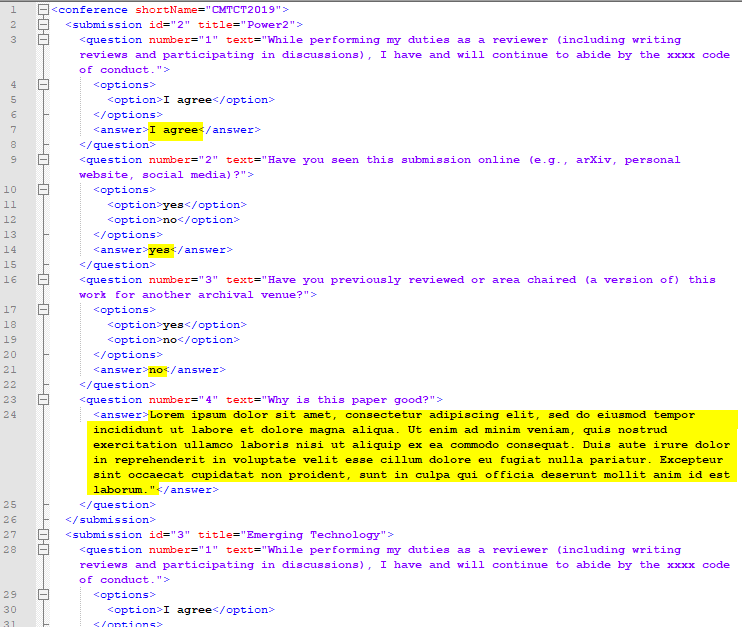
UPLOAD REVIEWS
- In the Upload Reviews section of the Import reviews page, click Upload.
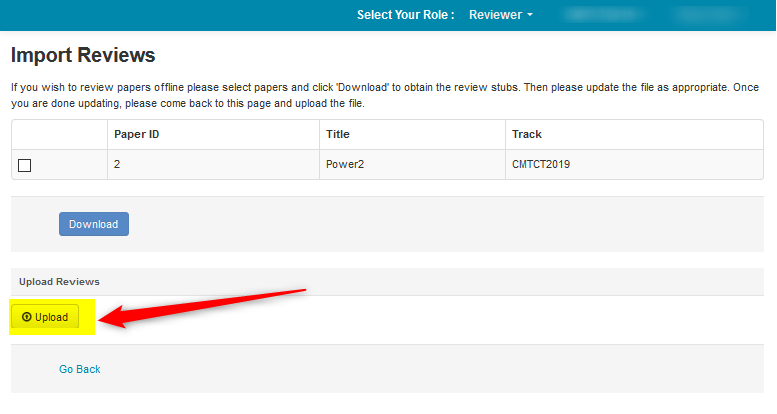
- Choose the saved XML (with your answers), click Open.
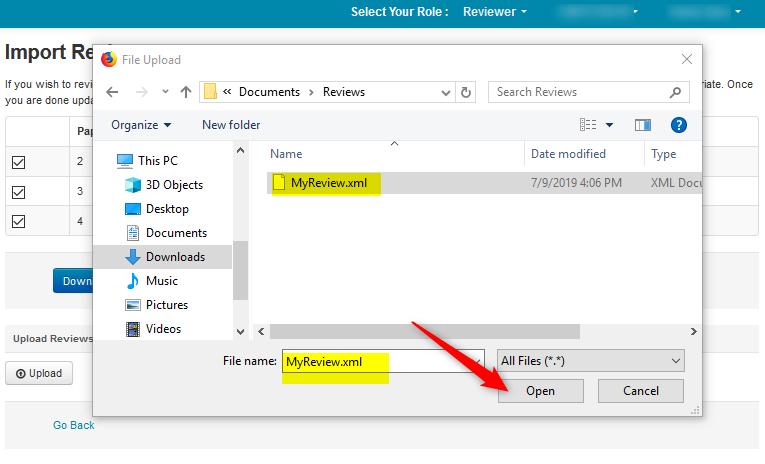
The Import Reviews page shows the file uploaded successfully.
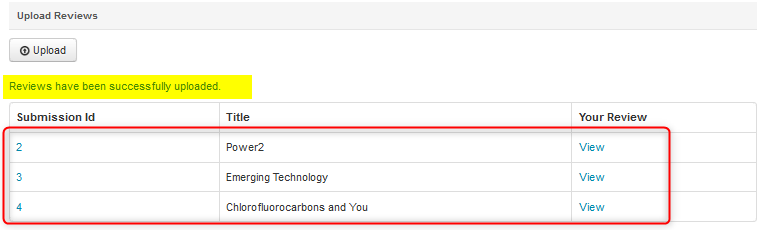
- Click on View for any of the reviews you want to verify. This will bring up the View Review page for the corresponding Paper.
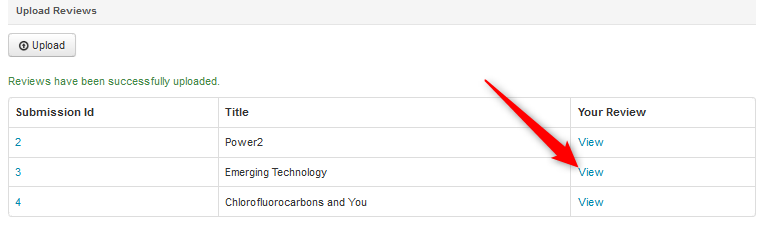
VIEW REVIEW
- The View Review page opens. Click Go Back to return to the Reviewer Console.
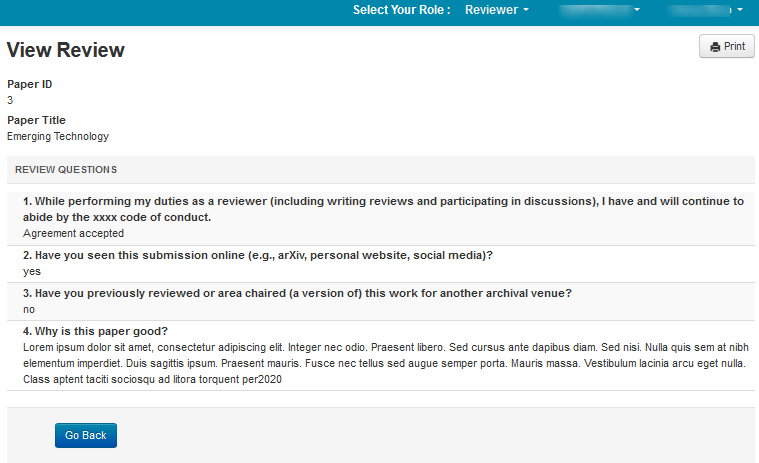
SAVE REVIEW AS PDF
- From the 'Views Reviews' page, click 'Print'
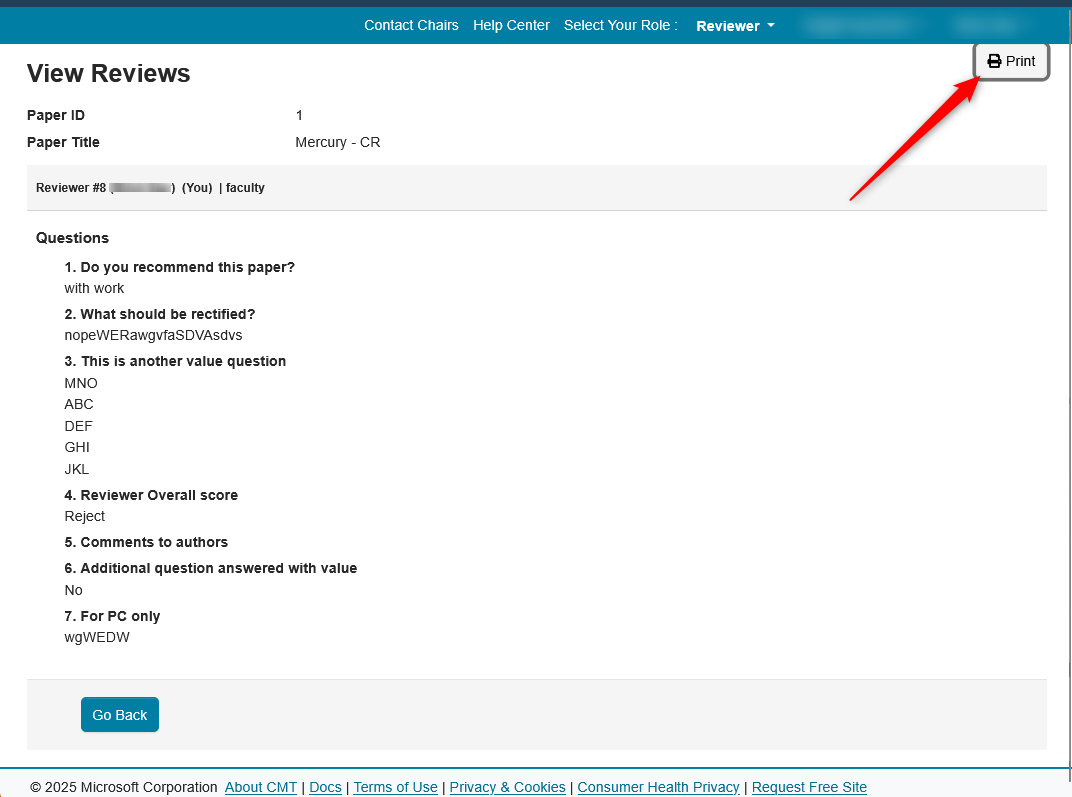
- Click 'Destination'dropdown and select 'Save to PDF'.
- Click Save and select the folder where you want to save it