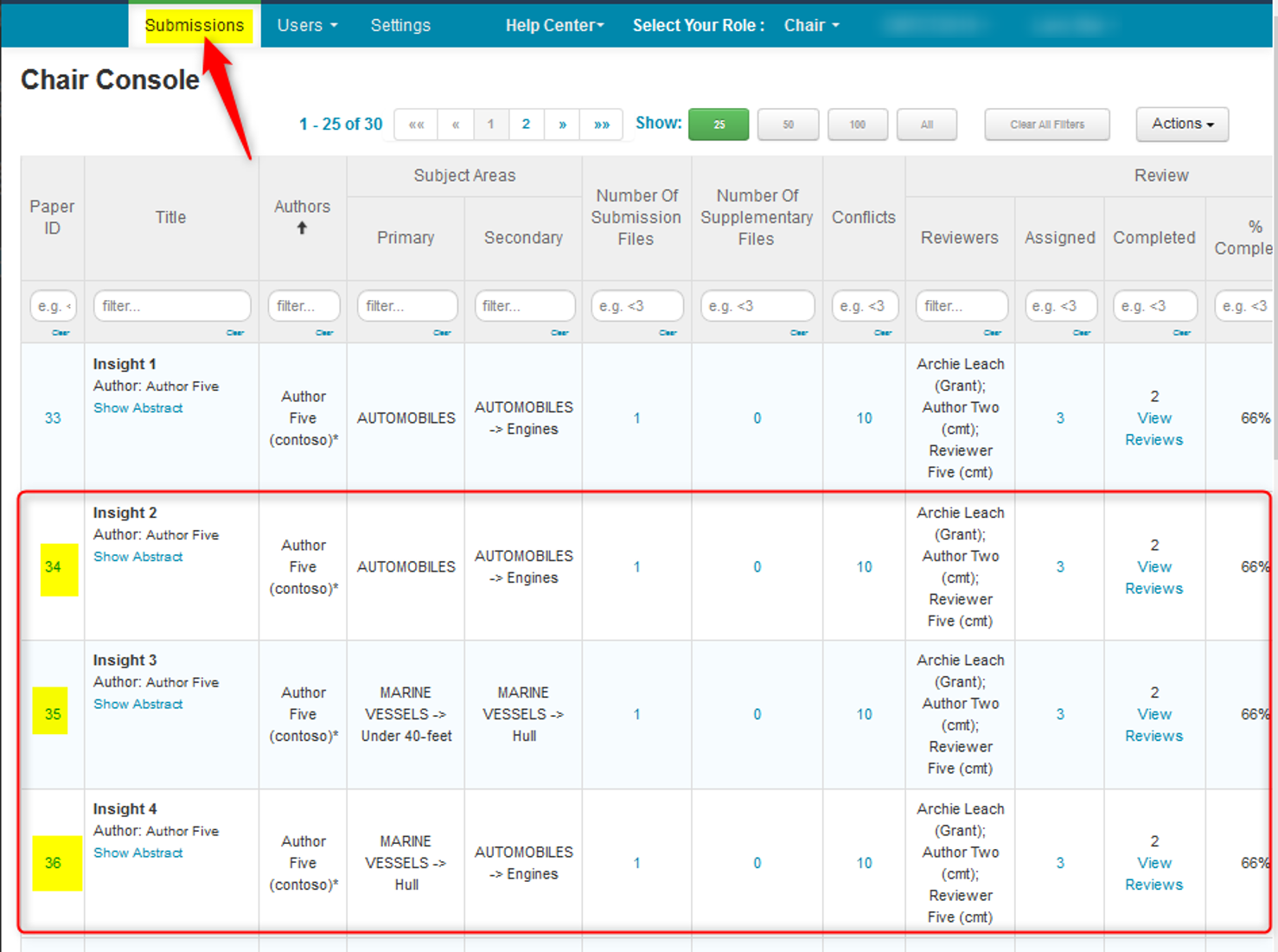CHAIR HOW-TO: Delete and Restore Submissions
OVERVIEW
There are times when a Chair may need to delete a submission, or restore a submission that has been deleted.
This will describe how to delete and/or restore submissions, both individually and in bulk.
DELETE A SUBMISSION (SINGLE)
- From the ‘Chair Console,’ find the paper to be deleted. Click ‘More> Submission>Delete.’
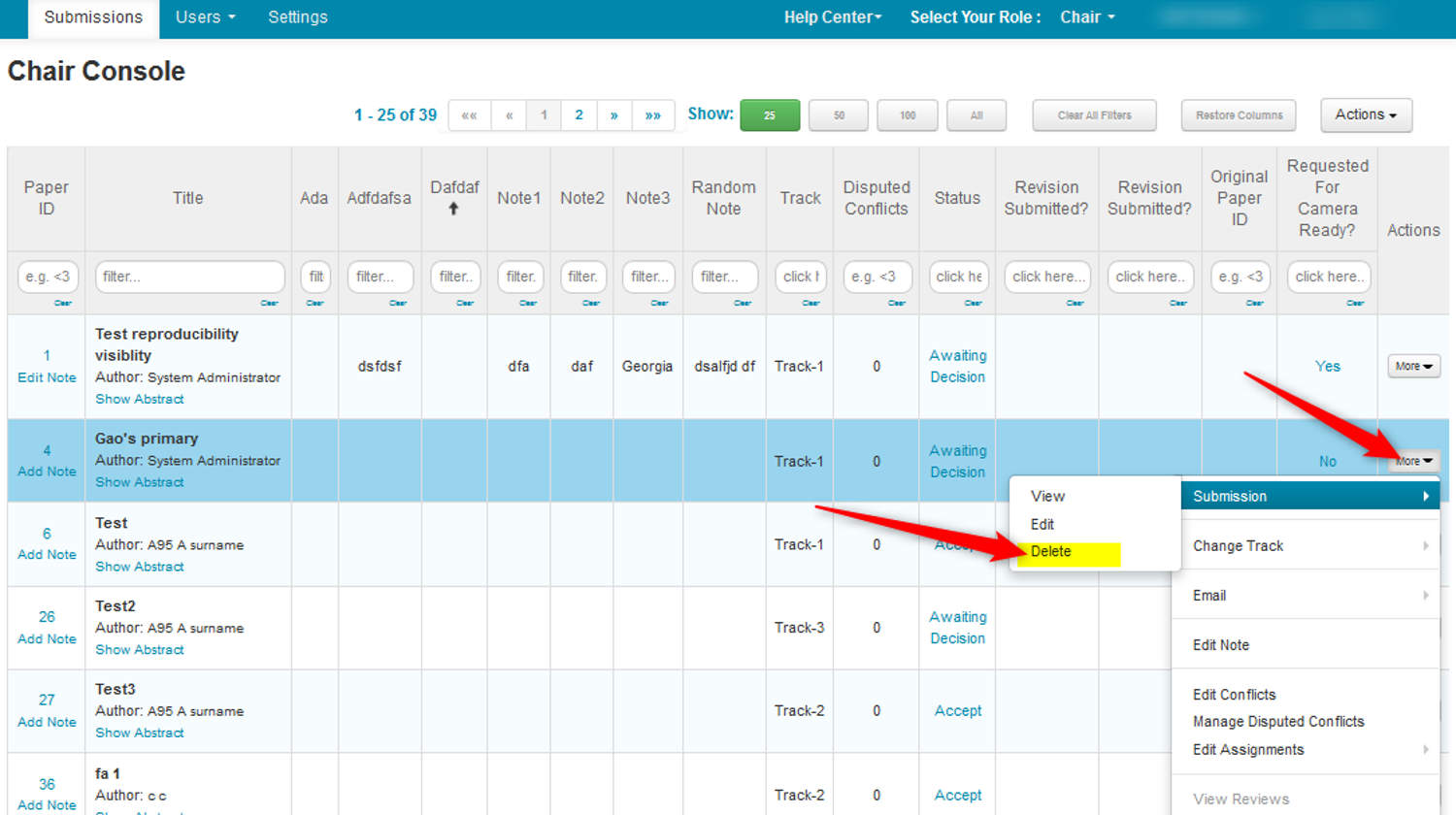
- Click ‘Delete.’
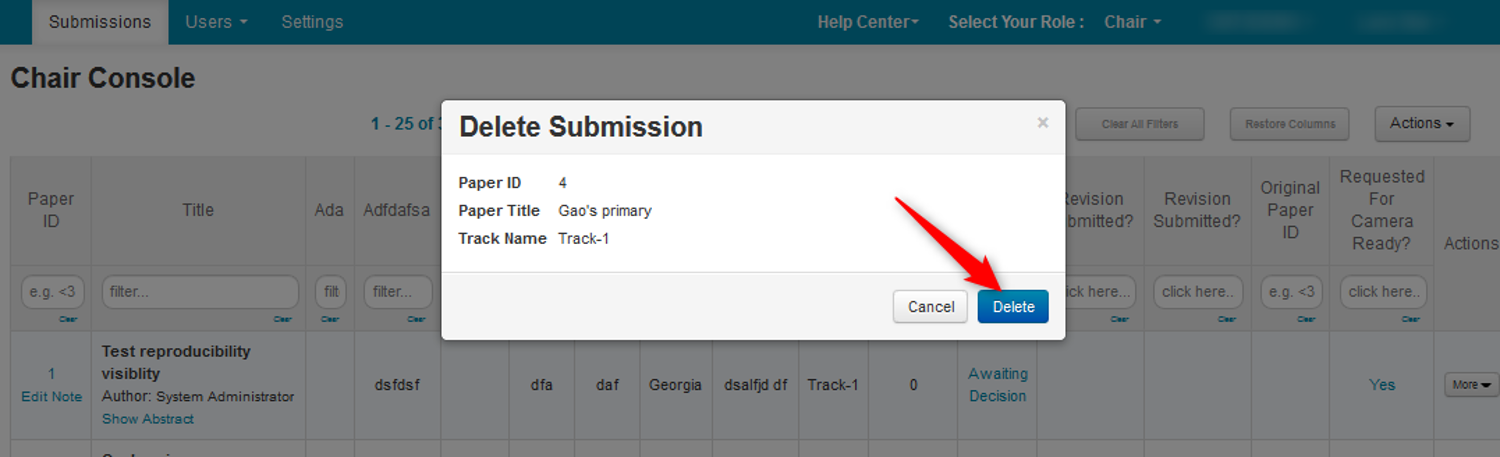
DELETE A SUBMISSION (BULK)
To delete all submissions, do not filter for any. This example is filtered for the ‘Desk Reject’ status. This returned 14 papers with that status.
- From the ‘Chair Console,’ filter for the Submissions that are to be deleted.
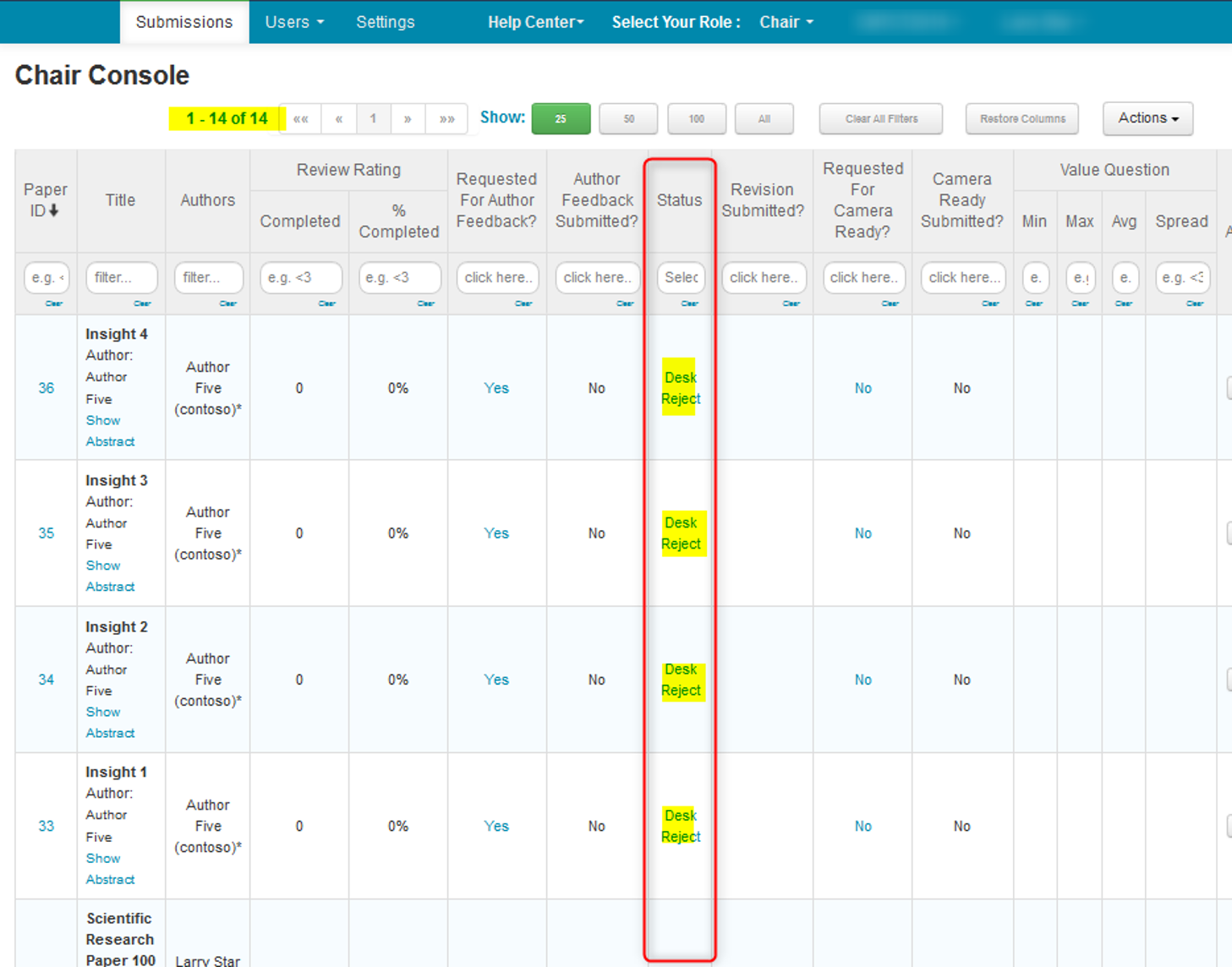
- Click ‘Action>Bulk Delete Submissions’
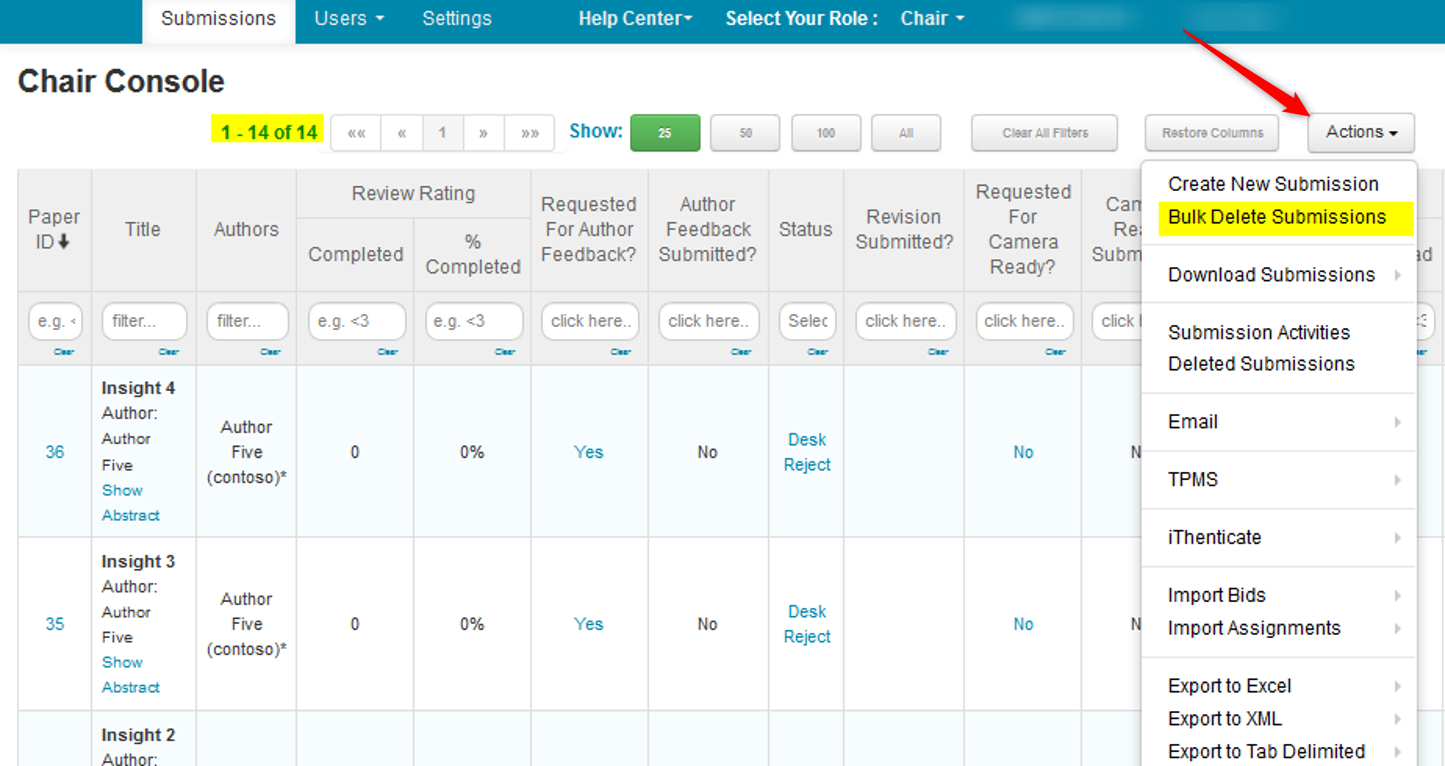
- A popup appears reading ‘Bulk delete submissions will be performed for selected items.’ Click ‘OK.’
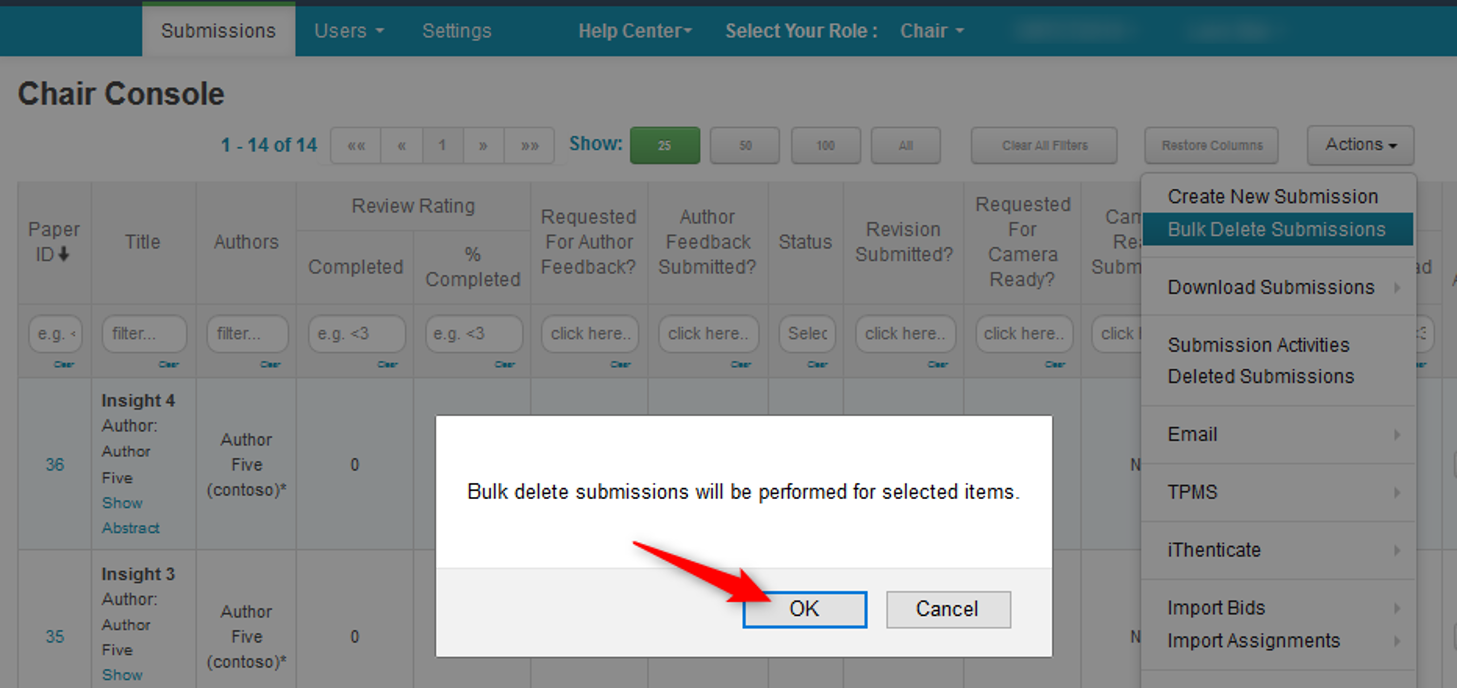
All 14 submissions have been deleted.
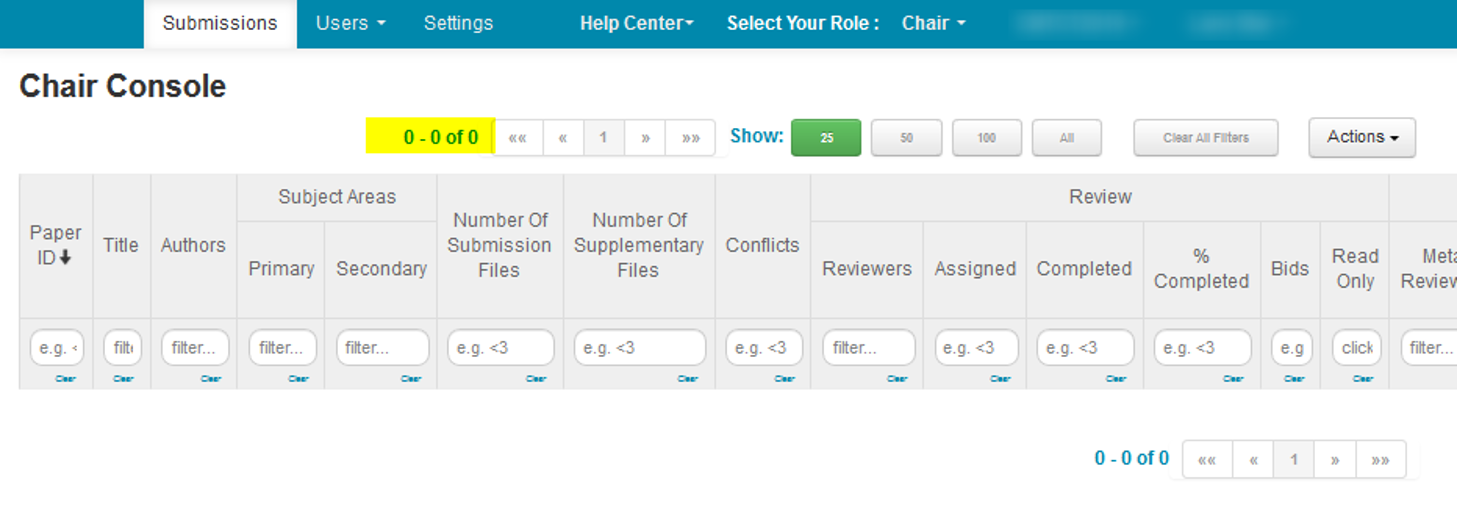
VIEW DELETED SUBMISSIONS
- From the Chair Console click ‘Actions>Deleted Submissions.’
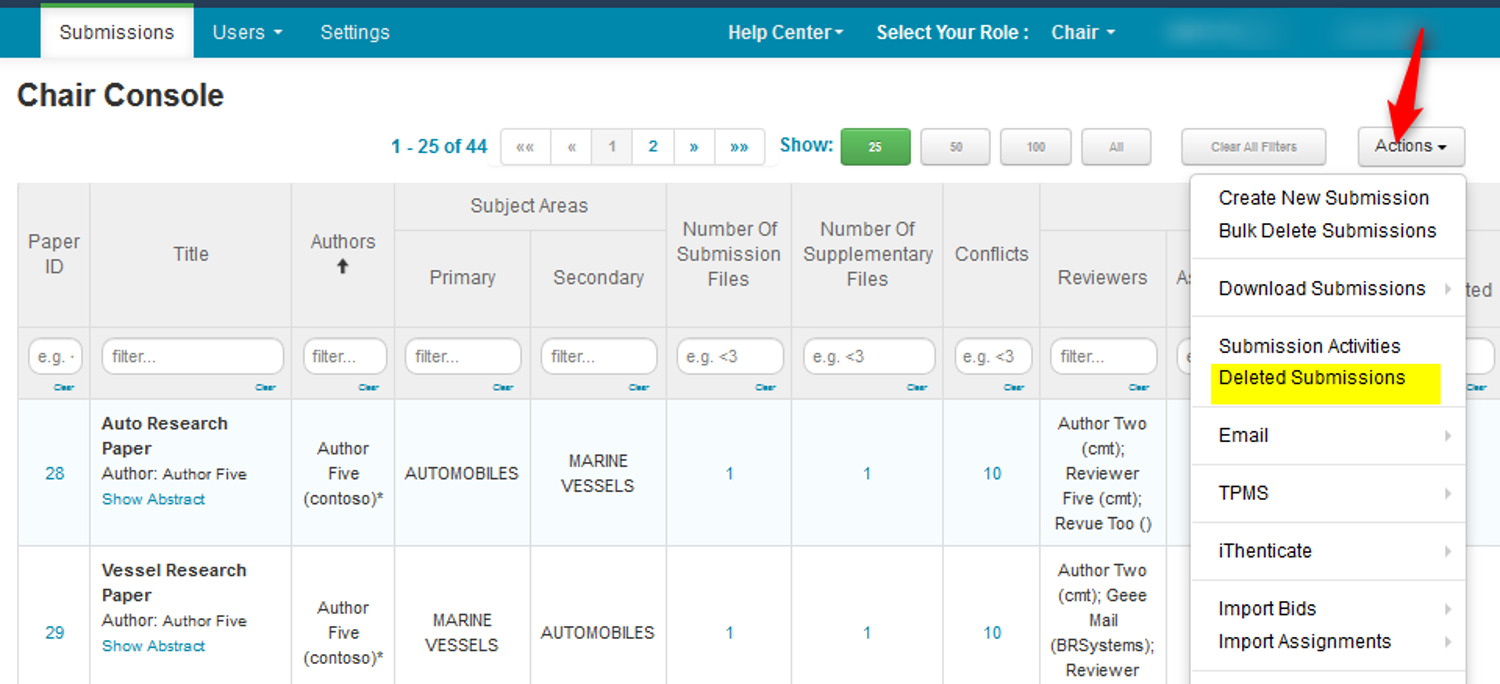
The ‘Deleted Submissions’ page opens.
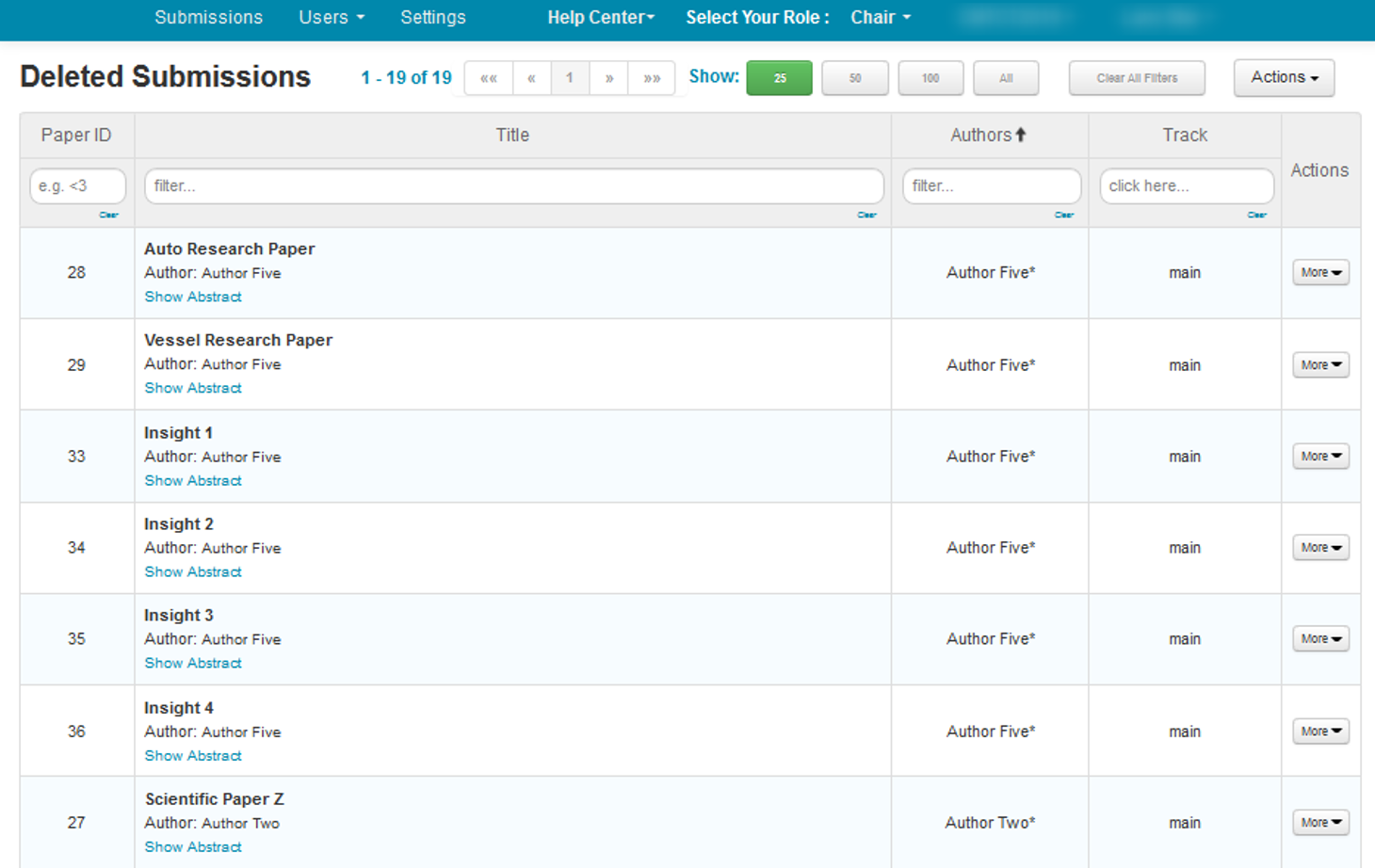
SEARCH DELETED SUBMISSIONS
Note
A paper that was deleted by an author who deleted their CMT account is irretrievable.
The 'Deleted Submissions' page is searchable by Paper Id, Paper Title, Author name and/or Track.
In this case we will search by Author 'jane doe.'
Note
The 'Deleted Submissions' page is not searchable by email nor any verbiage/text written in the abstract.
- Type 'jane doe' in the Author field then press enter.
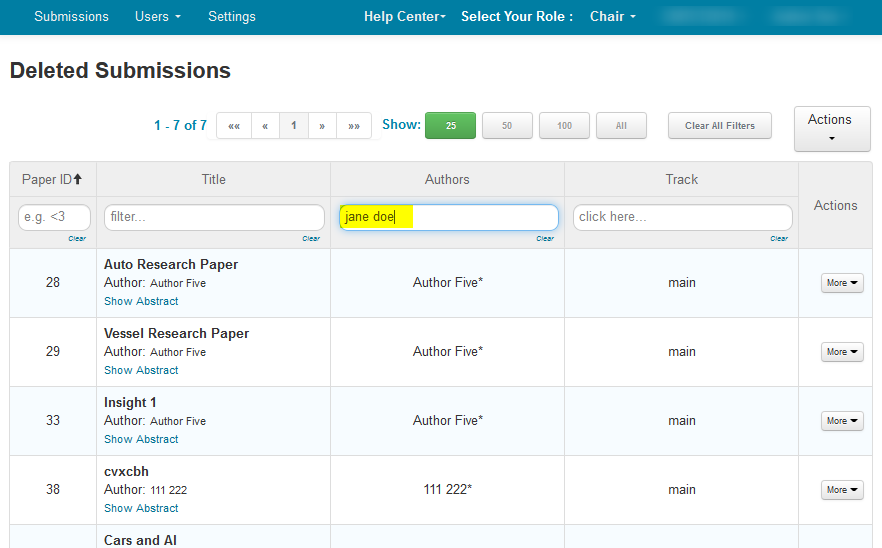
All of the papers with 'Jane Doe' as Author appear.
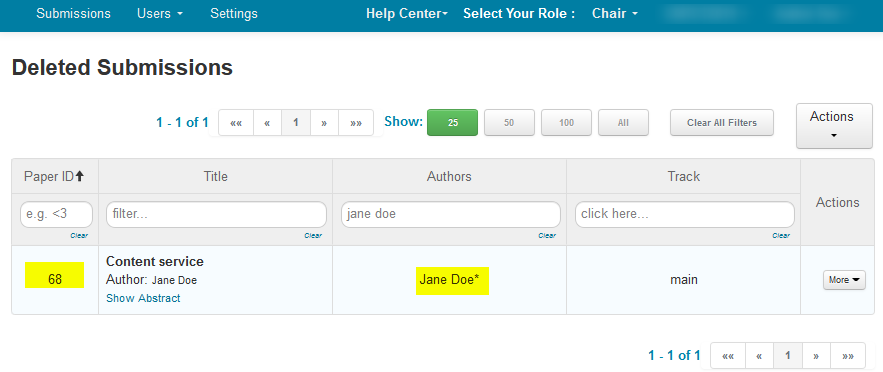
RESTORE DELETED SUBMISSIONS (SINGLE)
Note
To restore a deleted paper, go to the Chair Console click ‘Actions>Deleted Submissions.’ The ‘Deleted Submissions’ page opens. Find the paper to be restored. Click ‘More>Restore.’
Important
A paper that was deleted by an author who deleted their CMT account is irretrievable.
Find the Paper that needs to be restored. In this case, it is Paper ID 33.
- Click ‘More>Restore.’
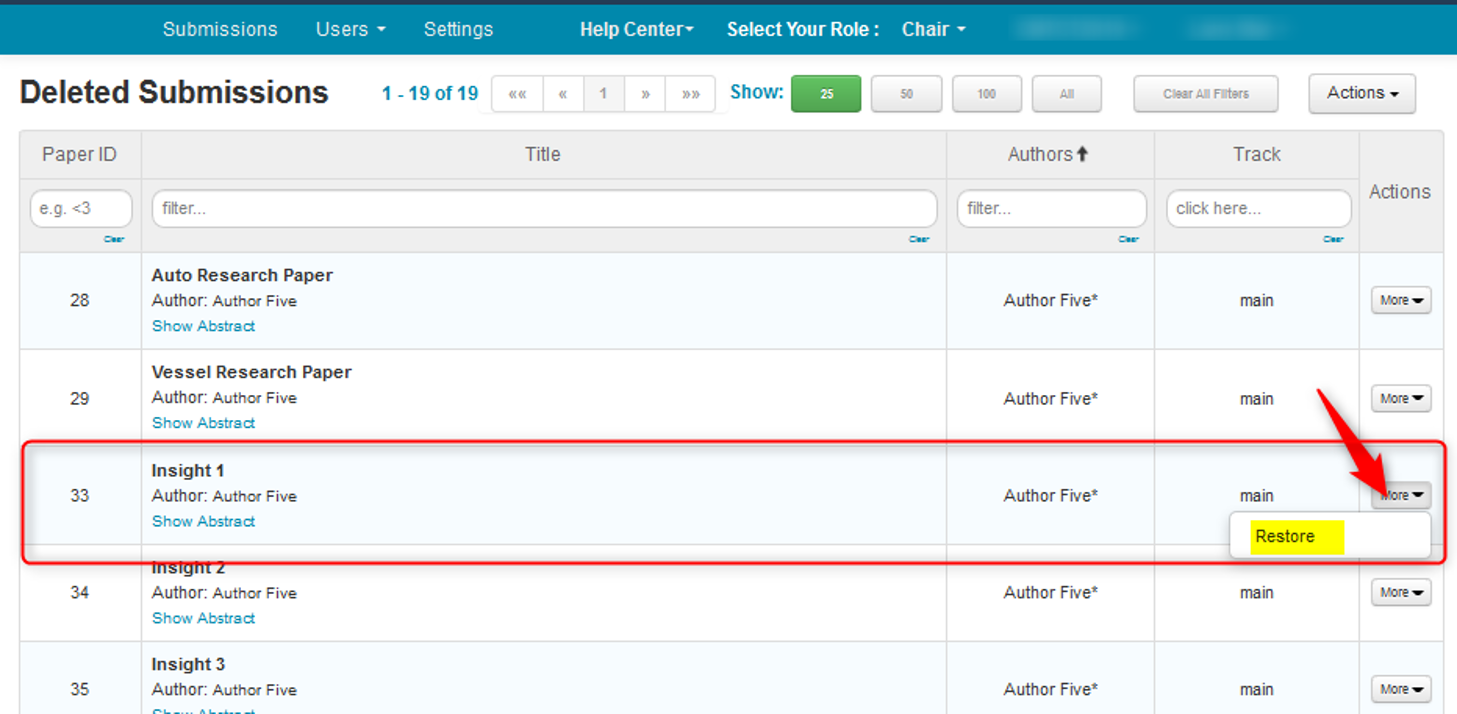
Paper ID 33 has been removed from the ‘Deleted Submissions’ page.
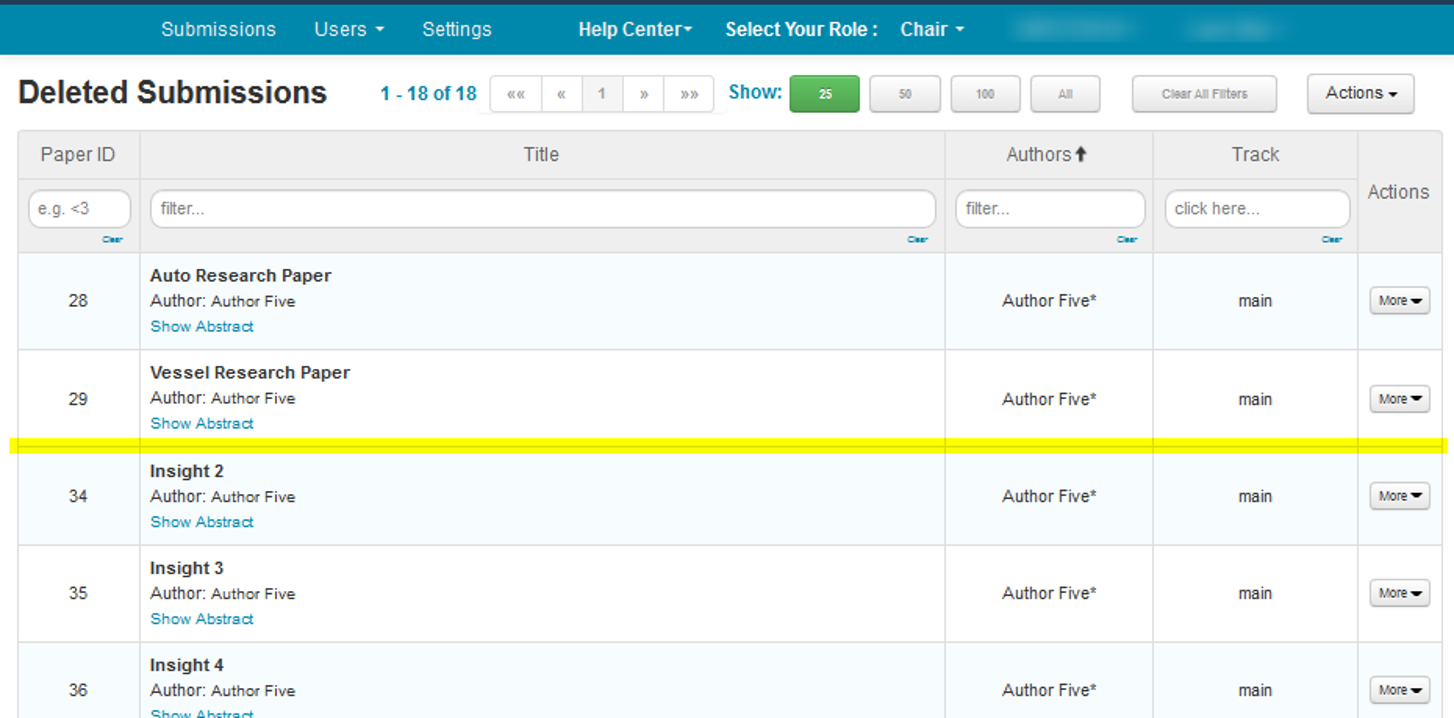
- Click the ‘Submissions’ tab to get back to the ‘Chair Console’ to verify the restored paper is listed.
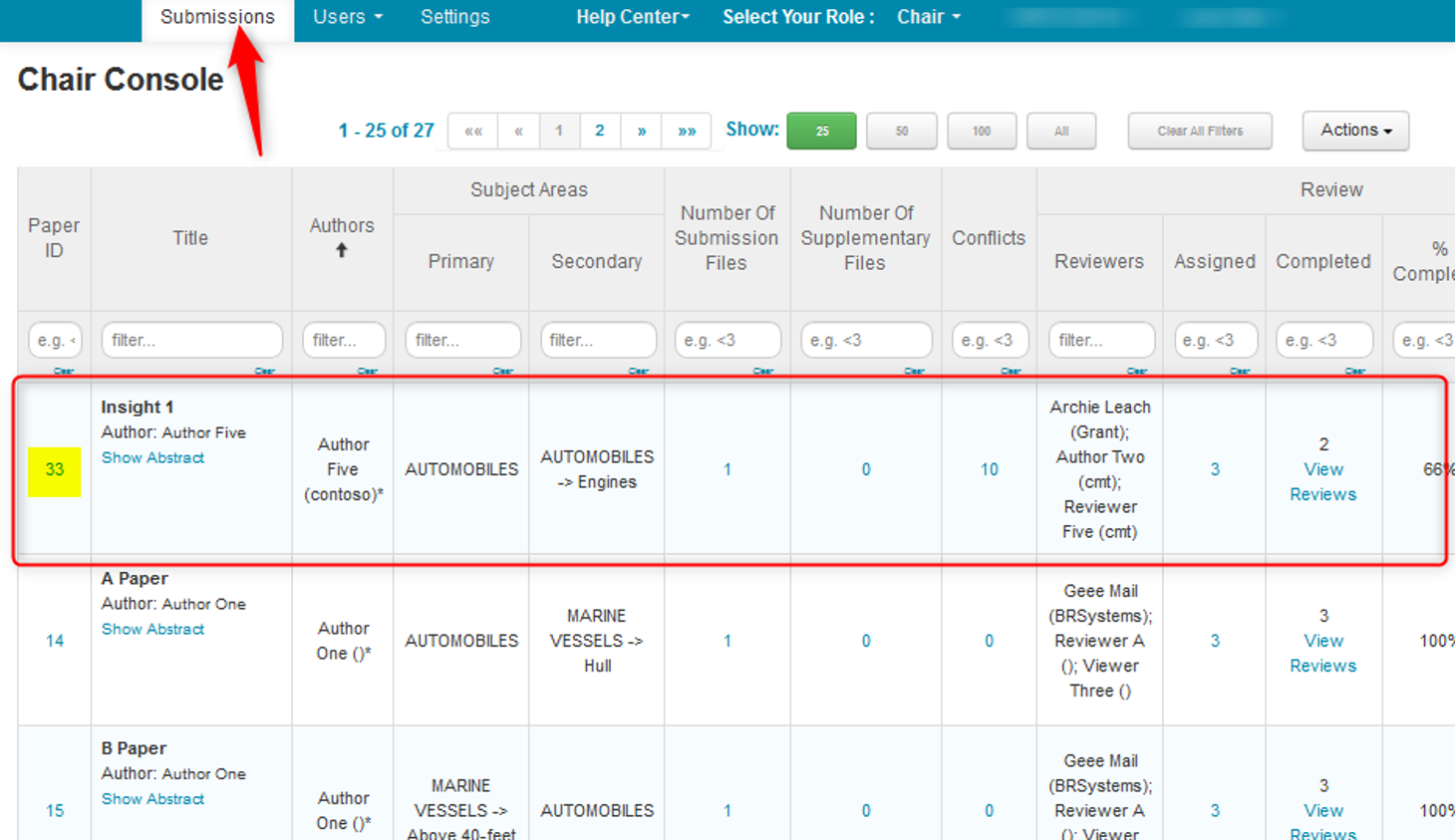
RESTORE DELETED SUBMISSIONS (BULK)
Note
To restore deleted submissions in bulk, go to the Chair Console click ‘Actions>Deleted Submissions.’ If all Submissions are to be restored, do not filter for any. Click ‘Actions>Restore Selected Submissions.’
This example is filtered for the title of ‘Insight.’ This returned 3 papers with that title.
- From the ‘Deleted Submissions’ page, filter for the papers that need to be restored.
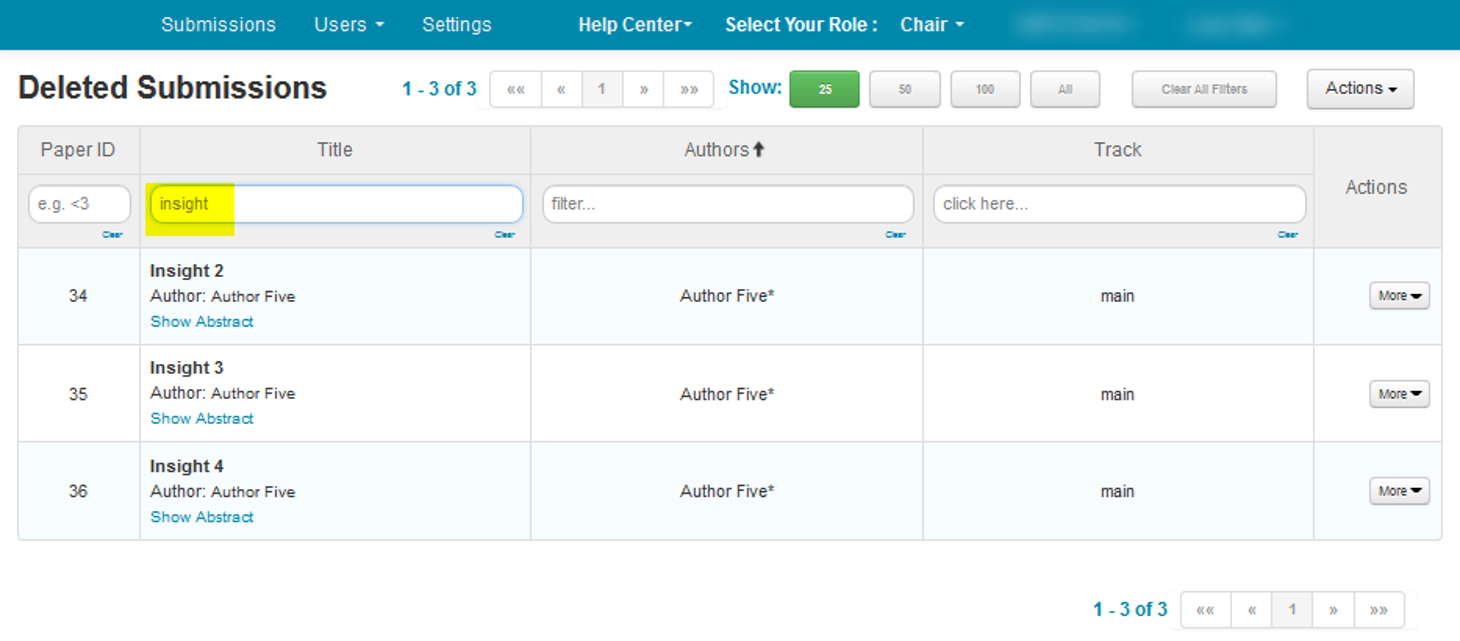
- Click ‘Actions>Restore Selected Submissions.’
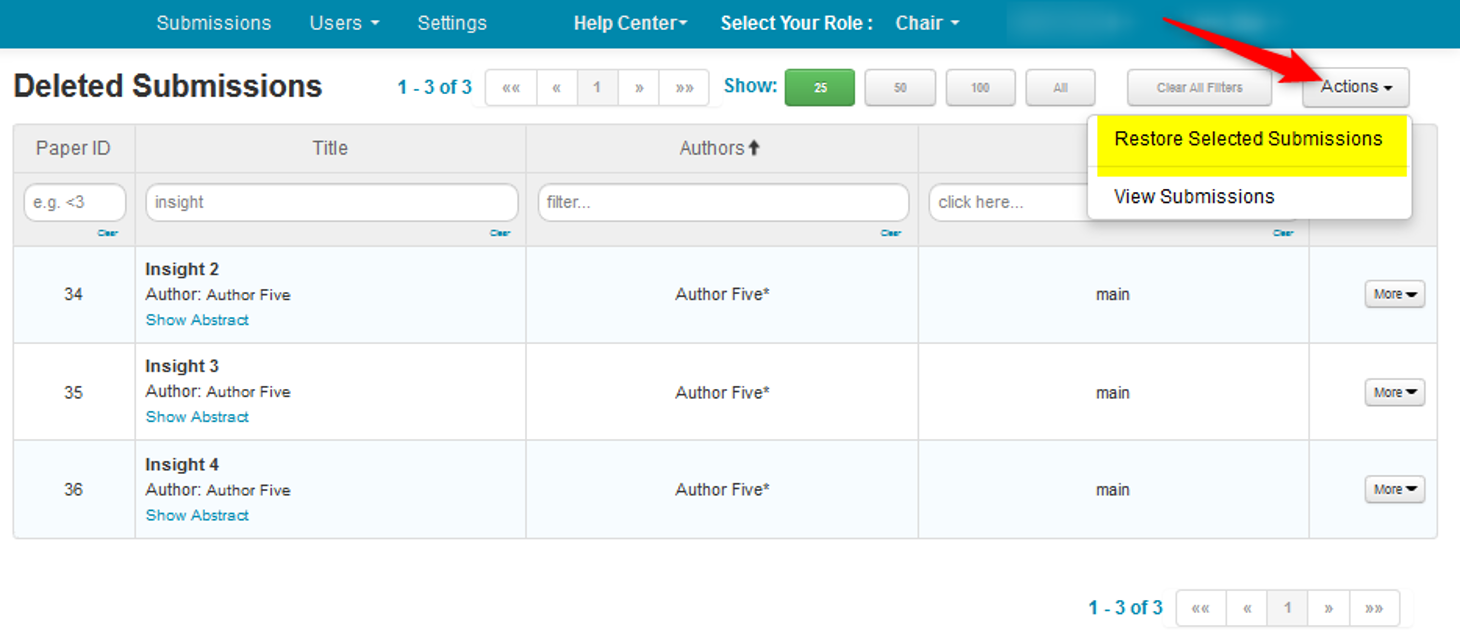
- A popup appears reading, ‘Are you sure you want to restore selected submissions?’ Click ‘OK.’
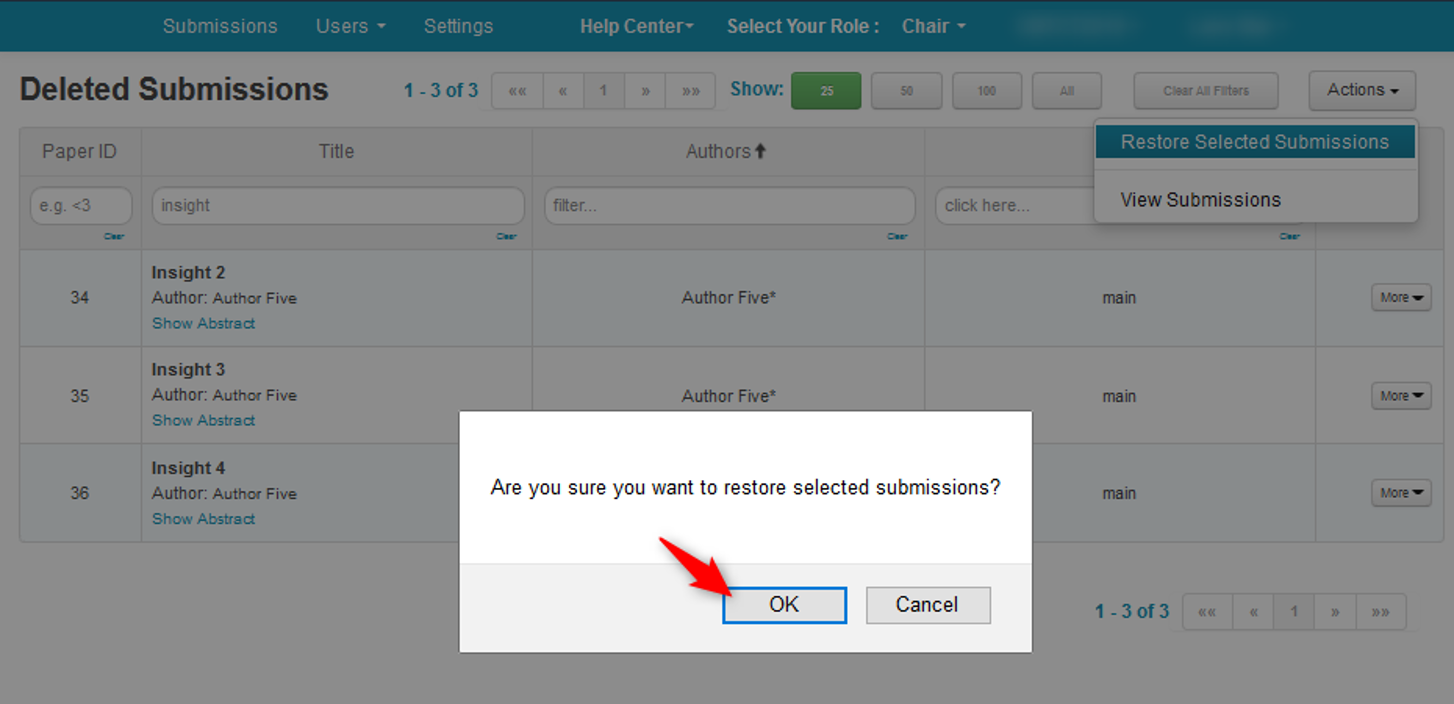
All 3 papers have been removed from the ‘Deleted Submissions’ page.
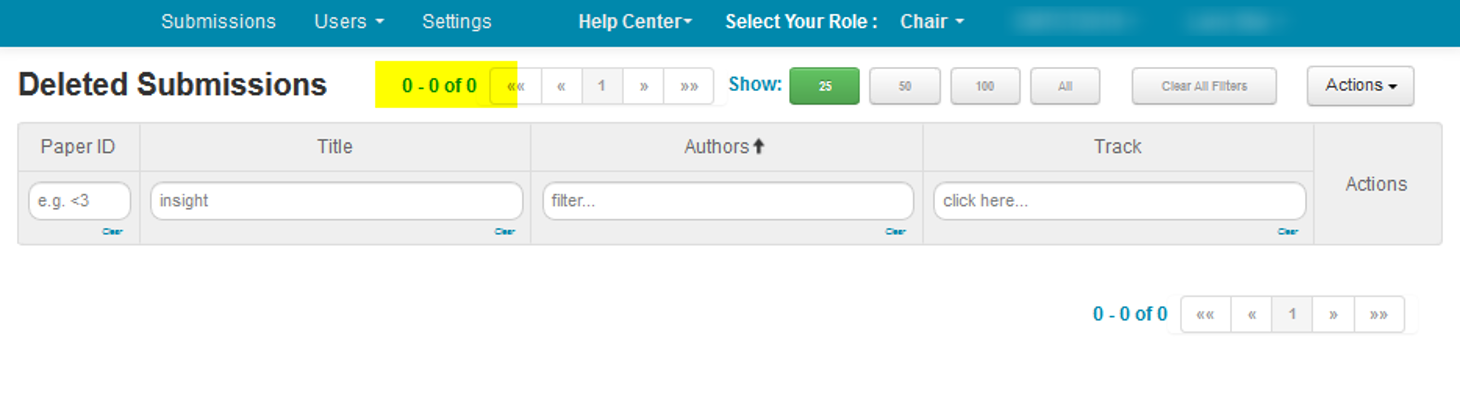
- Click the ‘Submissions’ tab and verify the 3 Papers have been restored.