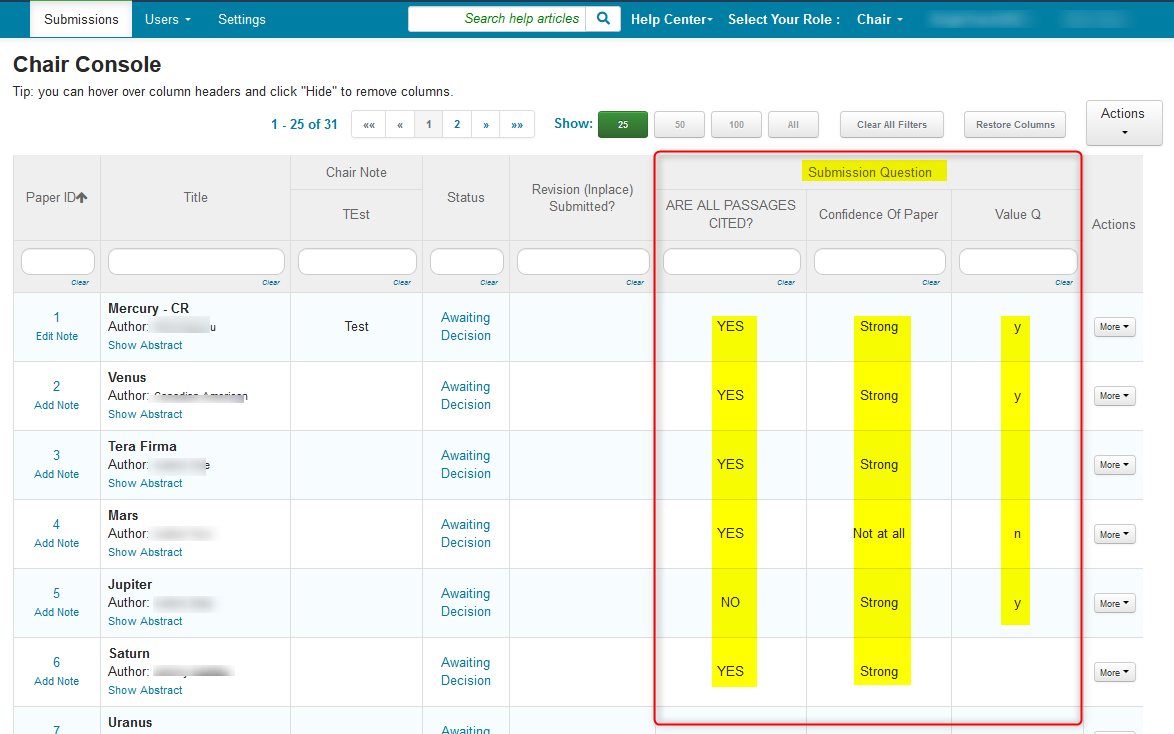CHAIR HOW-TO: Create and Manage Submission Questions
OVERVIEW
Submission questions are unique to each conference and are optional.
This document will show how to configure the Submission Form with generic questions/tasks/descriptions/calls-to-action.
There are four types of Submission Questions:
- Comment - The Author enters text to answer the question
- Agreement - The Author agrees to the posted statement/question
- Options - The Author has a choice of answers. It can be restricted to a single answer or be multiple choice.
- Options with Value - The Author has a choice of answers (usually restricted to a single answer), each with its own number value. This aids in the decision-making.
Note
Everything with a red asterisk is required. Copying questions to other tracks in a Multi-Track Conference is addressed at the bottom of this guide.
SUBMISSION FORM
- Go to Settings>Forms>Submission and click ‘+Add new question.’
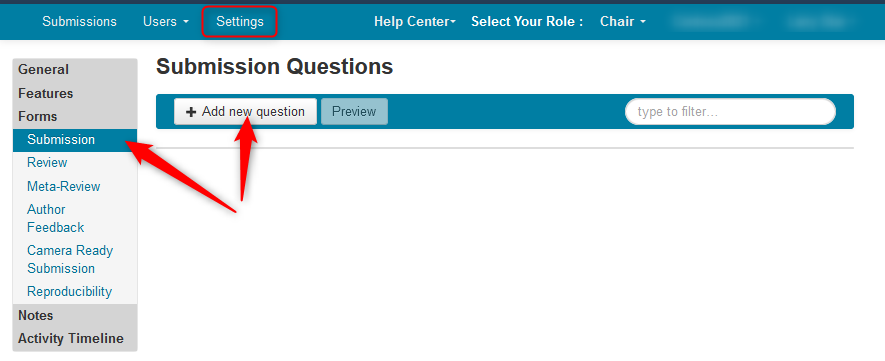
CREATE NEW QUESTION (COMMENT)
The Create New Question dialog box appears. This incorporates the text field, the checkboxes and the type of question.
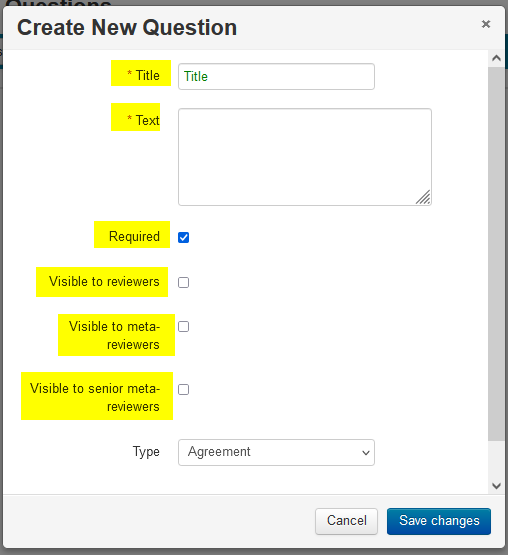
Title
- Enter the required title of the question. In this case it is, ‘Where’.
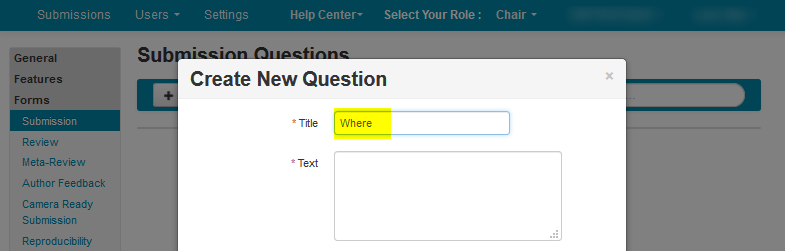
Text
- The required ‘Text’ field is where the question/task/description/call-to-action goes. In this case we enter ‘Where was the study done?’
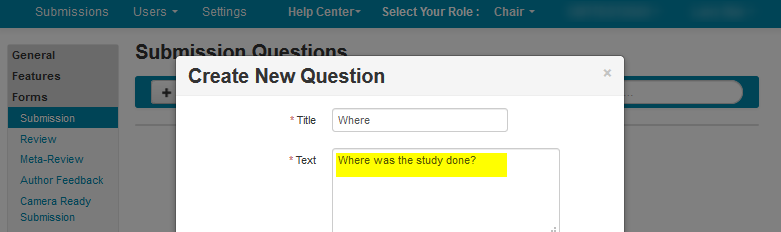
Checkboxes
- Required: Check this if the question is required to be answered by the Author.
- Visible to reviewers: This makes this question/answer visible to Reviewers of the paper.
- Visible to meta-reviewers: This makes this question/answer visible to Meta-Reviewers of the paper.
- Visible to senior meta-reviewers: This makes this question/answer visible to Senior Meta-Reviewers of the paper.
Note
If ‘Visible to reviewers’ and ‘Visible to meta-reviewers’ are deselected, then only the Chairs can view the answers. This can be useful for confidential comments from the Author to be seen by only the Chairs.
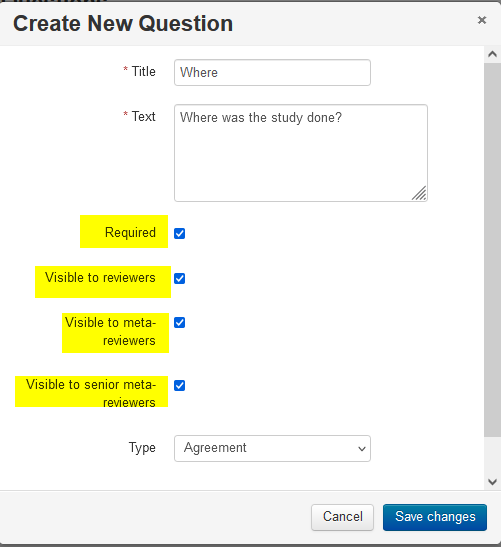
Type
- Since this is a comment the Author would need to type in, click the dropdown next to ‘Type’ and select ‘Comment.’
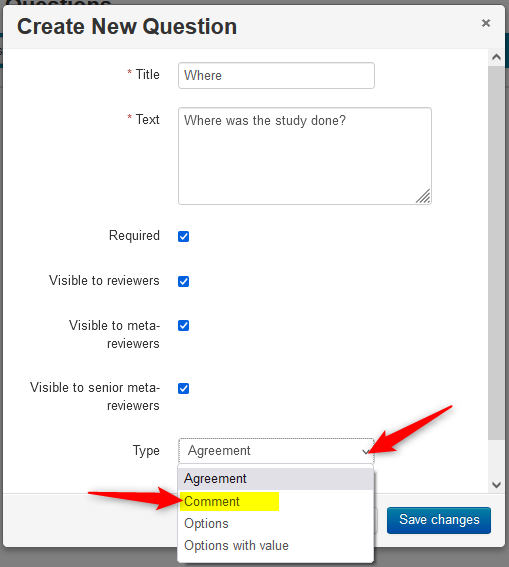
- Click the ‘Maximum Length’ dropdown to set the maximum length (in characters) of the Author’s comment. Then click ‘Save changes.’
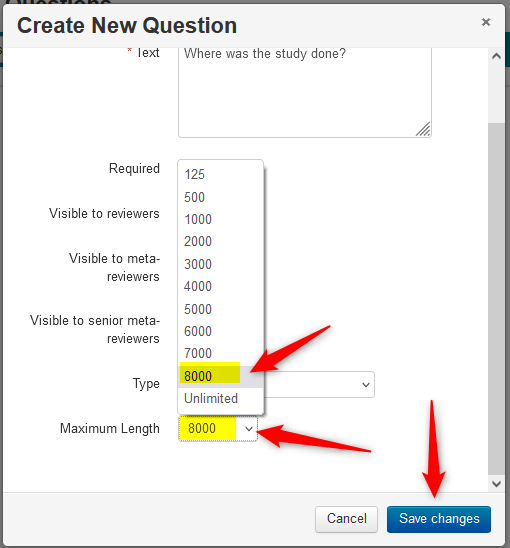
SUBMISSION QUESTIONS PAGE
It is now saved on the ‘Submission Questions’ page.
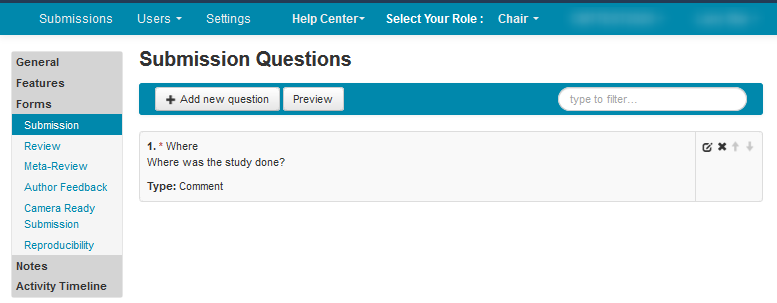
CREATE NEW QUESTION (AGREEMENT)
Title
- From the ‘Create New Question’ dialog, enter the required title of the question. In this case it is ‘Author consent.’

Text
- From the ‘Create New Question’ dialog, enter the required text. For example, we entered ‘By submitting this paper, you agree that all authors are aware of and consent to this submission.’
Note
The checkboxes were covered in the previous section.
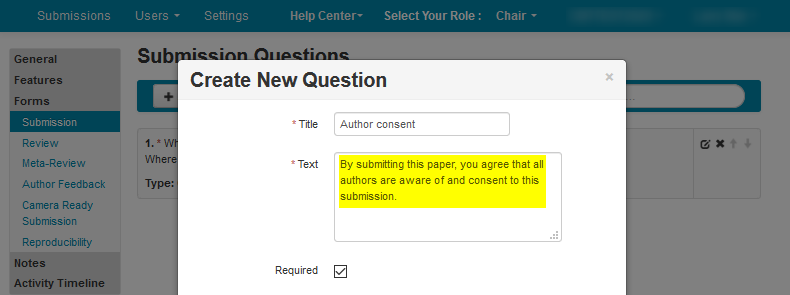
Type
- Select ‘Agreement’ from the ‘Type’ dropdown and click ‘Save changes.’
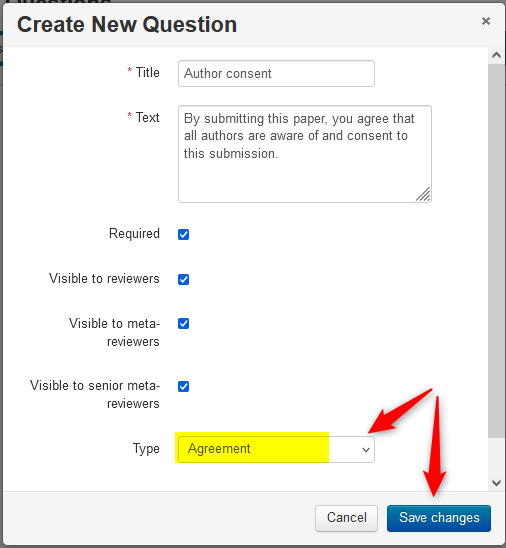
SUBMISSION QUESTIONS PAGE
It is now saved on the ‘Submission Questions’ page.
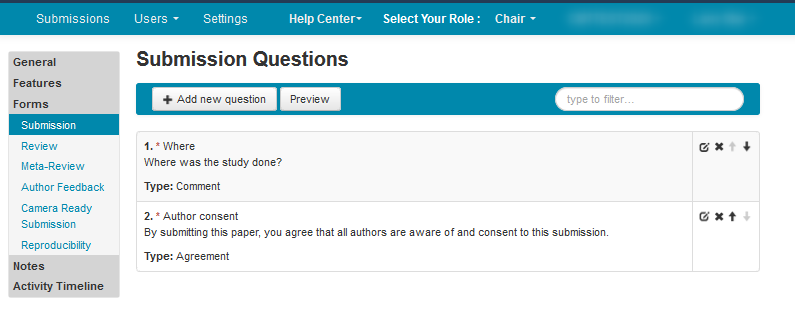
CREATE NEW QUESTION (OPTIONS)
Title
- From the ‘Create New Question’ dialog, enter the required title of the question. In this case it is ‘Eligibility for student paper award.’
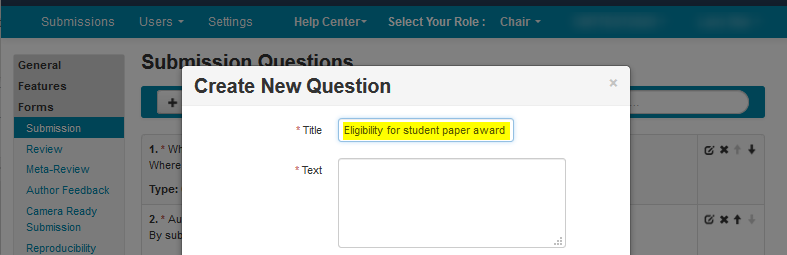
Text
- From the ‘Create New Question’ dialog, enter an option-type text. For example, we entered ‘Is (Are) the primary author(s) of this work a registered student (students) at the time of submission?’
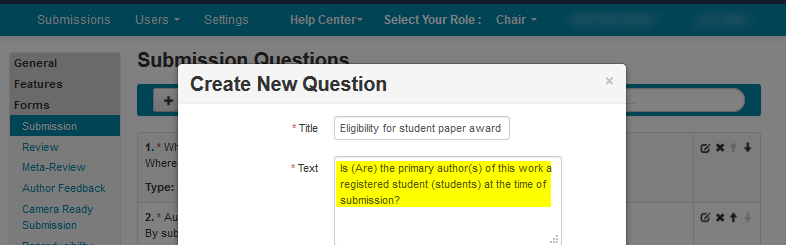
Type
- Select ‘Options’ from the ‘Type’ dropdown.
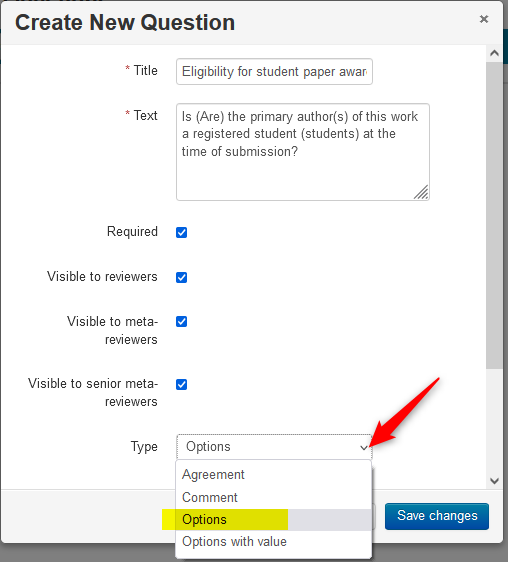
Show as
- Click the ‘Show as’ dropdown and there will be 4 choices:
- List with single choice (radio button)
- List with multiple choice (checkbox list)
- Drop down list with single choice (drop down box)
- List box with multiple choice (use Ctrl/Shift to select multiple items) In this case we will use the ‘List with single choice (radio button)’ selection
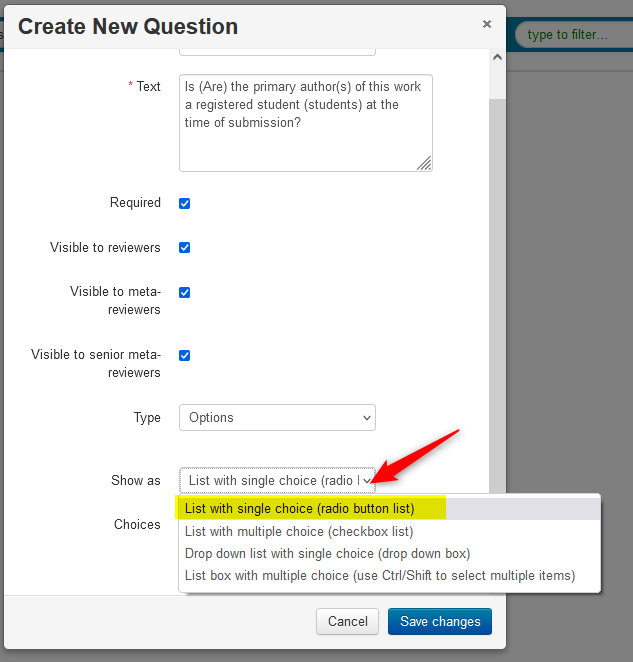
Choices
- Click ‘+Add New Choice.’
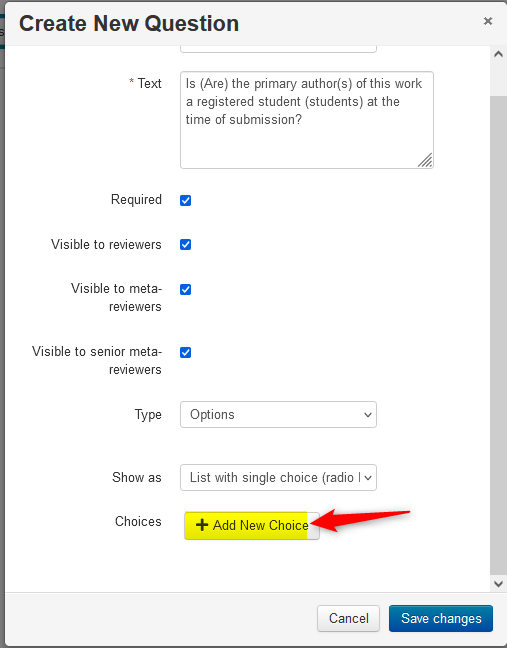
- In the text box, enter the first-choice answer. In this case, ‘Yes.’
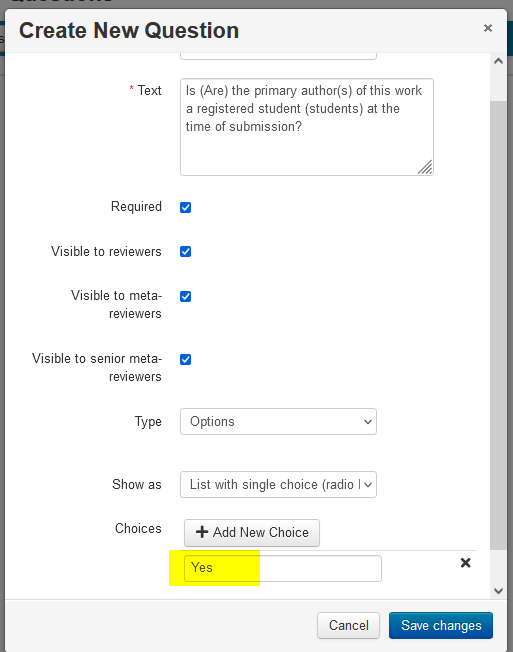
- Click ‘+Add New Choice’ again. Then enter the second-choice answer. In this case, ‘No.’ Click ‘Save changes.’
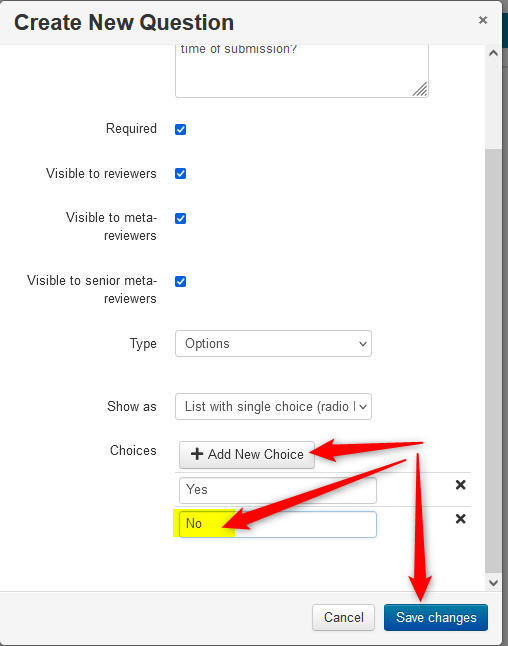
SUBMISSION QUESTIONS PAGE
It is now saved on the ‘Submission Questions’ page.
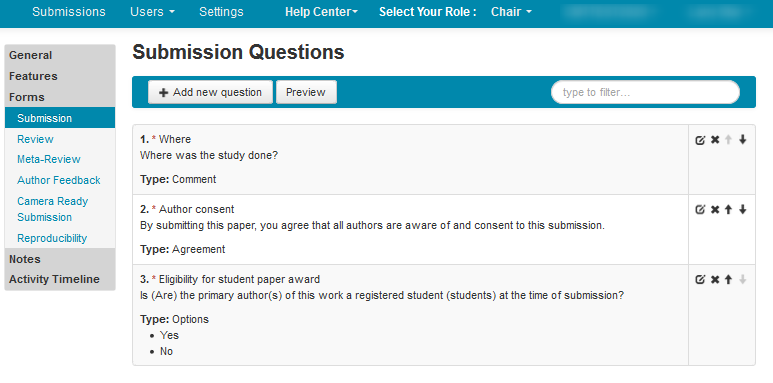
CREATE NEW QUESTION (OPTIONS WITH VALUE)
From the ‘Create New Question’ dialog, enter an option-type text. Each answer will have a value.
For example, there will be 5 answers to this question: ‘How confident are you of this paper?’
Each answer will have a unique value so the Chairs can make a more informed decision on the paper. The answers and values will be:
- Confident 3
- Pretty confident 2
- May need a revision 1
Title
- From the ‘Create New Question’ dialog, enter the required title of the question. In this case it is ‘Confidence of Paper.’
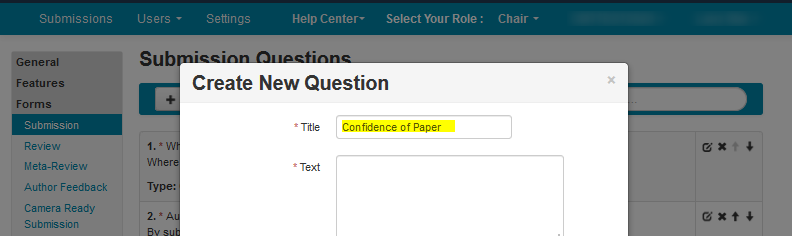
Text
- Enter ‘How confident are you of this paper?’ in the text box.
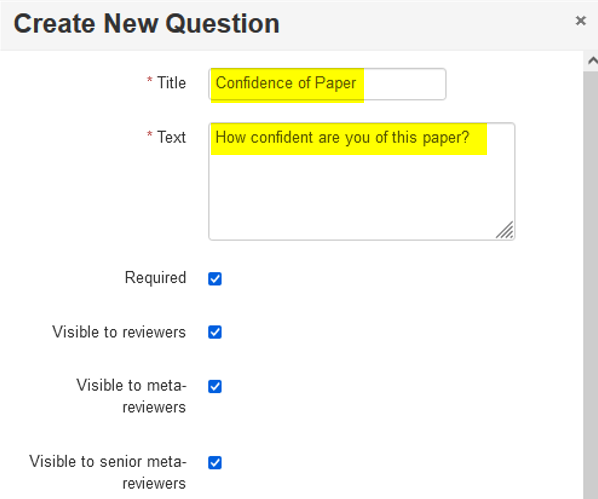
Type
- In the ‘Type’ dropdown select ‘Options with value.’
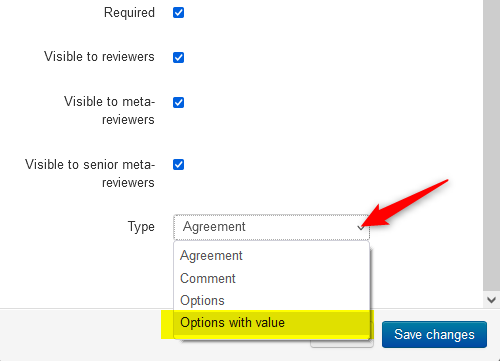
Show as
- For this example we do not want multiple answers for this question. Select ‘List with a single choice (radio button list).
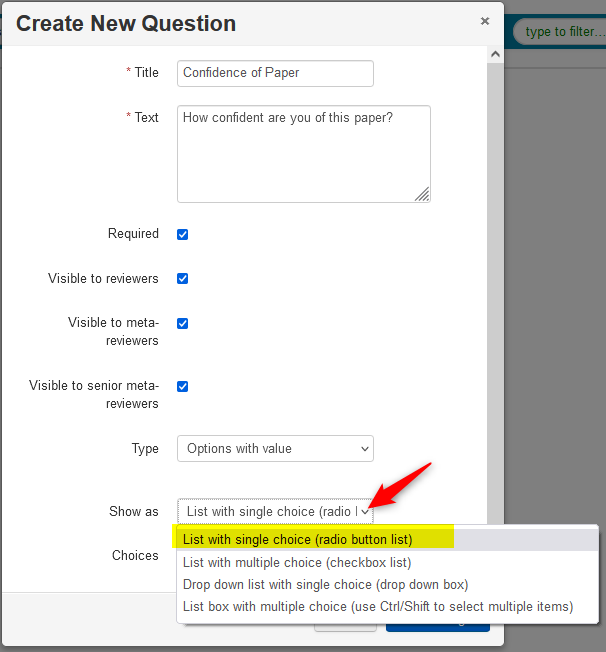
Choices
- Click ‘+Add New Choice.’
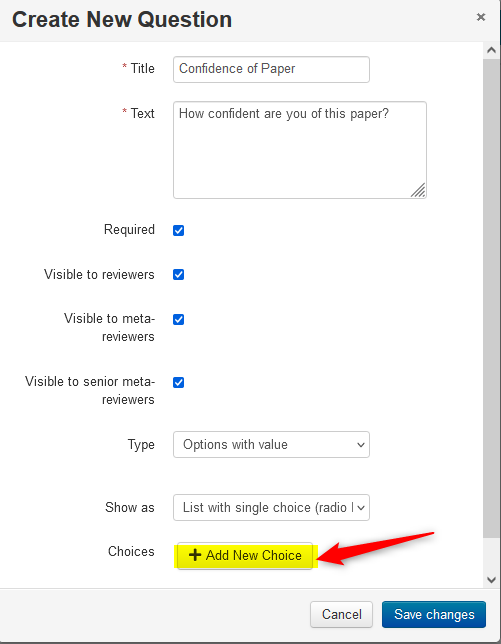
- Enter ‘Confident’ and change the value to ‘3.’
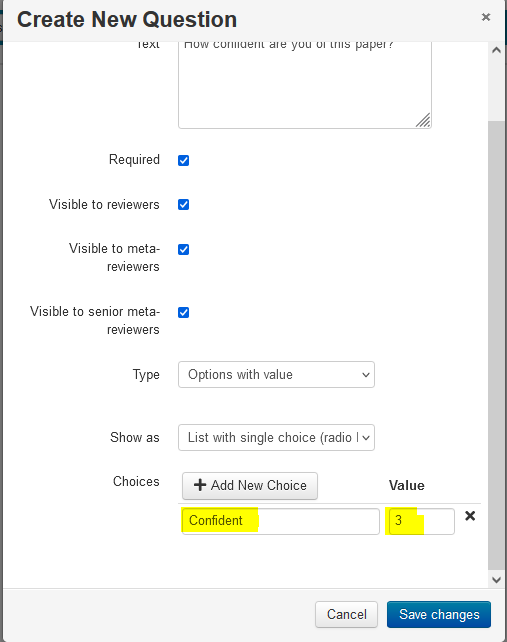
- Click ‘+Add New Choice’ 2 more times.
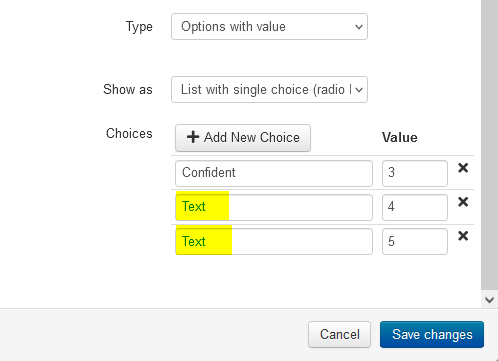
- Enter the text and values for each as outlined above. Click ‘Save changes.’
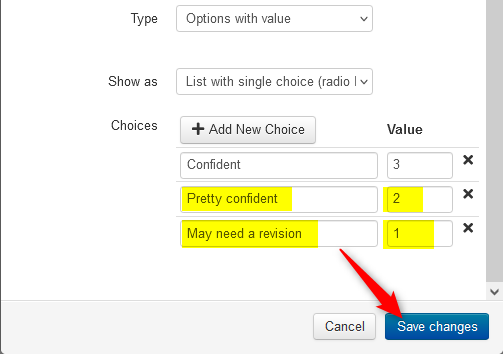
SUBMISSION QUESTIONS PAGE
It is now saved on the ‘Submission Questions’ page.
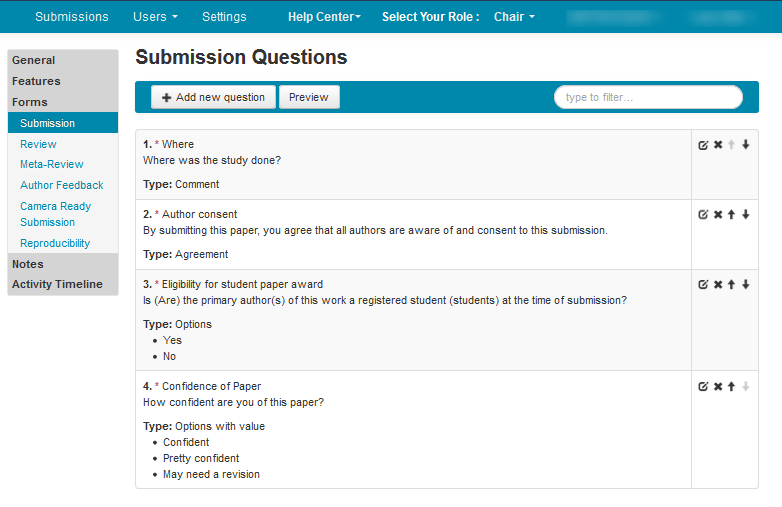
- Click the ‘Preview’ button.
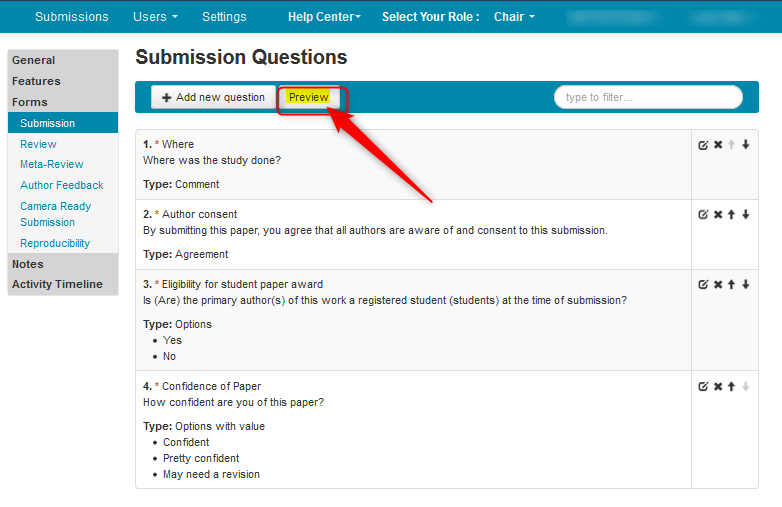
SUBMISSION QUESTIONS PREVIEW
Everything in the ‘Submission Questions Preview’ page is what the Authors will see when they submit a paper.
Note
Everything in blue italics are the results of the enabled checkboxes in each question.
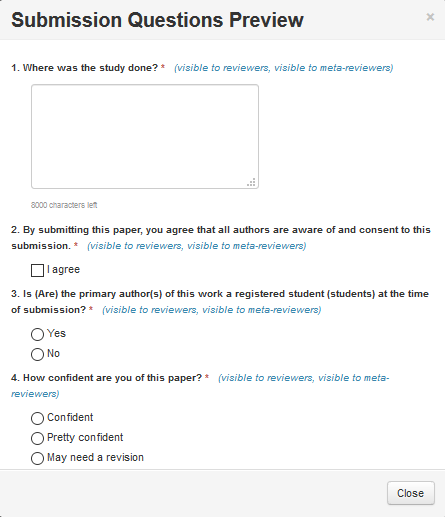
EDIT QUESTION
Chairs may find the need to edit a question. In this example we will edit Question #2 to allow the answers to be visible to the Chair only.
- From the ‘Submission Questions’ page, click on the edit icon for Question #2.
![]()
Edit Question Page
- The ‘Edit Question’ page appears. Deselect the checkboxes except for ‘Required.’ Then click ‘Save changes.’
Note
If an error appears when modifying a question, just delete the entire question completely, then re-add the question with the corrected data.
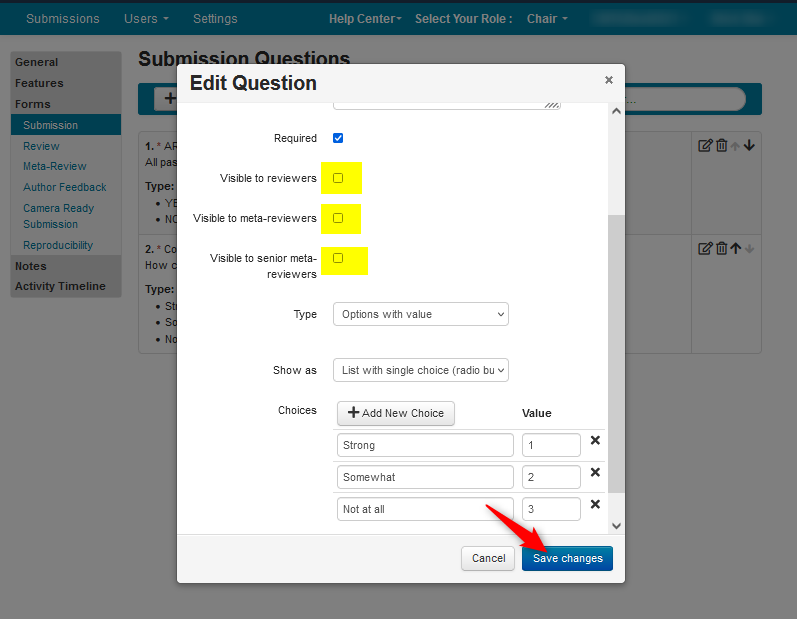
SUBMISSION QUESTIONS PAGE
- From the ‘Submission Questions’ page click the ‘Preview’ button.
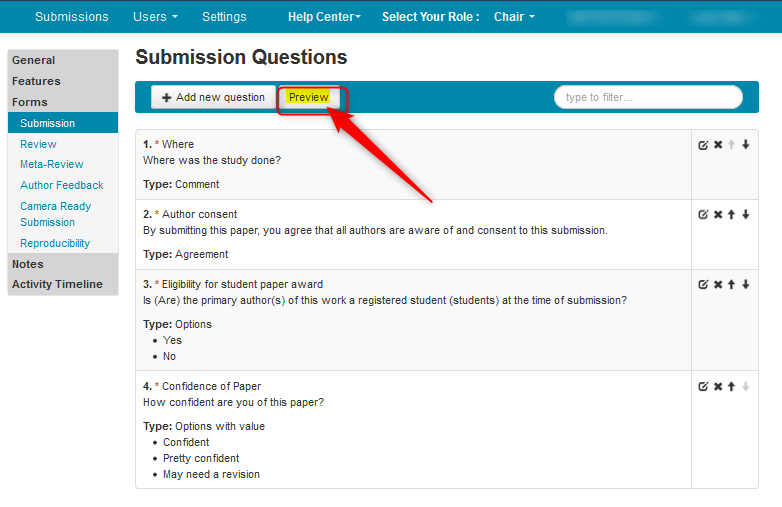
SUBMISSION QUESTIONS PREVIEW
- Verify there is no visibility to anyone but the Chair.
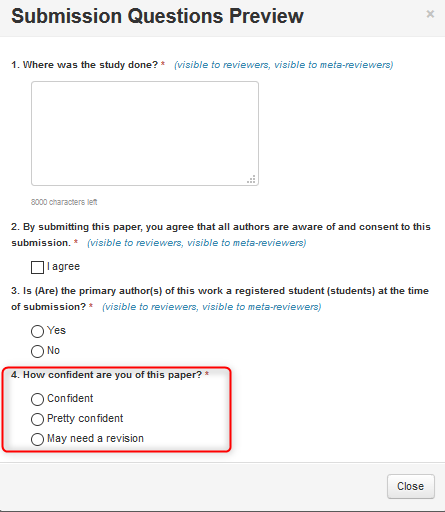
MULTI-TRACK CONFERENCE
Important
If any question is already in the target track, copying all questions will fail.
THEY DO NOT OVERRIDE.
They can manually be edited in each track if needed.
If the questions in the target track are deleted (provided there are no papers attached) then the questions can be copied successfully.
In a Multi-track Conference the chair can copy the questions from the initial track to other tracks.
In this scenario, the questions have been enetered on the MAIN track.
- When all the questions have been entered, click 'Copy questions to other track.'
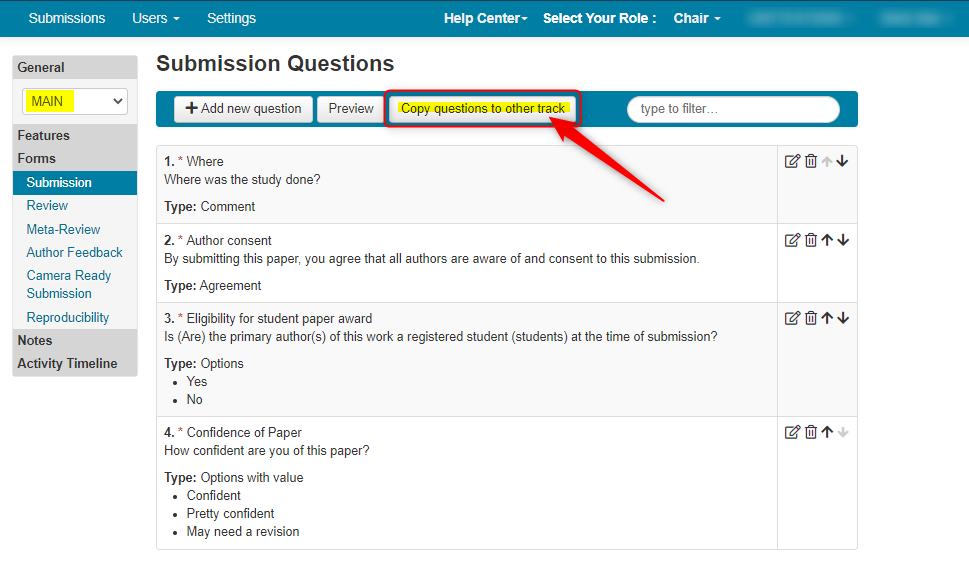
In this scenario we will copy the questions only to the 'Clean Track.'
- Highlight the 'Clean Track' and click 'Copy'
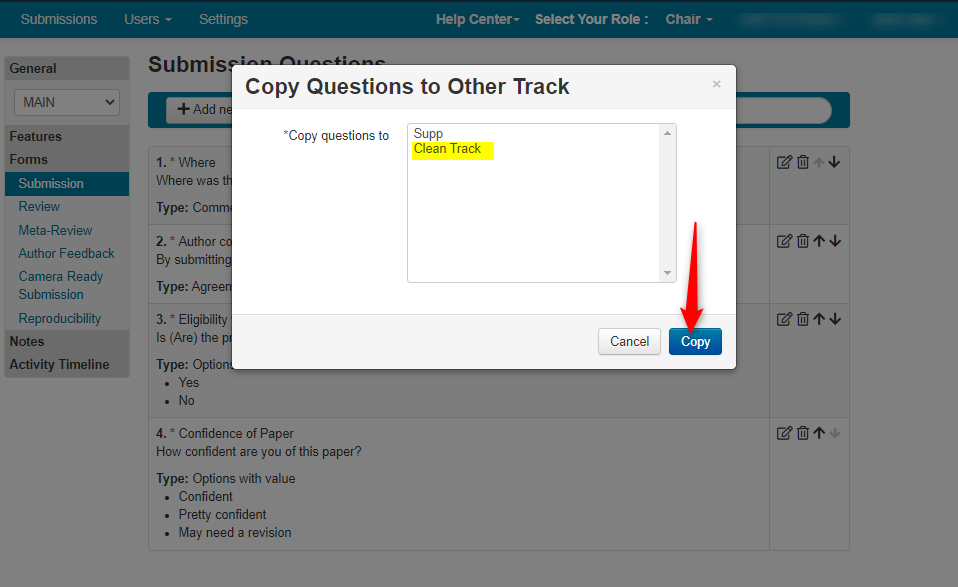
- Verfiy the questions were copied to the track.
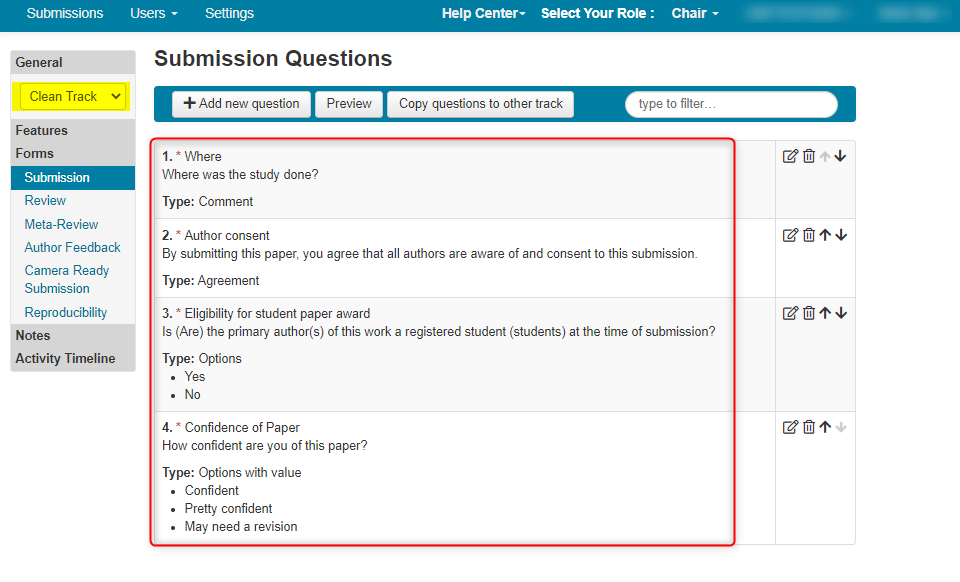
CHAIR CONSOLE
Note
If the Chairs created submission questions and wants authors' submission answers to be seen in the Chair Console, it can be enabled by going to the Settings tab, selecting Features>Submission and enabling 'Show submission questions in chair console.'
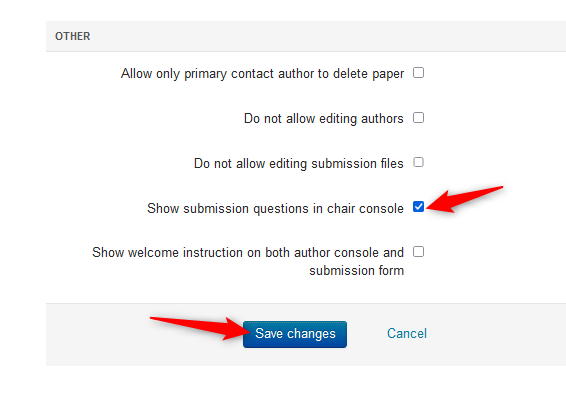
When the questions are answered they will appear in the Chair Console at the far right end.
Note that some of the Chair Console columns have been hidden to show clarity in the screenshot below.