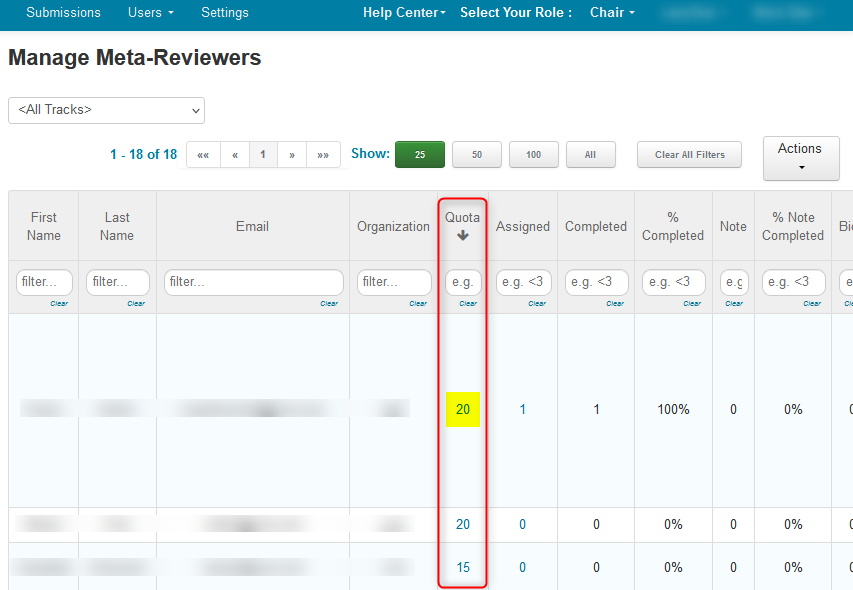CHAIR HOW-TO: Import Meta-Reviewer Quotas
OVERVIEW
Quotas put a limit on how many Papers can be assigned to a Meta-Reviewer. This document shows how to import quotas for Meta-Reviewers via a .txt file.
CHAIR CONSOLE
- From the Chair Console, click the Users tab dropdown, select Meta-Reviewer>Manage (more…)
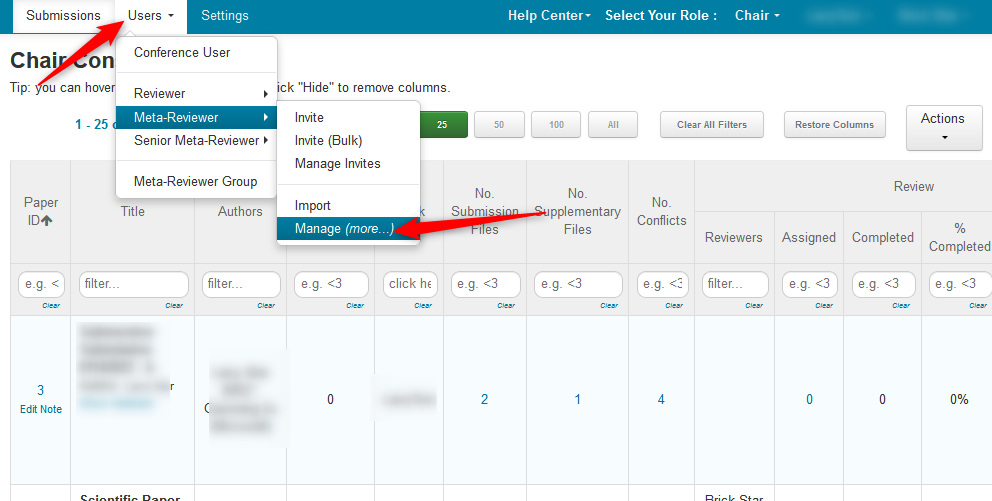
MULTI-TRACK CONFERENCE
Manage Meta-Reviewers Page
The 'Manage Meta-Reviewers Page' opens.
Note
For a Multi-Track Conference you must first choose the track to which quotas will be imported.
- Choose track from dropdown
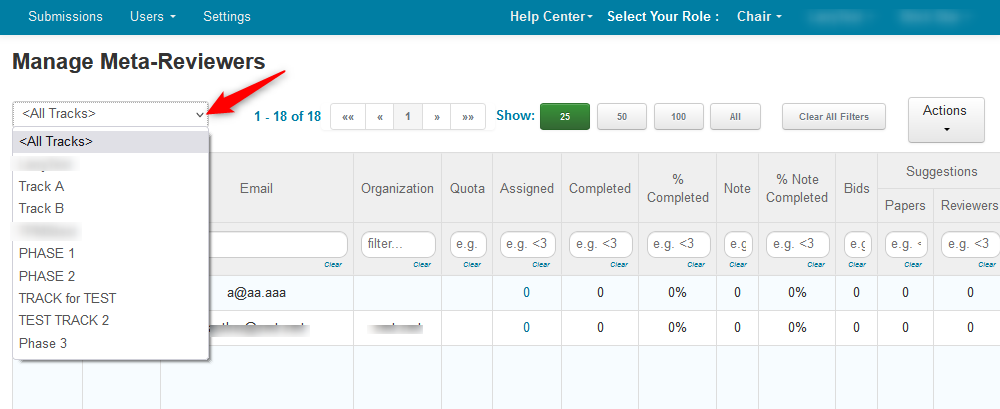
- From the ensuing page, select 'Actions>Import>Quotas'
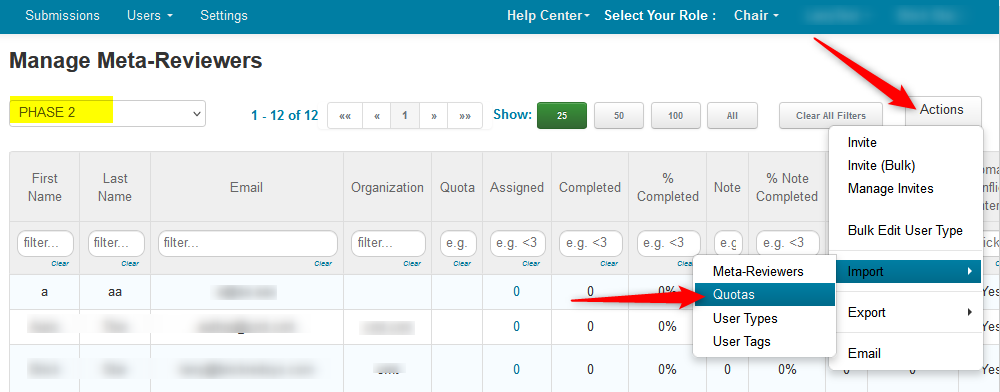
Import Meta-Reviewer Quotas Page
- The 'Import Meta-Reviewer Quotas' page opens. Click ‘Download template.’
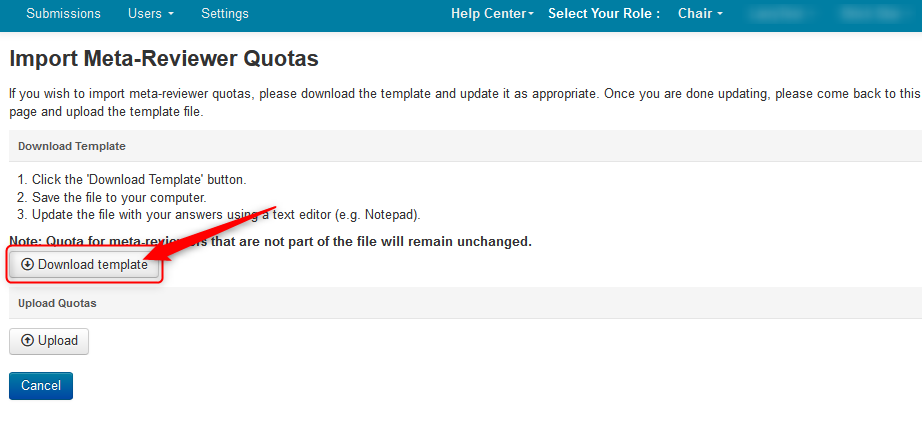
- Save the file locally. Click ‘OK’
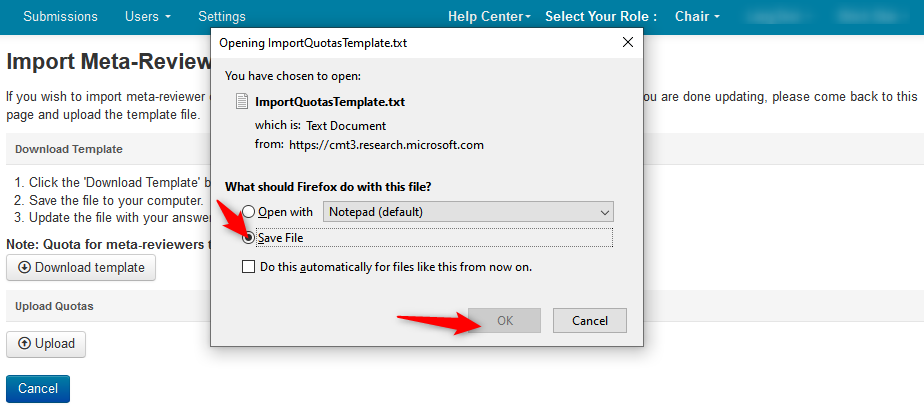
Edit Import Quotas Template
- Open the file in a text editor.
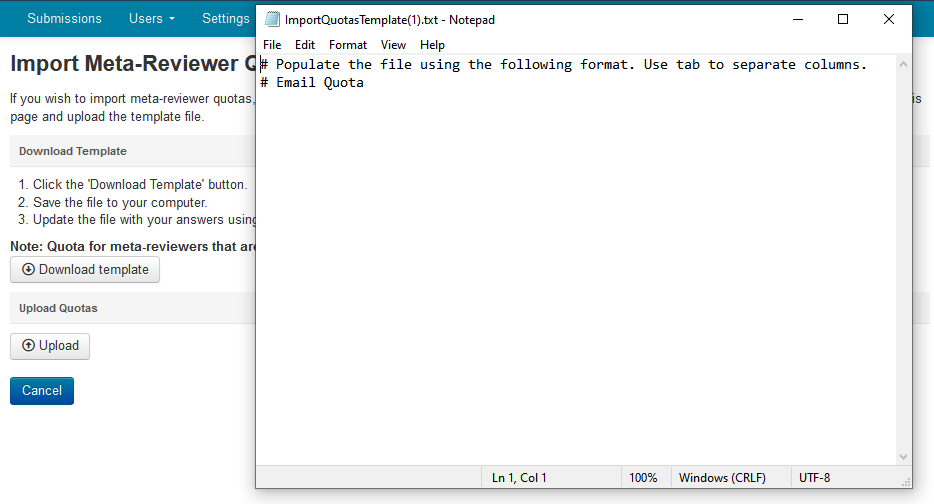
- On the next line after ‘# Email Quota,’ type in the email address of the Meta-Reviewer that requires a quota, then press the Tab key once. Type in the maximum amount of Papers for this Meta-Reviewer. Repeat the procedure on a new line for each additional Meta-Reviewer that requires a quota. Save the file.
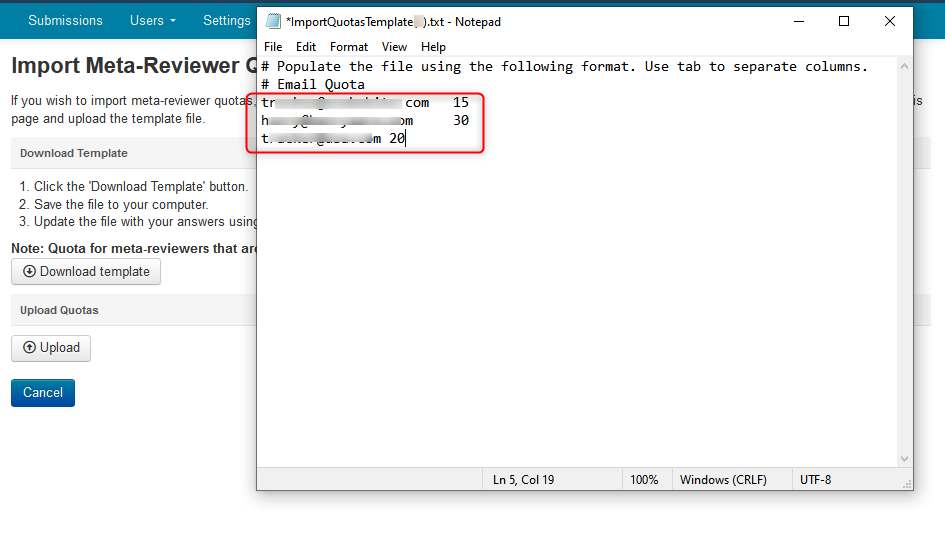
Upload Import Quotas Template
- Back in CMT, on the 'Import Meta-Reviewer Quotas' page, click ‘Upload.’
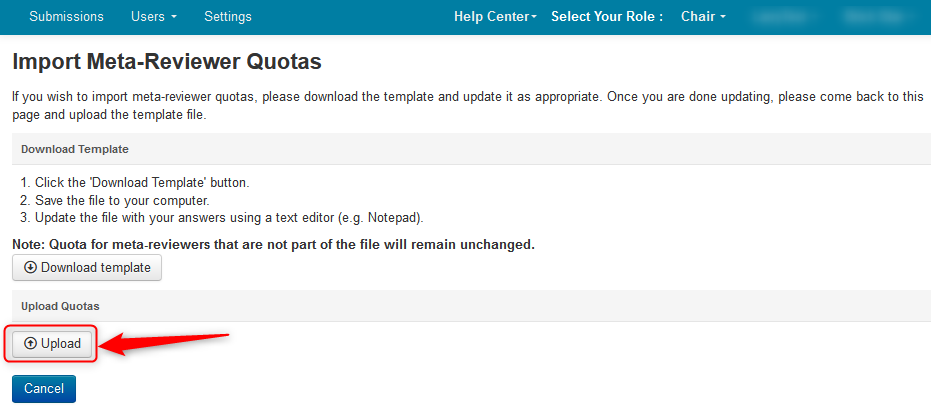
- Select the 'ImportQuotasTemplate' file you just saved. Click ‘Open.’
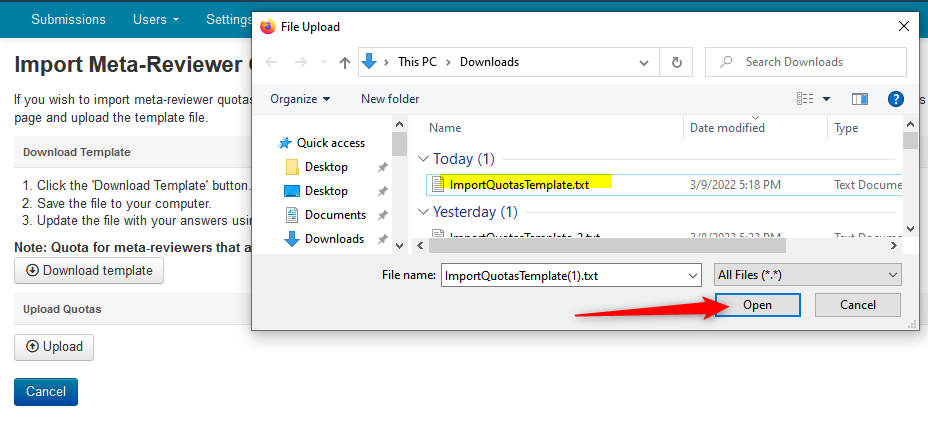
- You will see a preview of the Meta-Reviewers’ quotas. If all is good, there will be green ‘OK’ ovals on each line of a Meta-Reviewer. This tells you the upload was successful; however you must click ‘Save Changes’ for the upload to take effect. The quotas will be added to the meta-reviewer in the track that was initially selected.
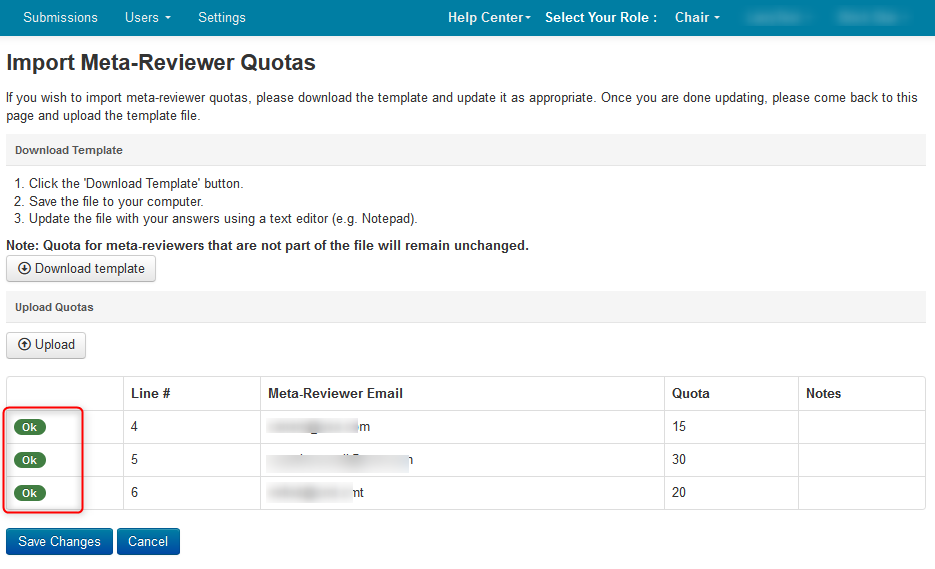
SINGLE-TRACK CONFERENCE
Manage Meta-Reviewers Page
- From the 'Manage Meta-Reviewers' page, select 'Actions>Import>Quotas.'
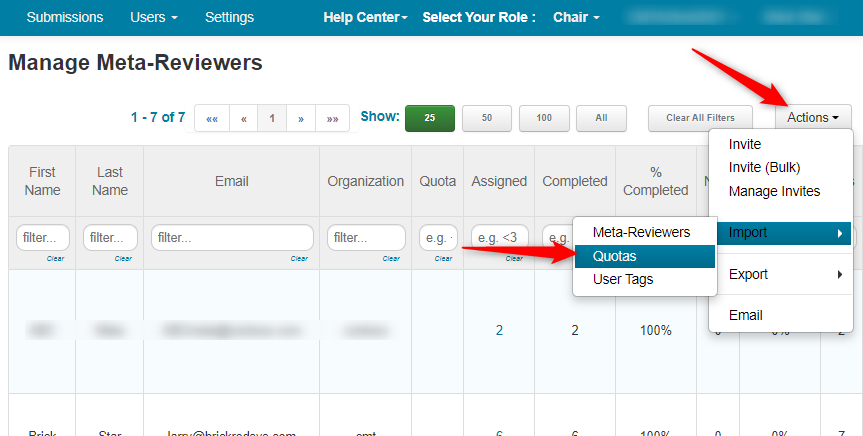
Import Meta-Reviewer Quotas Page
- The Import Meta-Reviewer Quotas page opens. Click ‘Download template.’
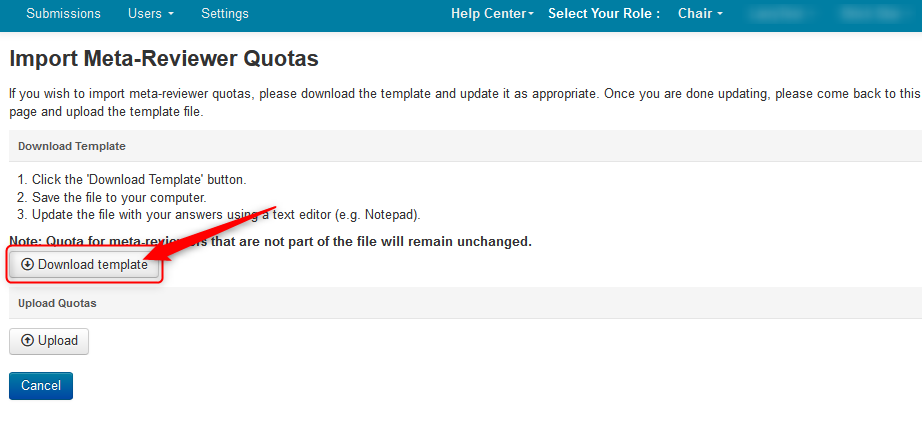
- Save the file locally. Click ‘OK’
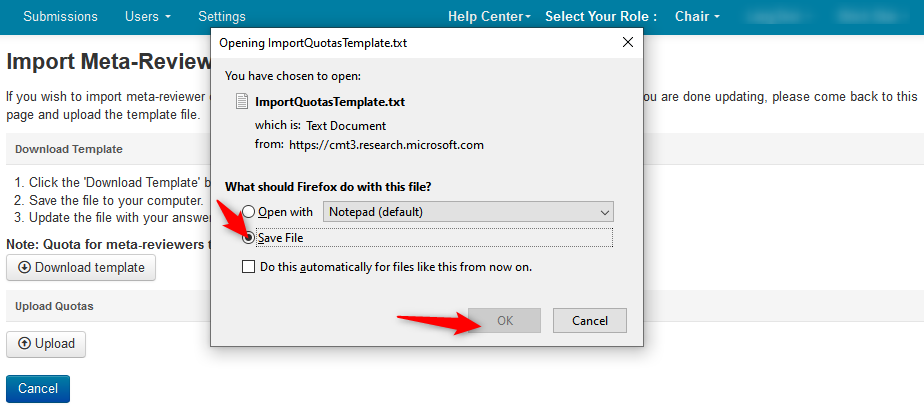
Edit Import Quotas Template
- Open the file in a text editor.
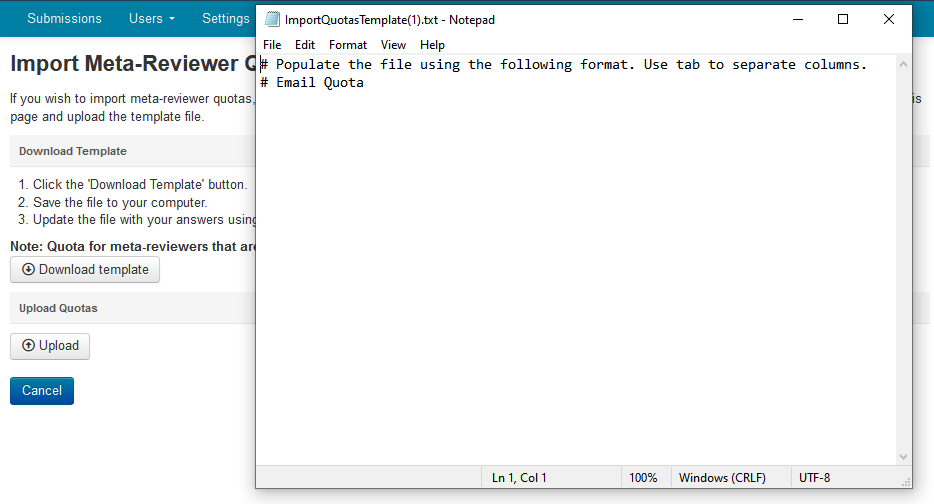
- On the next line after ‘# Email Quota,’ type in the email address of the Meta-Reviewer that requires a quota, then press the Tab key once. Type in the maximum amount of Papers for this Meta-Reviewer. Repeat the procedure on a new line for each additional Meta-Reviewer that requires a quota. Save the file.
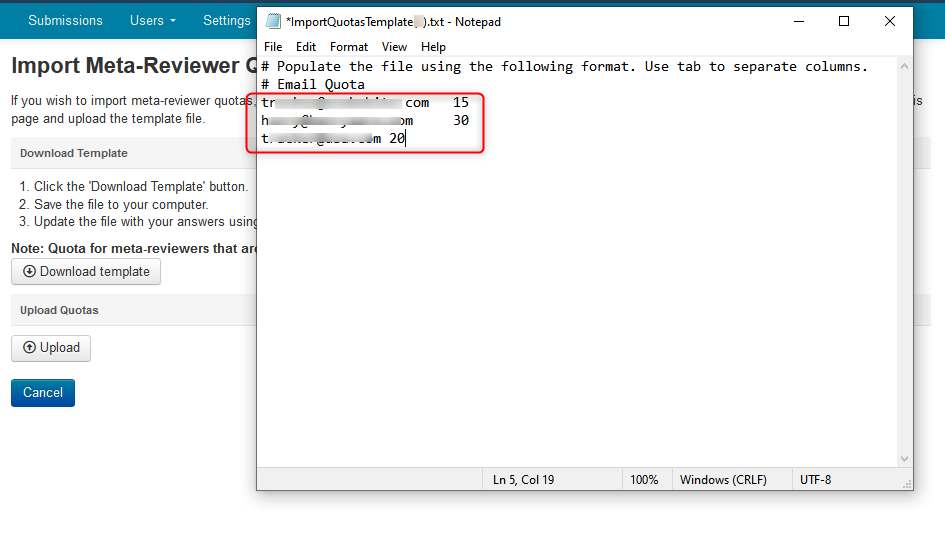
Upload Import Quotas Template
- Back in CMT, on the 'Import Meta-Reviewer Quotas' page, click ‘Upload.’
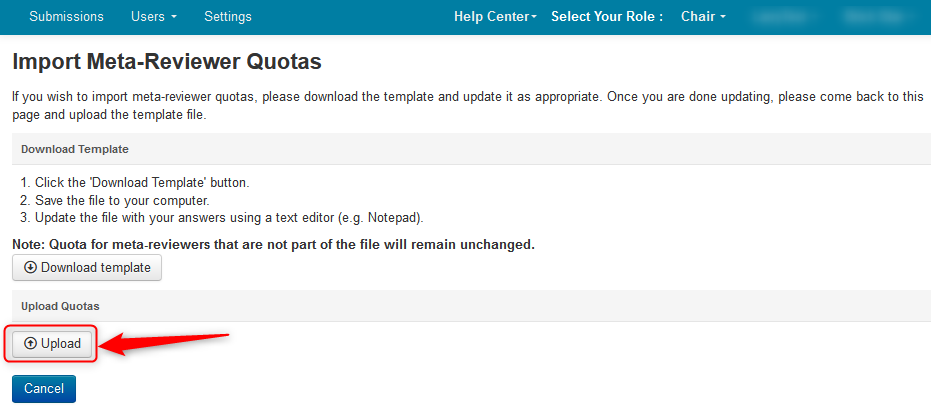
- Select the 'ImportQuotasTemplate' file you just saved. Click ‘Open.’
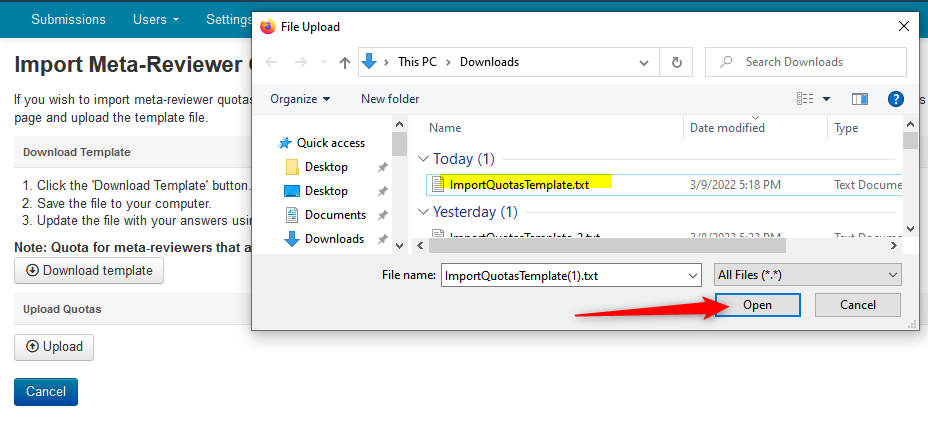
- You will see a preview of the Meta-Reviewers’ quotas. If all is good, there will be green ‘OK’ ovals on each line of a Meta-Reviewer. This tells you the upload was successful; however you must click ‘Save Changes’ for the upload to take effect.
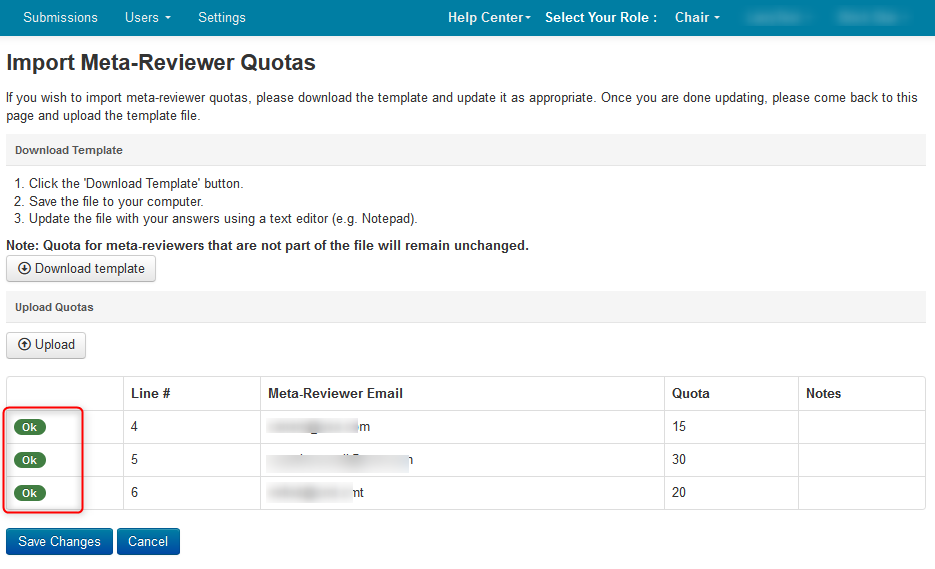
EDIT QUOTAS INDIVIDUALLY
Note
This is the same process for both single-track and multi-track conferences. In the multi-track conference 'Edit Meta-Reviewer Quota' page there will be list all the tracks where the meta-reviewer has that role. In the single-track conference it will only have the one conference track.
- Go to the the 'Manage Meta-Reviewers Page' and find the Meta-Reviewer whose quotas need to be adjusted.
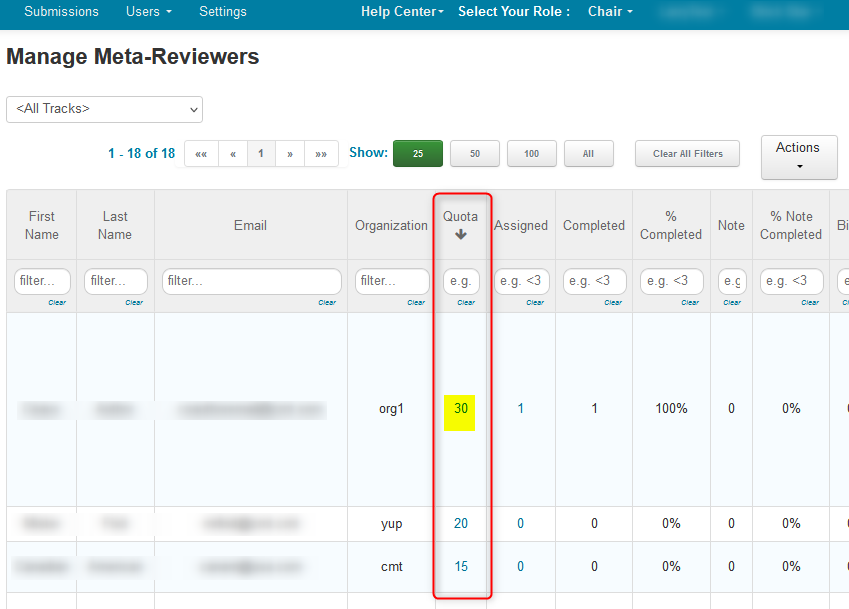
- In this example we will select the first Meta-Reviewer with 30. Click on the '30'
The 'Edit Meta-Reviewer Quota' page opens.
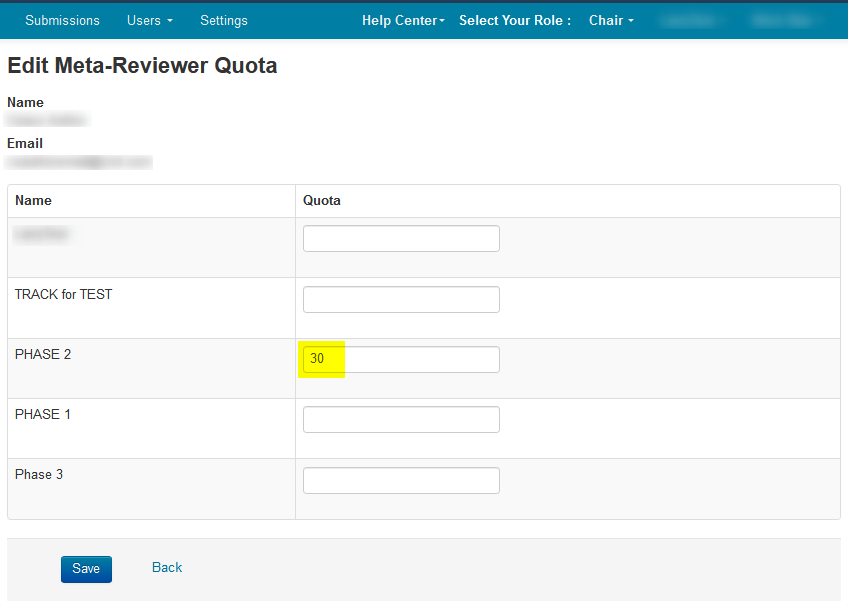
- Adjust the 30 paper quota in the first track to 10, and add 10 paper quota to the Phase 1 track. Then click 'Save.' The adjusted quota will be 20 over 2 tracks instead of 30 in one track.
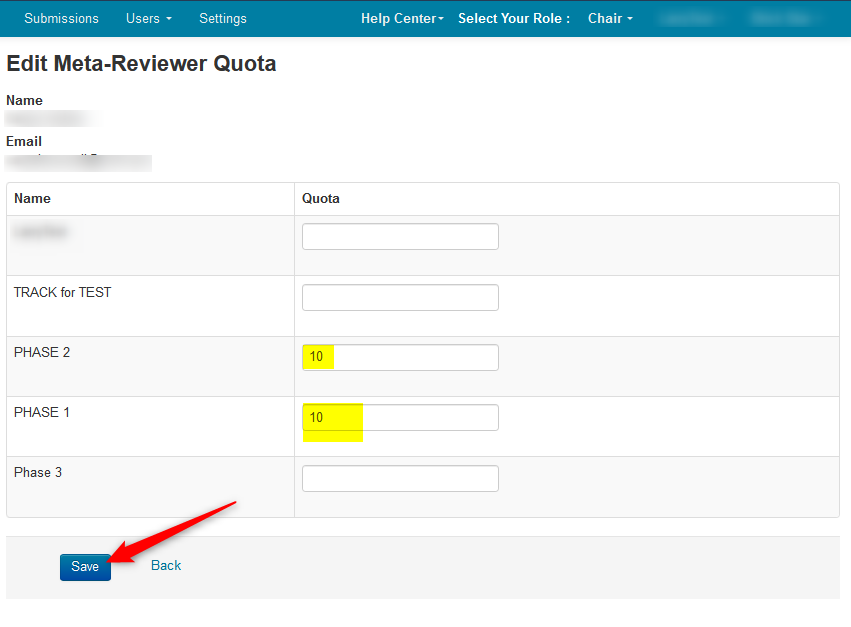
- Go to the 'Manage Meta-Reviewers Page' and verify the change was made.