CHAIR HOW-TO: Export Meta-Reviewers
OVERVIEW
This will show how to export meta-reviewers to a text file.
MANAGE META-REVIEWERS PAGE
SINGLE TRACK CONFERENCE
- From the Chair Console click the ‘Users Tab’ and select ‘Meta-Reviewers’
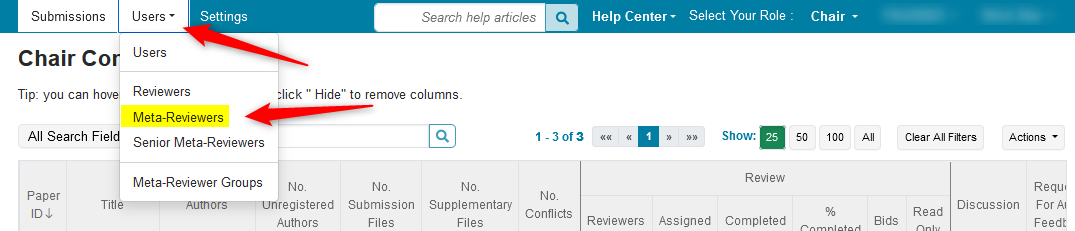
- On the 'Manage Meta-Reviewers' page, click 'Actions>Export'
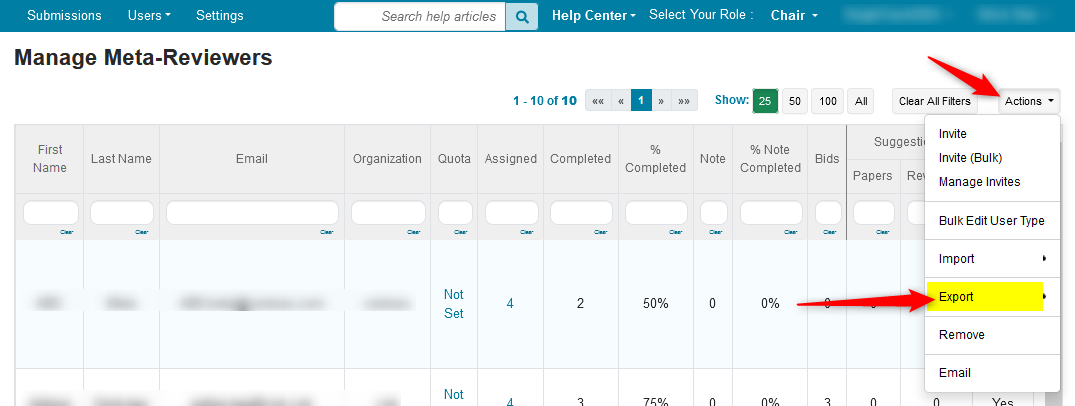
- Click 'Meta-Reviewers' in the secondary menu
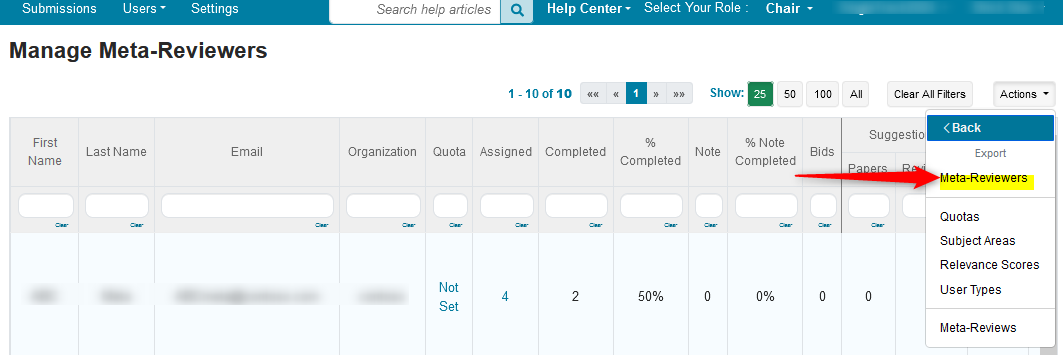
Important
In a Single-Track conference all of the Meta-Reviewers can be exported at once just by going to 'Actions>Export' then 'Meta-Reviewers' in the secondary menu
For Multi-Track conferences you must select the desired track in the dropdown before you can export the Meta-Reviewers. Each track must be selected for each group of Meta-Reviewers.
MULTI-TRACK CONFERENCE
- In this case we select 'Hydra' track
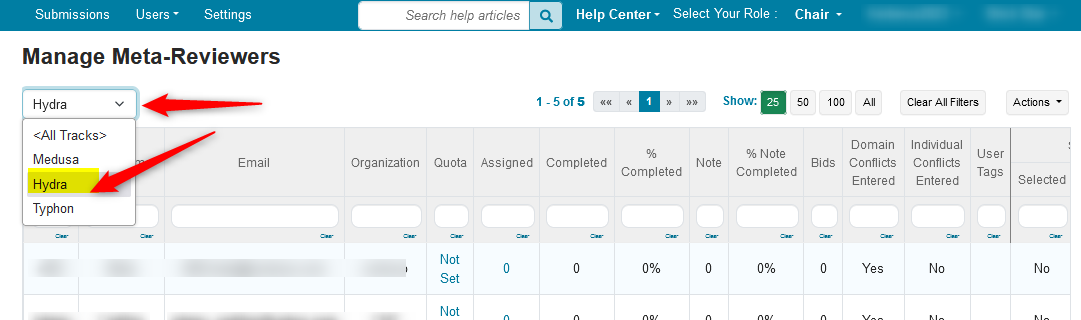
- Once the track is selected, click 'Actions>Export'
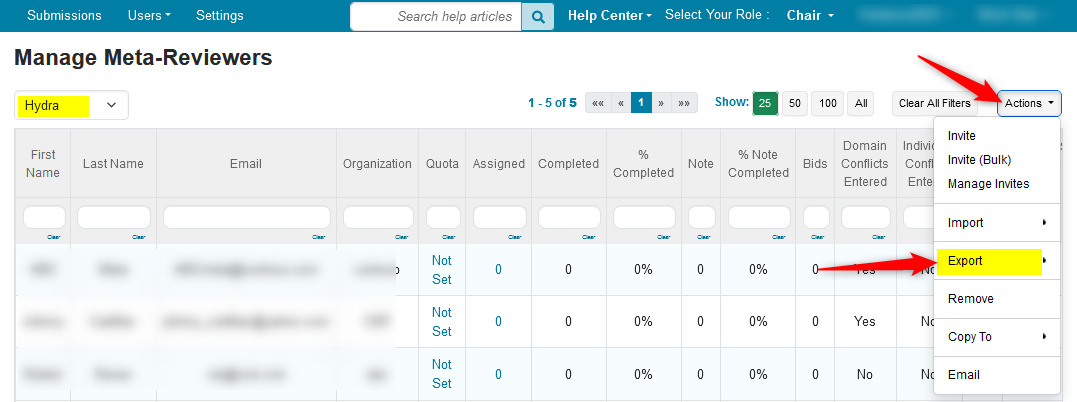
- Click 'Meta-Reviewers' in the secondary menu
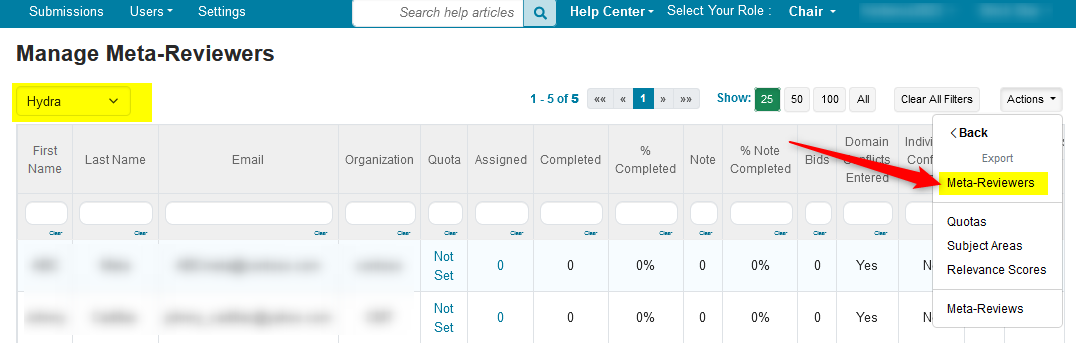
In both cases (SINGLE OR MULTI-TRACK) a text file will be downloaded

META-REVIEWER TEXT FILE
- Open the file in a text editor. The headers are:

FILTERING THE META-REVIEWERS PAGE
Chairs can filter on the Meta-Reviewers page to get exactly the information they need.
Note
In a Single-Track conference all of the Meta-Reviewers can be filtered and then exported
For Multi-Track conferences you must select the desired track in the dropdown before you can filter and export the Meta-Reviewers
For example, we are still in the 'Hydra' track
- Filter the 'Domain Conflicts Entered' column for 'No,' the click 'OK.’
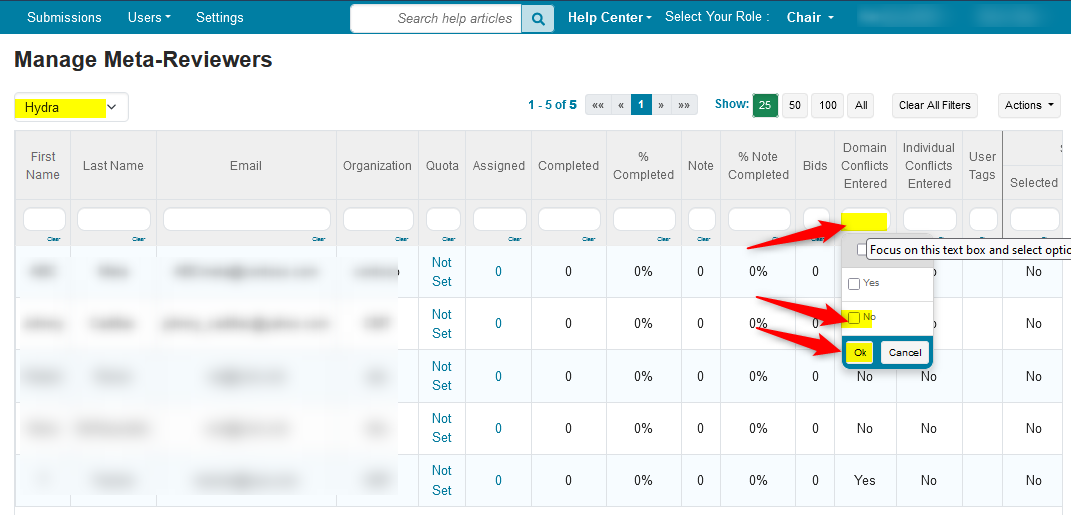
The Meta-Reviewers page now shows two Meta-Reviewers that have not entered domain conflicts.
- Click 'Actions>Export'
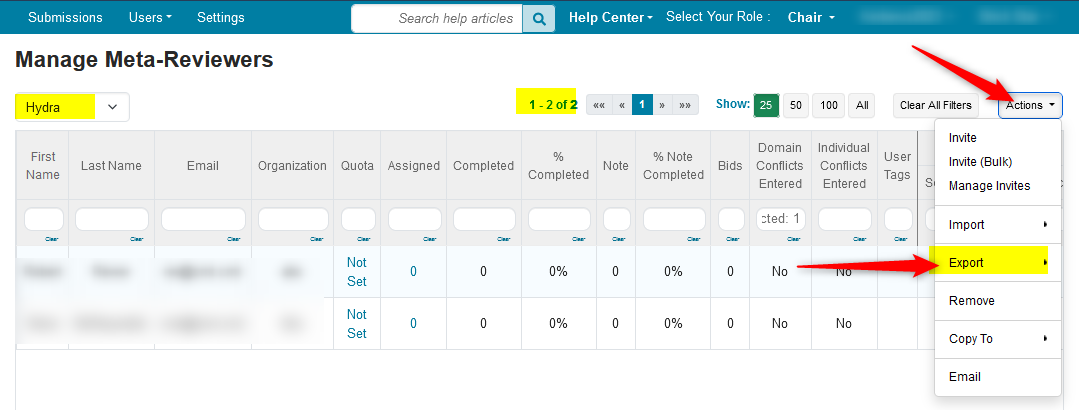
- Click 'Meta-Reviewers' in the secondary menu
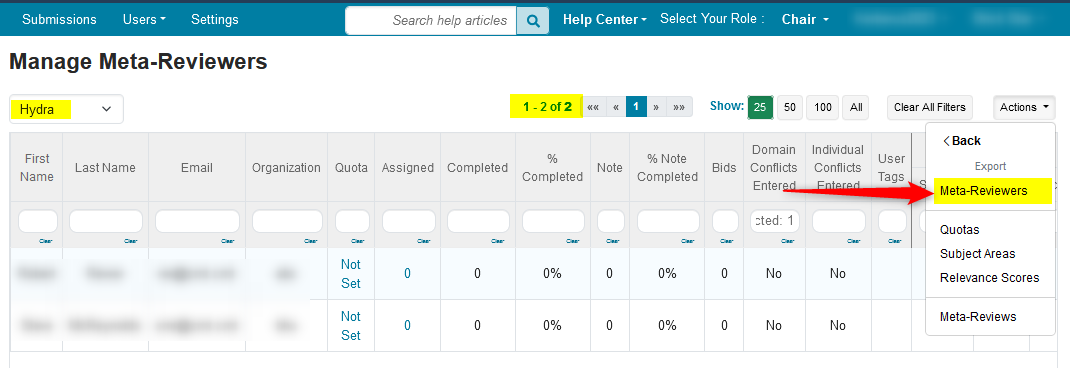
- Open the file in a text editor. Only the two Meta-Reviewers from the 'Hydra' track without Domain Conflicts entered are in the the file
