CHAIR-HOW-TO: Export Data
OVERVIEW
Note
This is all done from the Chair Console
Files are exported in different formats:
EXPORT TO EXCEL
- Submissions
- Camera Ready Submissions
- Reviews
- Reviews Snapshot
- Meta-Reviews
- Reviewer Bids
- Reviewer Bids/Assignments
- Reviewer Notes
- Meta-Reviewer Notes
- Senior Meta-Reviewer Notes
- Discussion
- Author Feedback
- Author Feedback Comments
EXPORT TO TAB DELIMITED
- Submissions
- Reviewer Conflicts
- Meta-Reviewer Conflicts
- Senior Meta-Reviewer Conflicts
- Reviewer Relevance Scores
- Meta-Review Relevance Scores
- Reviewer Suggestions
- Review Ratings
- Senior Meta-Reviewer Ratings
EXPORT TO XML
- Reviewer Bids
- Meta-Reviewer Bids
- Reviewer Assignments
- Meta-Reviewer Assignments
PREREQUISITE
Knowledge of basic file retrieval, text editor usage and Excel conversion.
EXPORT TO EXCEL
Note
In a multi-track conference there will be tabs at the bottom of the Excel for each track
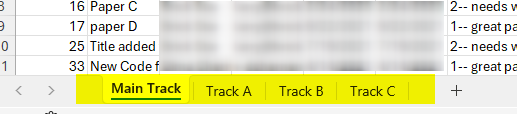
Submissions
- From the Chair Console click Actions, select ‘Export to Excel.’
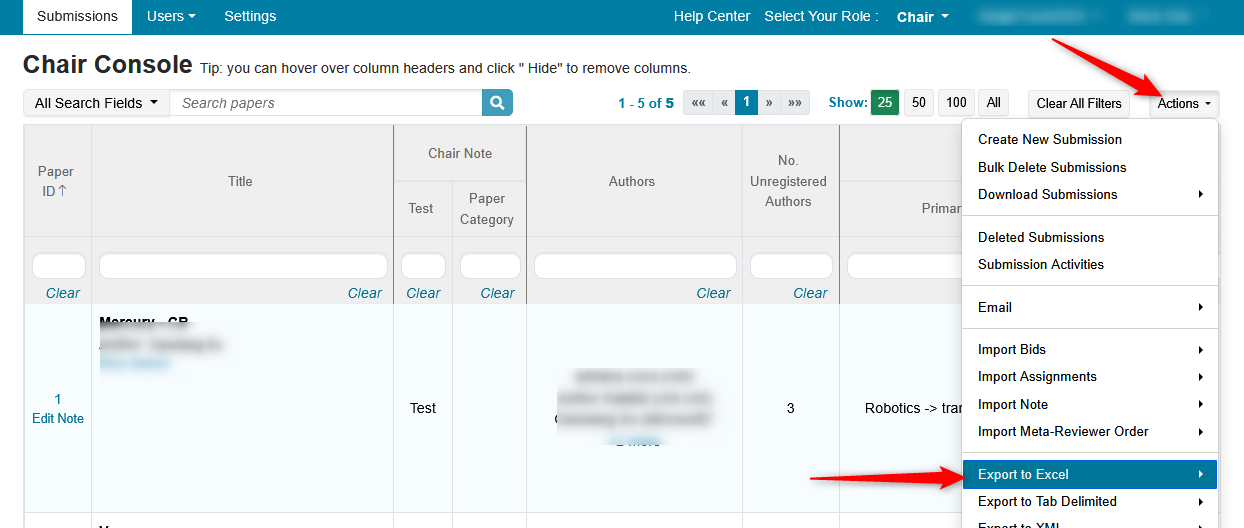
- In the secondary menu, click 'Submissions'
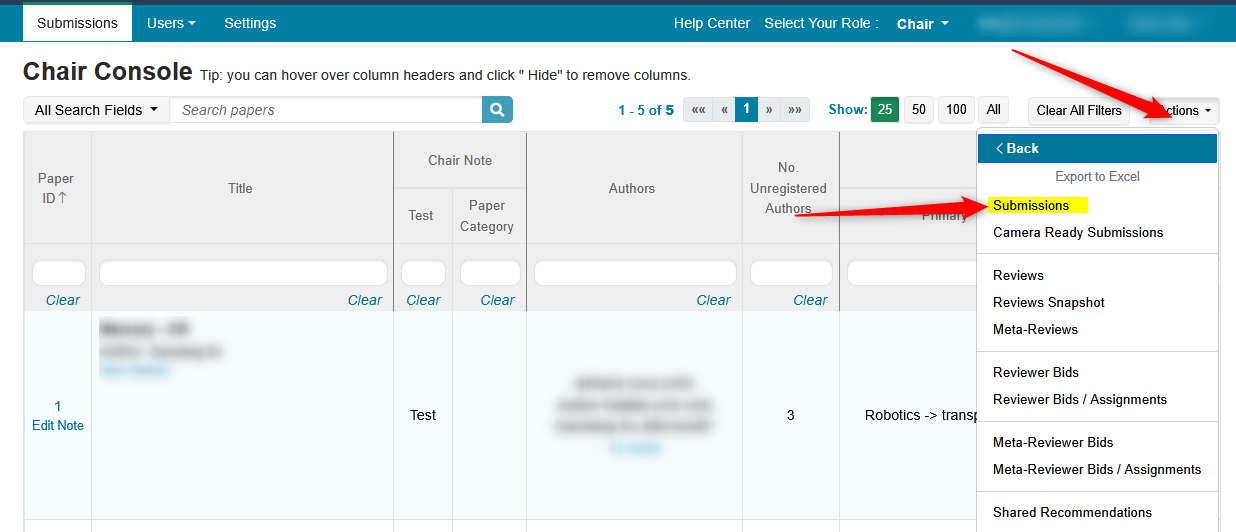
- Save the file locally.

- Open the Excel file to view the Submissions.
The file will consist of these columns (plus any others that were created in the Submission Form):
- Paper ID
- Created
- Last Modified
- Paper Title
- Abstract
- Primary Contact Author Name
- Primary Contact Author Email
- Authors
- Author Names
- Author Emails
- Track Name
- Primary Subject Area
- Secondary Subject Areas
- Conflicts
- Domains
- Assigned
- Completed
- % Completed
- Bids
- Discussion
- Status
- Requested For Camera Ready
- Camera Ready Submitted?
- Requested For Author Feedback
- Author Feedback Submitted?
- Files
- Number of Files
- Supplementary Files
- Number of Supplementary Files
- Reviewers
- Reviewer Emails
- MetaReviewers
- MetaReviewer Emails
- SeniorMetaReviewers
- SeniorMetaReviewerEmails
- [Reviewer/Meta-Reviewer Questions]
- Chair Note
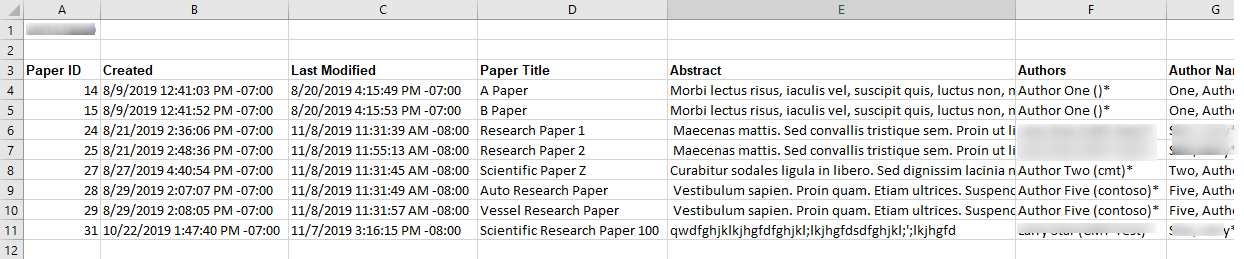
Camera Ready Submissions
This setting needs to be enabled.
- To enable the ‘Camera Ready Submission,’ go to the ‘Settings’ tab, click ‘Features>Activity Timeline>Deadline,’ then enable ‘Camera Ready Submission’ with a proper future date. Click ‘Save changes.’
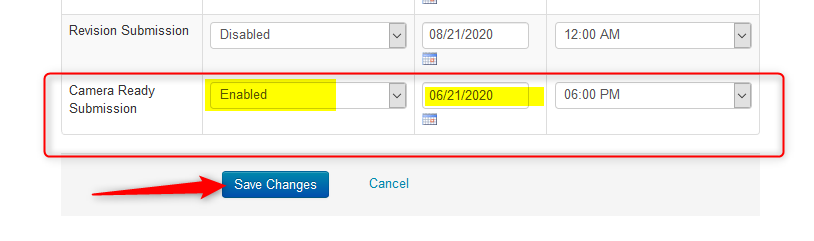
- From the 'Chair Console’ click 'Actions.’ Select ‘Export to Excel.’
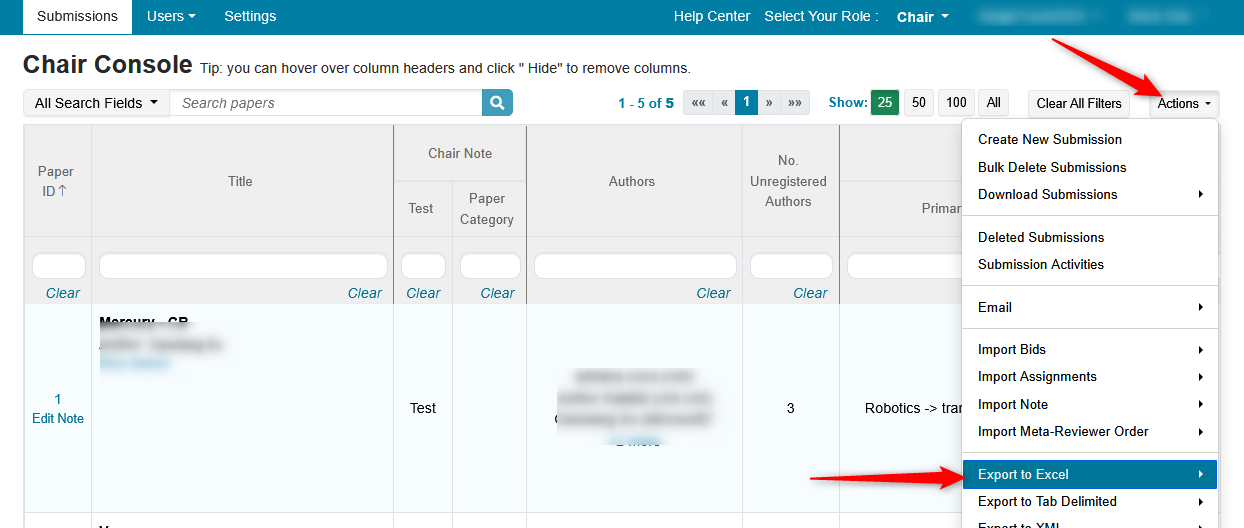
- In the secondary menu, click 'Camera-Ready Submissions'
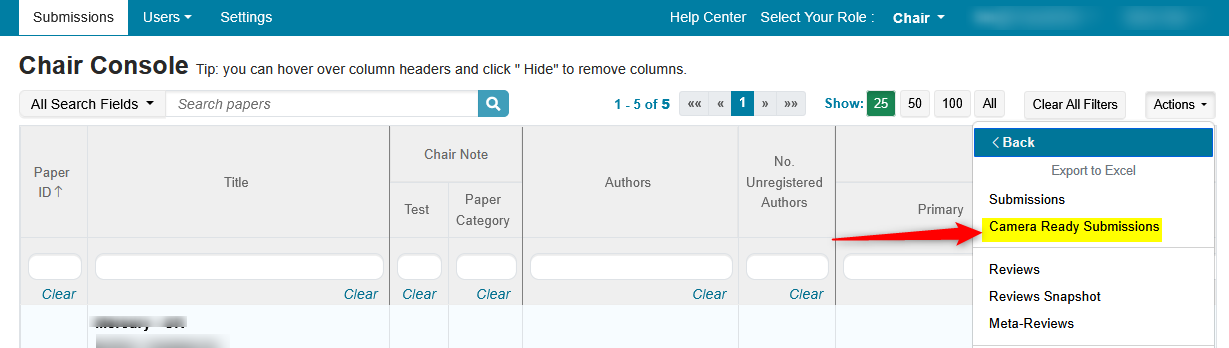
- Save the file locally.
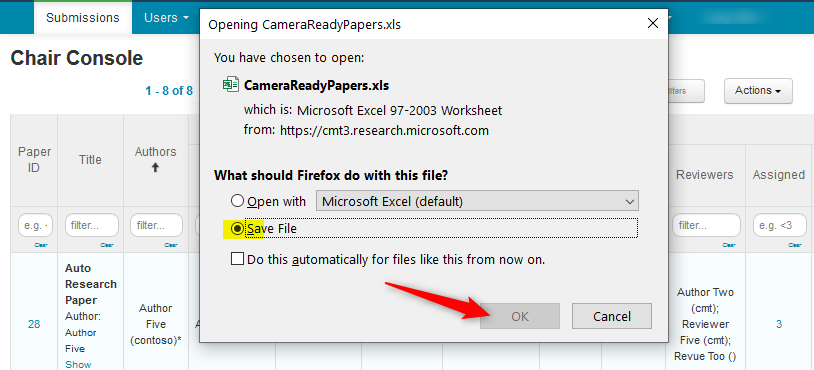
- Open the Excel file to view the Camera Ready Submissions.
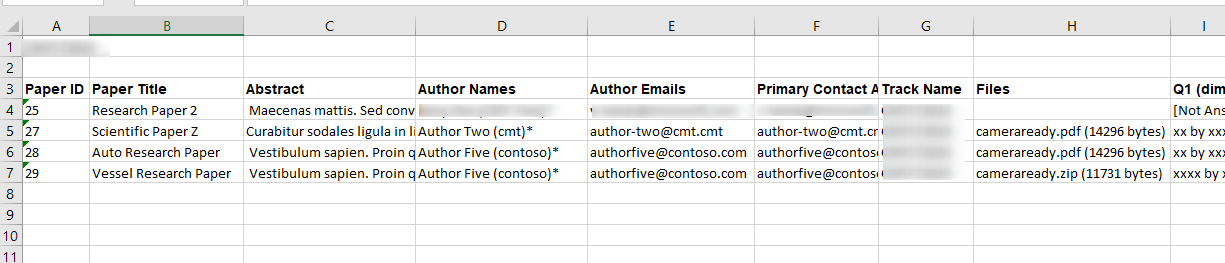
Reviews
Note
This is exporting the reviews to Excel.
Click here for the guide to save reviews as .PDF
- From the Chair Console click Actions, select ‘Export to Excel.’
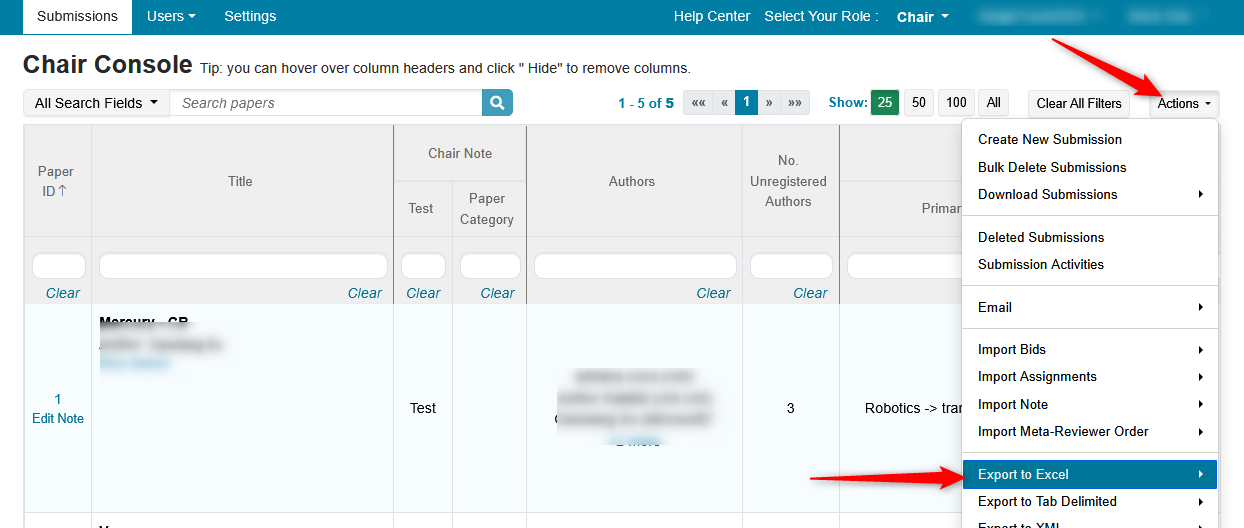
- In the secondary menu, click 'Reviews'
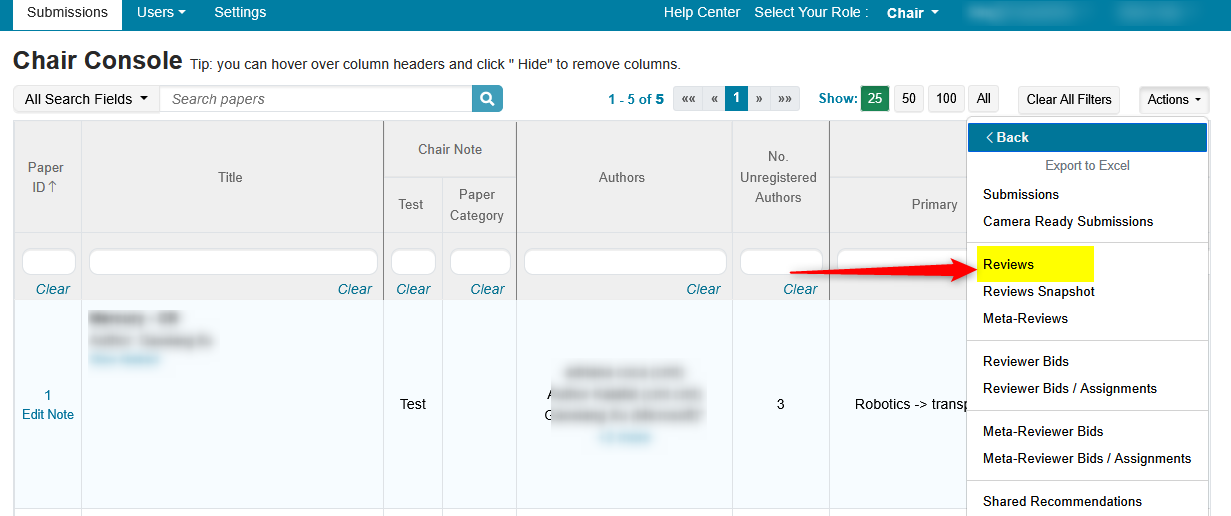
- Save the file locally.
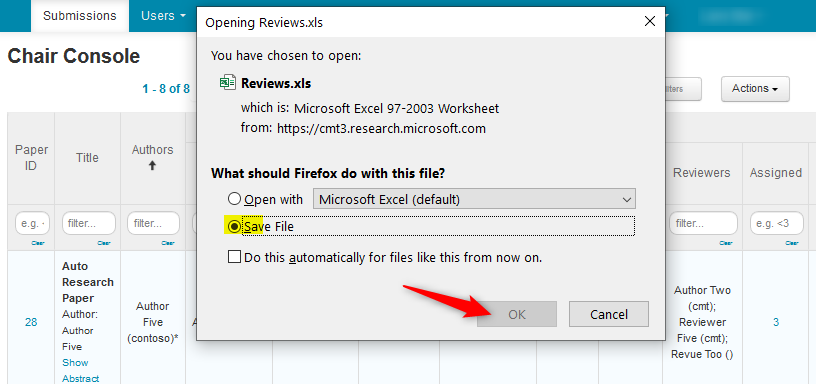
- Open the Excel file to view the Reviews.
Note
The columns 'Created' and 'Last Modified' are so PCs can see if reviews were created late.
Tabs on the bottom denote tracks in a multi-track conference.
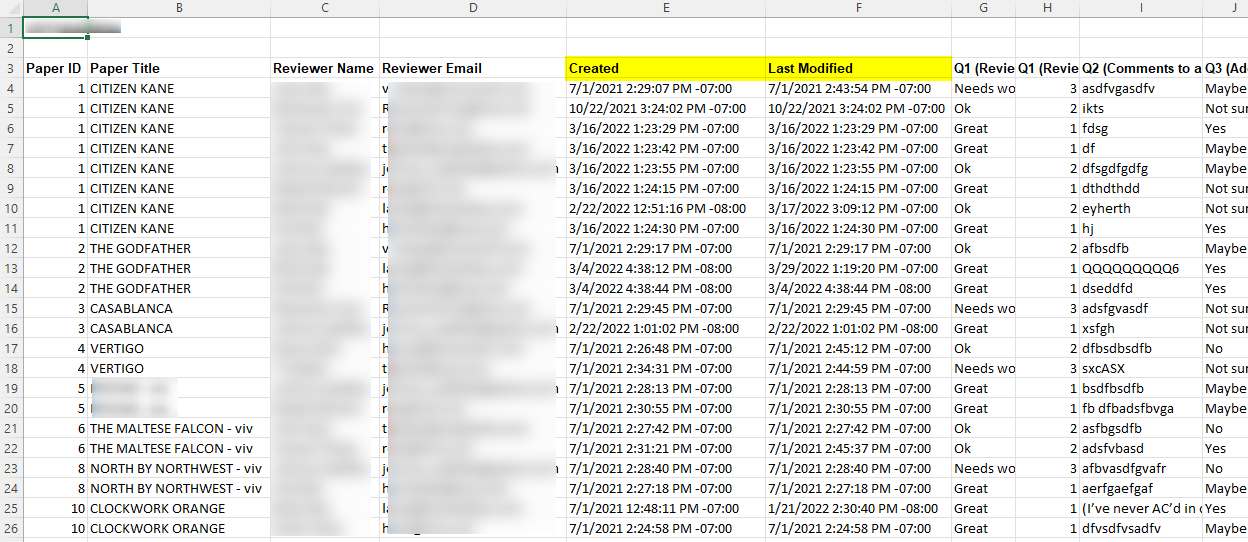
Get Average Values of the Answered Review Questions
Open the file in Excel
Find the columns with the numeric values for the questions for which you want the average
Use Excel's formula for 'AVERAGE' under each value column
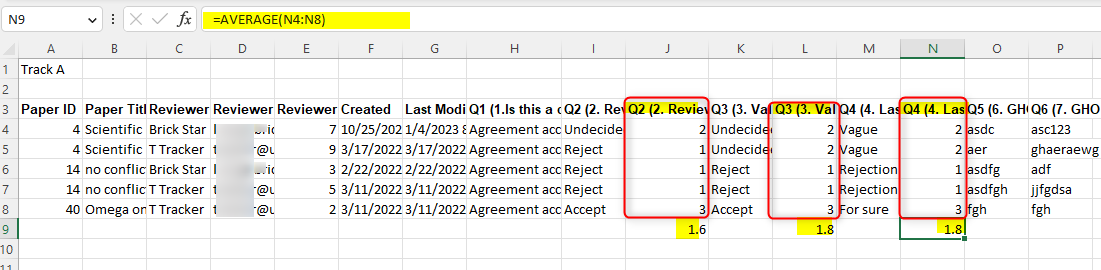
Reviews Snapshot
- From the Chair Console click Actions, select ‘Export to Excel.’
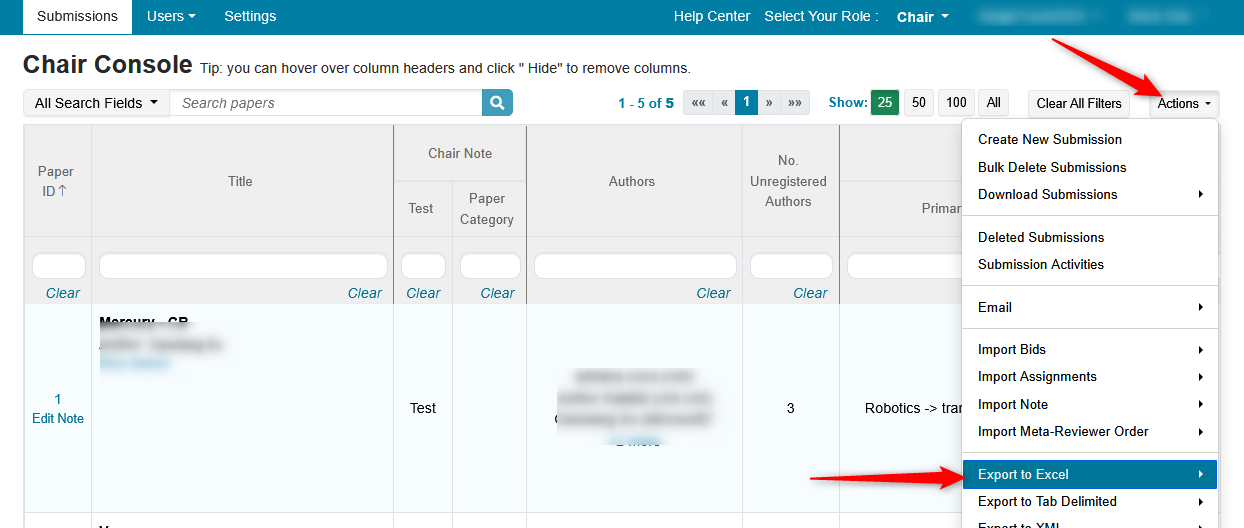
- In the secondary menu, click 'Reviews Snapshot'
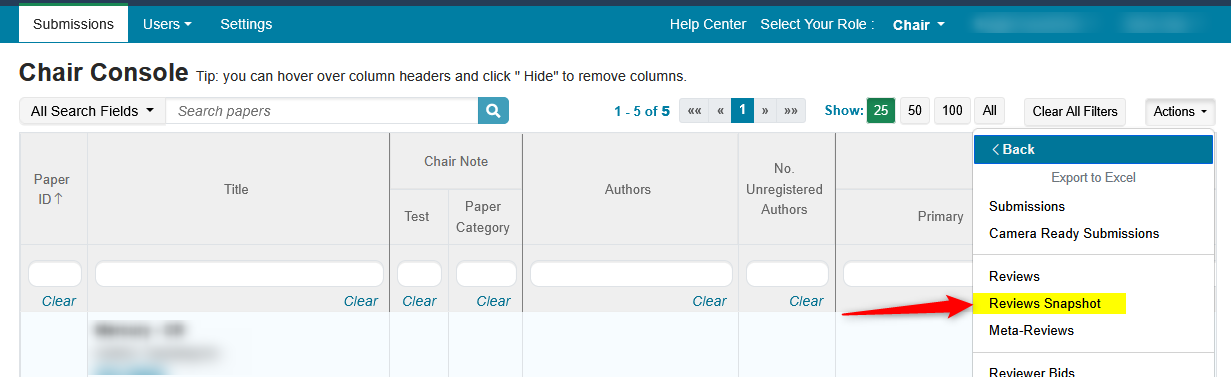
- Save the file locally.
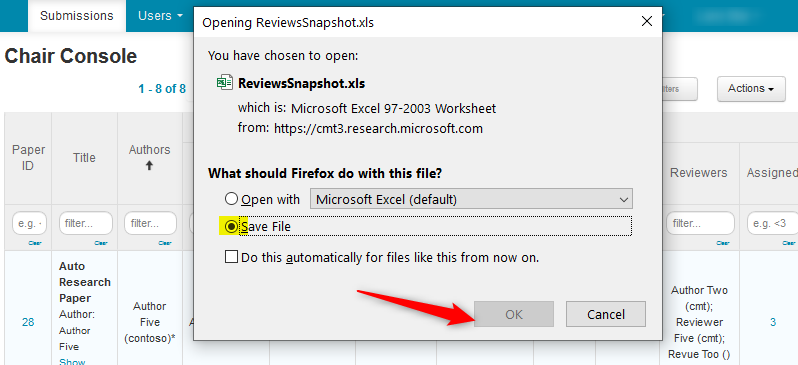
- Open the Excel file to view the Reviews Snapshot.
Note
The columns 'Created' and 'Last Modified' are so PCs can see if reviews were created late.
Tabs on the bottom denote tracks in a multi-track conference.
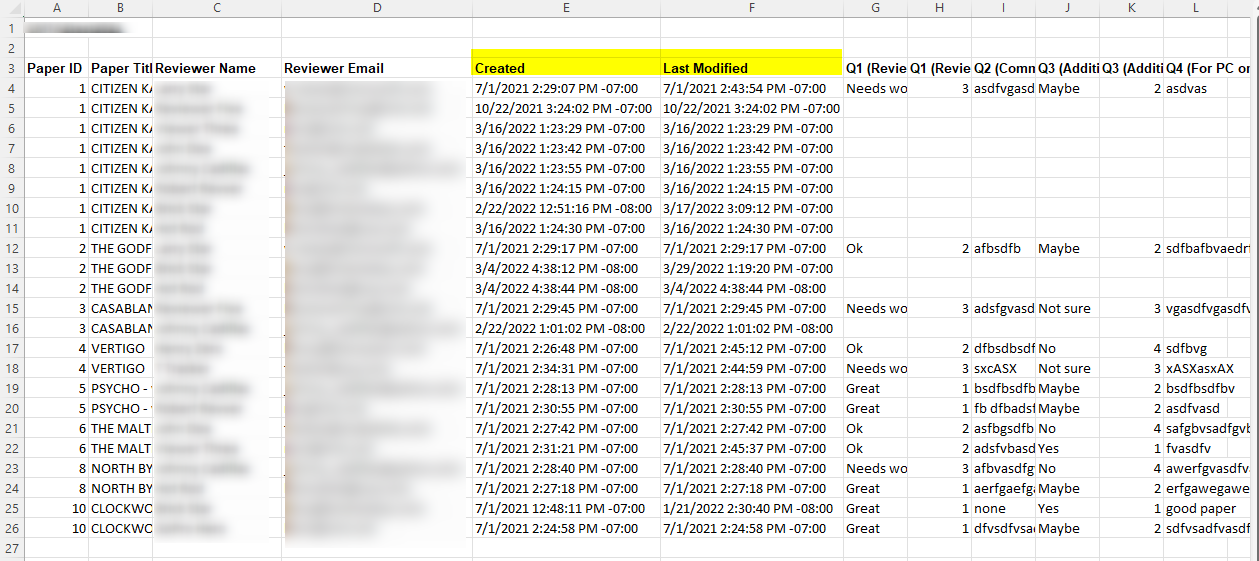
Meta-Reviews
- From the Chair Console click Actions, select ‘Export to Excel.’
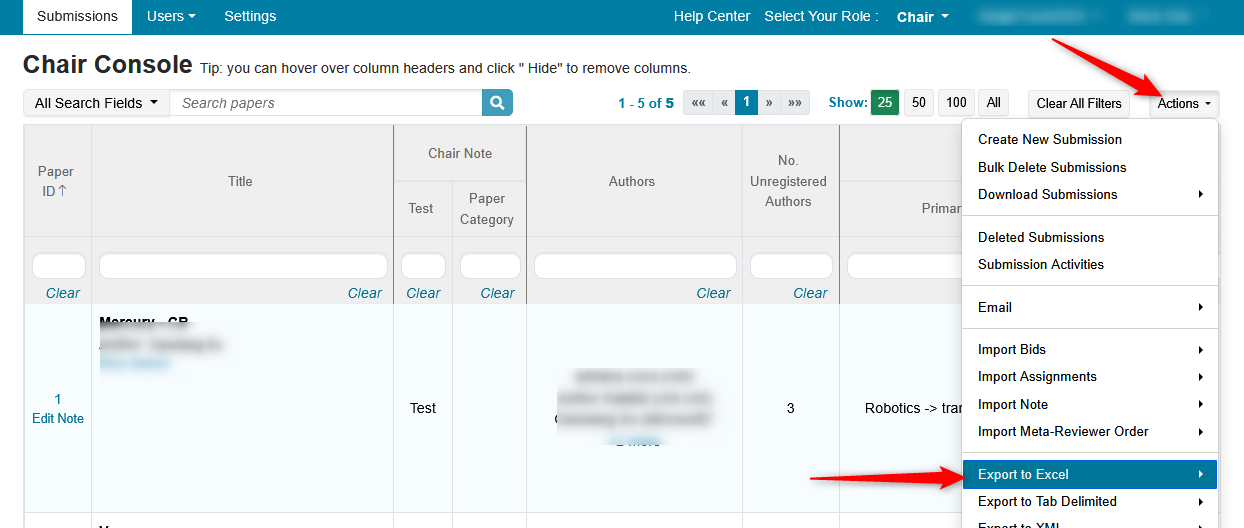
- In the secondary menu, click 'Meta-Reviews'
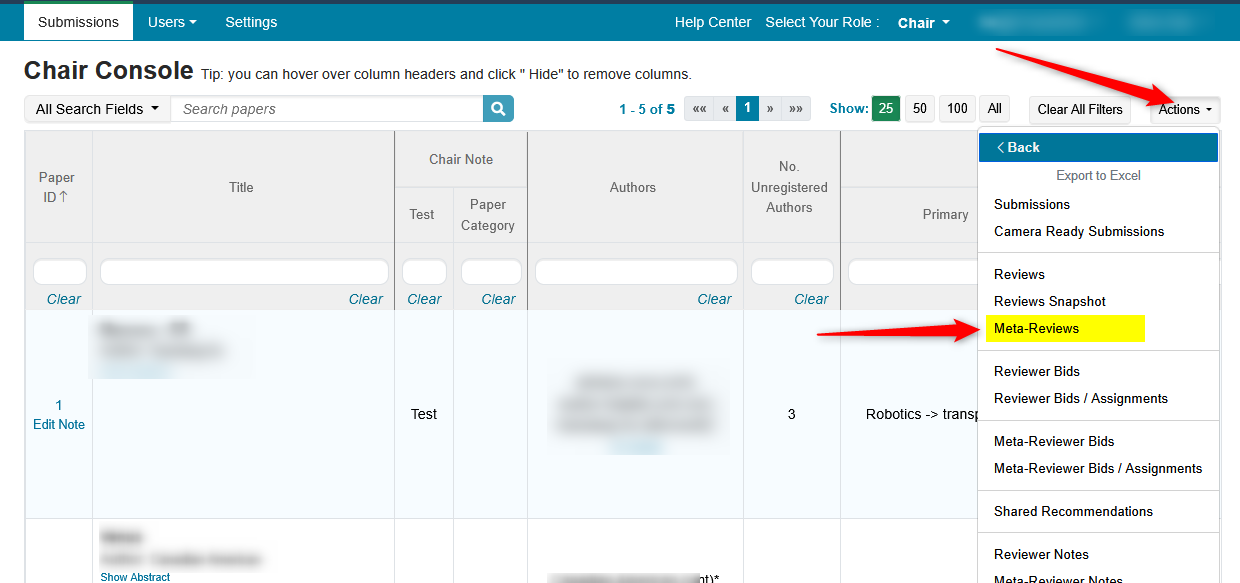
- Save the file locally.
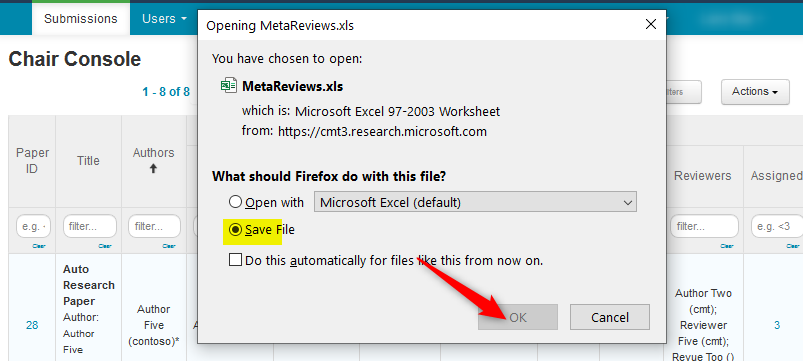
- Open the Excel file to view the Meta-Reviews.
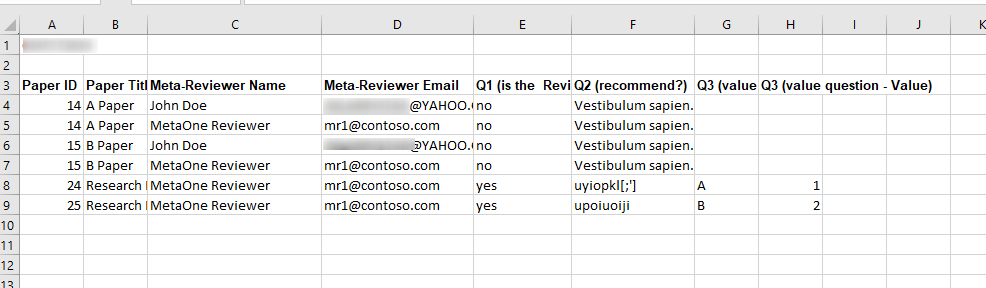
Reviewer Bids
- From the Chair Console click Actions, select ‘Export to Excel.’
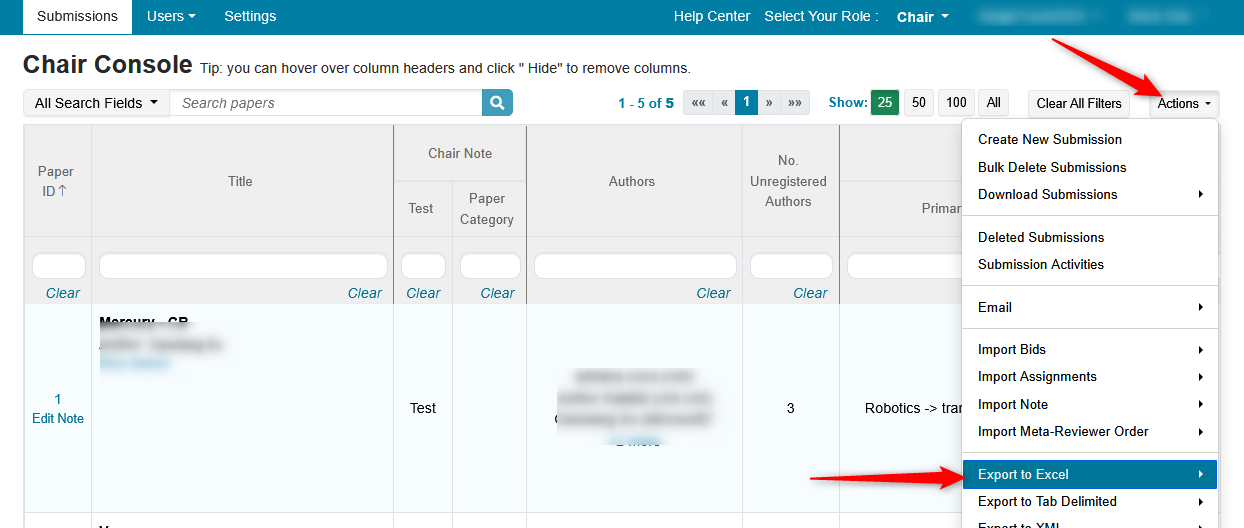
- In the secondary menu, click 'Reviewer Bids'
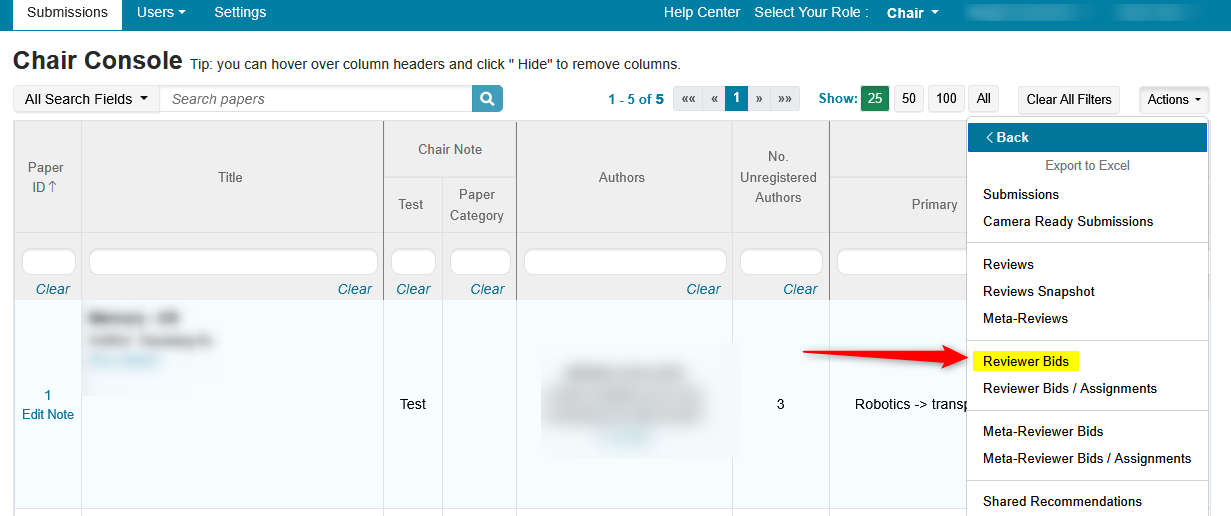
- Save the file locally.
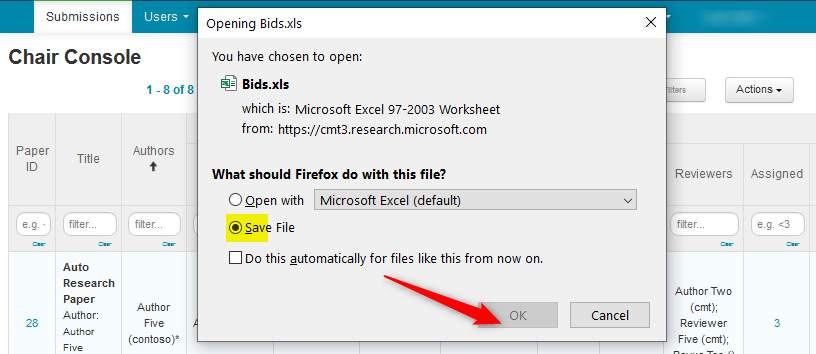
- Open the Excel file to view the ‘Reviewer Bids.’
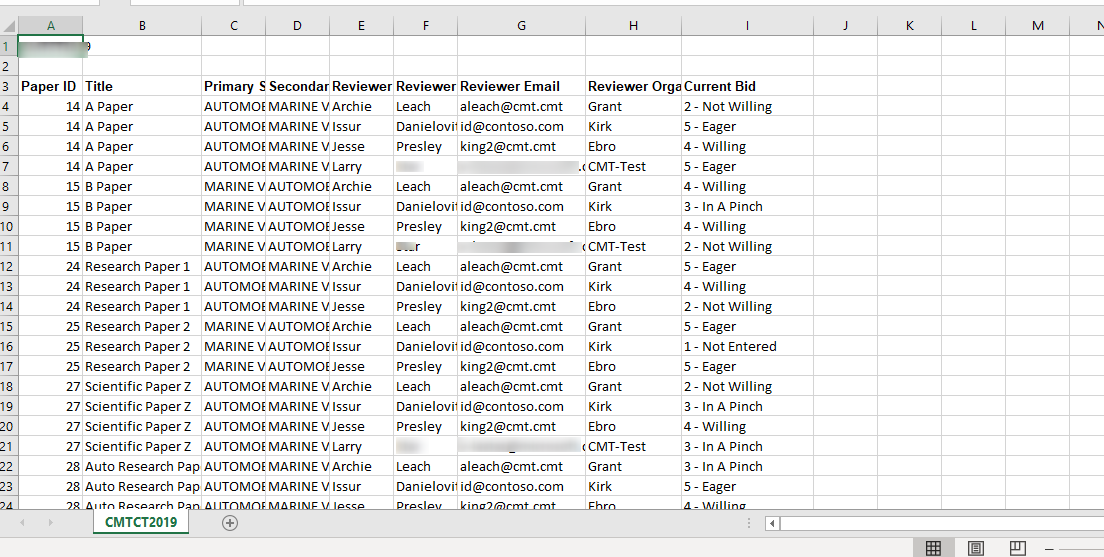
Reviewer Bids/Assignments
- From the Chair Console click Actions, select ‘Export to Excel.’
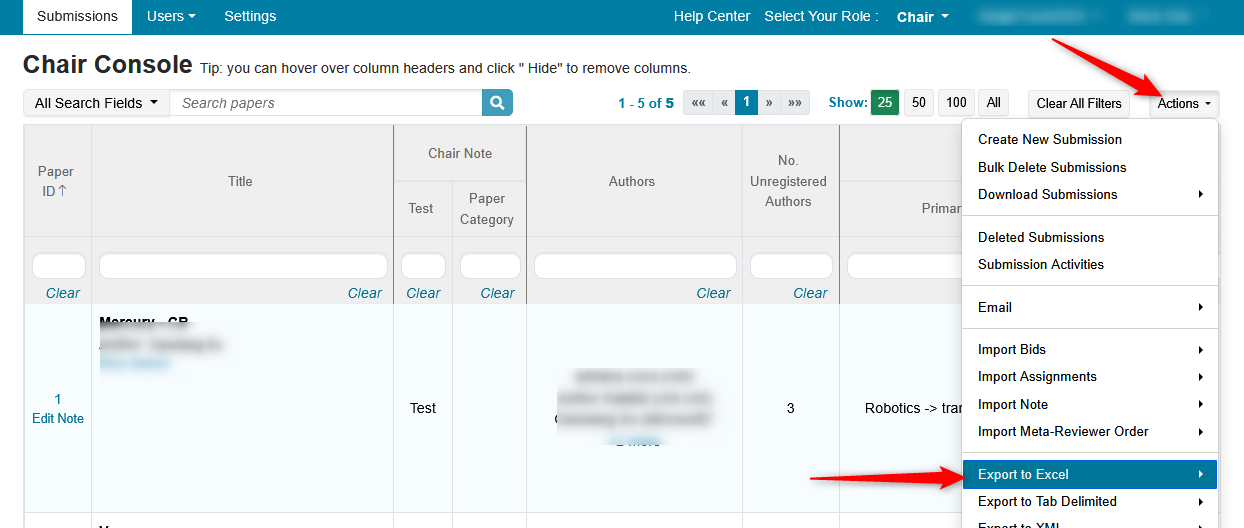
- In the secondary menu, click 'Reviewer Bids/Assignments'
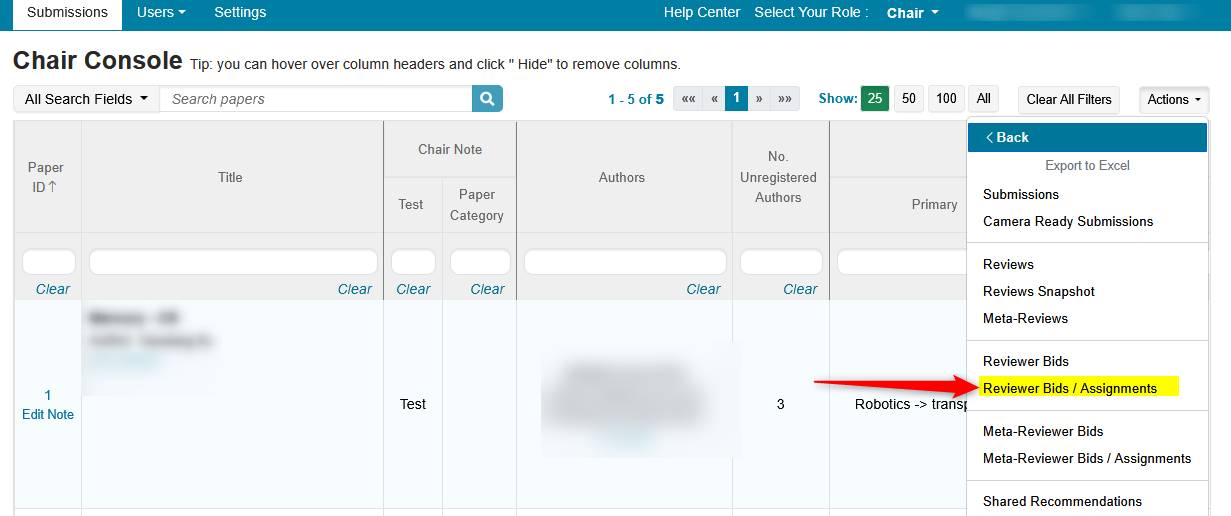
- Save the file locally.
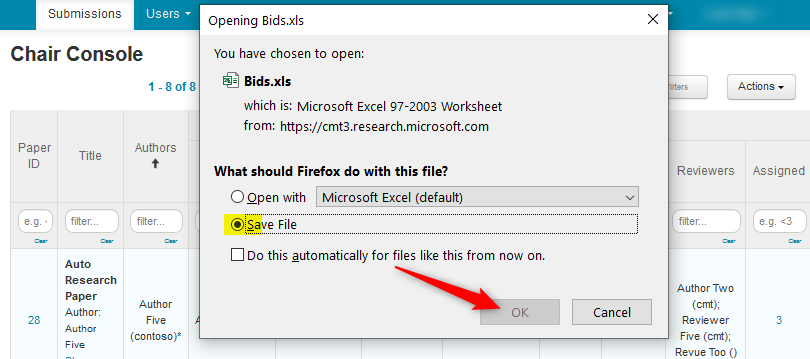
- Open the Excel file to view the ‘Reviewer Bids/Assignments.’
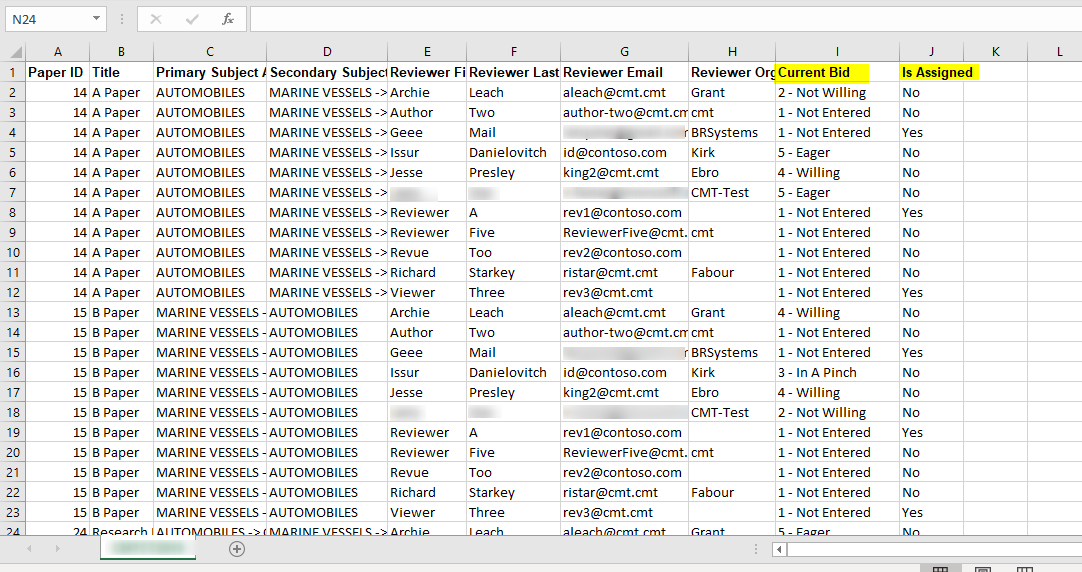
Meta-Reviewer Bids
- From the Chair Console click Actions, select ‘Export to Excel.’
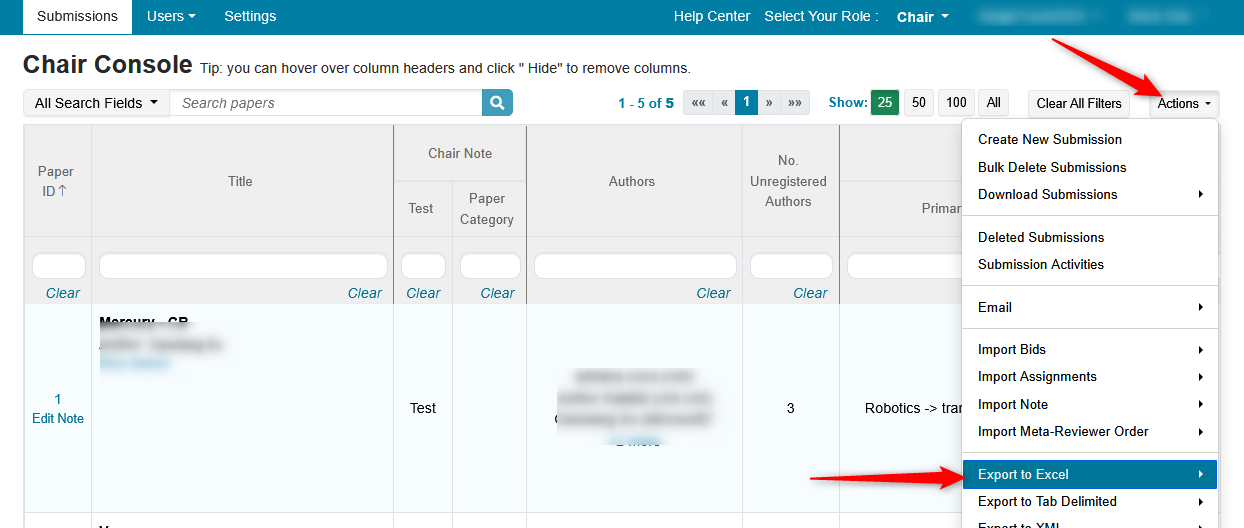
- In the secondary menu, click 'Meta-Reviewer Bids'
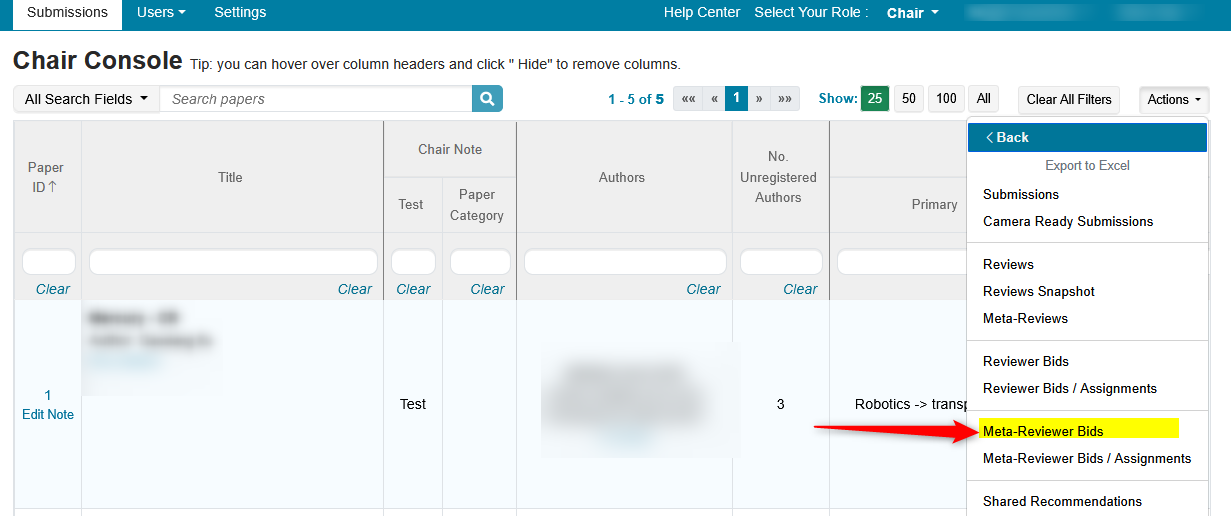
- Save the file locally.

- Open the Excel file to view the ‘Meta-Reviewer Bids.’

Meta-Reviewer Bids/Assignments
- From the Chair Console click Actions, select ‘Export to Excel.’
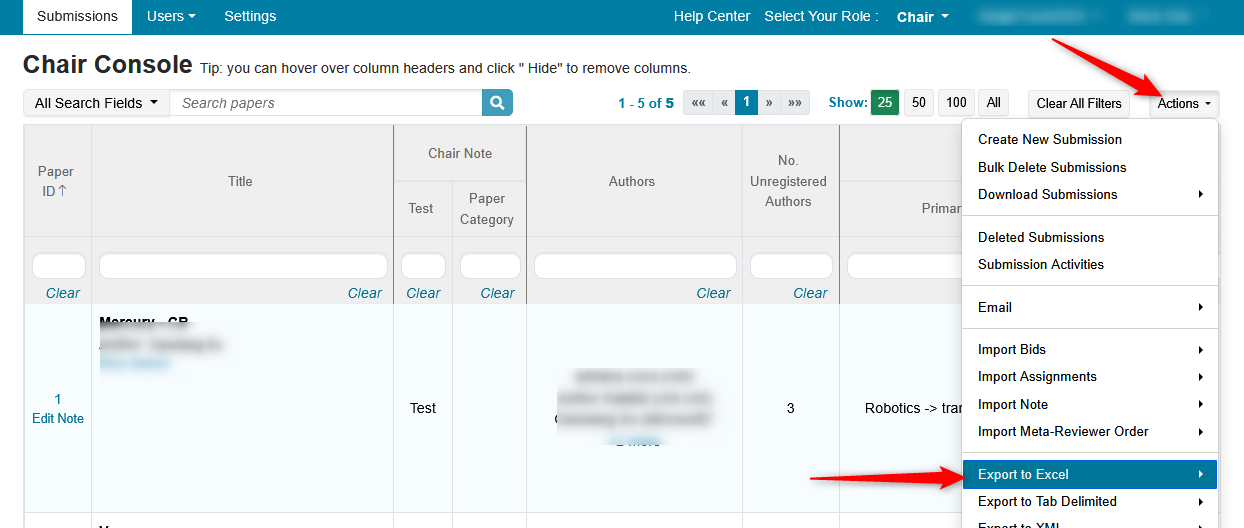
- In the secondary menu, click 'Meta-Reviewer Bids/Assignments'
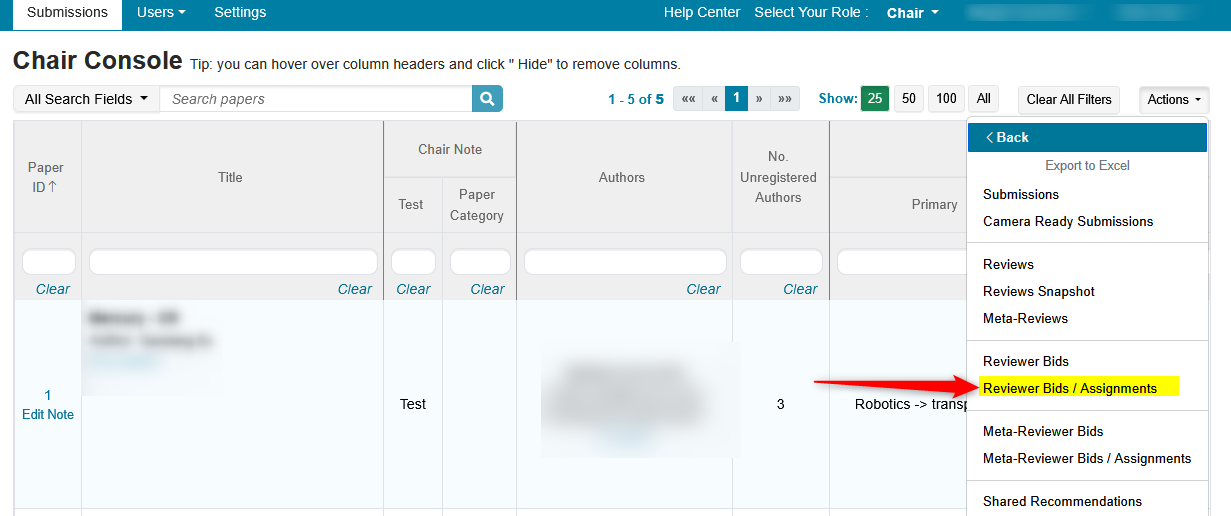
- Save the file locally.
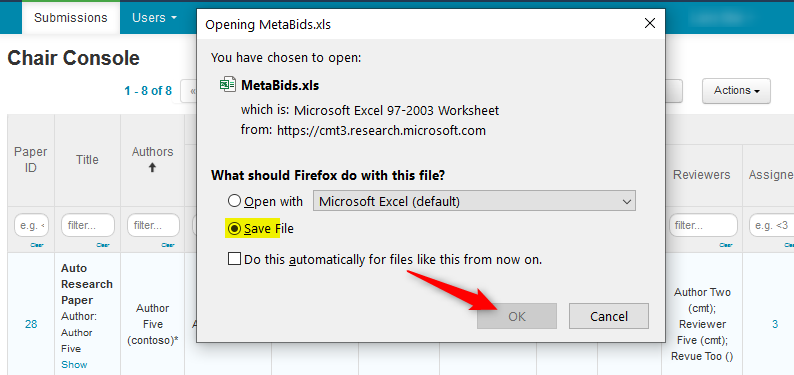
- Open the Excel file to view the ‘Meta-Reviewer Bids/Assignments.’
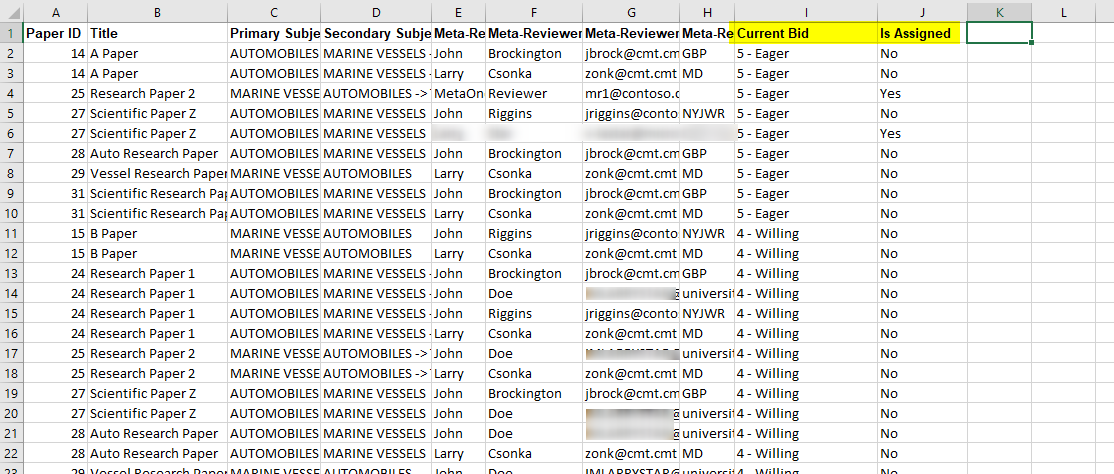
Reviewer Notes
- From the Chair Console click Actions, select ‘Export to Excel.’
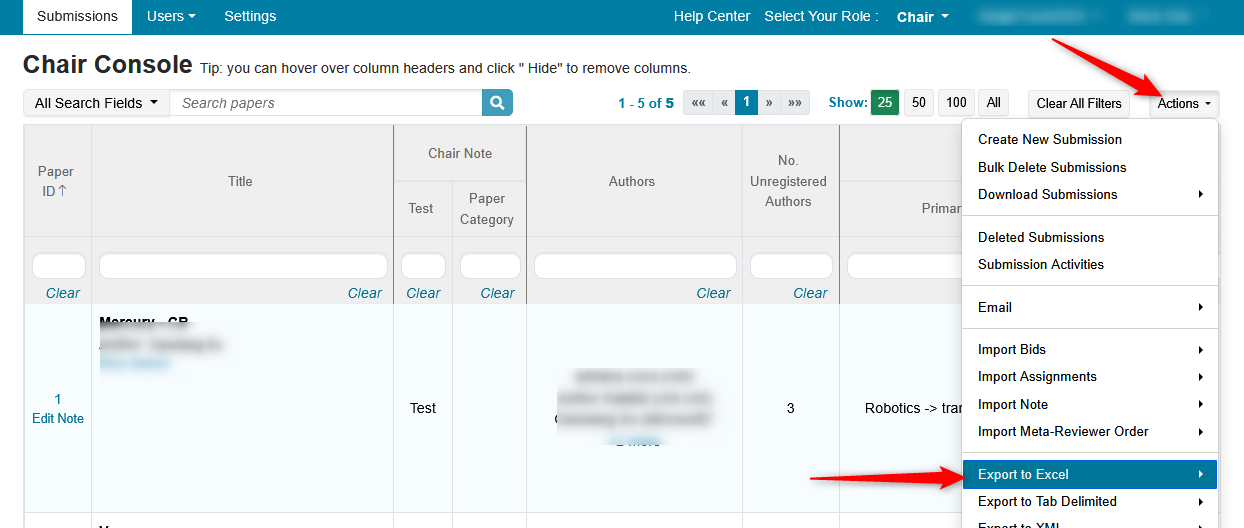
- In the secondary menu, click 'Reviewer Notes'
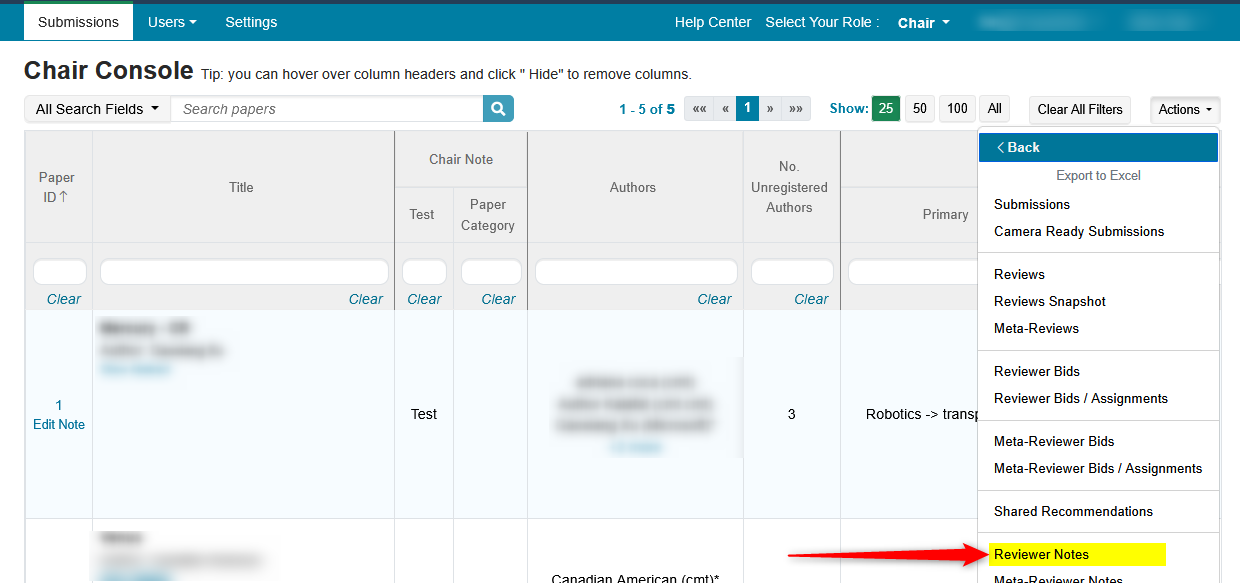
- Save the file locally.
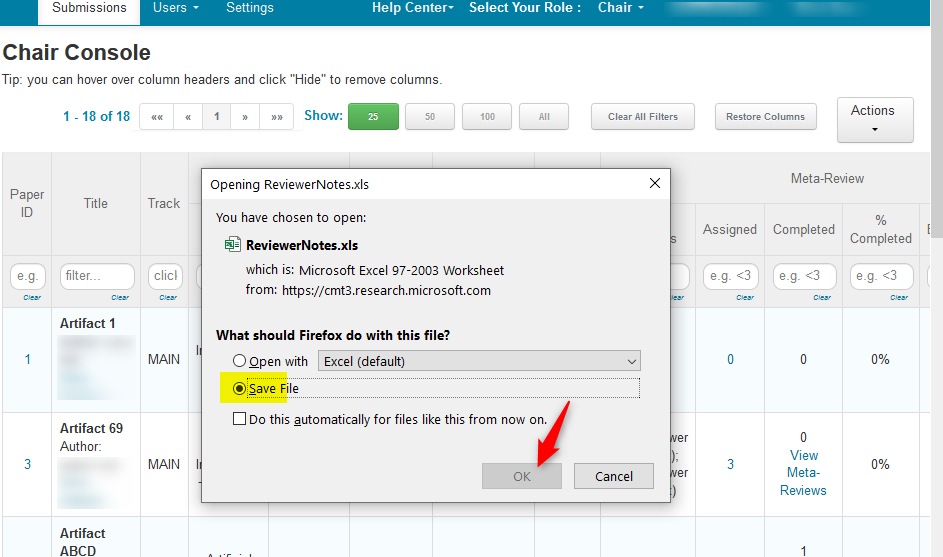
- Open the Excel file to view the ‘Reviewer Notes.’
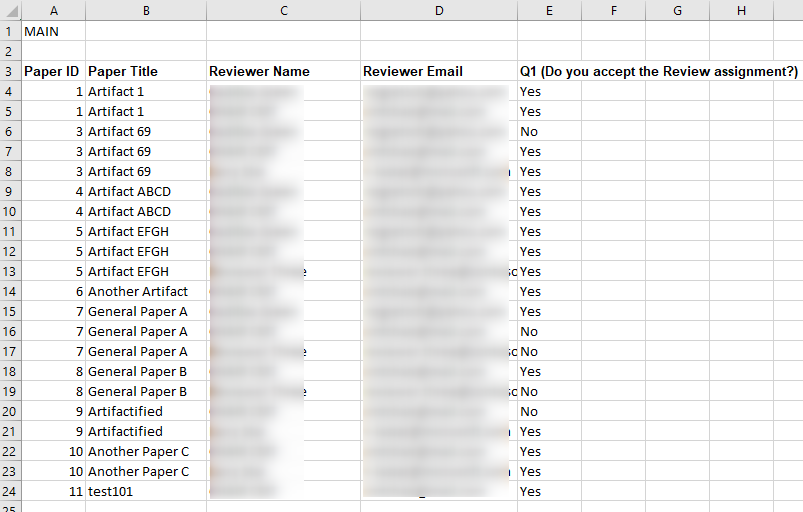
Meta-Reviewer Notes
- From the Chair Console click Actions, select ‘Export to Excel.’
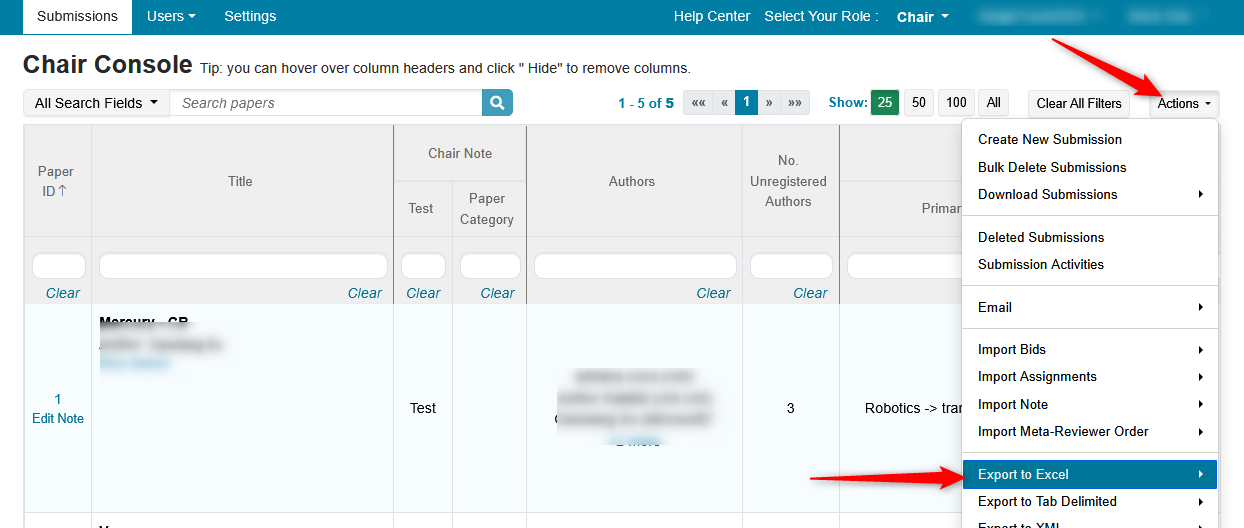
- In the secondary menu, click 'Meta-Reviewer Notes'
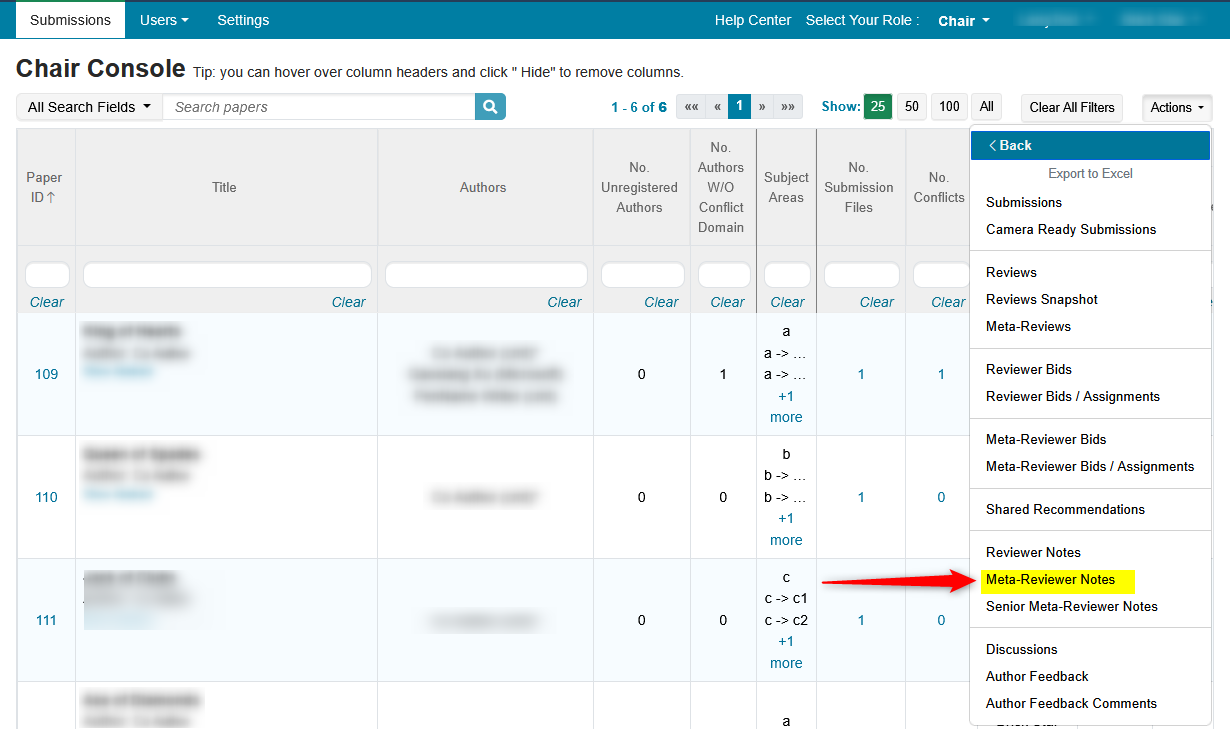
- Save the file locally.
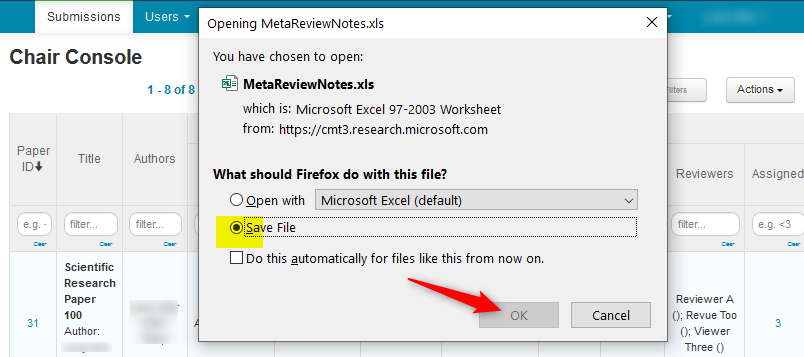
- Open the Excel file to view the ‘Meta-Reviewer Notes.’
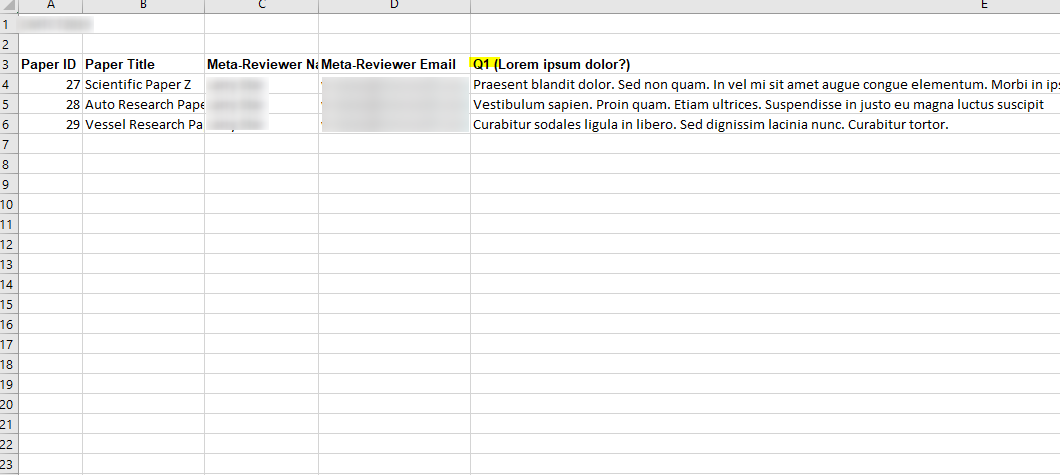
Senior Meta-Reviewer Notes
- From the Chair Console click Actions, select ‘Export to Excel.’
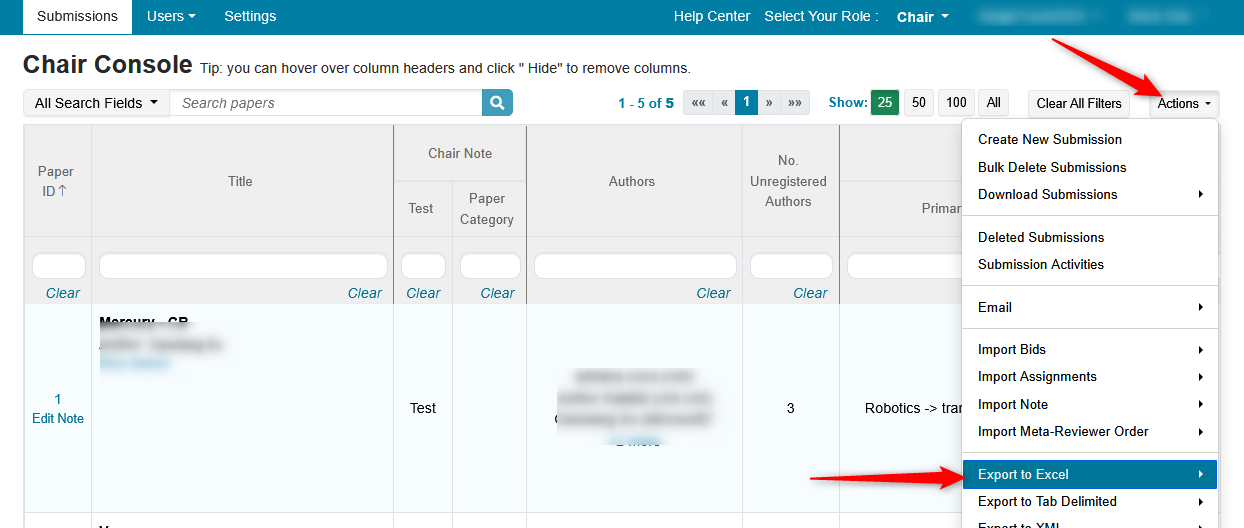
- In the secondary menu, click 'Senior Meta-Reviewer Notes'
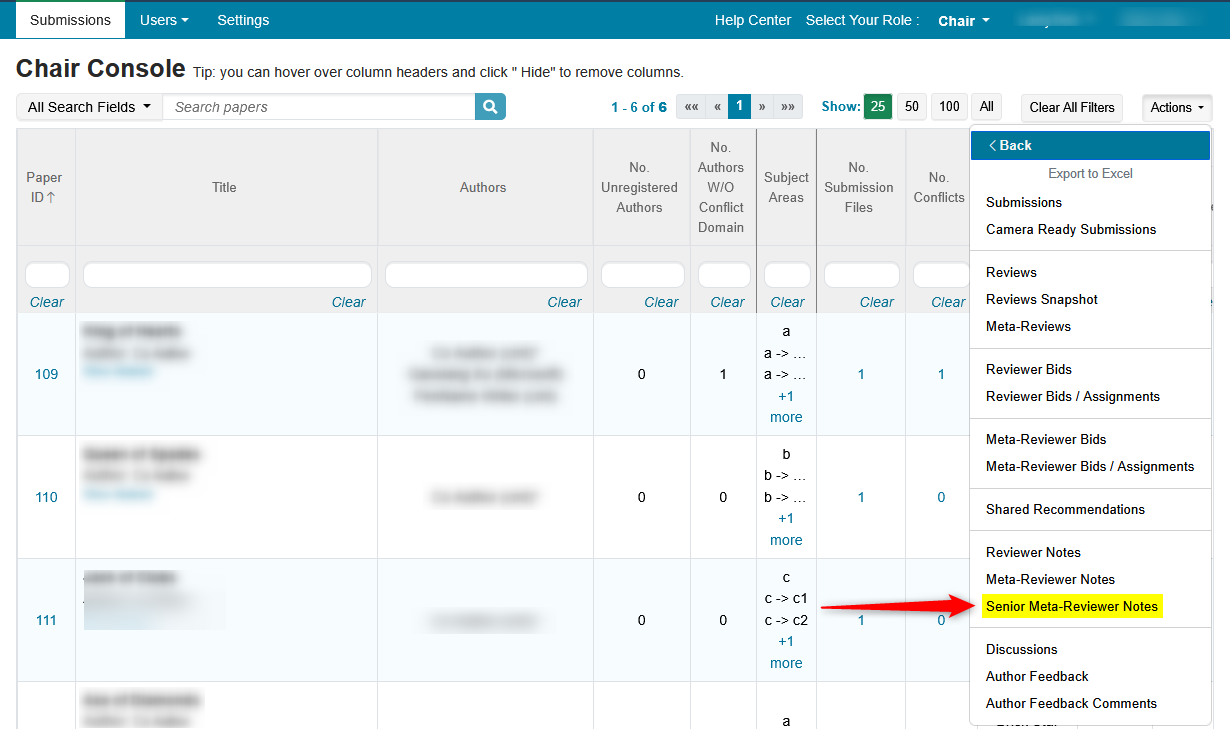
- Save the file locally.
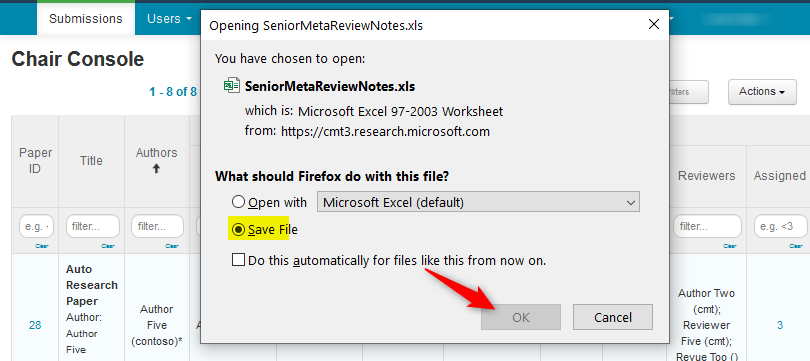
- Open the Excel file to view the ‘Senior Meta-Reviewer Notes.’
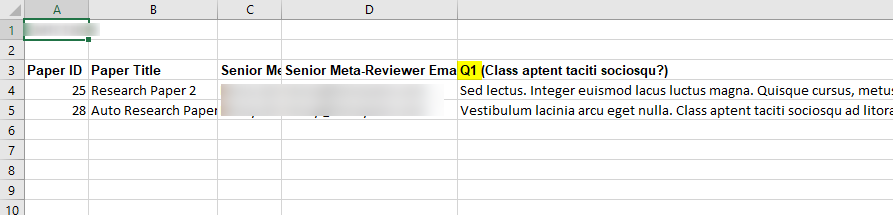
Discussions
- From the Chair Console click Actions, select ‘Export to Excel.’
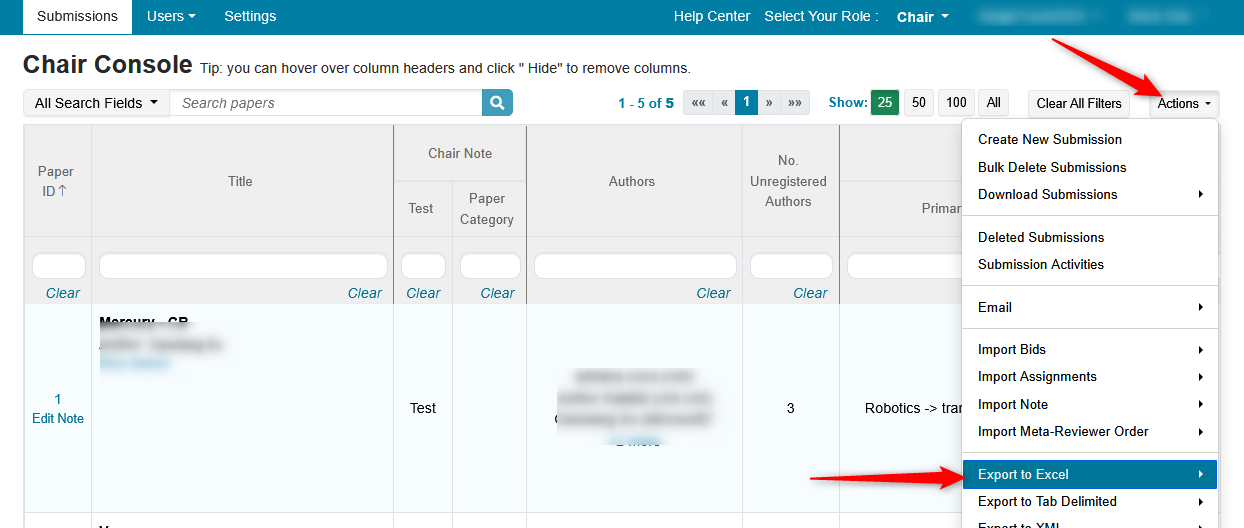
- In the secondary menu click 'Discussiom'
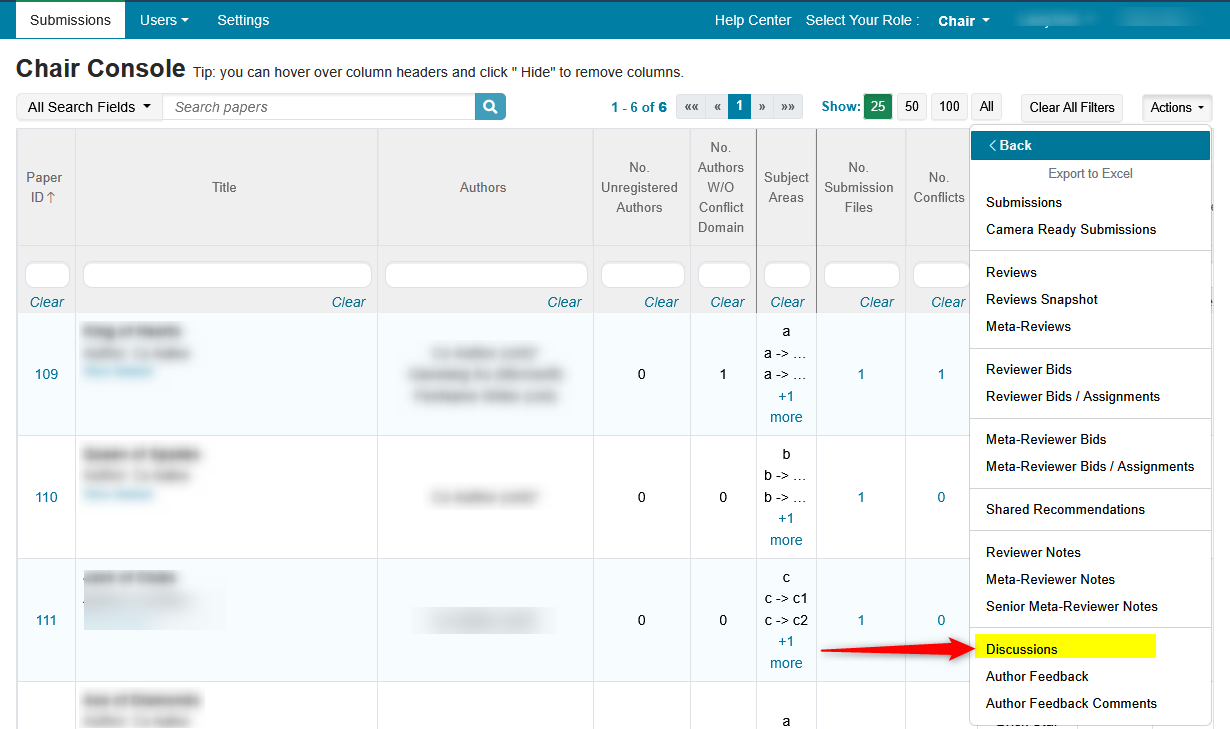
- Save the file locally.
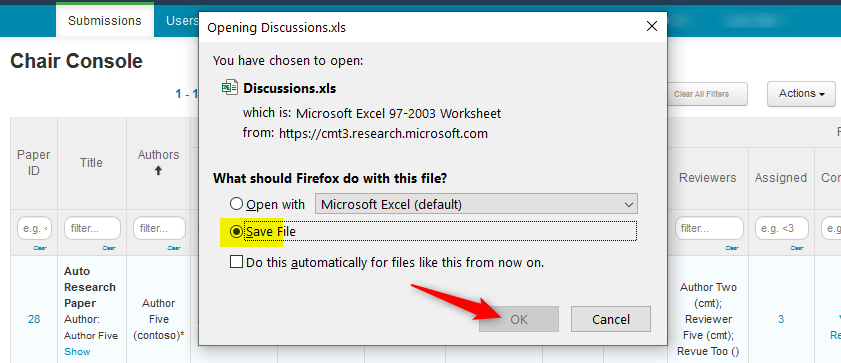
- Open the Excel file to view the ‘Discussions.’
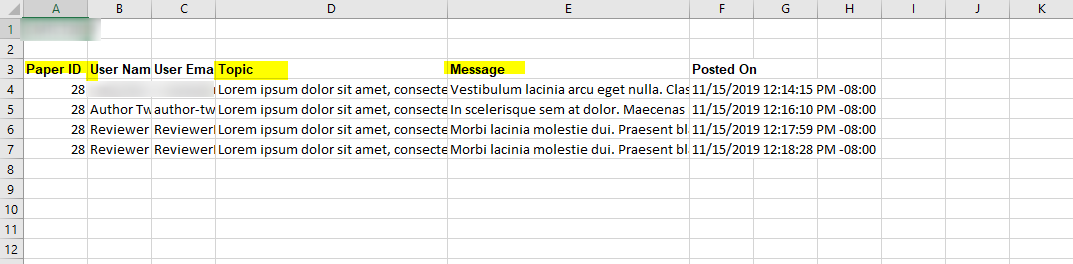
Author Feedback
At the Chair's discretion, Authors may be allowed to upload an Author Feedback file in addition to filling out the form. This export is for the form only. To get the Author Feedback file, go to 'Actions,' select ‘Author Feedback>Download Files.'
- From the Chair Console click Actions, select ‘Export to Excel.’
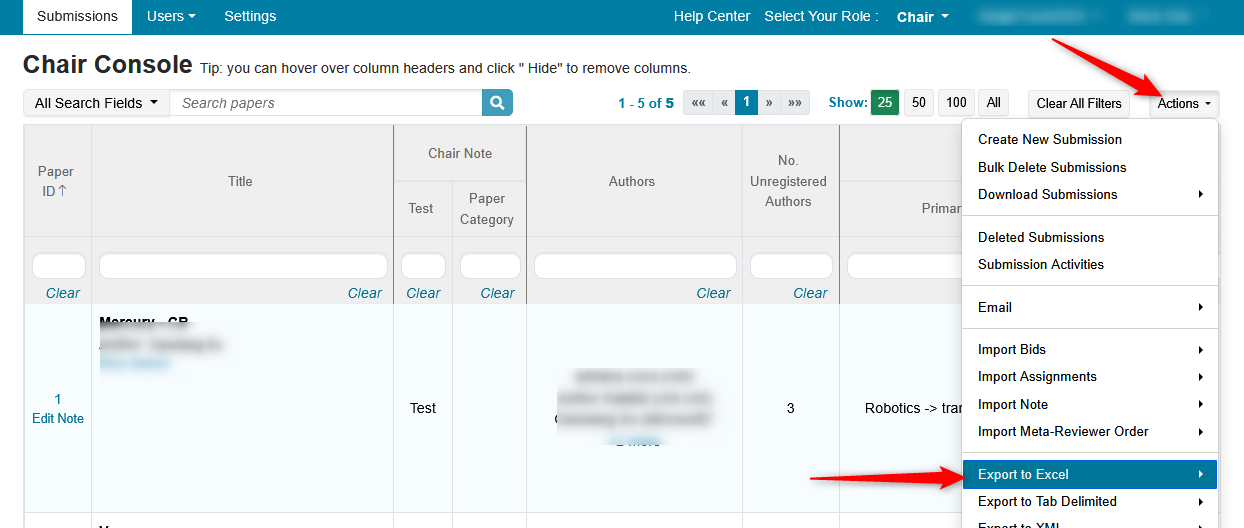
- In the secondary menu, click 'Author Feedback'
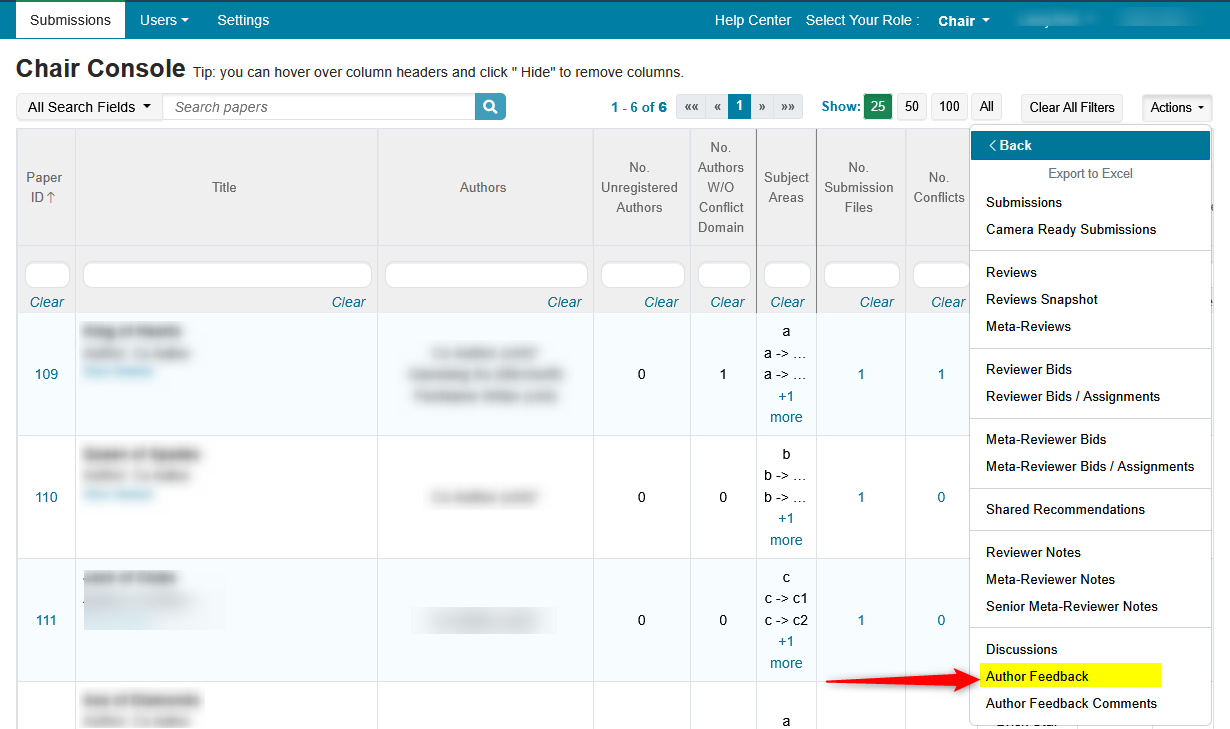
- Save the file locally.
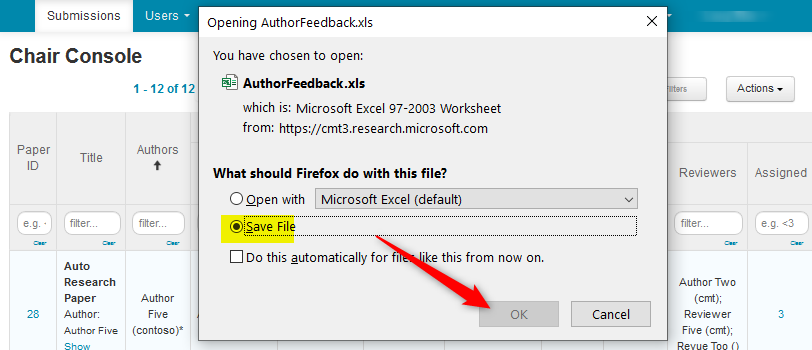
- Open the Excel file to view the ‘Author Feedback.’
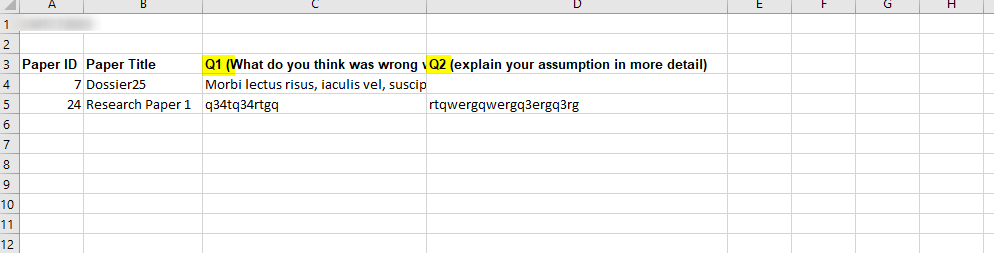
Author Feedback Comments
The Chairs may have set Author Feedback to allow Reviewers to comment on the Author Feedback.
- From the Chair Console click Actions, select ‘Export to Excel.’
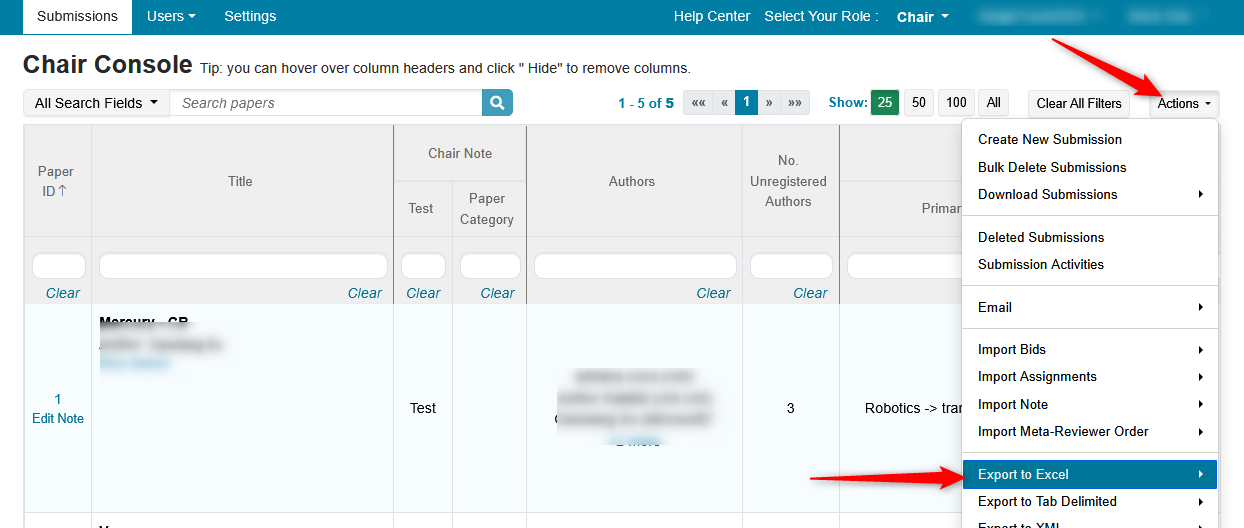
- In the secondary menu, click 'Author Feedback Comments'
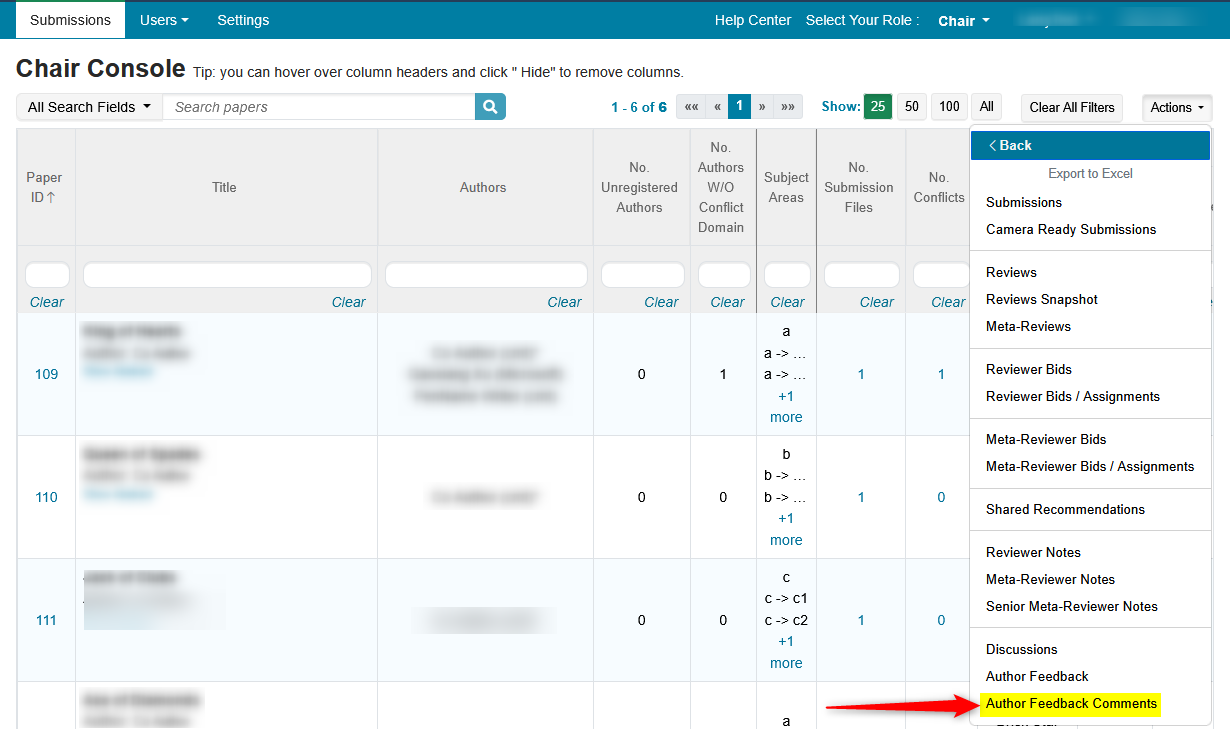
- Open the Excel file. View the Authr Feedback Comments per Paper ID. The title of the question, the reviewer and the comments are in the Paper ID row.
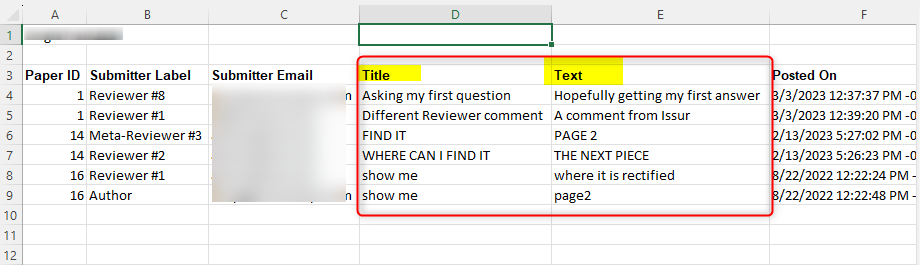
EXPORT TO TAB DELIMITED
Submissions
Note
Below is for Single-Track Conferences.
- From the Chair Console click Actions, select ‘Export to Tab Delimited>Submissions.’
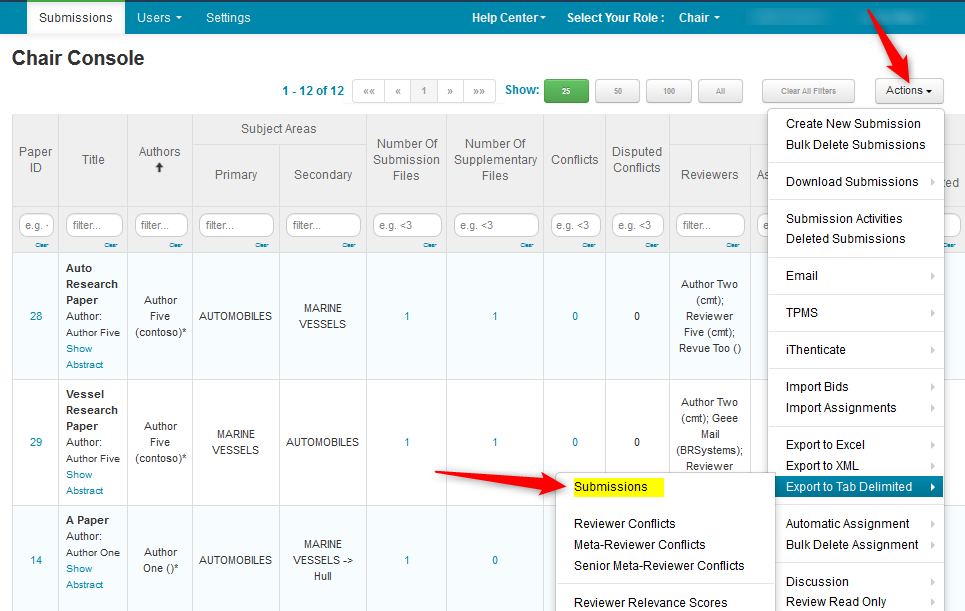
Note
For Multi-Track Conferences, there will be an extra box to select what track is to be exported. They cannot be exported all at once.
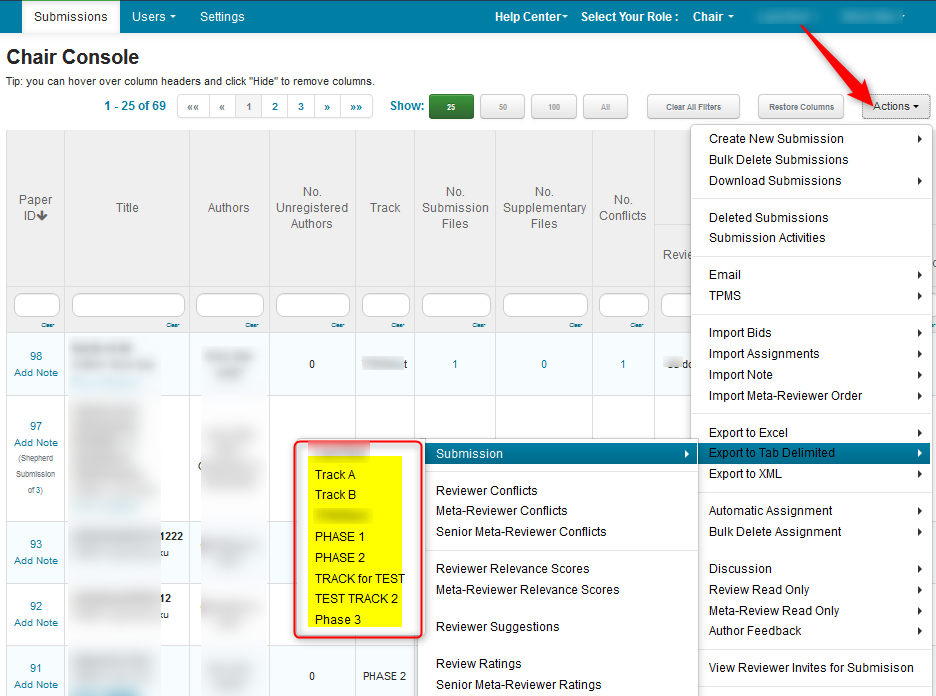
- Save the file locally.
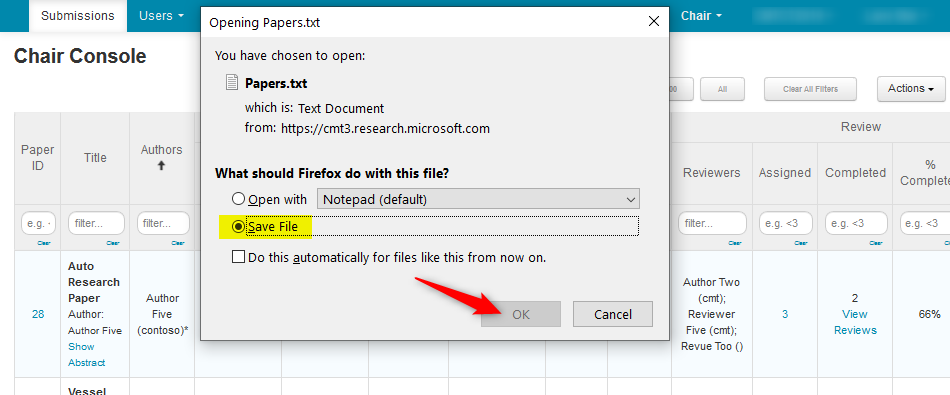
- Use a text editor to open the file.
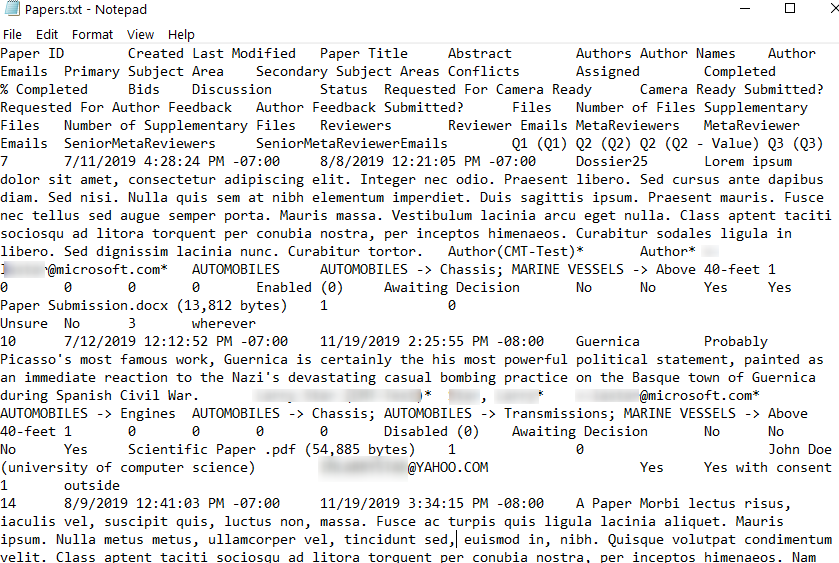
Reviewer Conflicts
- From the Chair Console click Actions, select ‘Export to Tab Delimited>Reviewer Conflicts.’
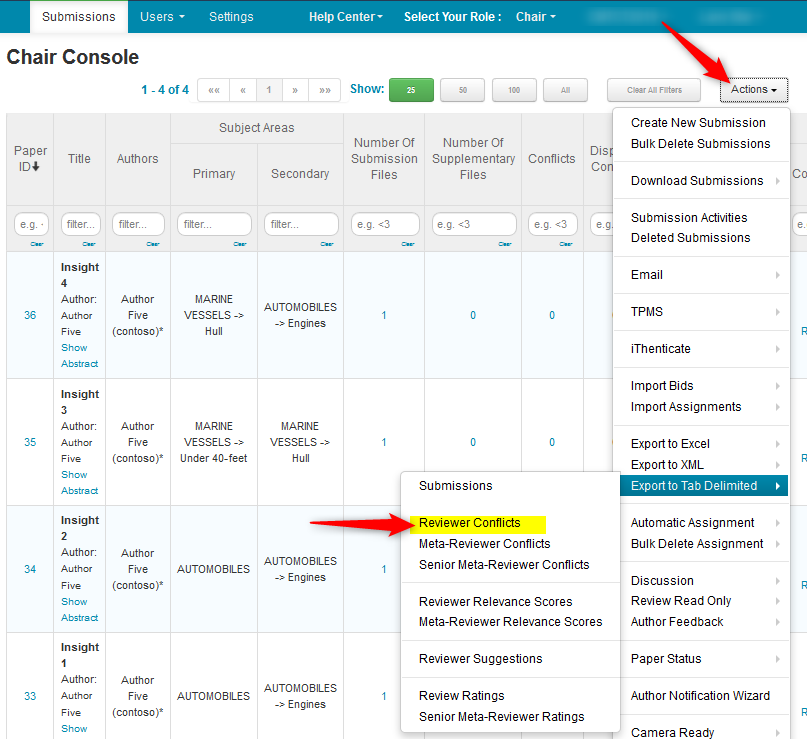
- Save the file locally.
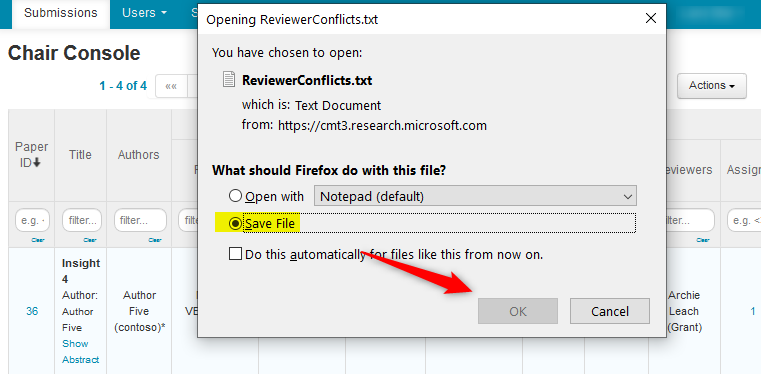
- Use a text editor to open the file.
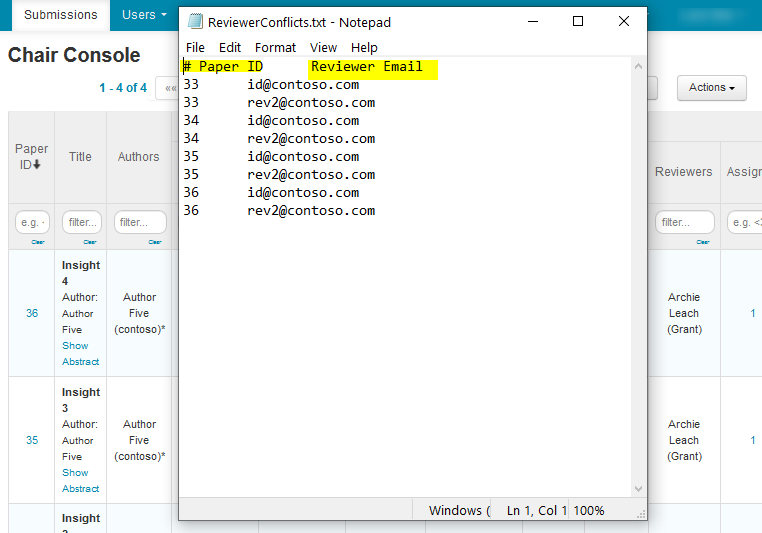
Meta-Reviewer Conflicts
- From the Chair Console click Actions, select ‘Export to Tab Delimited>Meta-Reviewer Conflicts.’
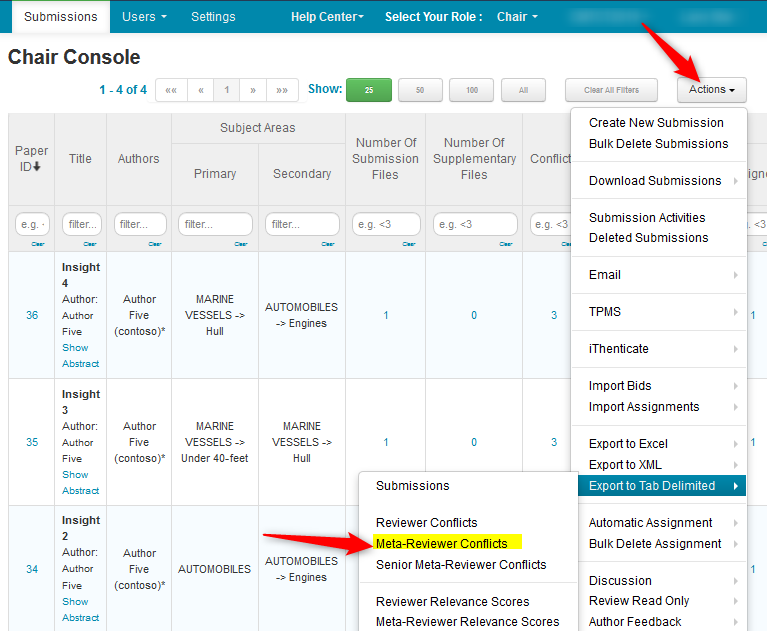
- Save the file locally.
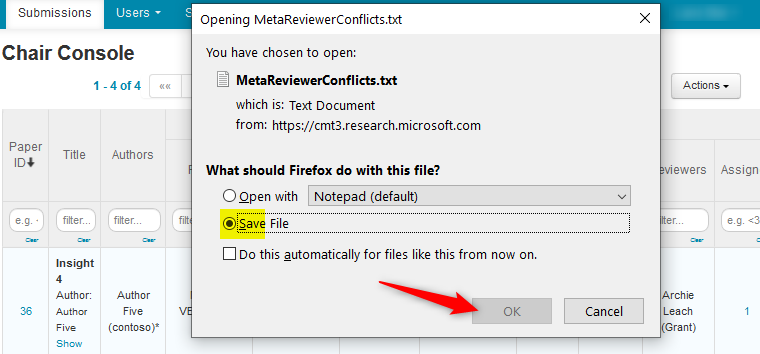
- Use a text editor to open the file.
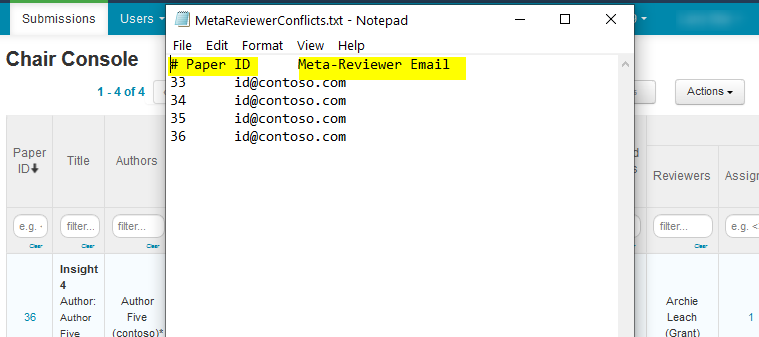
Senior Meta-Reviewer Conflicts
- From the Chair Console click Actions, select ‘Export to Tab Delimited>Senior Meta-Reviewer Conflicts.’
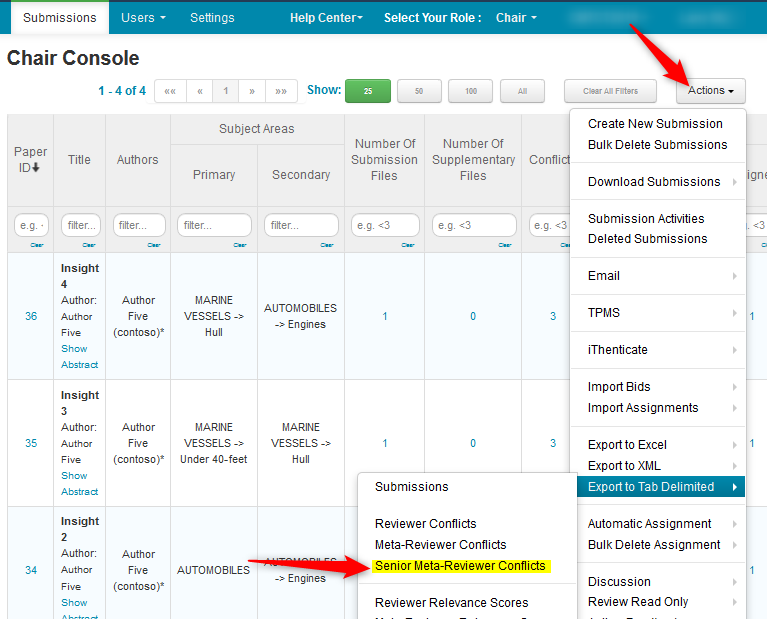
- Save the file locally.
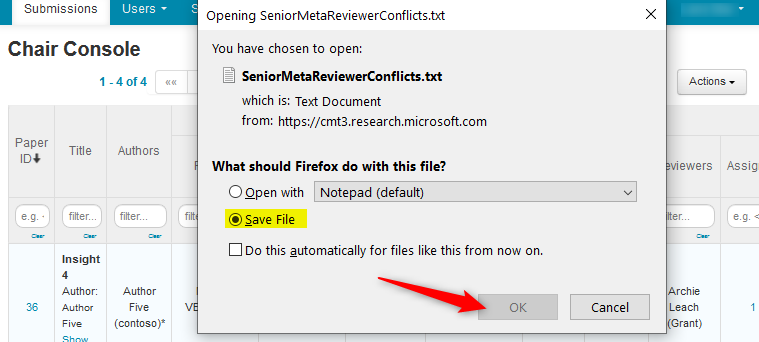
- Use a text editor to open the file.
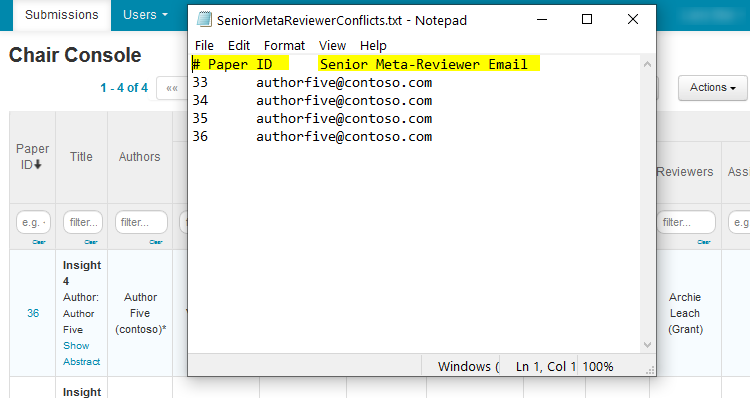
Reviewer Relevance Scores
- From the Chair Console click Actions, select ‘Export to Tab Delimited> Reviewer Relevance Scores.’

- Save the file locally.
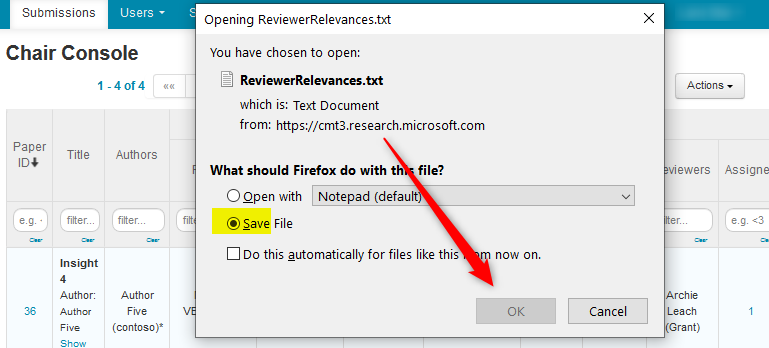
- Use a text editor to open the file.
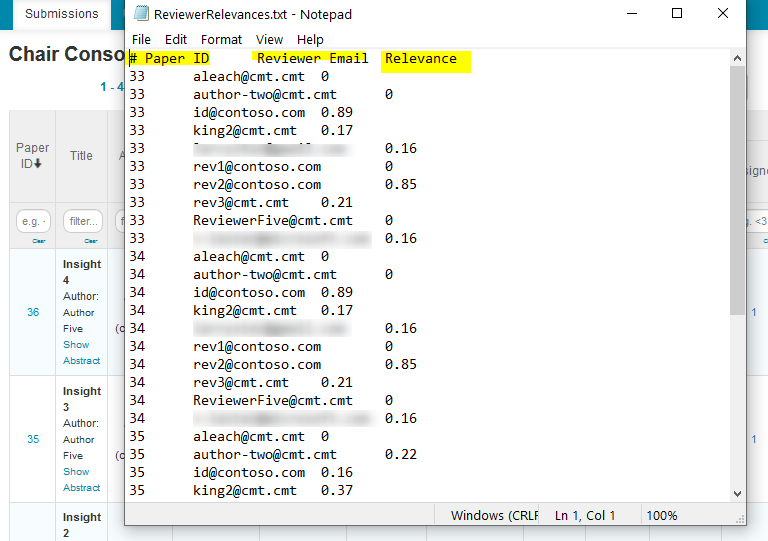
Meta-Reviewer Relevance Scores
- From the Chair Console click Actions, select ‘Export to Tab Delimited> Meta-Reviewer Relevance Scores.’
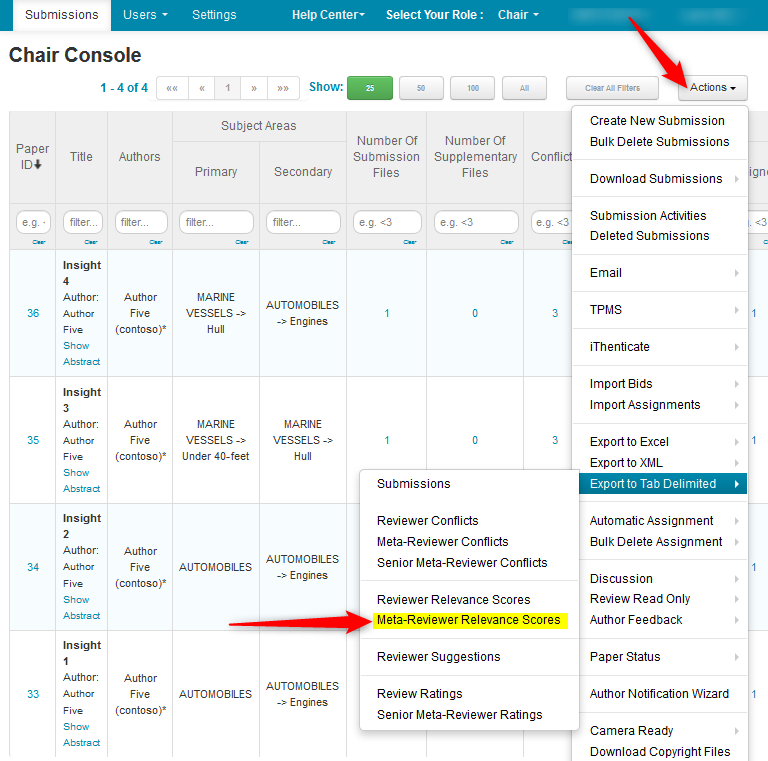
- Save the file locally.
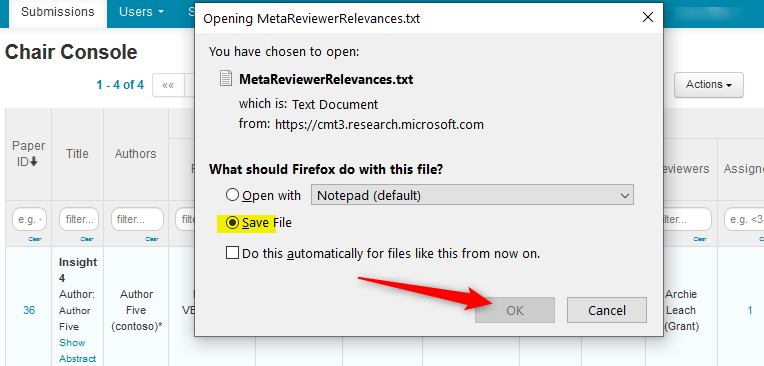
- Use a text editor to open the file.
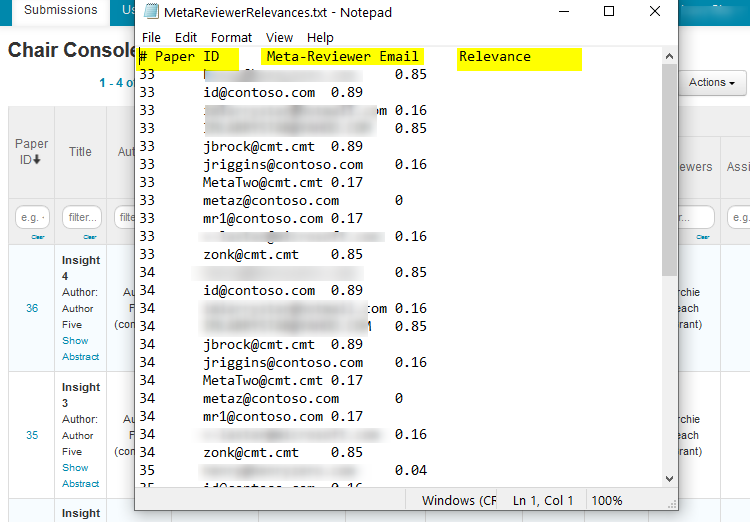
Reviewer Suggestions
RELATED: Reviewer Suggestion
- From the Chair Console click Actions, select ‘Export to Tab Delimited> Reviewer Suggestions.’
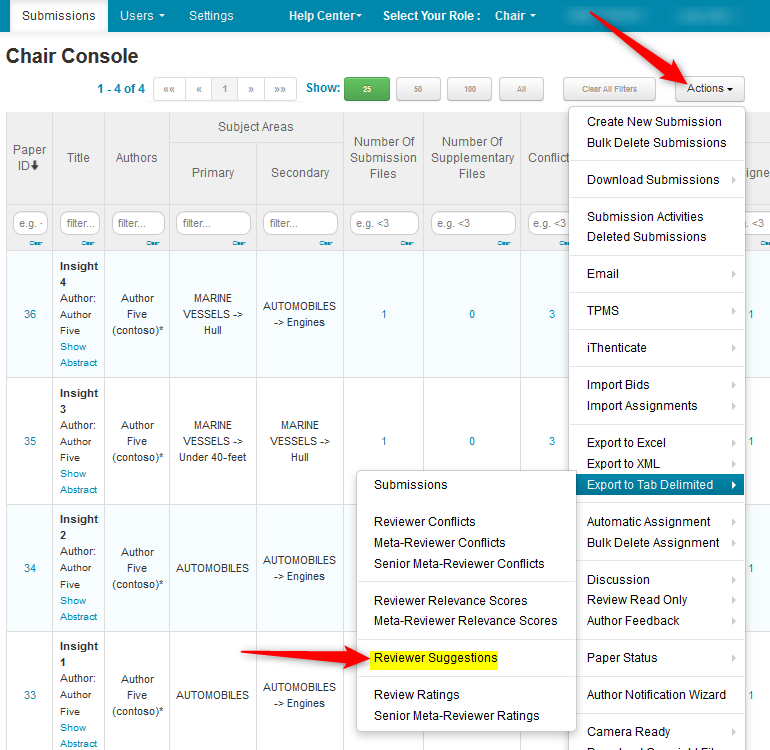
- Save the file locally.
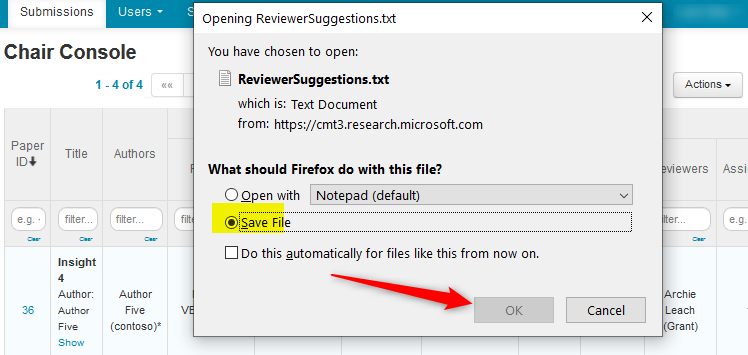
- Use a text editor to open the file.
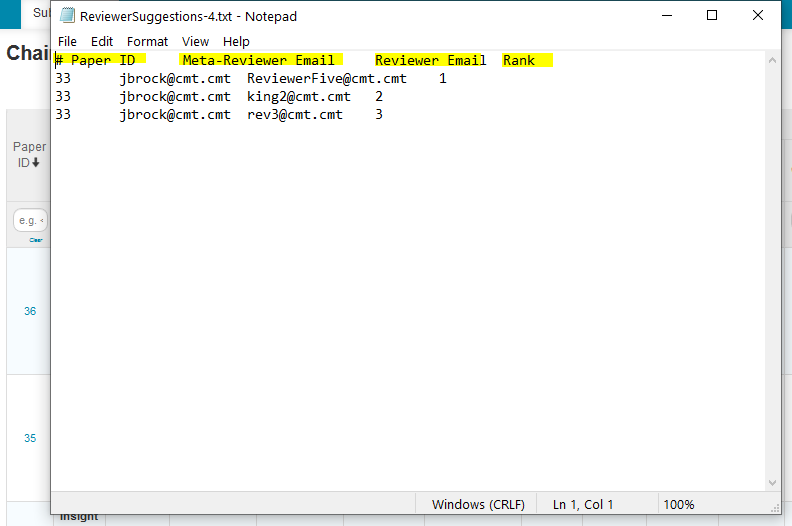
Review Ratings
After the Reviews are in, the Meta-Reviewers give a rating to the Reviews. This setting needs to be enabled.
- From the ‘Settings’ tab, click ‘Features>Meta-Review,’ then select ‘Allow Meta-Reviewer to rate review.’ Save changes.
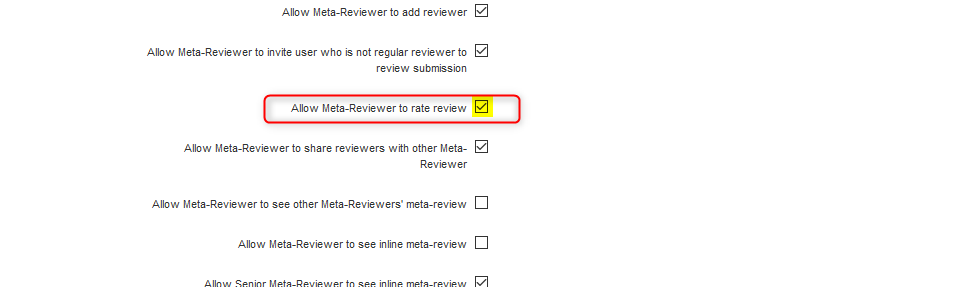
- From the Chair Console click Actions, select ‘Export to Tab Delimited> Review Ratings.’

- Save the file locally.
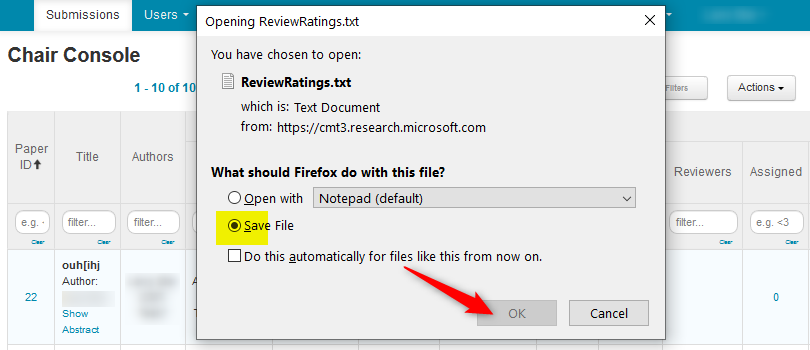
- Use a text editor to open the file. The higher the Rating Value, the better the Rating.
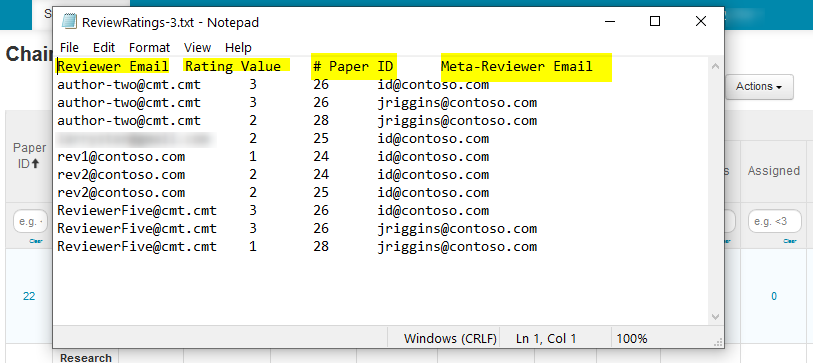
Senior Meta-Reviewer Ratings
This setting needs to be enabled.
Note
Contact CMT Support to get the dropdown customized for the conference.
- To enable the ‘Senior Meta-Review ratings, go to the ‘Settings’ tab, click ‘Features>Senior Meta-Review,’ then select ‘Allow senior meta-reviewers to rate submission’ Click ‘Save changes.’
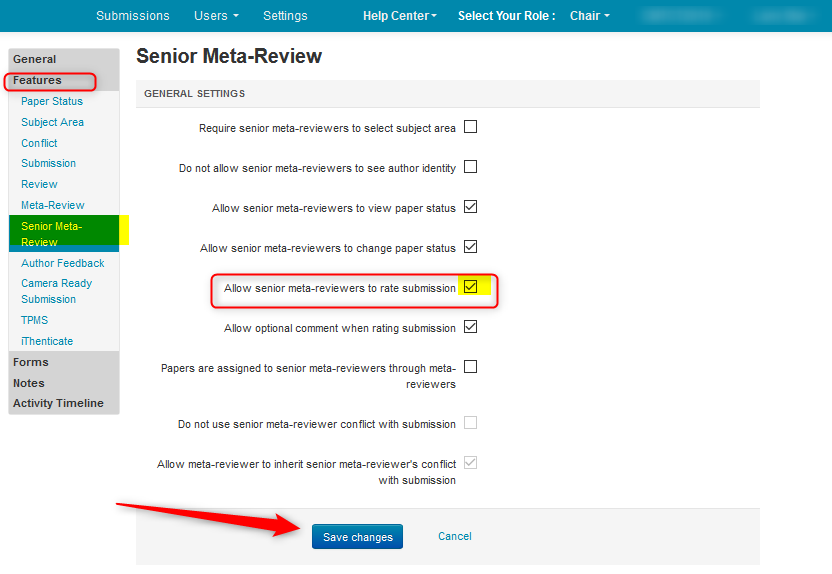
- From the Chair Console. Click Actions, select ‘Export to Tab Delimited>Senior Meta-Reviewer Ratings.’
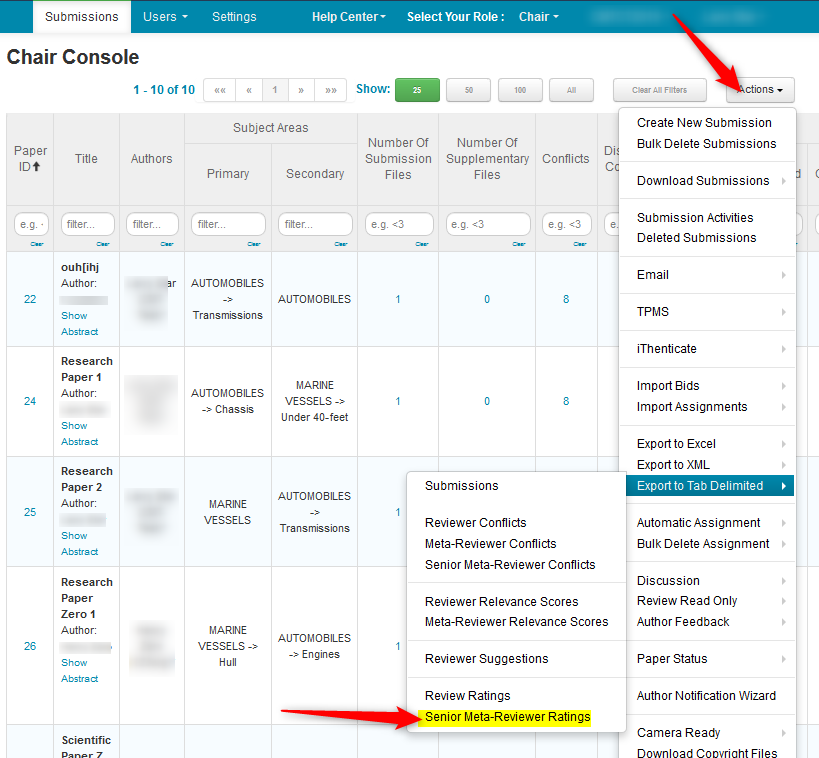
- Save the file locally.
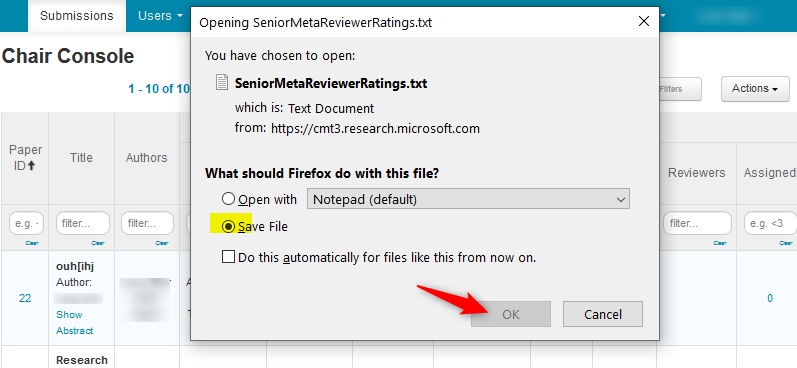
Submission Comparison by Reviewer
When Submission Comparison is enabled by the chair, those comparisons can be exported.
- Click 'Actions>Export to Tab Delimited>Submission Comparison by Reviewer'
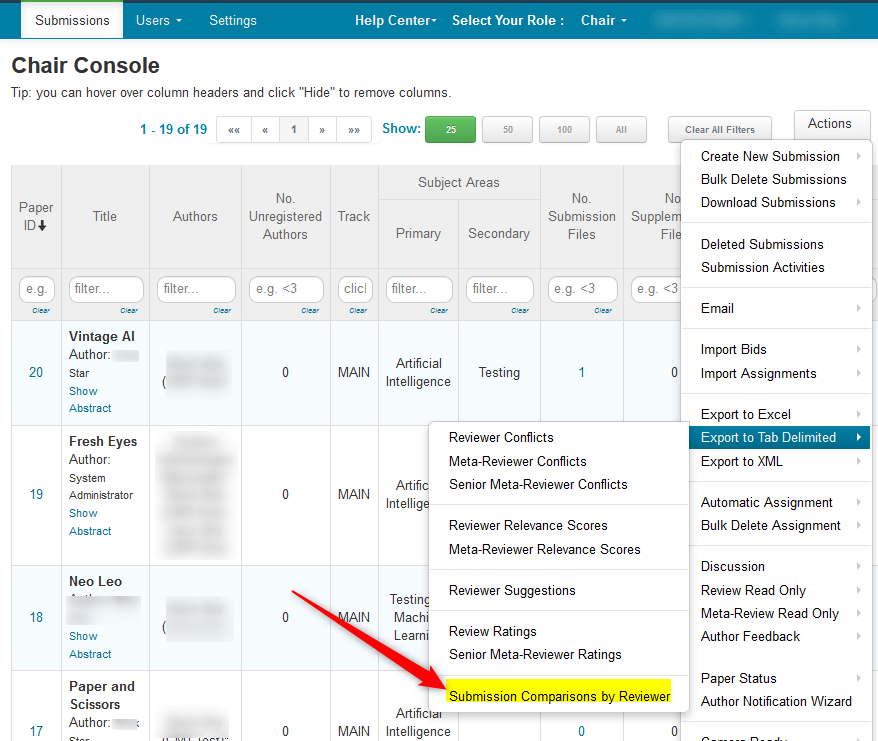
- Click 'OK' to open the tab delimited text file
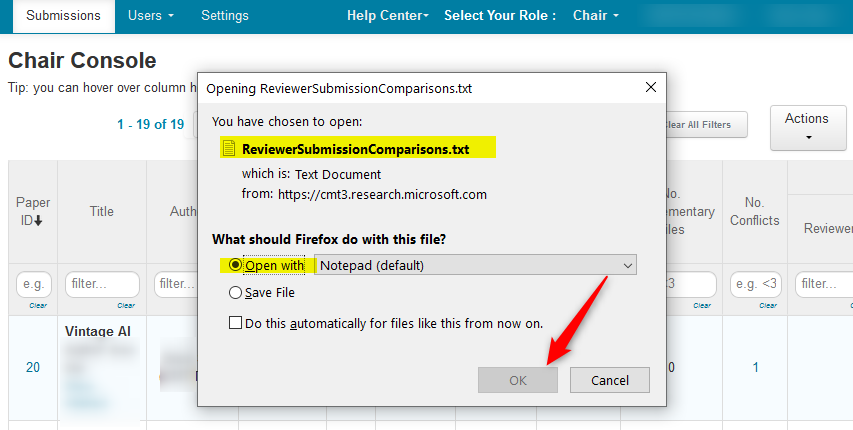
The text file shows the comparisons made by the Reviewer
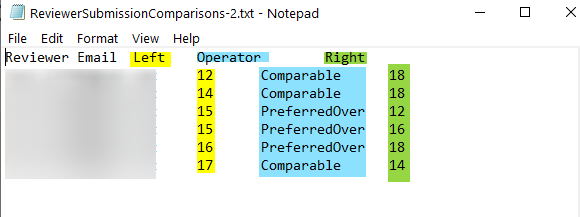
EXPORT TO XML
Reviewer Bids
-From the Chair Console click Actions, select ‘Export to XML>Reviewer Bids.’
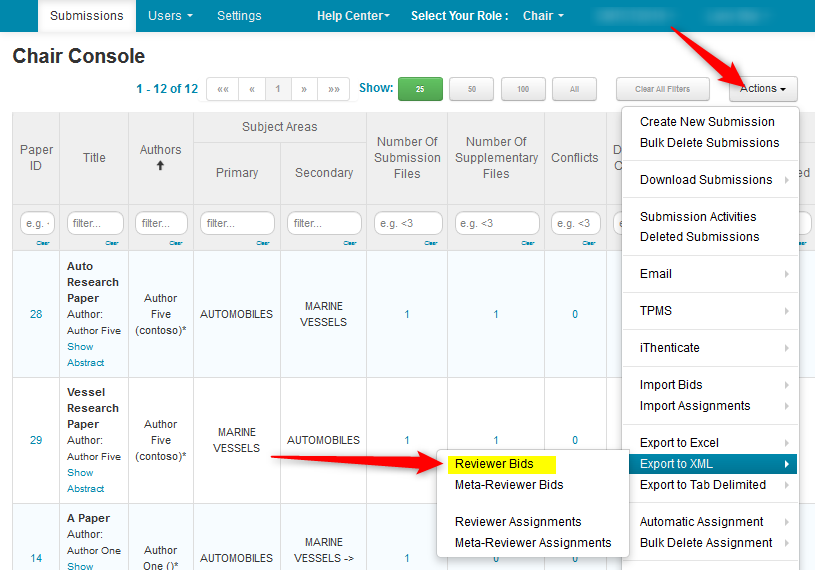
- Save the file locally.
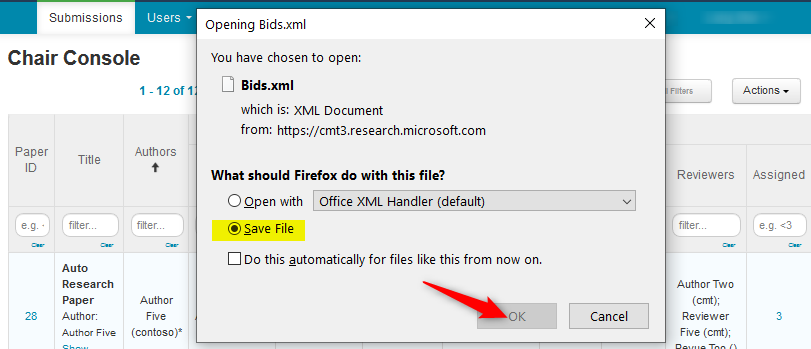
- Use a text editor to open the XML for viewing.
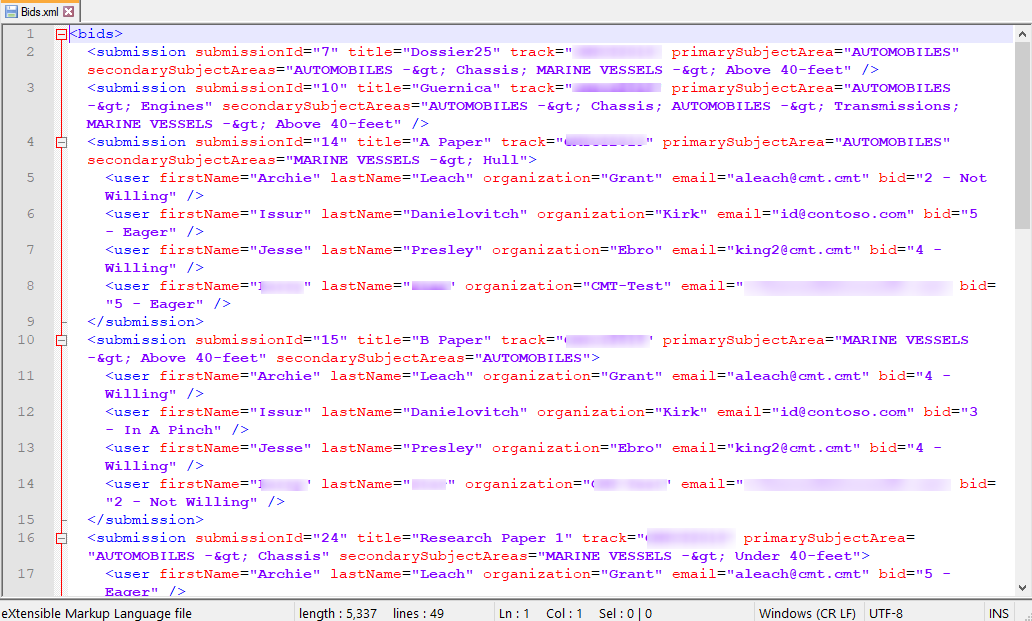
Meta-Reviewer Bids
- From the Chair Console click Actions, select ‘Export to XML>Meta-Reviewer Bids.’
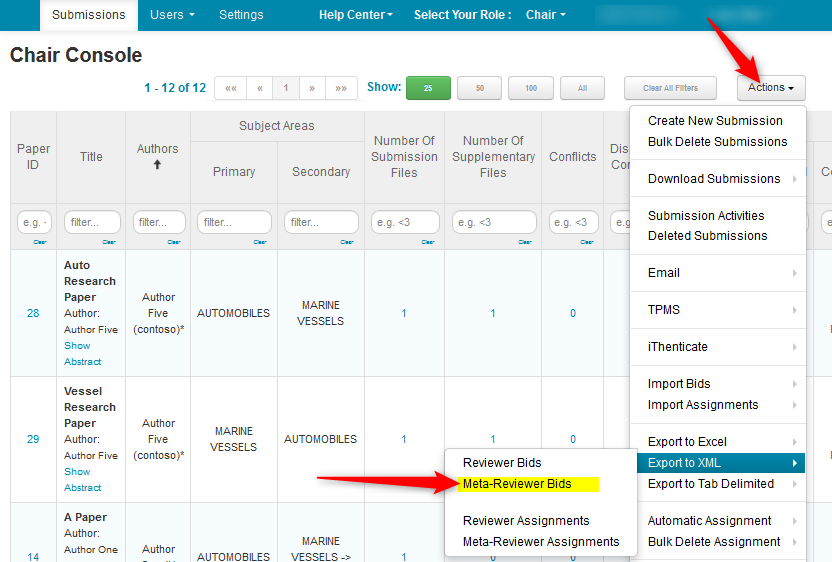
- Save the file locally.
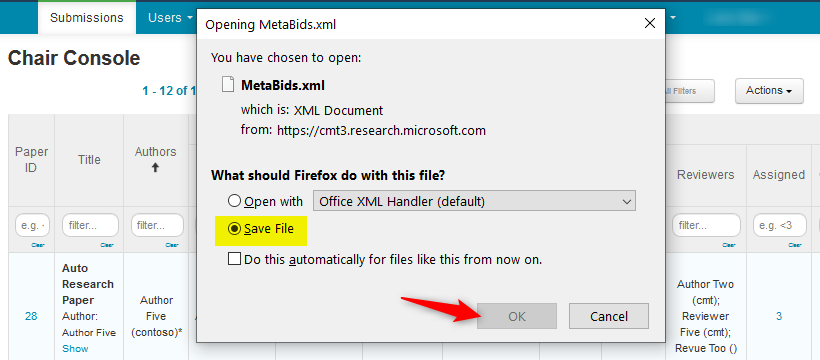
- Use a text editor to open the XML for viewing.

Reviewer Assignments
- From the Chair Console click Actions, select ‘Export to XML>Reviewer Assignments.’
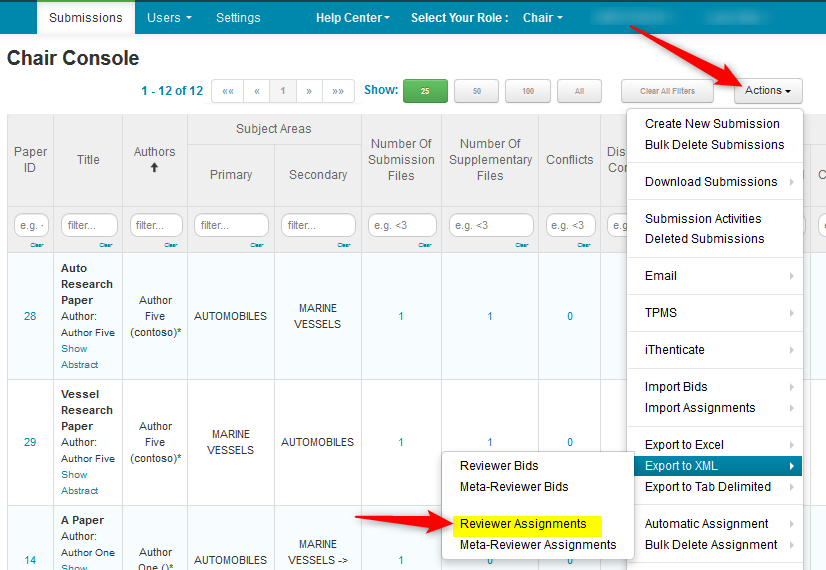
- Save the file locally.
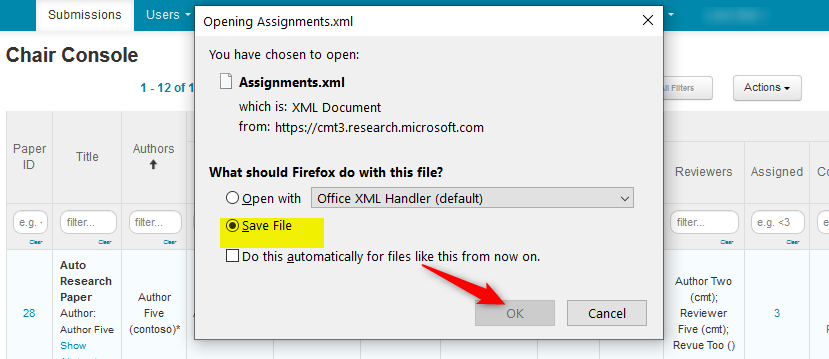
- Use a text editor to open the XML for viewing.
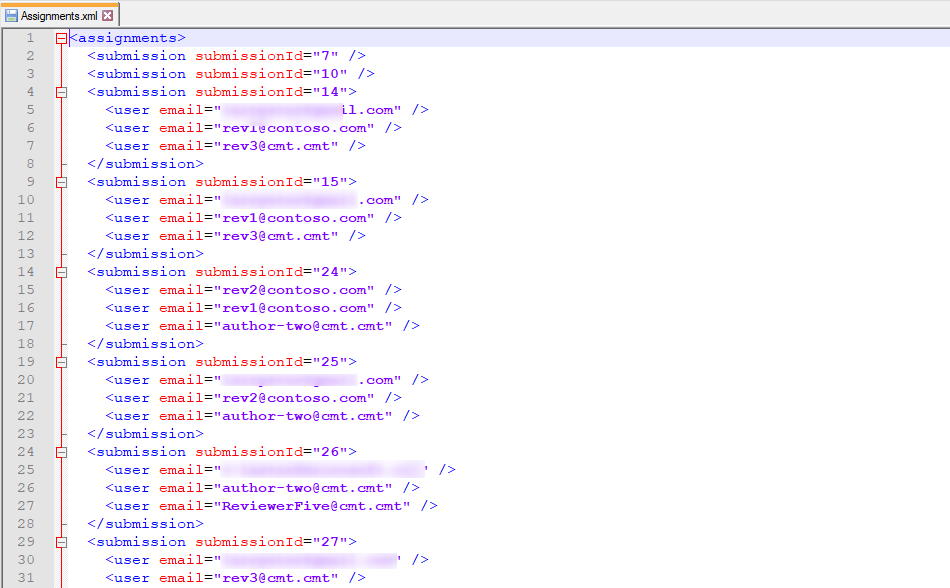
Meta-Reviewer Assignments
- From the Chair Console click Actions, select ‘Export to XML>Meta-Reviewer Assignments.’
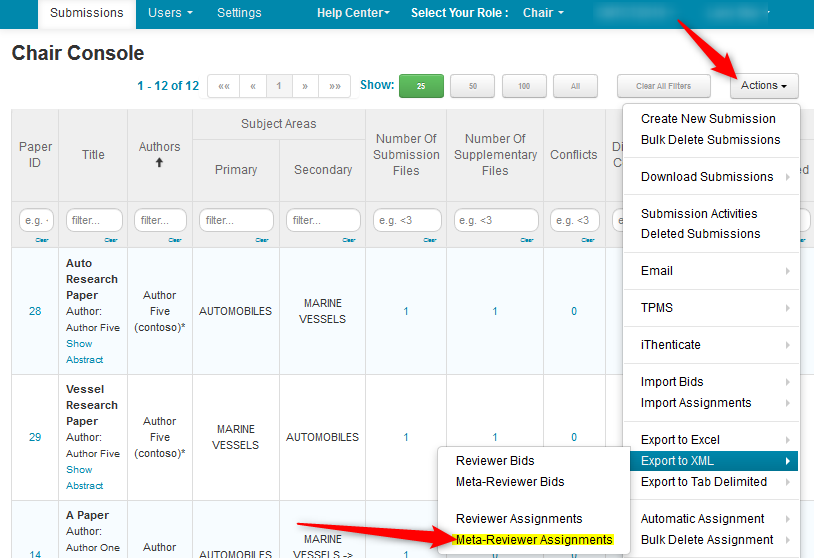
- Save the file locally.
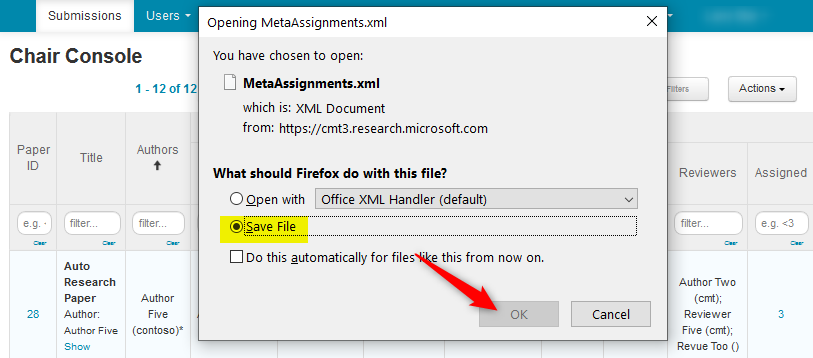
- Use a text editor to open the XML for viewing.
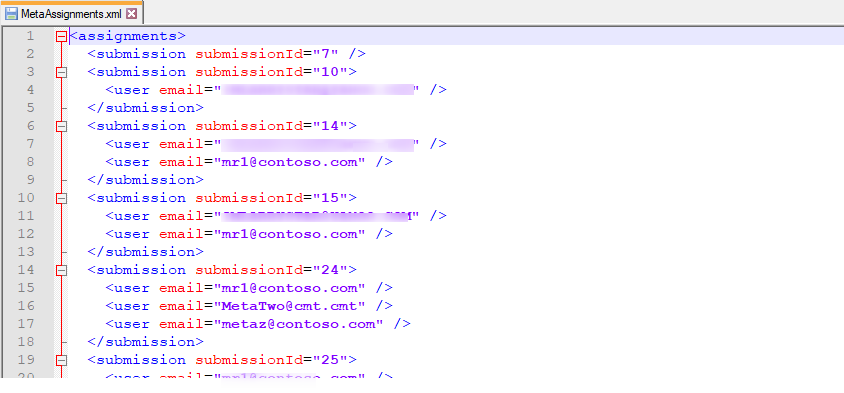
CAMERA READY
When all Camera-Ready files have been submitted the chair can download them in bulk.
- Go to Actions>Camera Ready>Download files
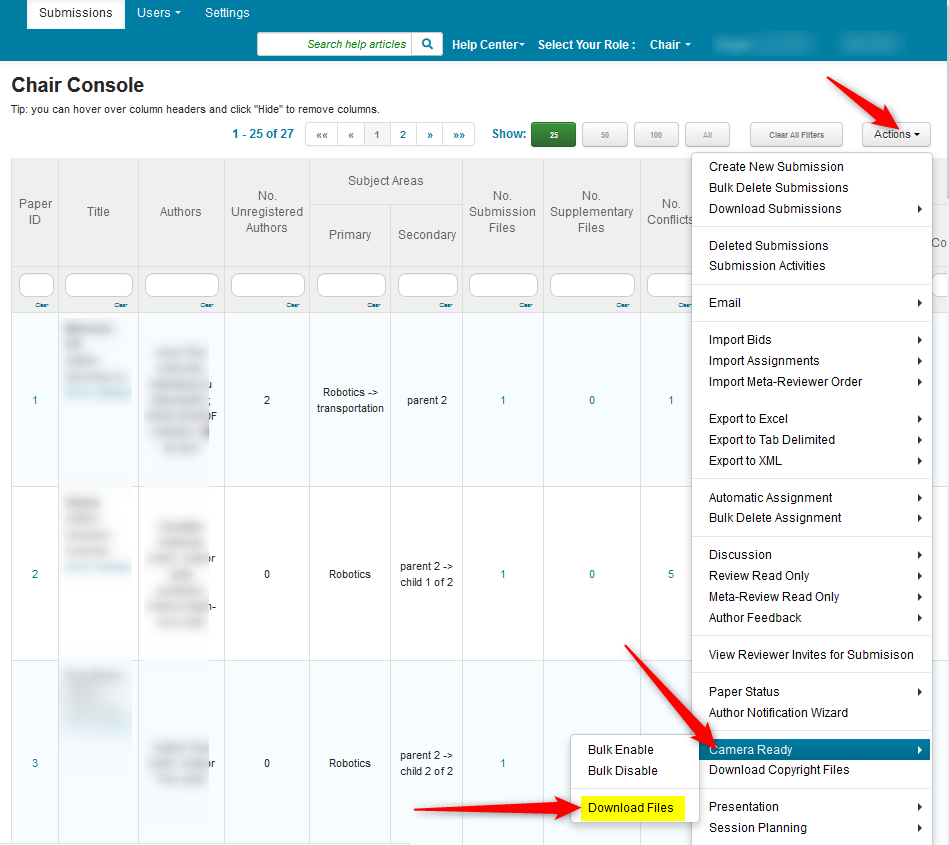
- Go to your downloads folder to retrieve the files. The files are zipped and are sorted by Paper ID.
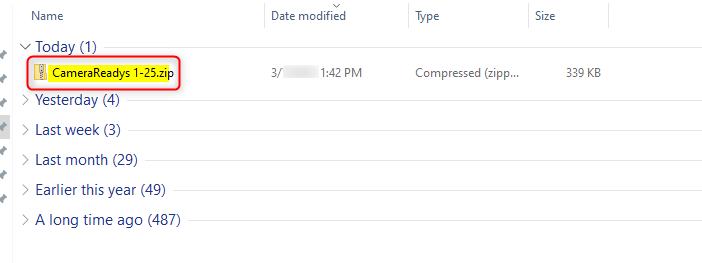
Related:
Enable Submission Comparison