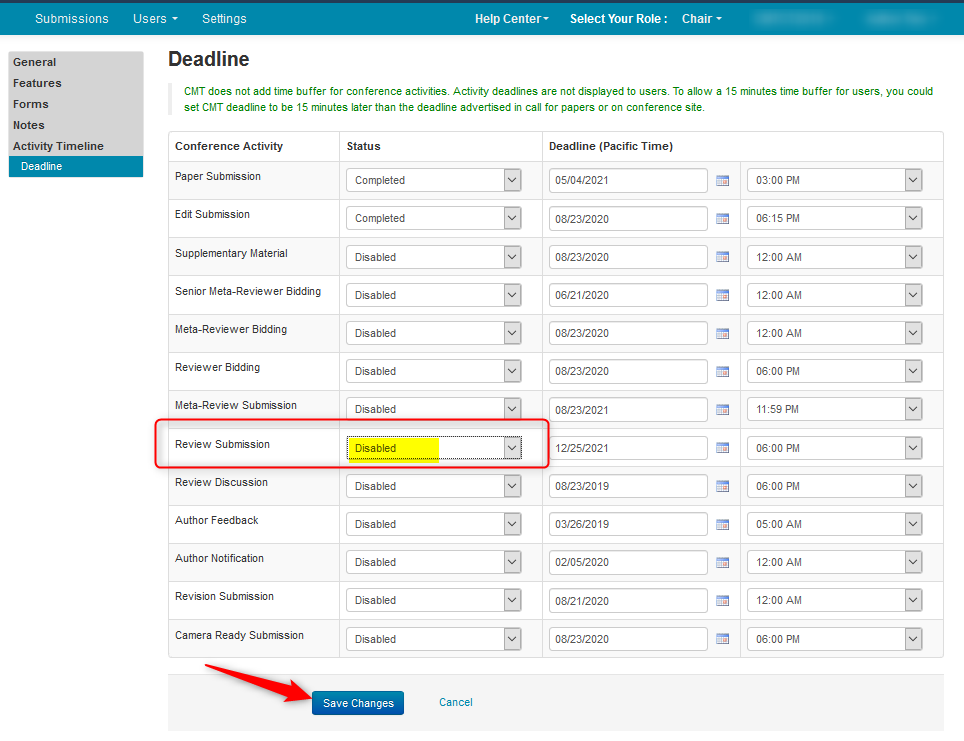CHAIR HOW-TO: Enable Review
OVERVIEW
Chairs need to enable Review Submission Activity and set an appropriate deadline in order for Reviewers to access their assigned papers and submit reviews.
Important
For multi-track conferences, you must enable and save each track separately.
MULTI-TRACK CONFERENCE
View Reviewers Per Track
Note
This is only for multi-track conferences.
- From the Chair Console click 'Users' dropdown and select 'Reviewers'
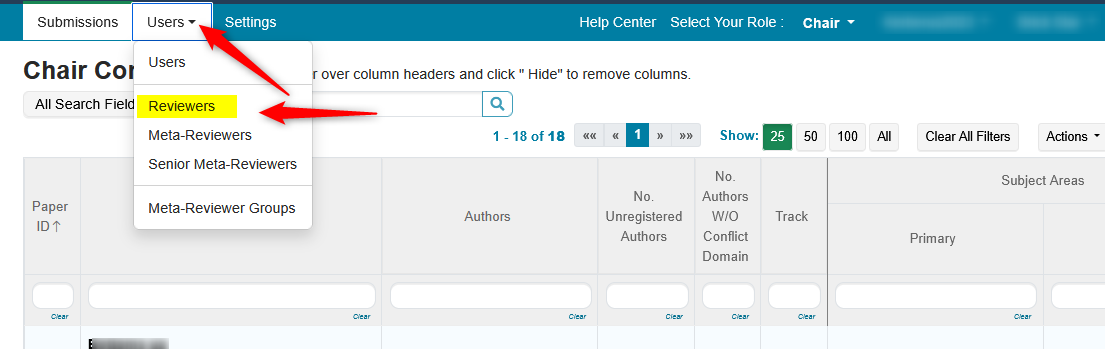
- From the 'Manage Reviewers' page, click the track dropdown and select a track to see whch reviewers are in that track
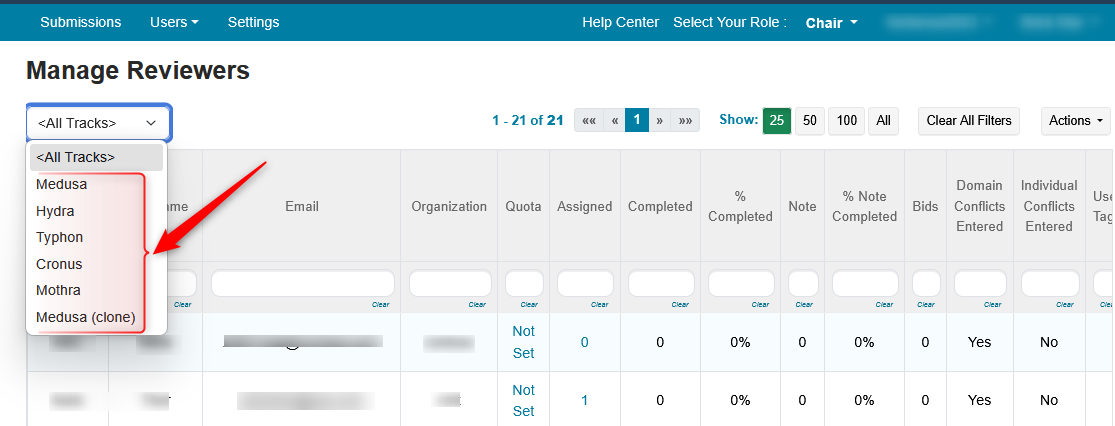
Enable Review Submission Deadline
- From the ‘Settings’ tab, choose the track from the dropdown that needs 'Review Submission' to be enabled.
Note
More than one track can be enabled for Review Submission, however each deadline for each track must be saved separately. If it is not saved before going to the next track dropdown, it will not be enabled.
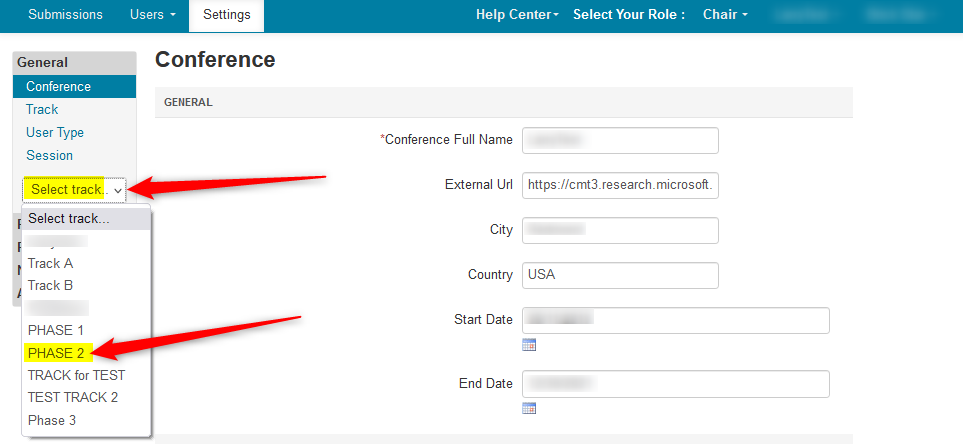
- Click ‘Activity Timeline>Deadline’ and set the ‘Review Submission’ status by using the dropdown menu and selecting 'Enable.' Enter a proper future date, then click ‘Save changes.’
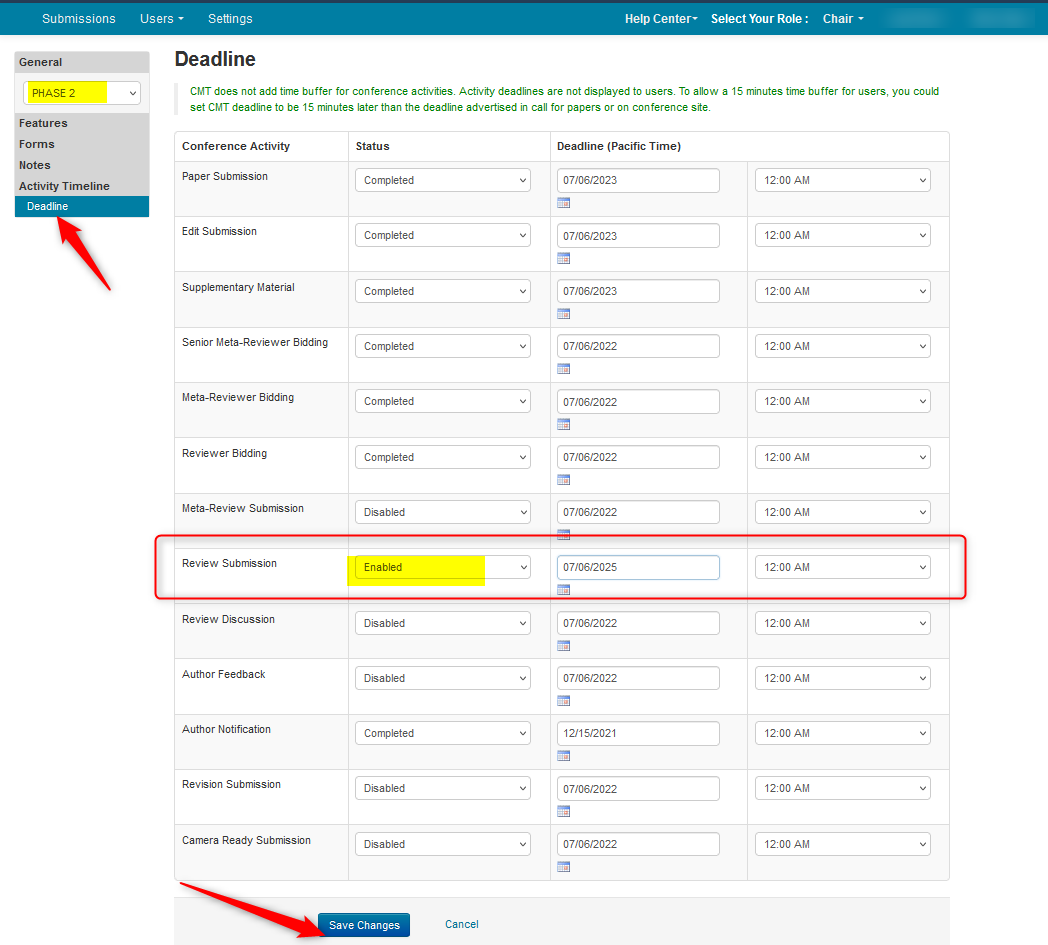
Disable Ready-Only
The the 'Review: Read Only' column in the Chair Console needs to be set to 'No.' This can be done per track in bulk, or individual paper.
Per Track
- To set 'Read-Only' by track, filter for the track(s) desired in the Chair Console. In this case we filtered by 2 tracks.
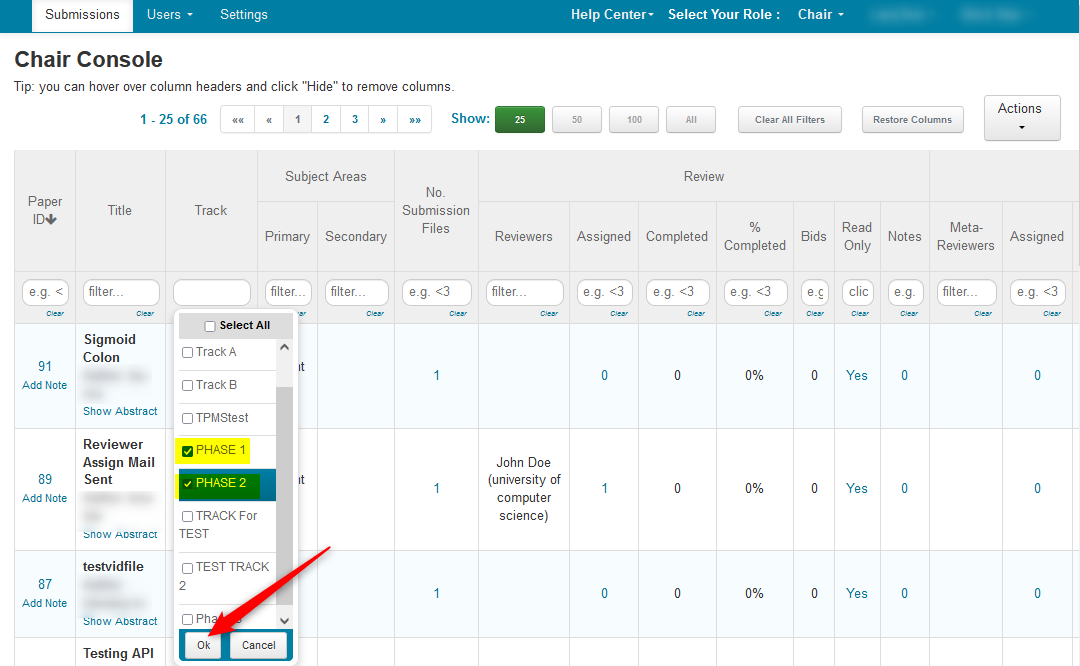
In Bulk
When you have your papers filtered by track(s), click 'Actions>Review Read Only>Bulk Disable.'
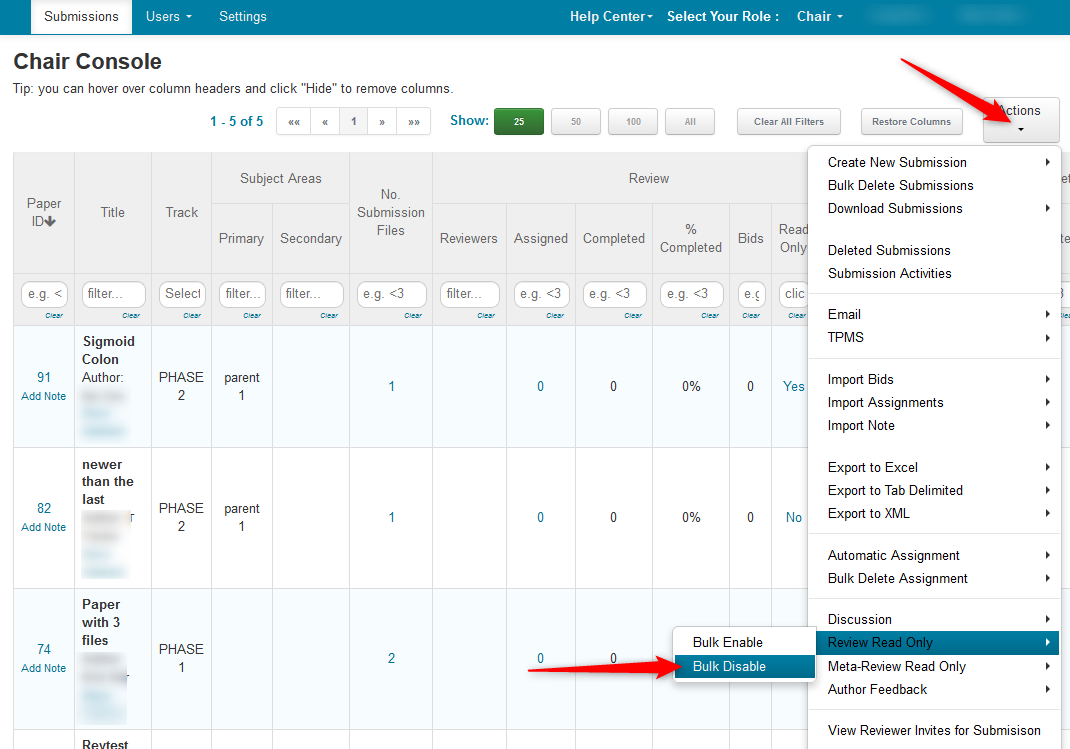
Per Paper
- Click the 'Yes' link in the 'Read-Only' column.
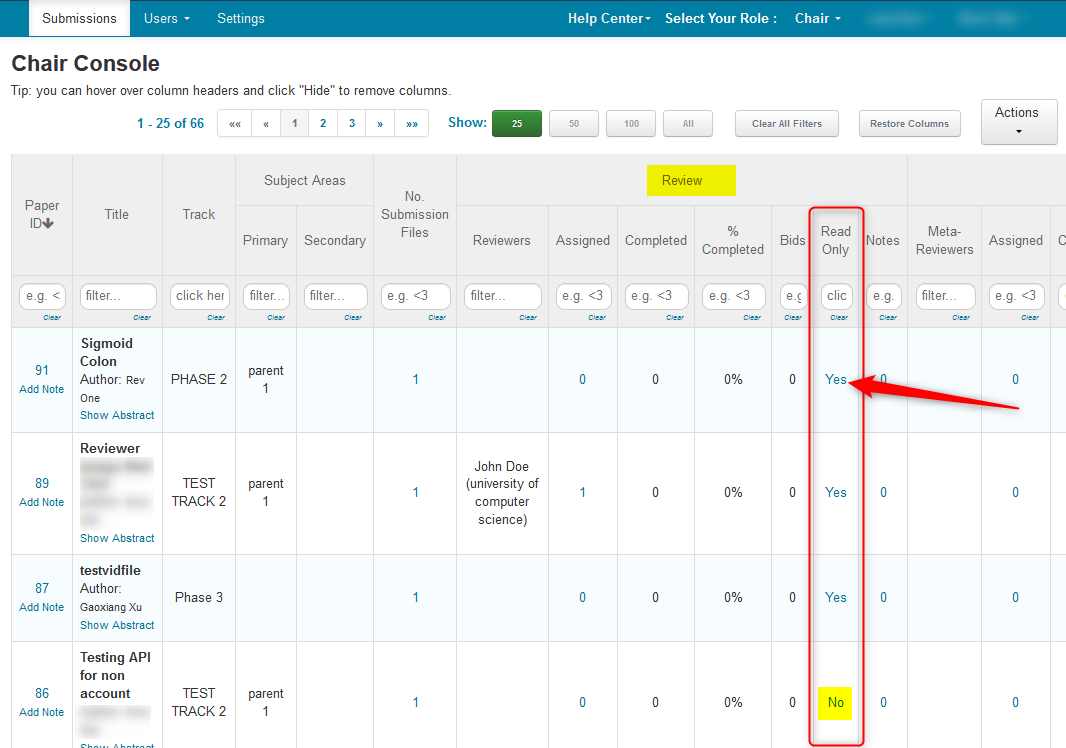
- It is a dropdown; change it to 'No.'
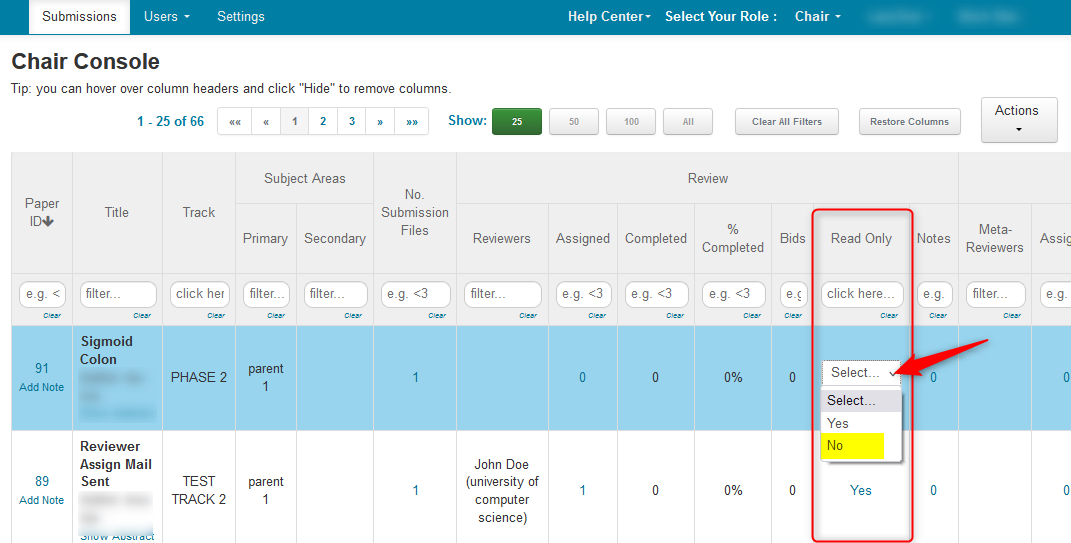
Disable 'Allow Only Revision Papers For Review'
- Go to Settings and select the track desired
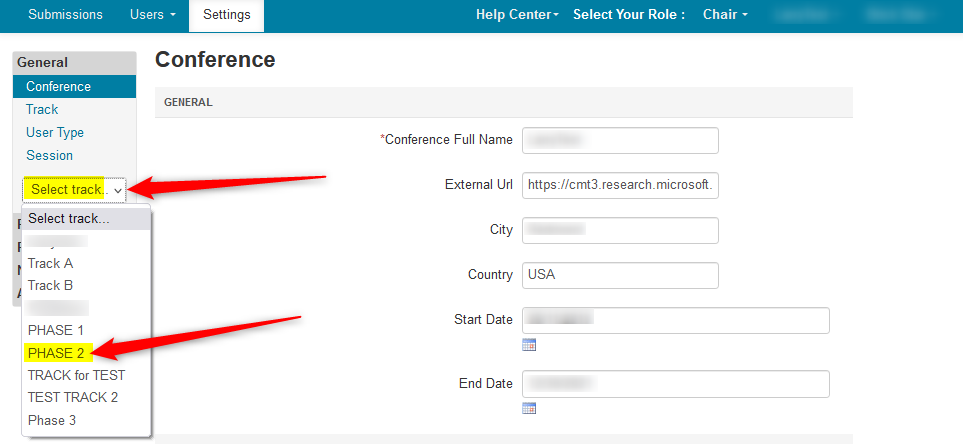
- Then click 'Features>Review.'
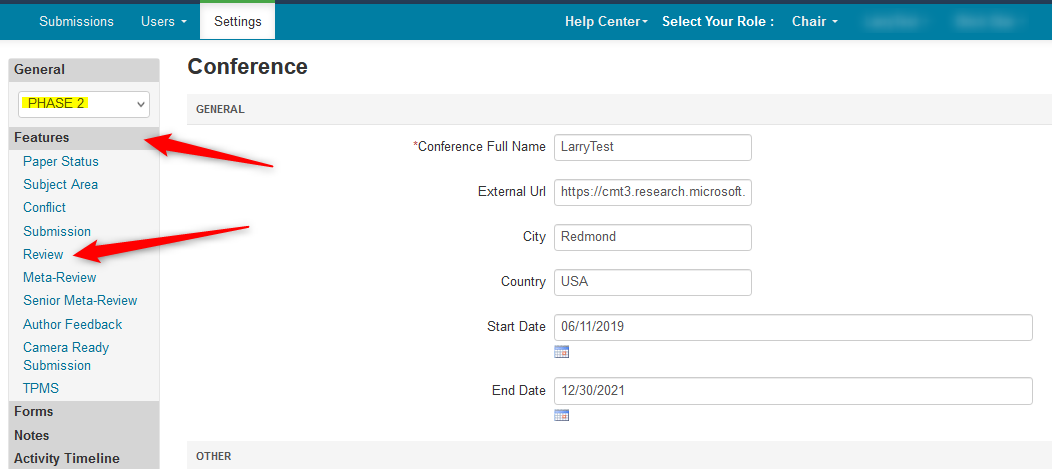
- Verify the 'Allow only revision papers for reviewing' is not checked in

Enable 'Do not show desk reject papers'
- Under 'Console Customization' (scroll down) in the same Review Settings page, select 'Do not show desk reject papers'. This is so Reviewers do not see, or are assigned, Desk Reject papers.

MARK REVIEW SUBMISSION COMPLETED
- Go to Settings page and select the track desired
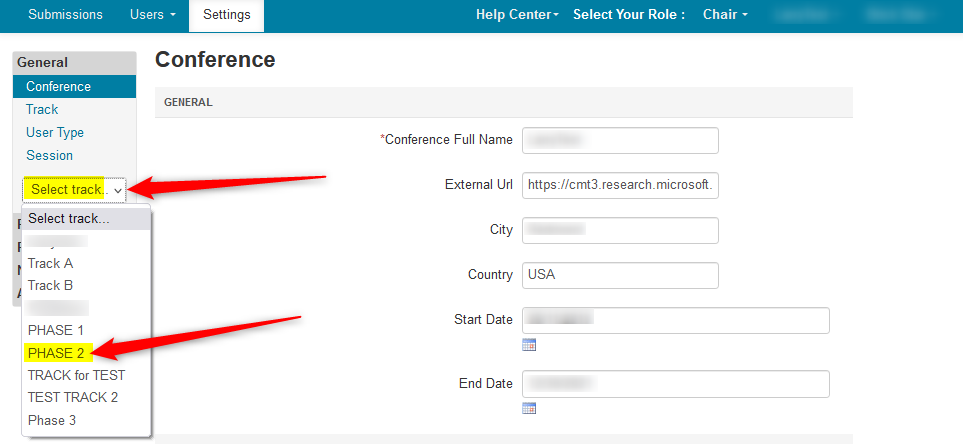
- Click ‘Activity Timeline>Deadline’ and set the ‘Review Submission’ status by using the dropdown menu and selecting 'Completed,' then click ‘Save changes.’
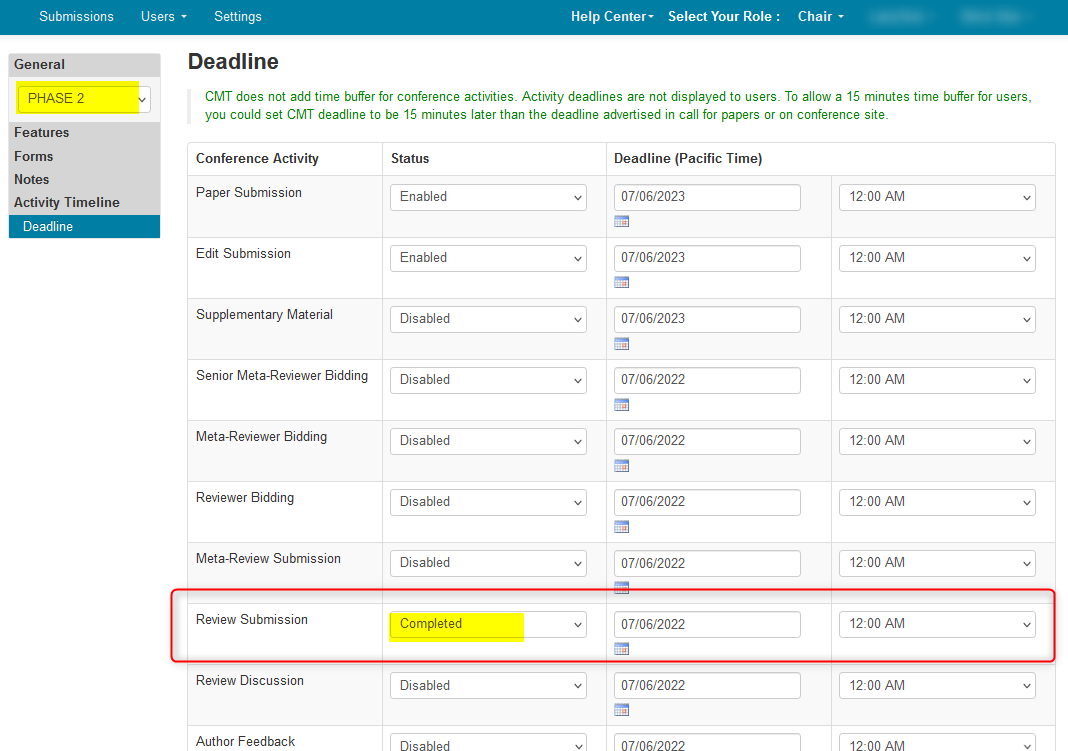
MARK REVIEW SUBMISSION DISABLED
- Go to Settings page and select the track desired
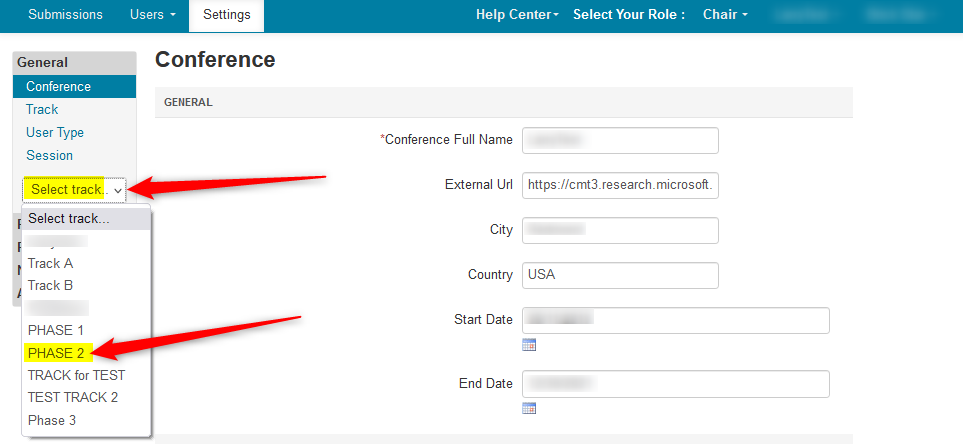
- Click ‘Activity Timeline>Deadline’ and set the ‘Review Submission’ status by using the dropdown menu and selecting 'Disabled,' then click ‘Save changes.’
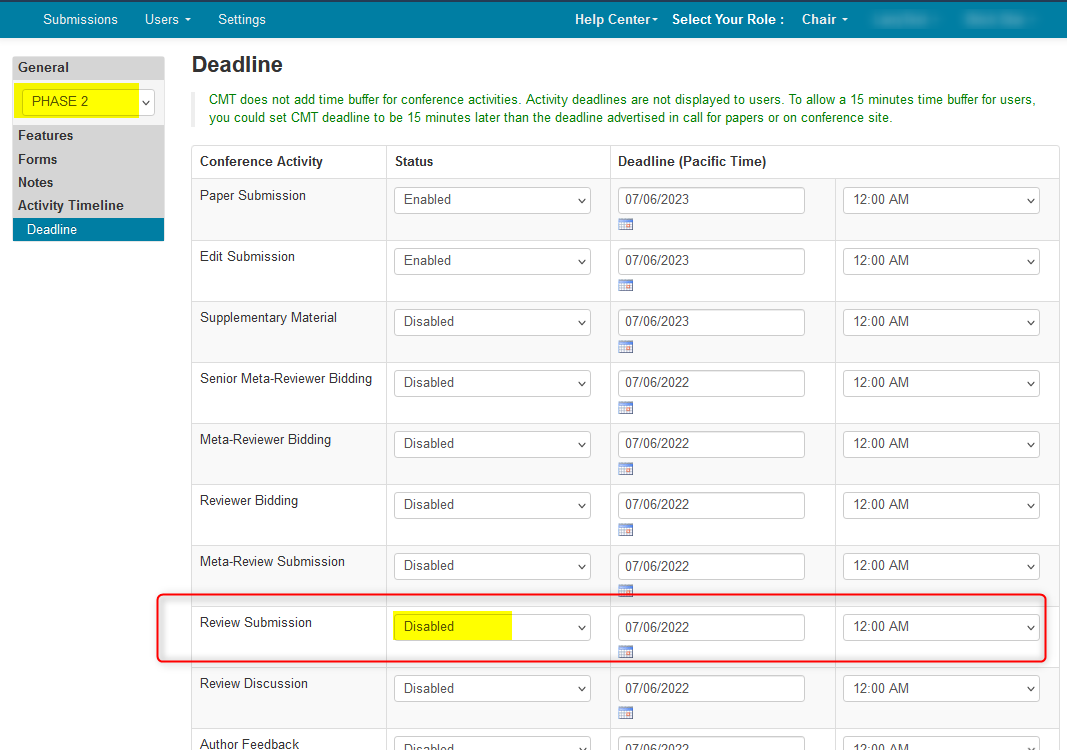
SINGLE-TRACK CONFERENCE
Enable Review Submission Deadline
- From the ‘Settings’ tab, click ‘Activity Timeline>Deadline.’

- Set the ‘Review Submission’ status by using the dropdown menu and selecting 'Enable.' Enter a proper future date, then click ‘Save changes.’
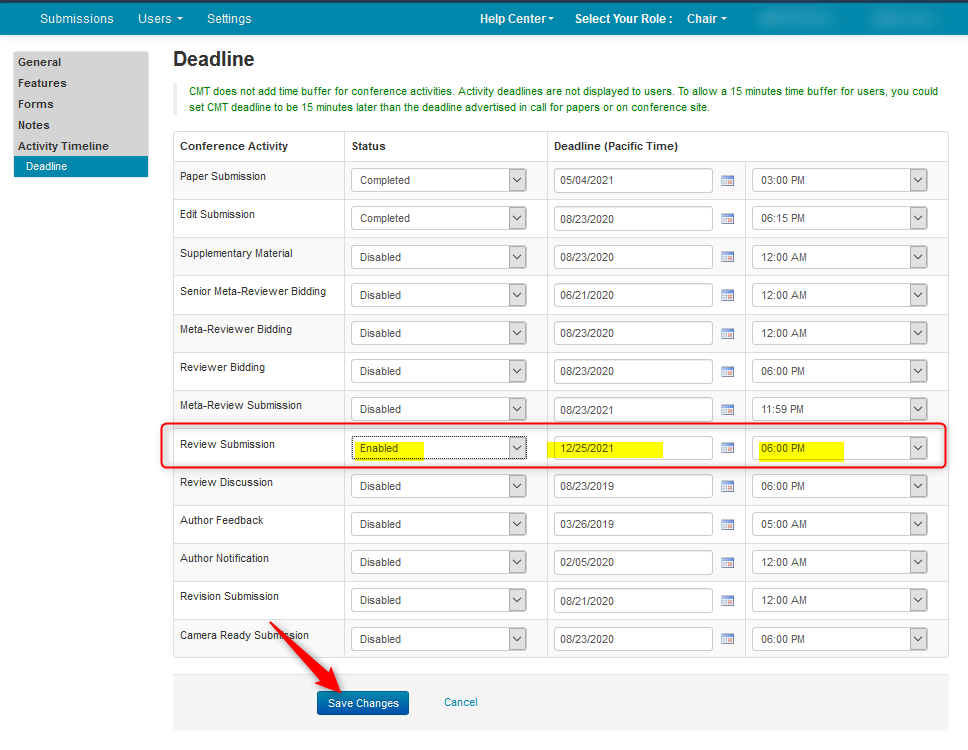
Disable Ready-Only
The the 'Review: Read Only' column in the Chair Console needs to be set to 'No.' This can be done per paper or bulk.
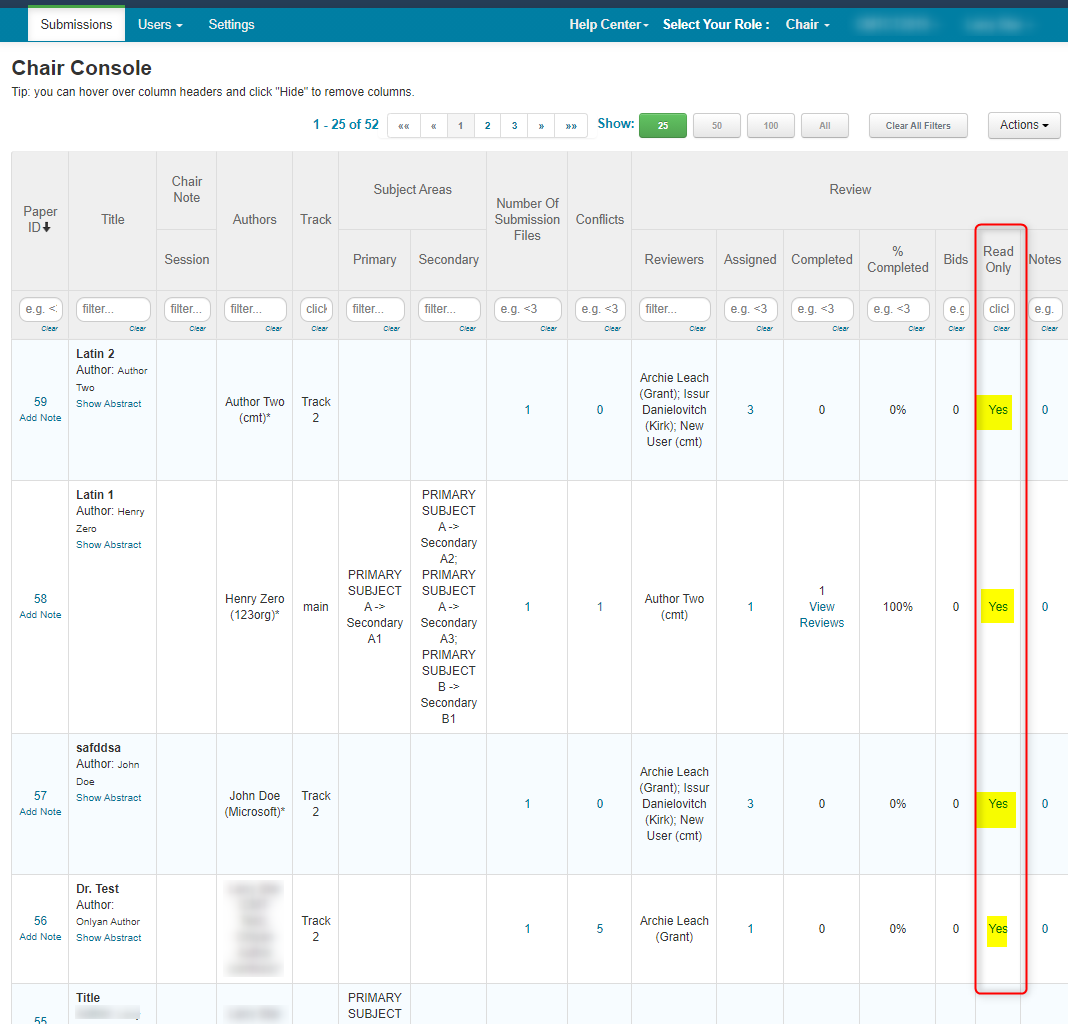
- To set it in bulk, filter for the papers desired to have Review Submissions enabled. Then click 'Actions>Review Read Only>Bulk Disable.'
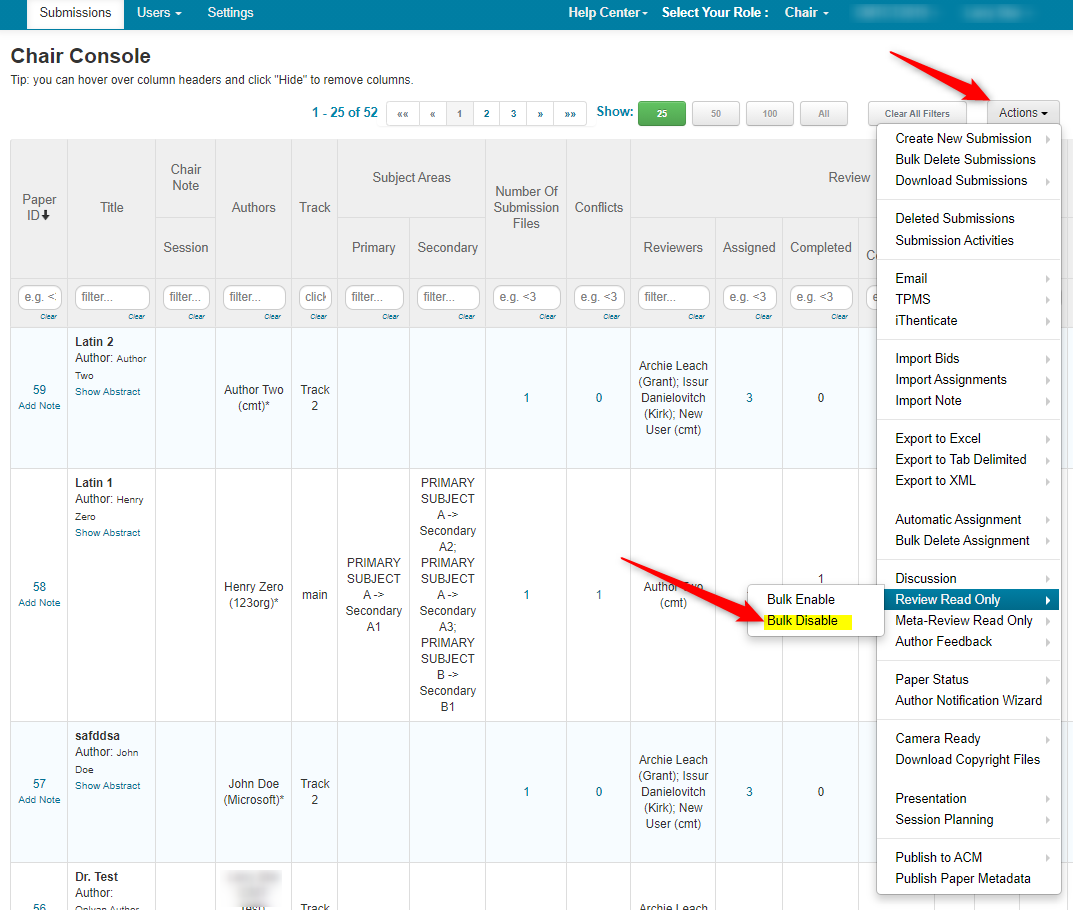
Disable 'Allow Only Revision Papers For Review'
- Verify the 'Allow only revision papers for reviewing' is not checked in Settings>Features>Review.'

Enable 'Do not show desk reject papers'
- Under 'Console Customization' (scroll down) in the same Review Settings page, select 'Do not show desk reject papers'. This is so Reviewers do not see, or are assigned, Desk Reject papers.

MARK REVIEW SUBMISSION COMPLETED
- From the ‘Settings’ tab, click ‘Activity Timeline>Deadline.’

- Set the ‘Review Submission’ status by using the dropdown menu and selecting 'Completed.' Click ‘Save changes.’
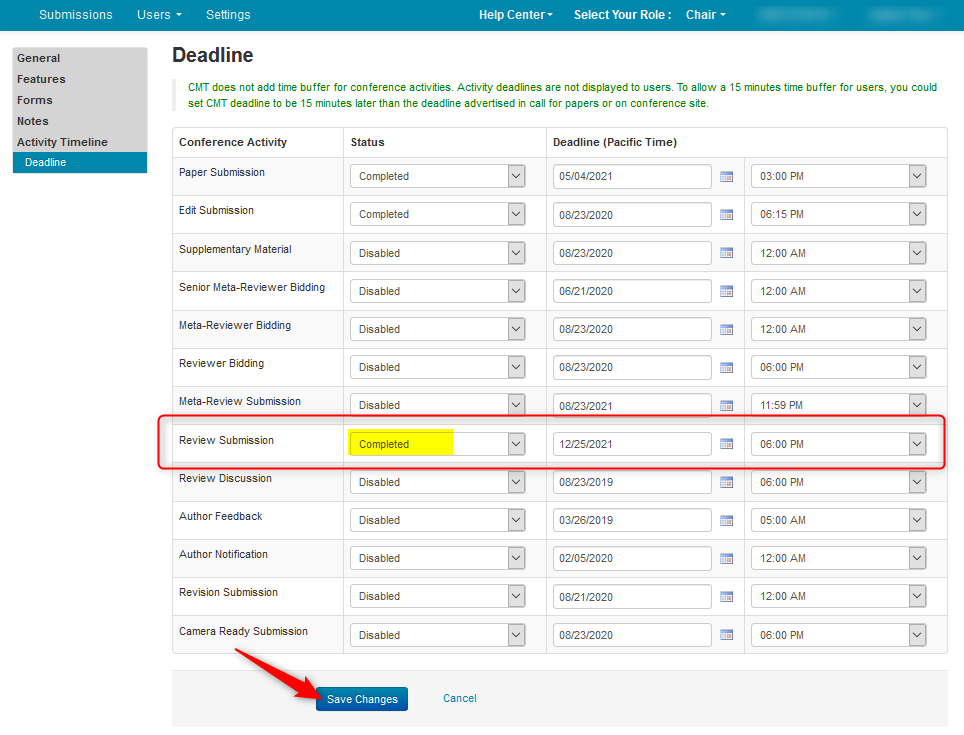
DISABLE REVIEW SUBMISSION
- From the ‘Settings’ tab, click ‘Activity Timeline>Deadline.’

- Set the ‘Review Submission’ status by using the dropdown menu and selecting 'Disabled.' Click ‘Save changes.’