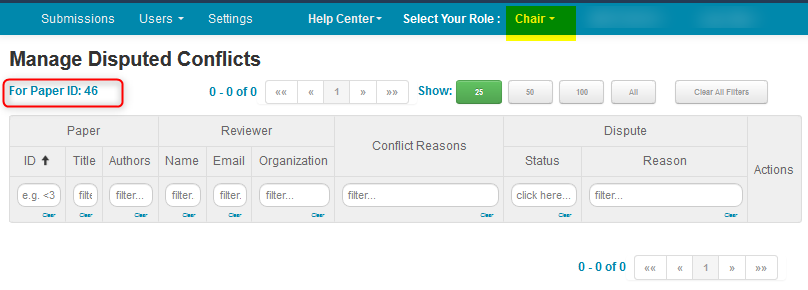CHAIR HOW-TO: Dispute Conflicts
OVERVIEW
The Chair can enable conflict disputes. When an Author enters a conflict via a submission, the PC member would then be able to dispute the conflict. The Chair would then review the disputed conflict and decide whether to keep or delete those conflicts.
Note
Domain conflicts cannot be disputed.
ENABLE SUBMISSION DISPUTES
- Go to the Settings tab, select Features>Conflicts, then click the checkbox next to ‘Enable PC members to dispute submission conflicts.’ Click ‘Save changes.’
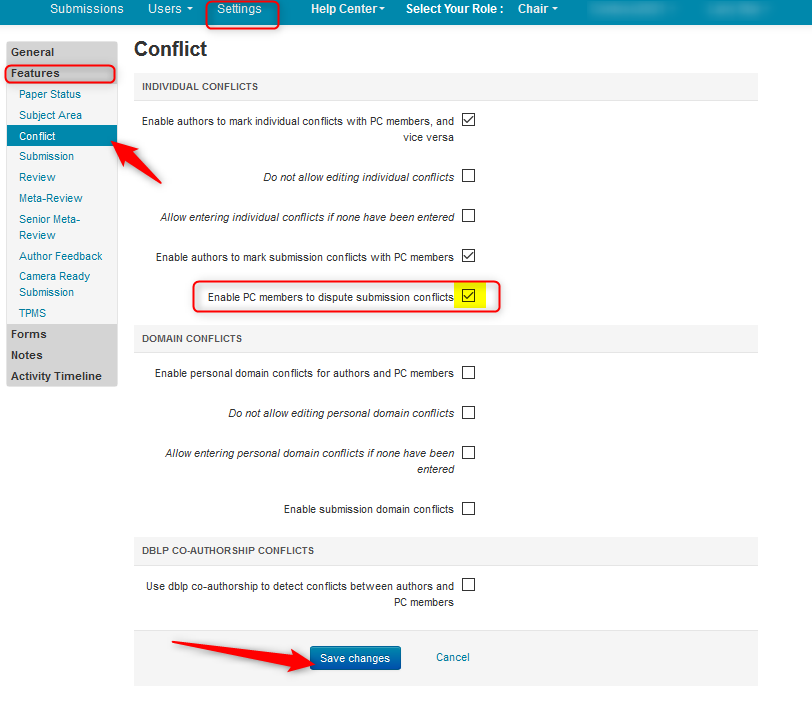
In this example, the Author claims Reviewer A was a colleague within the past 2 years. (This page appears when ‘Enable authors to mark submission conflicts with PC members’ is enabled and after a paper submission.)
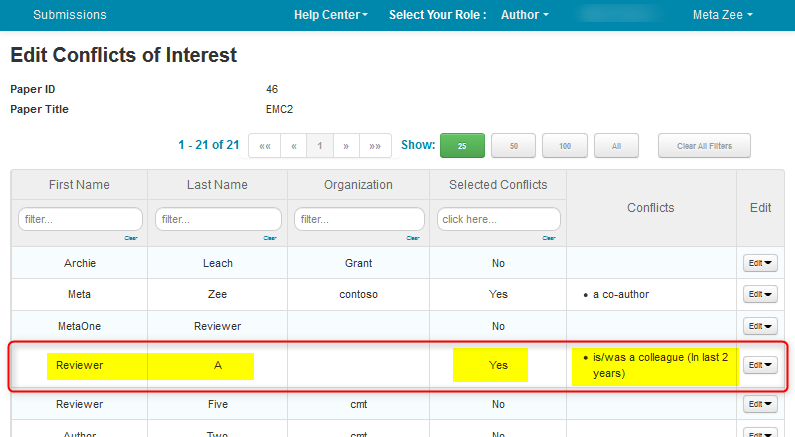
- Reviewer A wants to dispute the conflict. Reviewer A clicks the name dropdown and selects ‘Dispute Conflicts.’
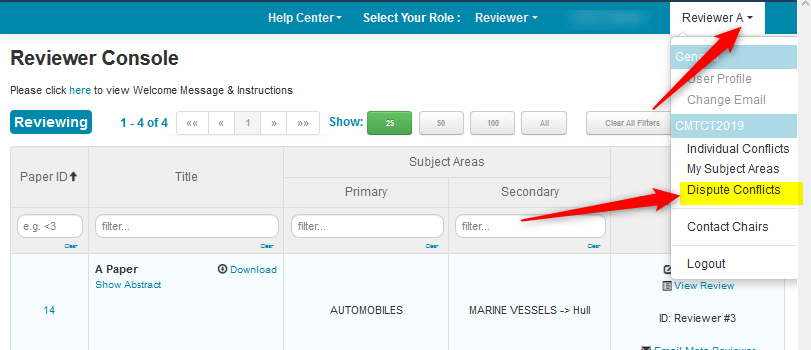
- On the Dispute Conflicts page, Reviewer A clicks ‘More>Dispute.’
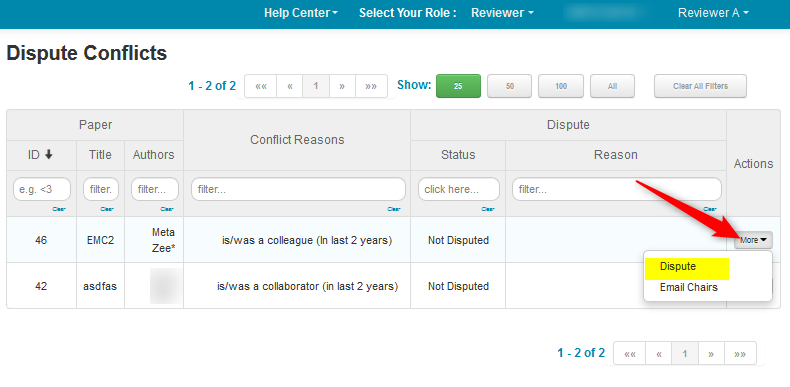
The ‘Dispute Conflict’ dialog box opens. Here the reason for disputing the conflict is entered. Click ‘Dispute.’
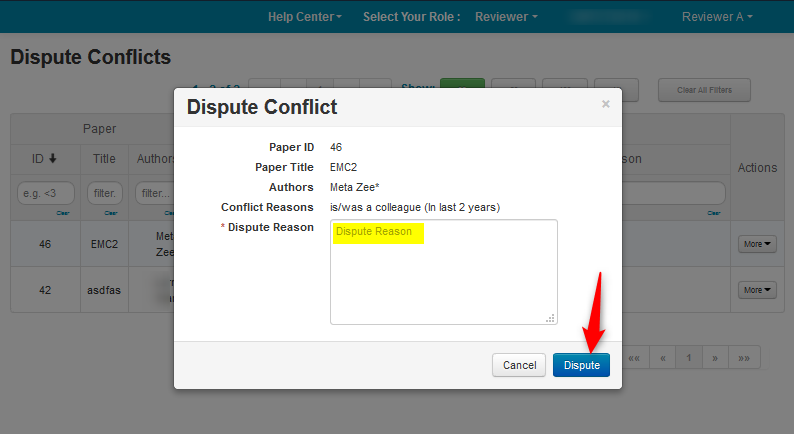
The dispute reason shows on the ‘Dispute Conflicts’ page. The status is pending until the Chair makes the decision to accept or reject the conflict.
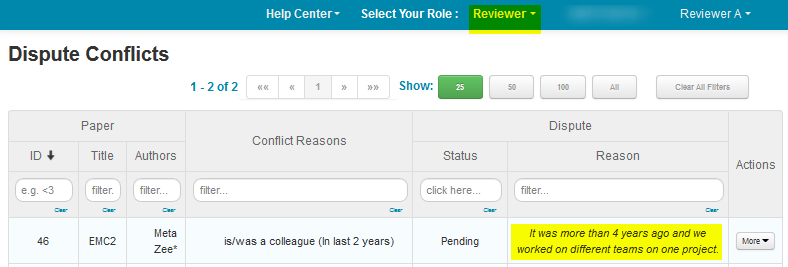
The Chair gets an email notification of the dispute.
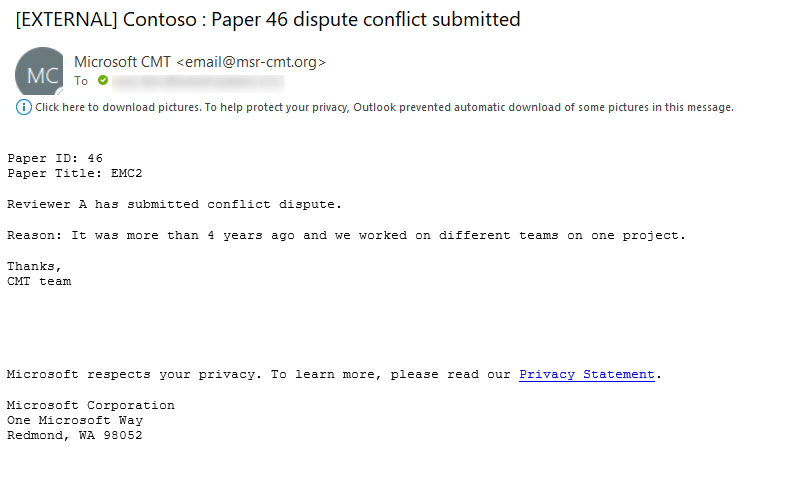
The ‘Chair Console,’ shows the number of disputed conflicts in the ‘Disputed Conflicts’ column.
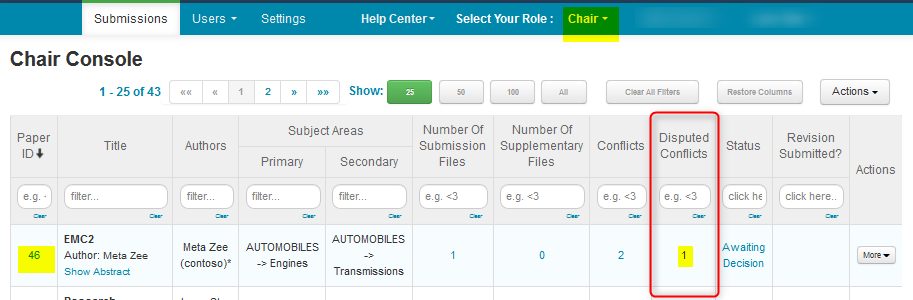
- Click on ‘More’ at the end of the row of the paper in dispute and select ‘Manage Disputed Conflicts.’
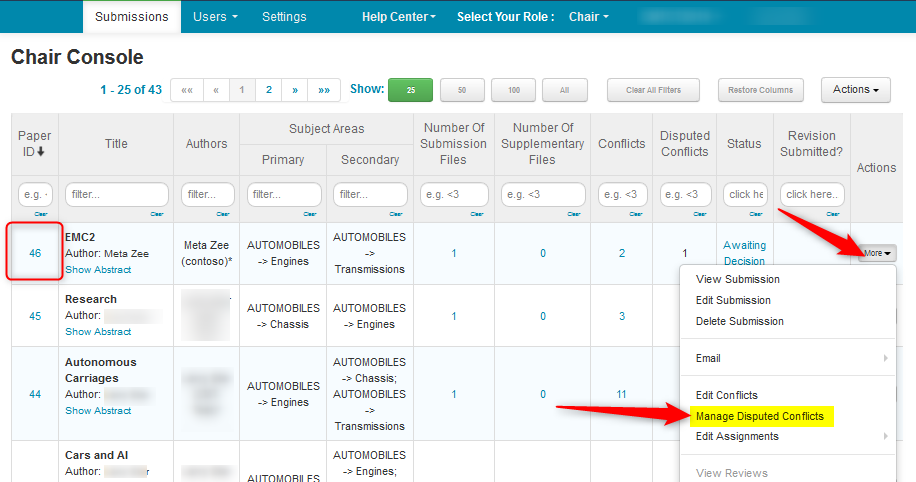
- From the ‘Manage Disputed Conflicts’ page the Chair may elect to email the Reviewer and/or the Authors for more information by clicking ‘More’ and selecting the desired role to email.
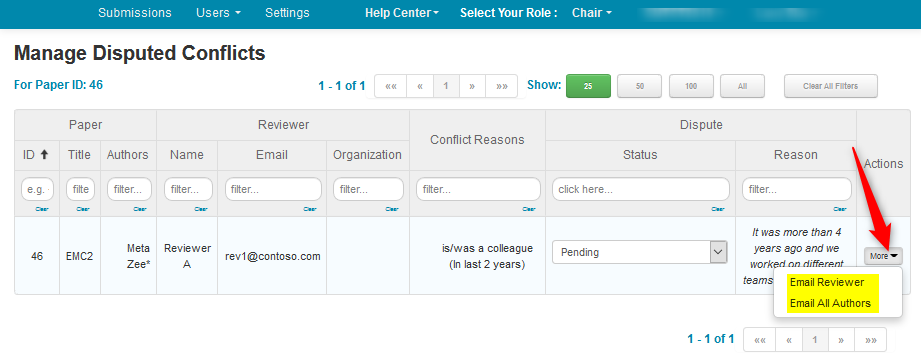
- When the decision is made to keep or delete the conflict, click the ‘Pending’ dropdown in the Status column and select one of the 2 choices.
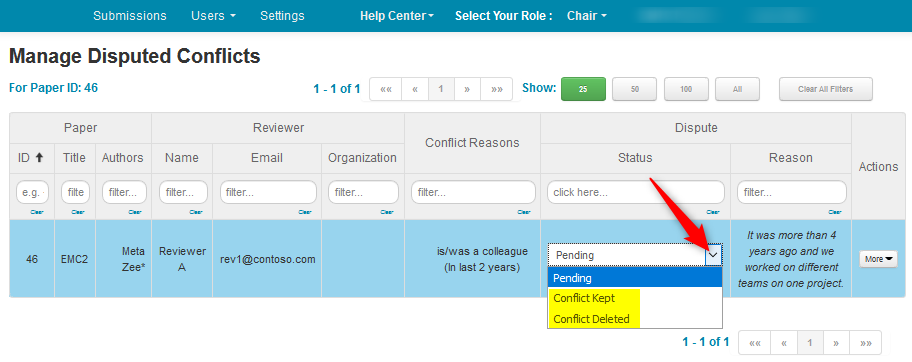
WITHDRAW CONFLICT
Before the Chair enters a decision, Reviewer A may elect to withdraw the conflict. From the Dispute Conflicts’ page, the Reviewer clicks ‘More>Withdraw.’
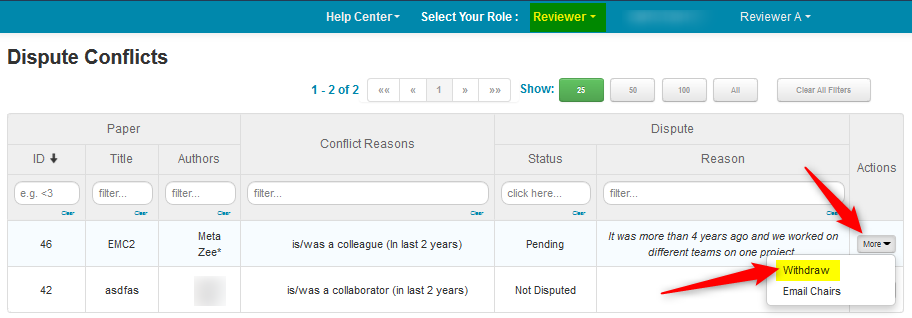
A pop-up will appear: ‘Dispute will be deleted. Are you sure?’ The Reviewer clicks ‘OK.’
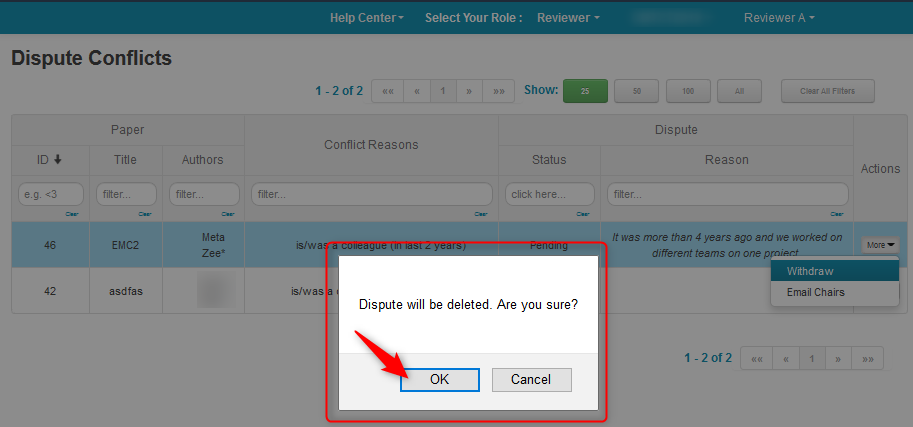
Reviewer A now sees the status as ‘Not Disputed.’
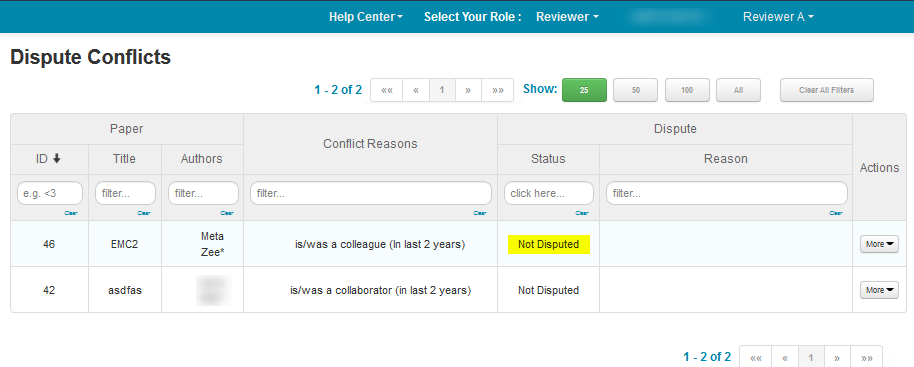
The Chair gets an email notification of the withdrawn dispute.
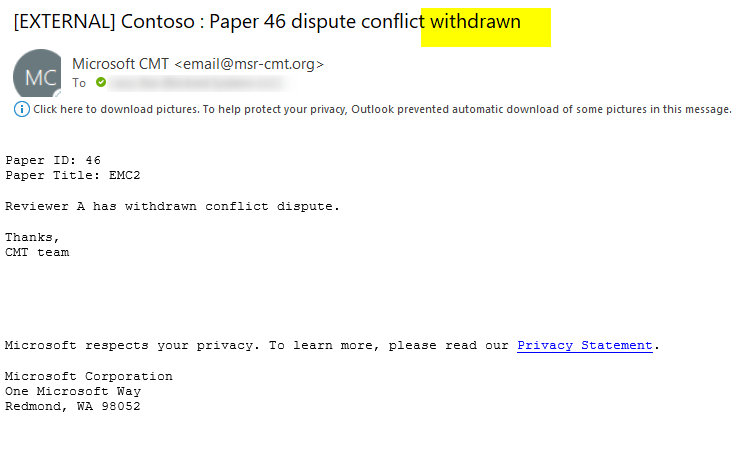
The Chair can see the disputed conflict is now removed from the ‘Manage Disputed Conflicts’ page in the Chair’s role.