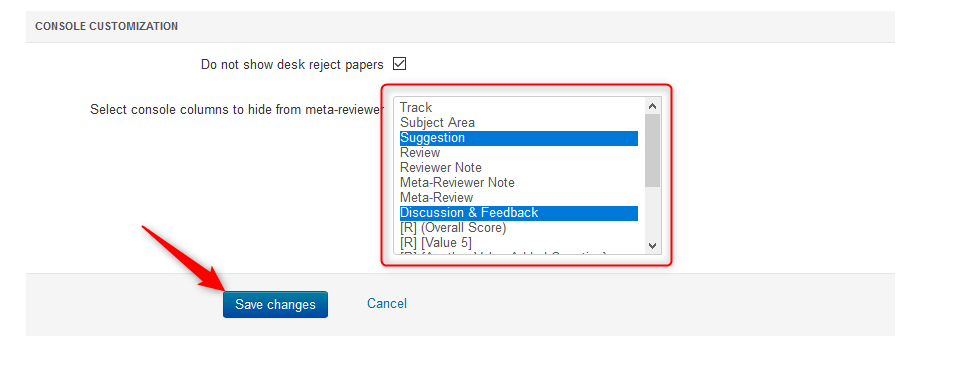CHAIR HOW-TO: Customize Meta-Reviewer Console
The Chair can set a default view for the Meta-Reviewer Console thereby hiding unwanted columns.
OVERVIEW
In the example below, the Chair wants the Meta-Reviewer to see only the Paper Id and Title, Review, Reviewer Note, Meta-Review, and Meta-Reviewer Note.
META-REVIEWER CONSOLE BEFORE CUSTOMIZATION
This is how the Meta-Reviewer Console looks before the Chair customizes the columns.
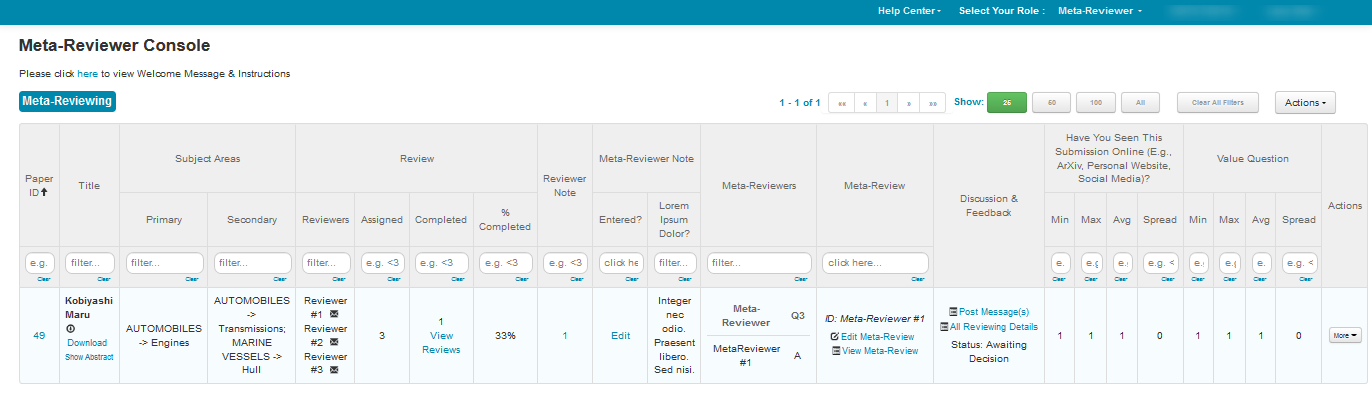
META-REVIEWER CUSTOMIZATION SECTION
- From the Settings tab in the ‘Chair Console’, click ‘Features>Meta-Review’ then scroll to the ‘Console Customization’ section at the bottom of the page.
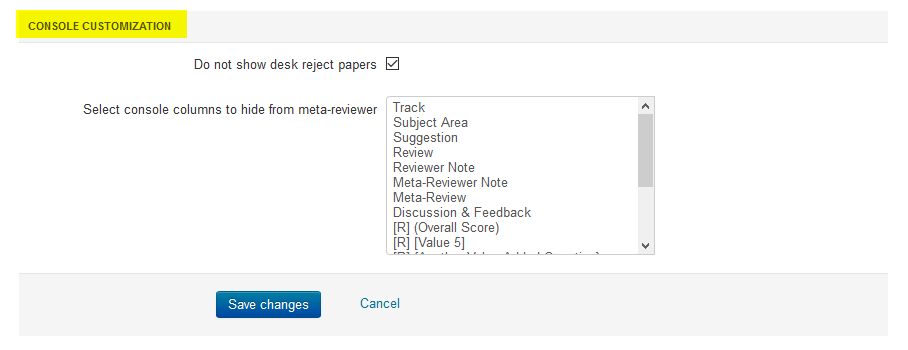
Hide Desk Reject Papers
- To hide 'Desk Reject' papers from the Meta-Reviewer Console, check the 'Do not show desk reject papers' box and save the changes.
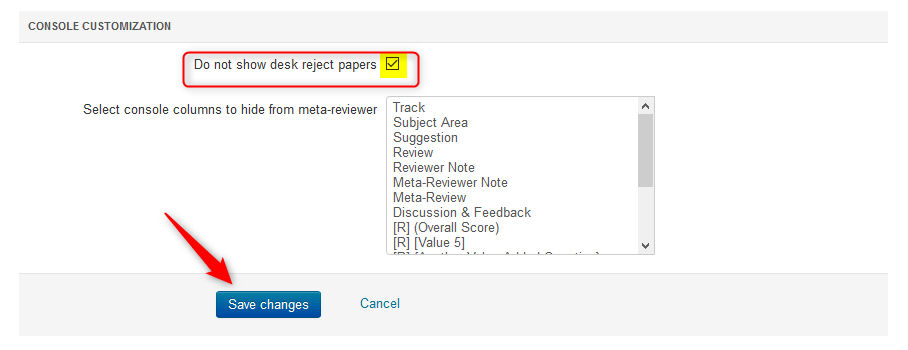
Select Columns to Hide
- Click on the items that are to be hidden in the Meta-Reviewer Console. To add more than one, hold the [CONTROL] button while clicking another item. Everything that is not selected (in blue) will be shown on the Meta-Reviewer Console. Save the Changes.
Note
In this particular example there are value-weighted Reviewer questions that will appear on the Meta-Reviewer Console. The questions have an [R] designation before them.
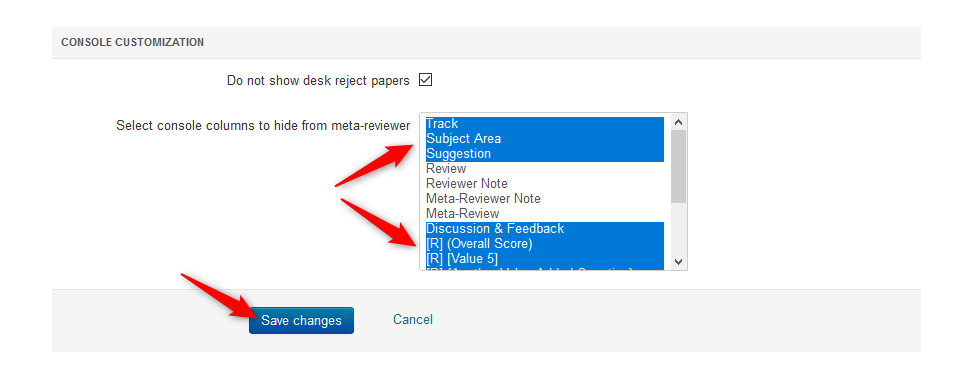
META-REVIEWER CONSOLE AFTER CUSTOMIZATION
This is how the Meta-Reviewer Console would look after the Chair customizes the columns as in the example above.
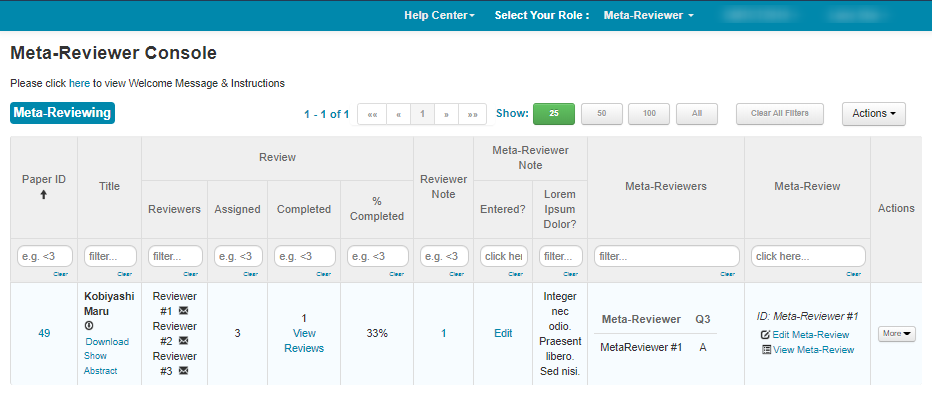
META-REVIEWER CUSTOMIZATION SECTION
Select Columns to Unhide
- From the Settings tab in the ‘Chair Console’, click ‘Features>Meta-Review’ then scroll to the ‘Console Customization’ section at the bottom of the page.
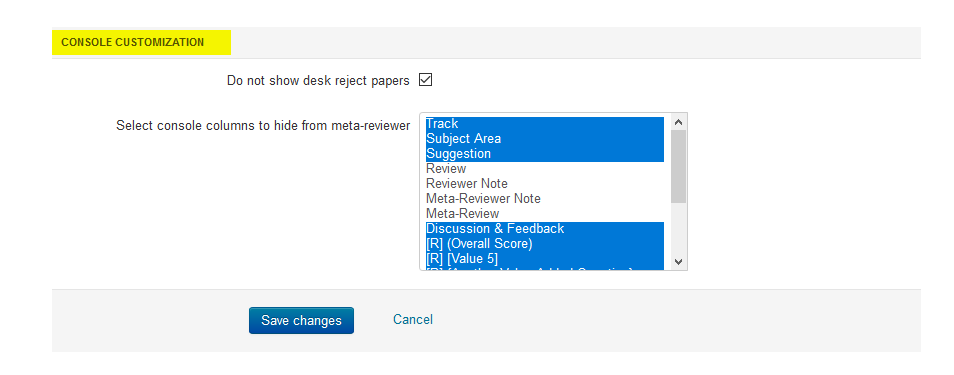
- Click on the items (in blue) that are to be unhidden in the Meta-Reviewer Console. To remove more than one, hold the [CONTROL] button while clicking another item. Everything that is not selected (in blue) will be shown on the Meta-Reviewer Console. Save the Changes.
Note
To remove the last hidden column, simply hold the [CONTROL] button while clicking.