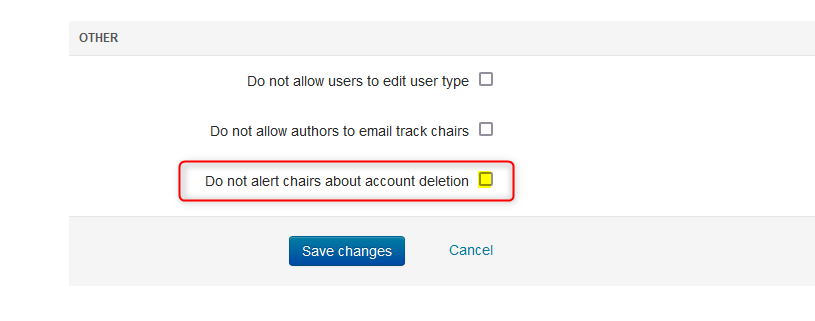CHAIR HOW-TO: Manage Conference Details
OVERVIEW
This document will show how to modify the Conference name or title, External URL, City, Country and Dates.
CONFERENCE NAME
There are various reasons to modify the name or title of the conference – misspelling, bad characters, incorrect year, etc. In the example below, there is a misspelling that needs to be corrected.
Important
Changing the name of the conference does not change the CMT conference URL or the short name. If a new conference is desired, please submit a New CMT Site Request form.
- From the Settings tab, select ‘Conference Details.’ Modify the Conference Full Name field, then save the changes.
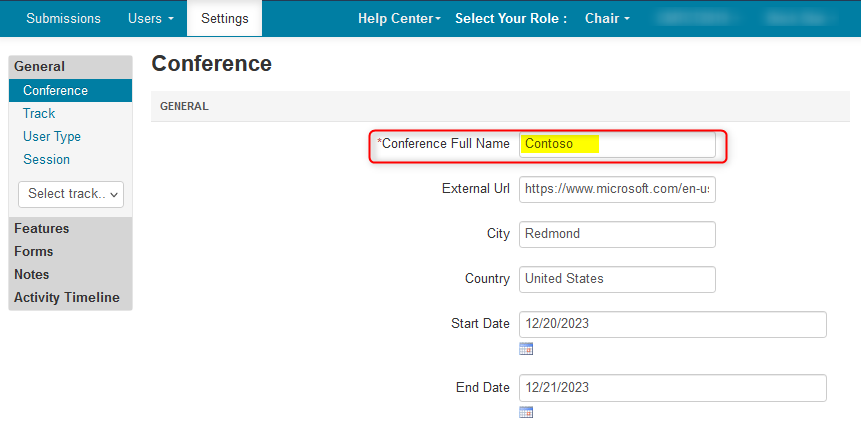
The changes are saved.
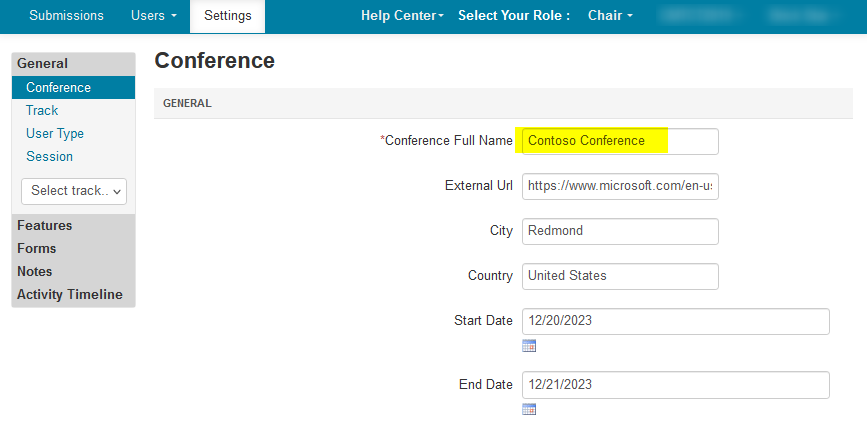
EXTERNAL URL
- To modify the URL, enter the correct URL in the ‘External URL’ field and save the changes.
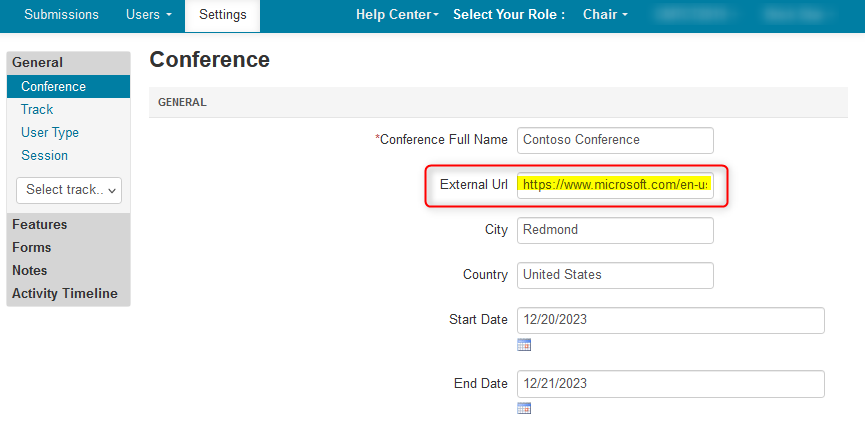
The changes are saved.
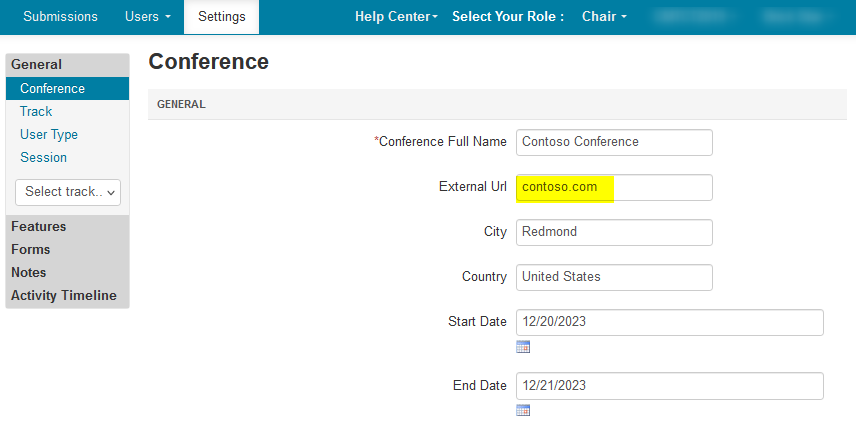
CITY AND COUNTRY
- To modify the City and Country, enter the correct names in the ‘City’ and ‘Country’ fields, respectively, and save the changes.
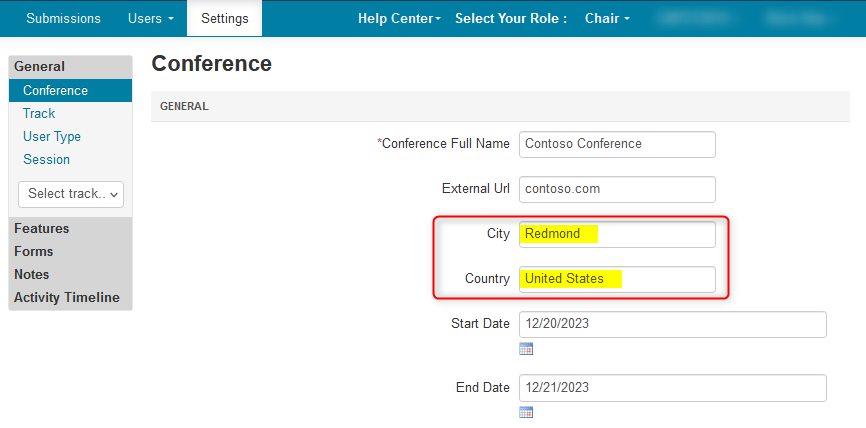
The changes are saved.
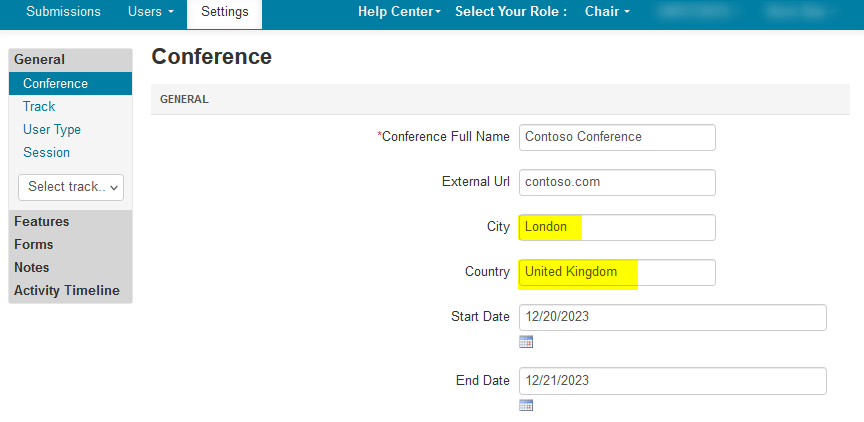
START AND END DATES
- To modify the Conference Start and End Dates, enter the dates in the ‘Start Date’ and ‘End Date’ fields, respectively, and save the changes.
Note
Changing the conference dates do not change any of the ‘Activity Timeline>Deadline’ dates.
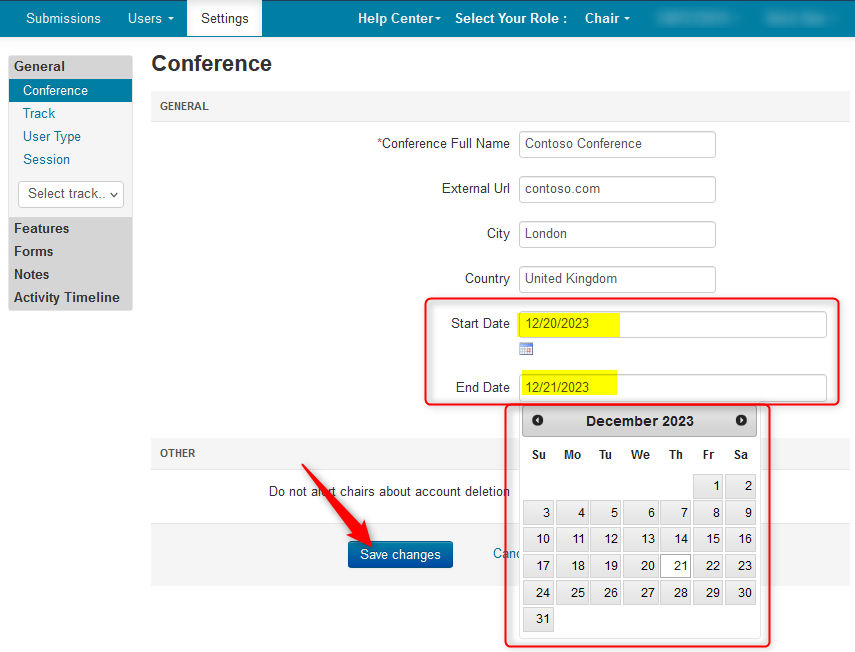
The changes are saved.
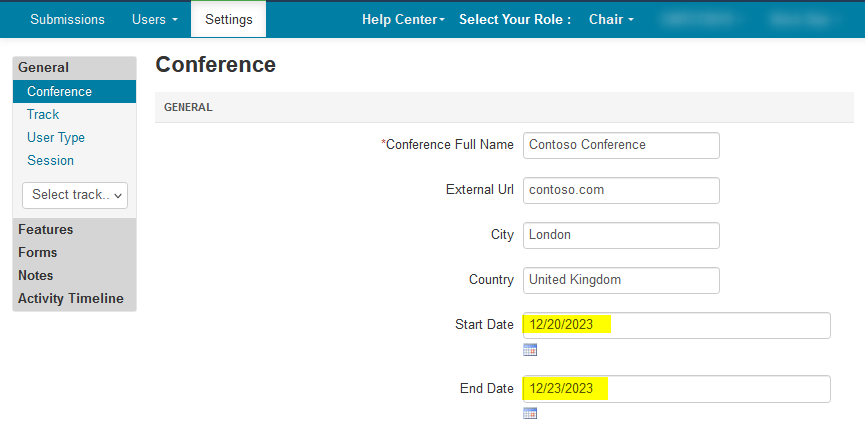
CUSTOM INSTRUCTIONS
Instructions for entering submission conflicts
- Enter the instruction you wish to write for authors to enter their submission conflicts. Then save the change.
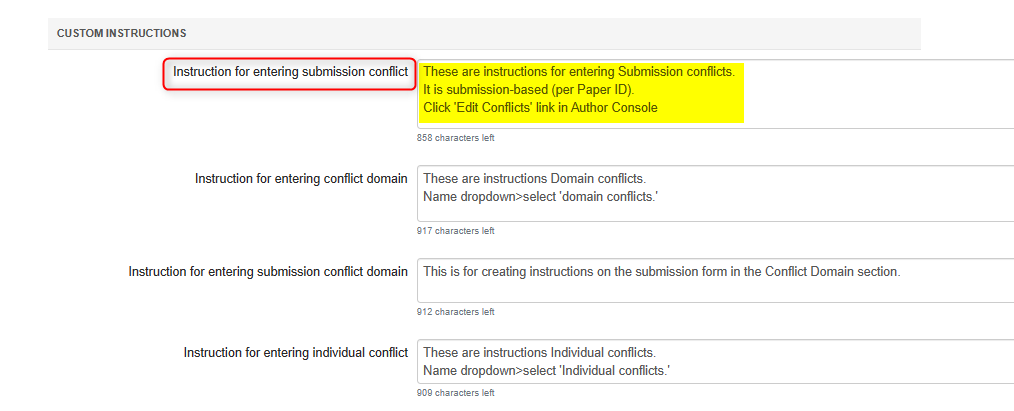
For these instructions to show to the user, set the Conflict settings by enabling 'Enable authors to mark submission conflicts with PC members.'
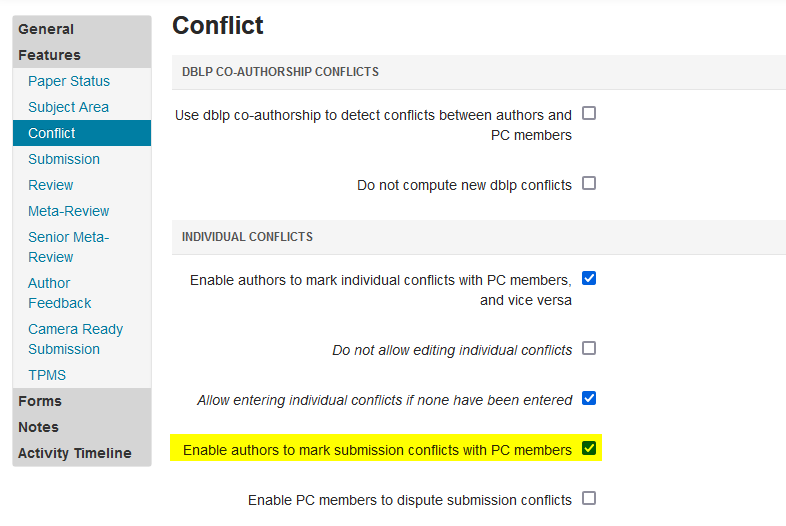
Once set correctly, these instructions will appear when the Author clicks the 'Edit Conflicts' link in their submission.
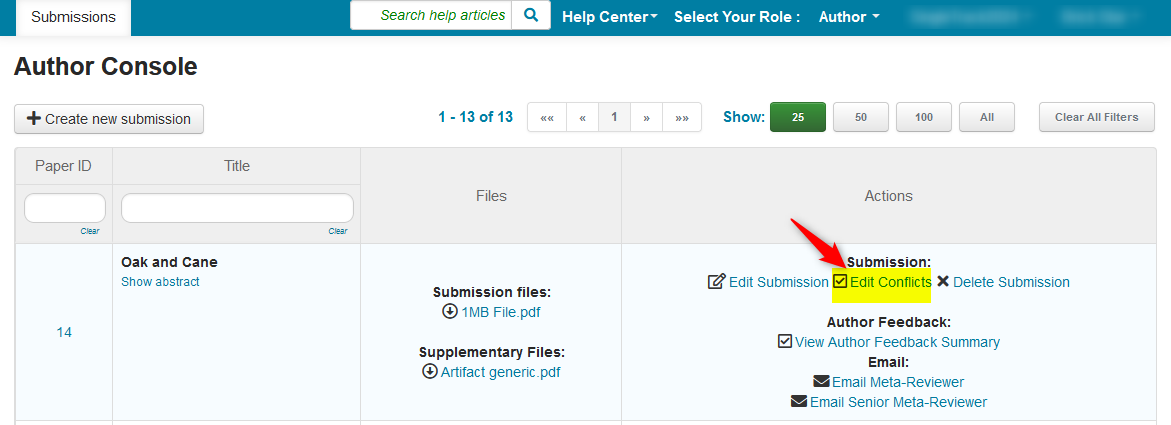
The instructions appear in the 'Edit Conflicts of Interest' page.
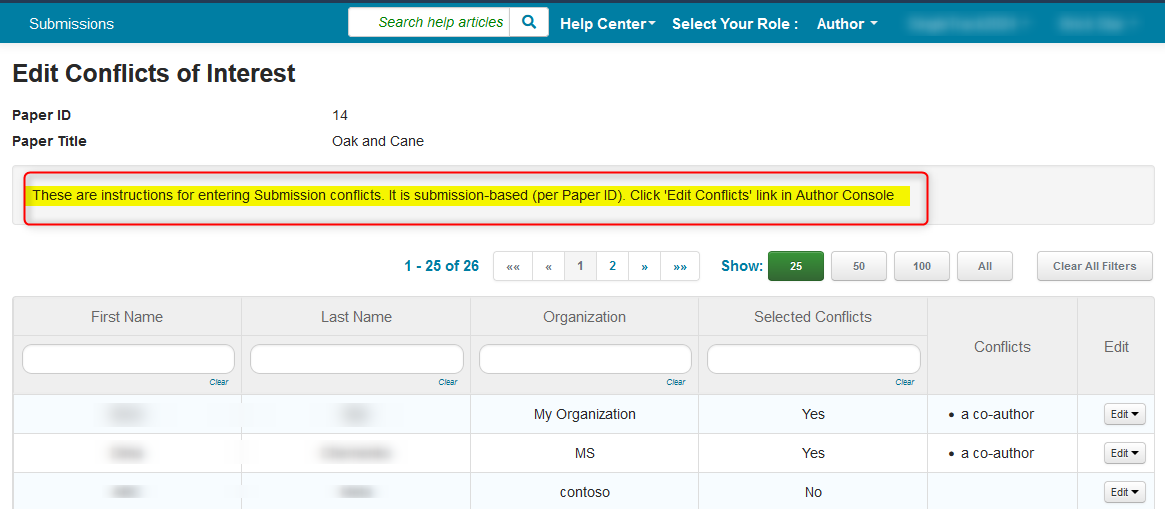
Instruction for entering conflict domain
- Enter the instruction you wish to write for authors to enter their conflict domain. Then save the change.
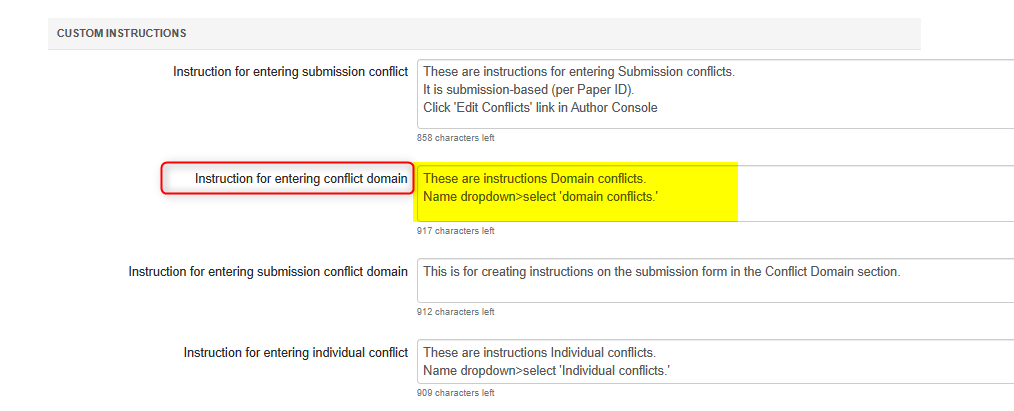
For these instructions to show to the user, set the Conflict settings by enabling 'Enable personal domain conflicts for authors and PC members.'
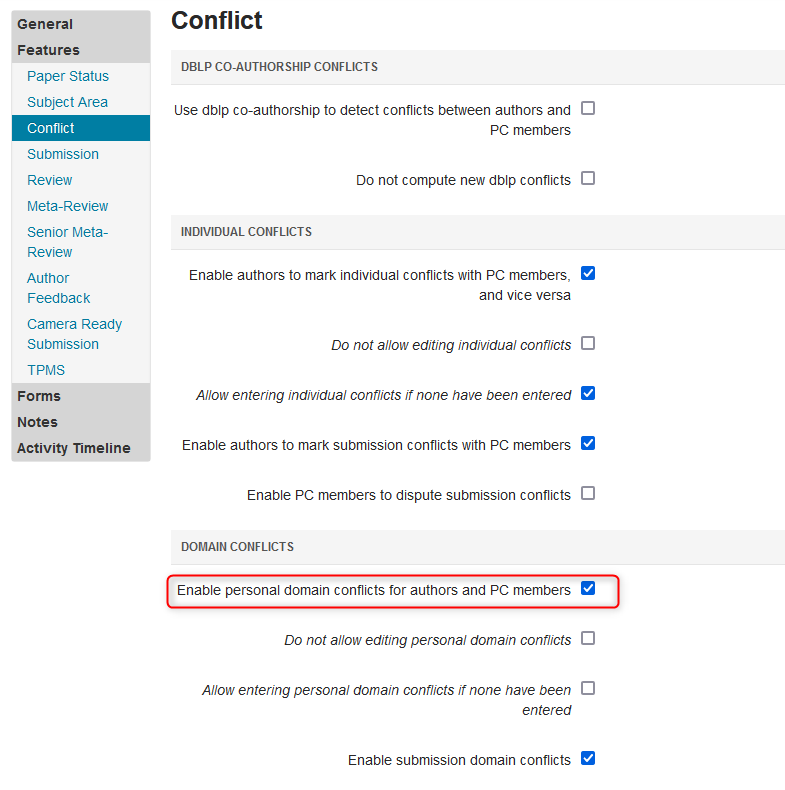
- To see these instructions, click your name dropdwon and select 'Domain Conflicts.'
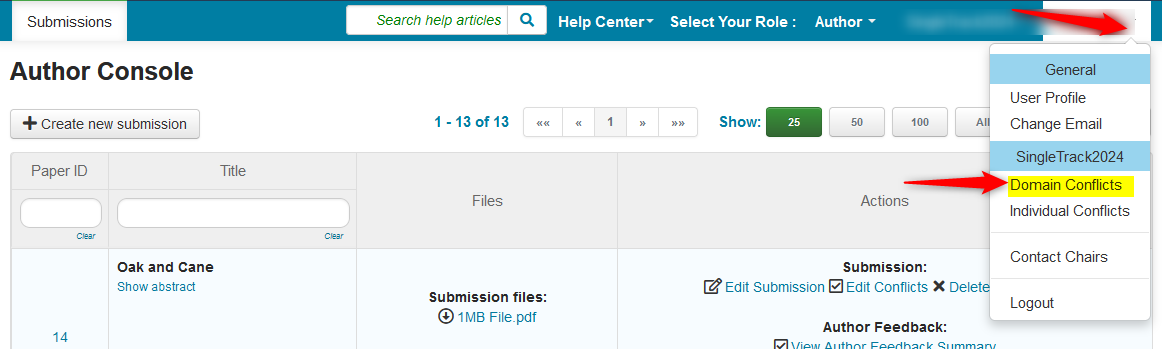
The instructions appear in the 'Domain Conflicts' page.
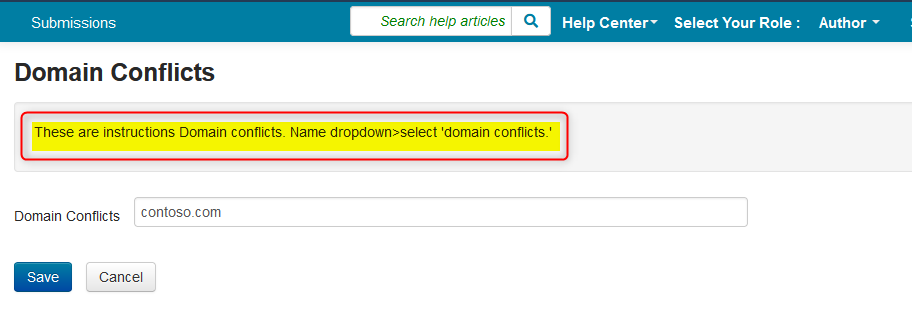
Instruction for entering submission conflict domain
- Enter the instruction you wish to write for authors to enter their conflict domain when creating a new submission. Then save the change.
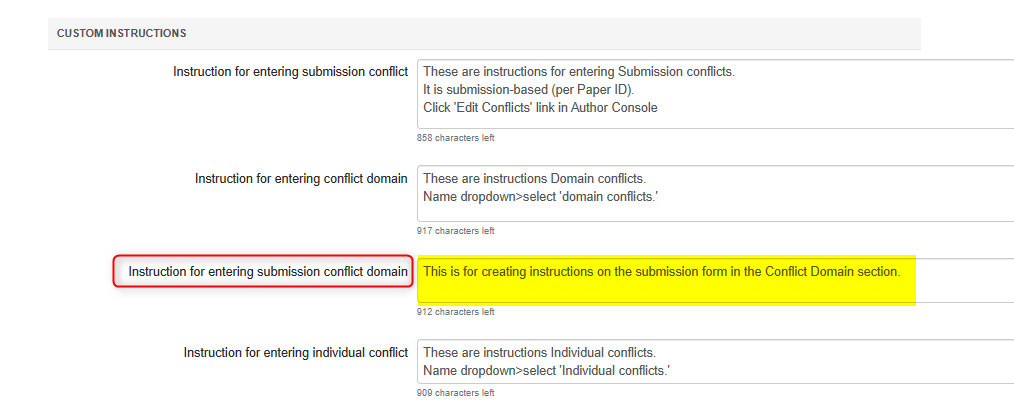
These instructions will show to the user in the submission form when uploading a new paper.
- Set the Conflict settings by enabling 'Enable submission domain conflicts'
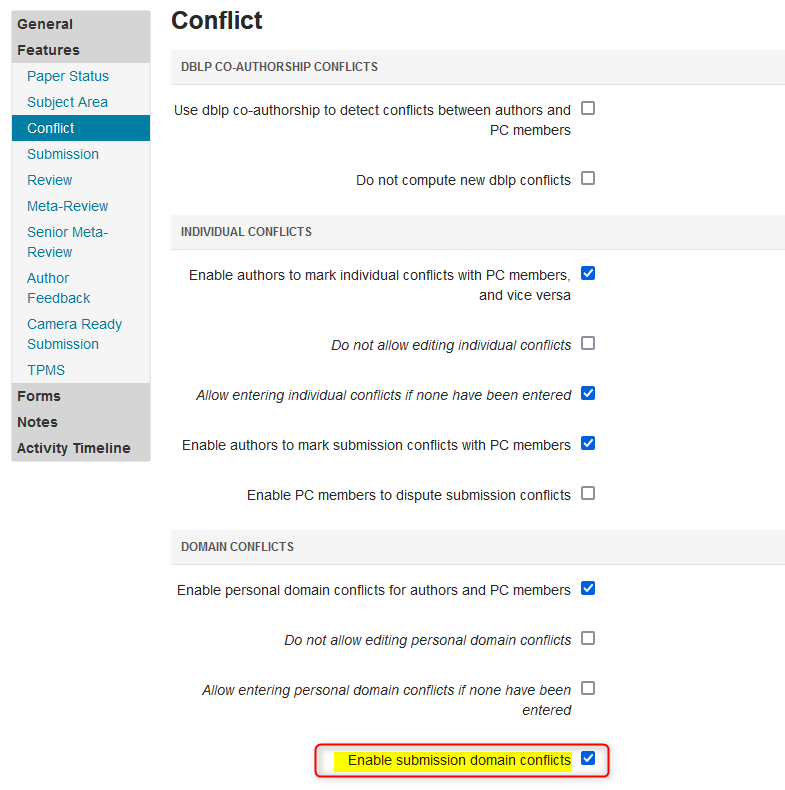
- When an Author creates a new paper, the instructions will be in the submission form under 'Domain Conflicts.'
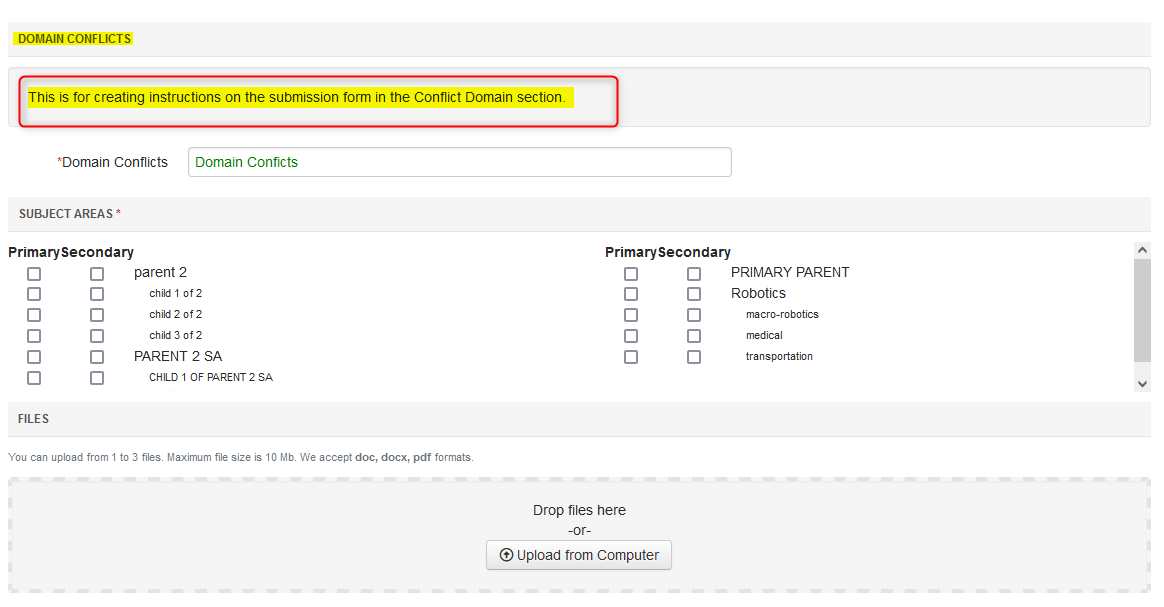
Instruction for entering individual conflict
- Enter the instruction you wish to write for authors to enter their individual conflicts. Then save the change.
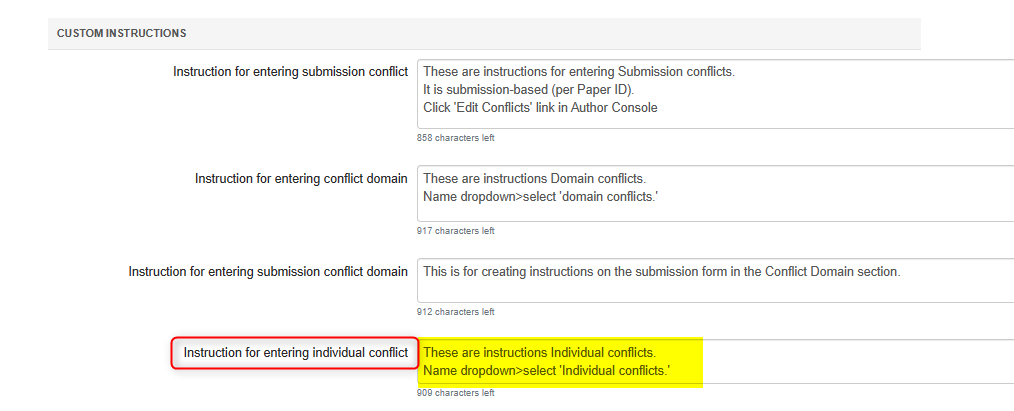
- Set the Conflict settings by enabling 'Enable authors to mark individual conflicts with PC members, and vice versa.'
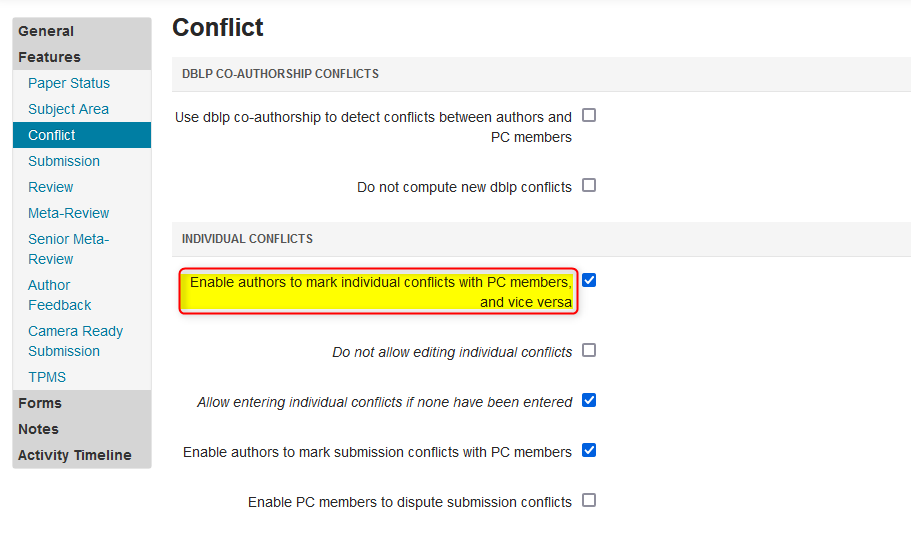
- To see these instructions, click your name dropdwon and select 'Individual Conflicts.'
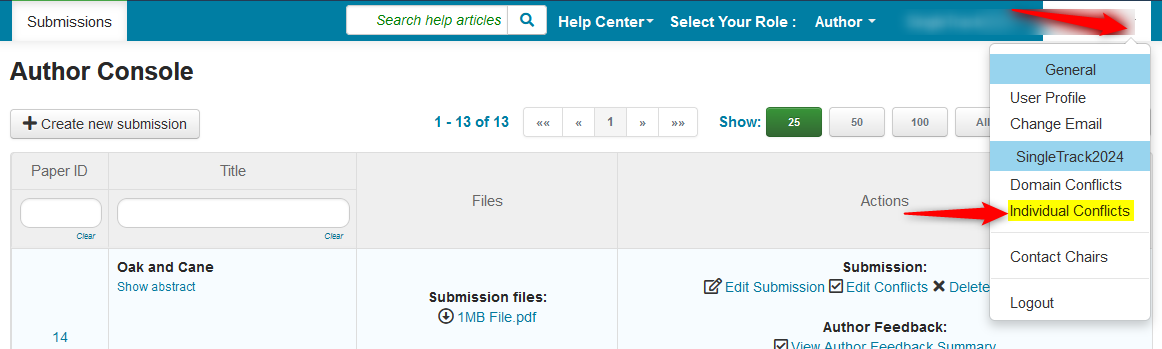
The instructions appear in the 'Individual Conflicts' page.
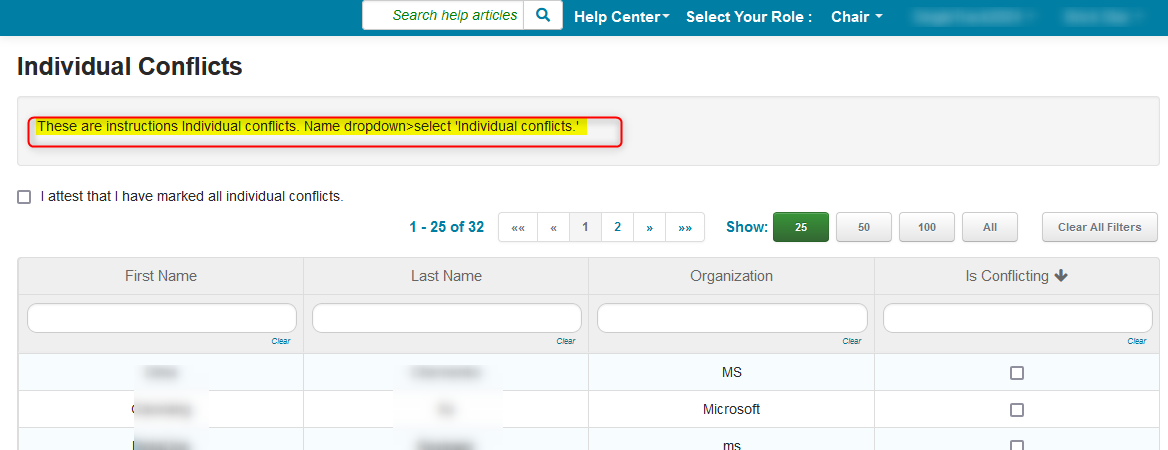
USER INFORMATION FORM
- Click the 'Enable user information form" checkbox.

- When a user logs into the conference, the user must fill out the form.

They will not get past it until complete.
FORCE USERS TO ENTER REQUIRED INFORMATION
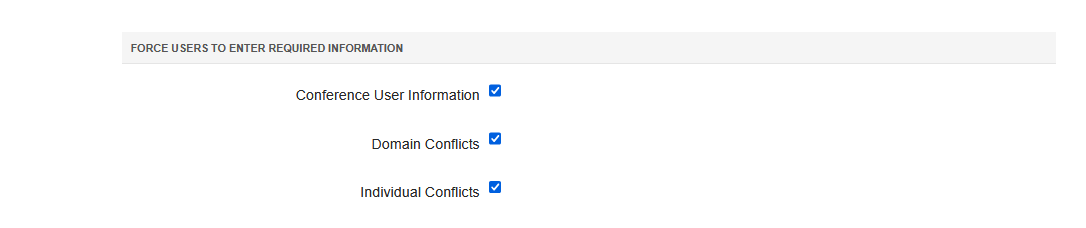
OTHER
Do Not Allow Edit User Type
- Select this checkbox, 'Do not allow users to edit user type,' to disallow editing of user type by the user
- Click 'Save changes.'
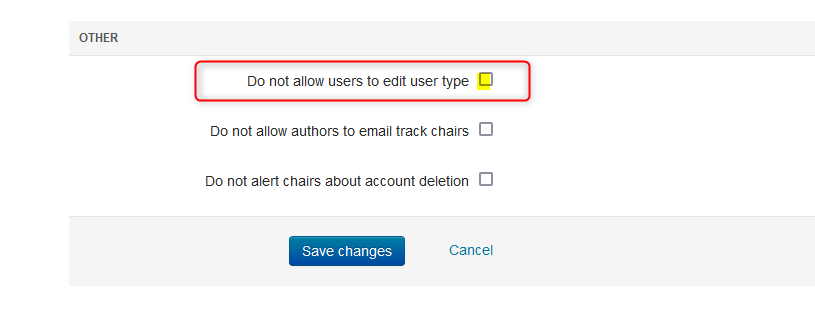
Do Not Allow Authors to Email Track Chairs
- Select this checkbox, 'Do not allow authors to email track chairs,' to disallow authors to email track chairs.
- Click 'Save changes.'
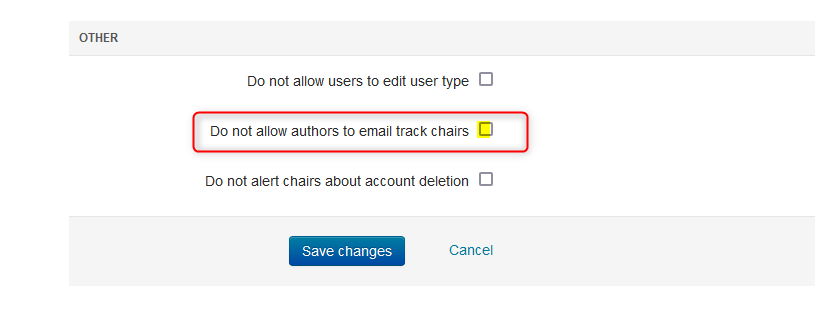
Do Not Alert Chairs About Account Deletion
- Select this checkbox, 'Do not alert chairs about account deletion,' for chairs to not receive emails/notifications about users deleting their accounts.
(If chairs want to be notified, then leave blank.) - Click 'Save changes.'